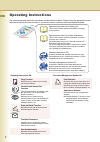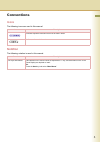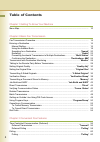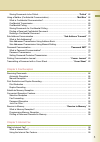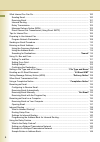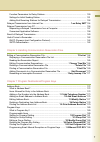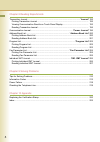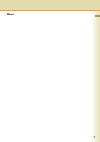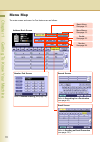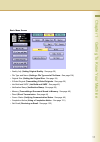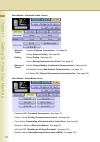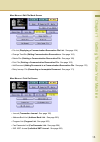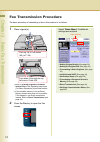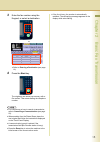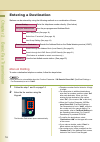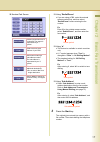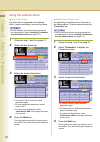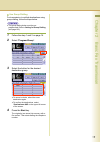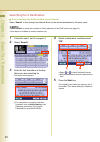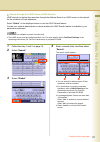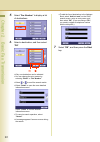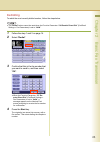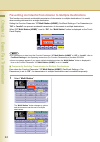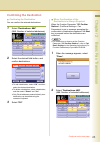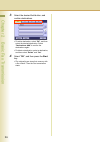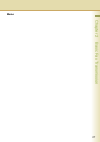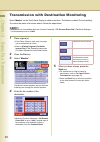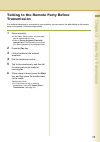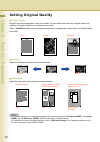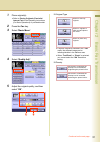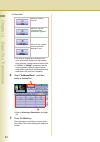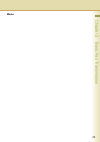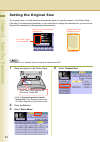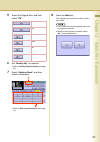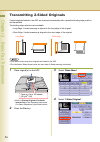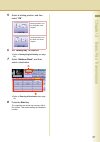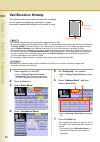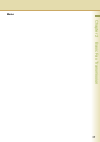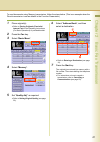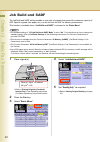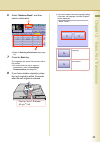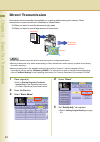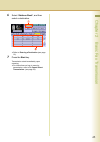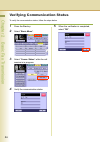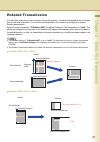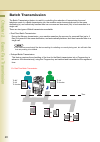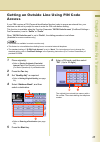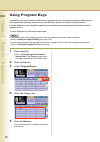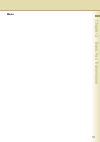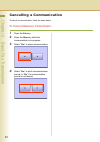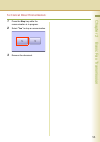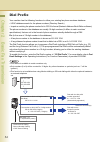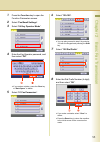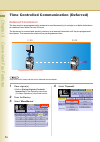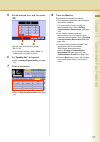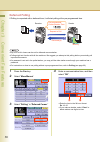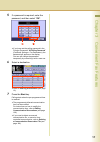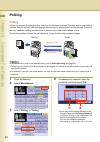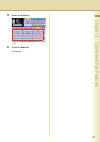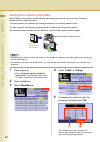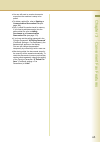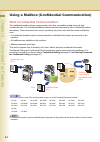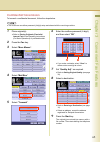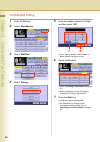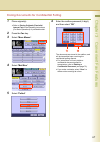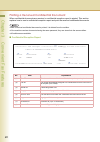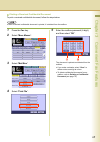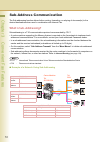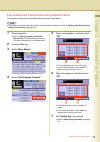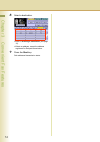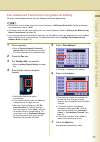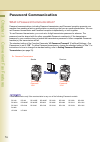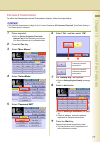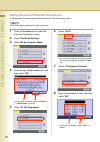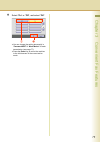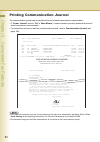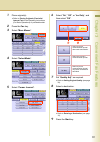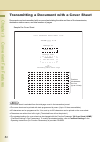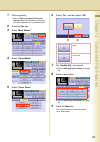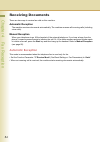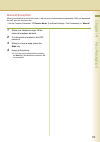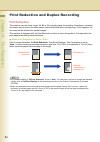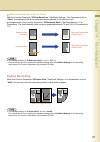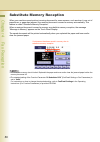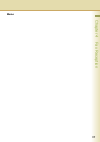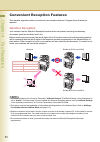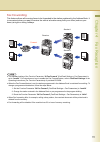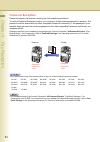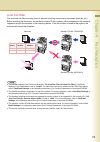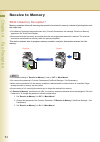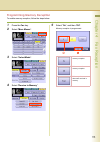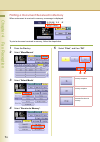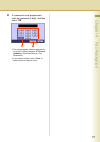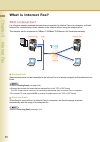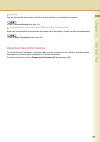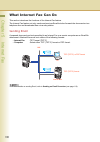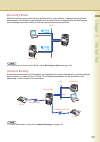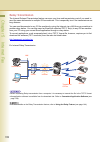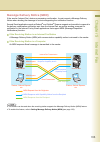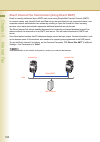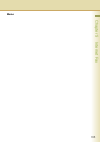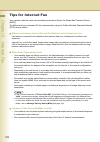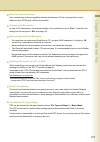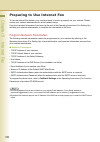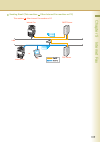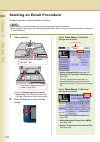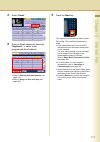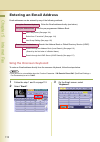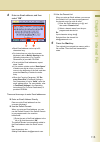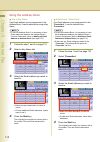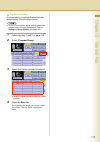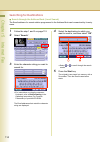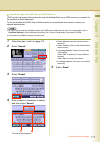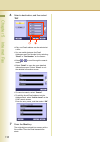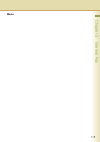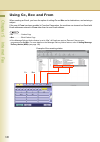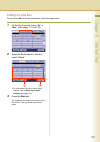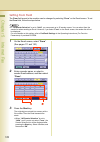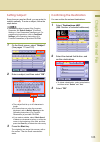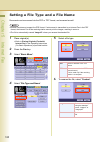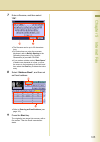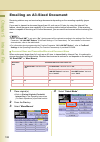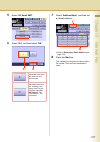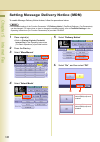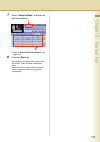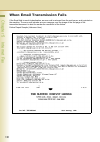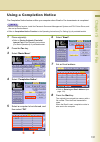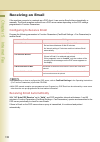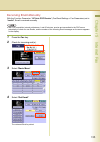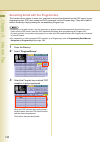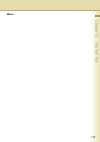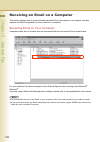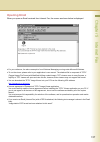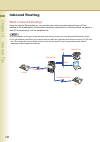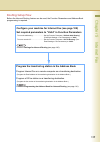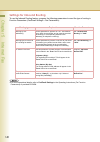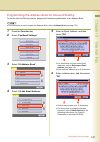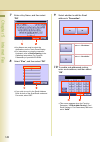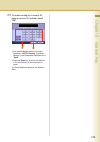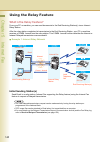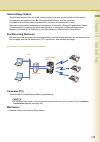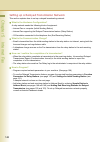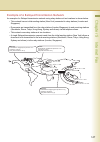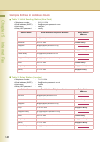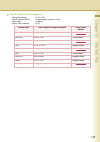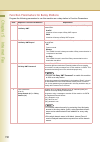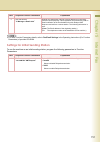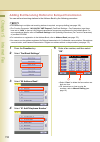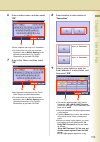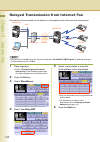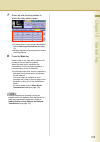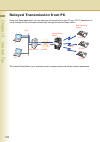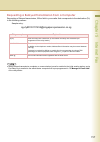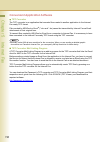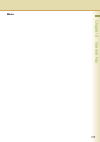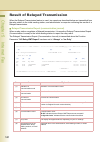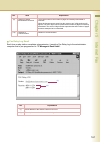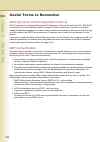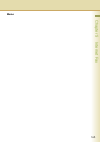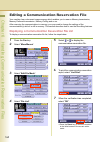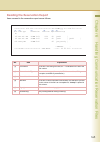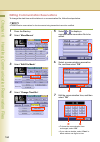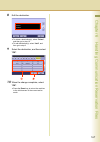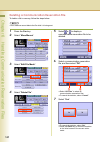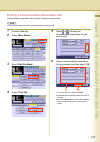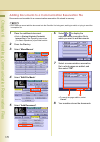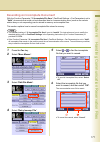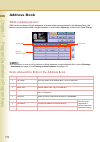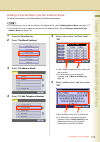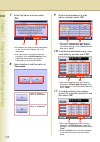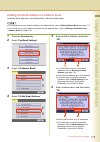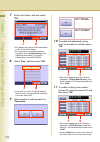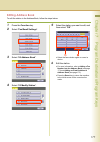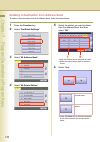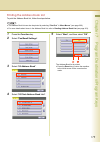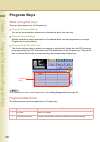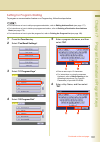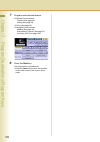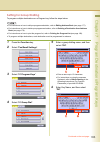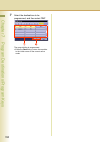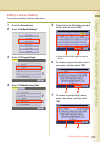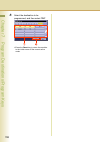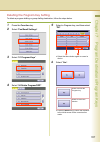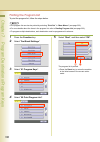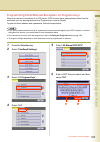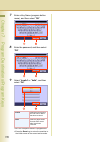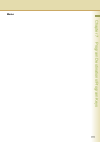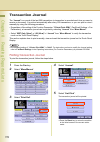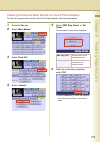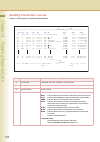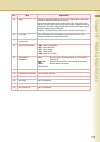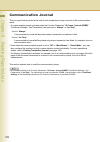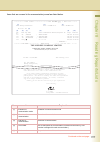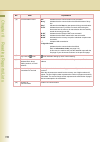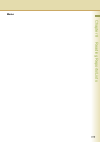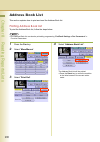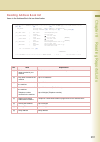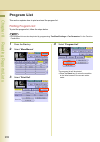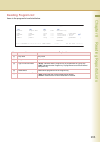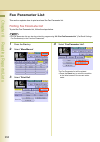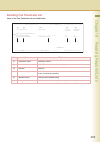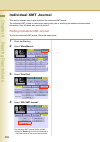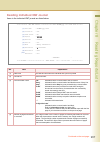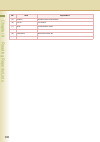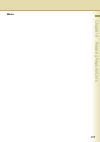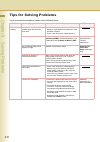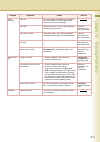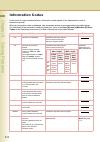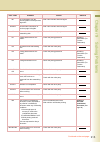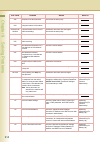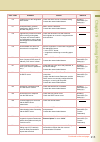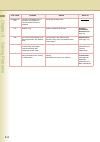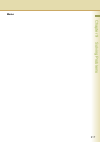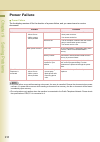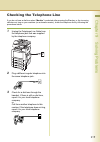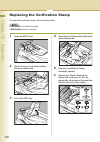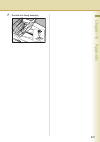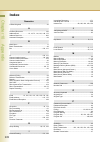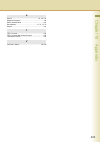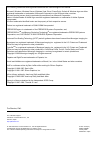- DL manuals
- Panasonic
- All in One Printer
- DP-4530
- Operating Instructions Manual
Panasonic DP-4530 Operating Instructions Manual
Before operating this machine, please carefully read this manual,
and keep this documentation in a safe place for future reference.
(Illustration shows optional accessories that may not be installed on your machine.)
English
Digital Colour Imaging Systems
Operating Instructions
(For Facsimile and Internet Fax)
Model No.
DP-C405 / C305 / C265
Summary of DP-4530
Page 1
Before operating this machine, please carefully read this manual, and keep this documentation in a safe place for future reference. (illustration shows optional accessories that may not be installed on your machine.) english digital colour imaging systems operating instructions (for facsimile and in...
Page 2
2 operating instructions the following operating instruction manuals are included with this machine. Please refer to the appropriate manual and keep all manuals for future reference. If you lose the manual, contact the authorized panasonic dealer. Accessories operating instructions (for setting up) ...
Page 3: Icons
3 conventions icons the following icons are used in this manual. Notation the following notation is used in this manual. Icon description indicates important information that must be read in detail. Indicates reference information. Notation description for keys and buttons hard buttons on the contro...
Page 4
4 table of contents chapter 1 getting to know your machine menu map............................................................................................................................ 10 chapter 2 basic fax transmission fax transmission procedure.................................................
Page 5
5 storing documents to be polled ......................................................................... “polled” 62 using a mailbox (confidential communication).................................................. “mail box” 64 what is confidential communication?........................................
Page 6
6 what internet fax can do................................................................................................... 100 sending email ................................................................................................................. 100 receiving email .........................
Page 7
7 function parameters for relay stations.......................................................................... 150 settings for initial sending station................................................................................... 151 adding end receiving stations for relayed transmission .....
Page 8
8 chapter 8 reading reports/lists transaction journal .............................................................................................. “journal” 192 printing transaction journal ........................................................................................... 192 viewing comm...
Page 9: Memo
9 memo.
Page 10
10 chapter 1 getting to know your machine chapter 1 getting to know your machine menu map the main screen and menu for fax features are as follows. Address book screen email screen refer to sending an email procedure (see page 110). Number pad screen refer to manual dialling (see page 16). Search sc...
Page 11
11 chapter 1 getting to know your machine basic menu screen • quality adj. (setting original quality : see page 30) • file type and name (setting a file type and a file name : see page 124) • original size (setting the original size : see page 34) • 2-sided original (transmitting 2-sided originals :...
Page 12
12 chapter 1 getting to know your machine more menus > advanced comm. Screen more menus > select mode screen • deferred comm. Transmit (deferred transmission : see page 56) polling (deferred polling : see page 58) • polling polling (polling : see page 60) polled (storing documents to be polled : see...
Page 13
13 chapter 1 getting to know your machine more menus > edit file mode screen more menus > print out screen • file list (displaying a communication reservation file list : see page 164) • change time/stn (editing communication reservations : see page 166) • delete file (deleting a communication reser...
Page 14
14 chapter 2 basic fax transmission chapter 2 basic fax transmission fax transmission procedure the basic procedure of transmitting a fax on this machine is as follows. 1 place original(s). Z refer to placing originals (facsimile/ internet fax) in the operating instructions (for basic operations) of...
Page 15
15 chapter 2 basic fax transmission 3 enter the fax number using the keypad, or select a destination. Or z refer to entering a destination (see page 16). 4 press the start key. The original(s) are stored into memory with a file number. Then starts dialling the telephone number. Z for instructions on...
Page 16: Manual Dialling
16 chapter 2 basic fax transmission entering a destination stations can be entered by using the following methods or a combination of these: manual dialling to enter a destination telephone number, follow the steps below. Z this function is not available when the function parameter “136 restrict dir...
Page 17
17 chapter 2 basic fax transmission number pad screen using “redial/pause” z if you are using a pbx, enter the external access number first, and then select “redial/pause” before entering the fax number. Ex: enter 9 for the outside access number, select “redial/pause”, and then enter the fax number....
Page 18: Using The Address Book
18 chapter 2 basic fax transmission using the address book use a key name if a destination is registered in the address book, it can be selected by using a key name. Z the fax numbers must be pre-programmed into the address book. Refer to adding a fax number into the address book (see page 173). 1 f...
Page 19
19 chapter 2 basic fax transmission use group dialling for transmission to multiple destinations using group dialling, follow the steps below. Z the group dialling button must be pre- programmed. Refer to setting for group dialling (see page 183). 1 follow the step 1 and 2 on page 14. 2 select “prog...
Page 20: Searching For A Destination
20 chapter 2 basic fax transmission searching for a destination search through the address book (local search) select “search” to look through the address book for the desired destination by the entry name. Z select “global” to search fax numbers or email addresses in the ldap server (see page 21). ...
Page 21
21 chapter 2 basic fax transmission continued on the next page... Search through the ldap server (ldap search) ldap search is a feature that searches through the address book of an ldap server on the network for fax numbers or email addresses. Select “global” on the displayed screen to use the ldap ...
Page 22
22 chapter 2 basic fax transmission 5 select “fax number” to display a list of destinations. 6 select a destination, and then select “ok”. Z only one destination can be selected. Z you can change the entry screen by selecting “email” or “fax number”. Z select or to scroll the search results. Z selec...
Page 23: Redialling
23 chapter 2 basic fax transmission redialling to redial the most recently dialled number, follow the steps below. Z the “redial” button cannot be used when the function parameter “136 restrict direct dial” (fax/email settings > fax parameters) is set to “valid”. 1 follow the step 1 and 2 on page 14...
Page 24
24 chapter 2 basic fax transmission preventing accidental transmission to multiple destinations this function can prevent accidental transmission of documents to multiple destinations. It is useful when sending documents to a single destination. Setting the function parameter “117 multi station (hom...
Page 25: Confirming The Destination
25 chapter 2 basic fax transmission confirming the destination confirming the destination you can confirm the entered destinations. 1 select “destinations: ###”. (###: number of selected addresses) 2 select the desired field button, and confirm destinations. Z to add a destination, select “ok”, and ...
Page 26
26 chapter 2 basic fax transmission 3 select the desired field button, and confirm destinations. Z to add a destination, select “ok”, and then select the desired destination. Select “destinations: ###” to confirm the destinations again. Z to delete a destination, select a destination, and then selec...
Page 27: Memo
27 chapter 2 basic fax transmission memo.
Page 28
28 chapter 2 basic fax transmission transmission with destination monitoring select “monitor” on the touch panel display to obtain a dial tone. This feature is called “on-hook dialling”. To monitor the status of a remote station, follow the steps below. Z this function is not available when the func...
Page 29
29 chapter 2 basic fax transmission talking to the remote party before transmission if an external telephone is connected to your machine, you can send a fax after talking to the remote party on the phone. Follow the steps below. 1 place original(s). Z if the platen glass is used, only one page can ...
Page 30
30 chapter 2 basic fax transmission setting original quality original type original type can be specified to suit your needs. You can select from text-only original, photo-only original, or original in which text and photos are mixed. Select “text/photo” when text and photos are mixed on a single pa...
Page 31
31 chapter 2 basic fax transmission 1 place original(s). Z refer to placing originals (facsimile/ internet fax) in the operating instructions (for basic operations) of provided booklet. 2 press the fax key. 3 select “basic menu”. 4 select “quality adj.”. 5 adjust the original quality, and then selec...
Page 32
32 chapter 2 basic fax transmission resolution z the finer an original to be scanned, the more information needs to be transmitted, thus, requiring a longer communication time. Z if “s-fine” or “600dpi” is selected, and the receiving station does not support these resolutions, originals will be tran...
Page 33: Memo
33 chapter 2 basic fax transmission memo.
Page 34
34 chapter 2 basic fax transmission setting the original size the original’s size is usually detected automatically when an original is placed on the platen glass. If the size is not detected automatically, or you would like to change the detected size, you can set the original size manually by foll...
Page 35
35 chapter 2 basic fax transmission 5 select the original size, and then select “ok”. 6 set “quality adj.” as required. Z refer to setting original quality (see page 30). 7 select “address book”, and then select a destination. Z refer to entering a destination (see page 16). 8 press the start key. T...
Page 36
36 chapter 2 basic fax transmission transmitting 2-sided originals 2-sided originals loaded in the adf are scanned automatically with a specified binding edge position, and transmitted. Two binding edge selections are available: • long edge: 2-sided scanning is aligned to the long edge of the origin...
Page 37
37 chapter 2 basic fax transmission 5 select a binding position, and then select “ok”. 6 set “quality adj.” as required. Z refer to setting original quality (see page 30). 7 select “address book”, and then select a destination. Z refer to entering a destination (see page 16). 8 press the start key. ...
Page 38
38 chapter 2 basic fax transmission verification stamp this function confirms successful transmission or storage into the memory by stamping at the bottom of each successfully transmitted original(s) with a small “x” mark. Z the scanned document(s) are stamped after feeding through the adf. Z the st...
Page 39: Memo
39 chapter 2 basic fax transmission memo.
Page 40
40 chapter 2 basic fax transmission transmitting a document stored in memory documents can be quickly scanned and stored in the memory before transmission. This feature allows you to send the documents to multiple destinations without having to scan the same documents over again. It also allows you ...
Page 41
41 chapter 2 basic fax transmission to send documents using memory transmission, follow the steps below. (this is an example when the direct transmission is set as default in the function parameters.) 1 place original(s). Z refer to placing originals (facsimile/ internet fax) in the operating instru...
Page 42
42 chapter 2 basic fax transmission job build and sadf the job build and sadf setting enables to scan sets of originals that exceed the maximum capacity of adf. Special originals (thin paper, etc.) can be fed from the adf for memory transmission. This function is available when “job build and sadf” ...
Page 43
43 chapter 2 basic fax transmission 6 select “address book”, and then select a destination. Z refer to entering a destination (see page 16). 7 press the start key. The original(s) are stored into memory with a file number. Z for instructions on how to cancel a transmission, refer to cancelling a com...
Page 44
44 chapter 2 basic fax transmission direct transmission documents can be transmitted immediately on scanning without storing into memory. Direct transmission is more convenient in situations as shown below. When you want to send the documents right away. When you want to send a large amount of docum...
Page 45
45 chapter 2 basic fax transmission 6 select “address book”, and then select a destination. Z refer to entering a destination (see page 16). 7 press the start key. Transmission starts immediately upon scanning. Z for instructions on how to cancel a transmission, refer to to cancel direct transmissio...
Page 46
46 chapter 2 basic fax transmission verifying communication status to verify the communication status, follow the steps below. 1 press the fax key. 2 select “basic menu”. 3 select “comm. Status” while the call session is in progress. 4 verify the communication status. 5 when the verification is comp...
Page 47
47 chapter 2 basic fax transmission rotated transmission if an a4/letter-sized document is loaded in the portrait position, it could be interpreted as an a3/ledger size on the receiving station. To avoid this misinterpretation, the machine is configured to support rotated transmission. Set the funct...
Page 48
48 chapter 2 basic fax transmission batch transmission the batch transmission feature is useful in controlling the reduction of transmission time and telephone costs. In a batch transmission job, the machine sorts documents bound for the same destination(s), and collectively handles them as one rese...
Page 49
49 chapter 2 basic fax transmission getting an outside line using pin code access if your pbx requires a pin (personal identification number) code to access an external line, your machine can be set to prompt the user to enter the pin code before dialling. This function is available when the functio...
Page 50
50 chapter 2 basic fax transmission using program keys if frequently used communication tasks are pre-programmed onto a respective program dialling button, the programmed operating sequence can be recalled by simply selecting the assigned button. Program dialling not only simplifies repetitive and c...
Page 51: Memo
51 chapter 2 basic fax transmission memo.
Page 52
52 chapter 2 basic fax transmission cancelling a communication to cancel a communication, follow the steps below. To cancel memory transmission: 1 press the fax key. 2 press the stop key while the communication is in progress. 3 select “yes” to stop a communication. 4 select “yes” to print a communi...
Page 53
53 chapter 2 basic fax transmission to cancel direct transmission: 1 press the stop key while the communication is in progress. 2 select “yes” to stop a communication. 3 remove the document..
Page 54
54 chapter 2 basic fax transmission dial prefix your machine has the following functions to utilize your existing fax phone numbers database: • ldap database search for fax phone numbers (directory search) • import an existing fax phone number list in csv file format (network address book editor sof...
Page 55
55 chapter 2 basic fax transmission 1 press the function key to open the function parameters screen. 2 select “fax/email settings”. 3 select “04 key operator mode”. 4 enter the key operator password, and then select “ok”. Z if you make a mistake, press the clear key or “back space” to delete. 5 sele...
Page 56: Deferred Transmission
56 chapter 3 convenient fax features chapter 3 convenient fax features time controlled communication (deferred) deferred transmission the time must be pre-programmed in advance to send document(s) to a single or multiple destinations at a deferred time within the next 24 hours. The document is scann...
Page 57
57 chapter 3 convenient fax features 5 set the deferred time, and then select “ok”. Z set the time in the 24-hour format. Ex: 21: 00 z if you make a mistake, select “clear” to delete entries one digit at a time. 6 set “quality adj.” as required. Z refer to setting original quality (see page 30). 7 s...
Page 58: Deferred Polling
58 chapter 3 convenient fax features deferred polling if polling is requested with a deferred time, it will start polling at the pre-programmed time. Z up to 50 built-in timers can be set for deferred communication. Z polling might not function with all fax machines. We suggest you attempt a trial p...
Page 59
59 chapter 3 convenient fax features 5 if a password is required, enter the password, and then select “ok”. Z if you have set the polling password in the function parameter “26 polling password” (fax/email settings > fax parameters), the password will appear on the display. You can still change the ...
Page 60: Polling
60 chapter 3 convenient fax features polling polling polling is a process of calling the other station(s) for document retrieval. The other station must know in advance that you will call, and must prepare document(s) by storing them into the memory. To ensure security, establish a polling password ...
Page 61
61 chapter 3 convenient fax features 5 select a destination. Z refer to entering a destination (see page 16). 6 press the start key. Polling starts..
Page 62
62 chapter 3 convenient fax features storing documents to be polled being polled is the process of automatically transmitting document(s) upon receiving the polling request from the receiving station. You must prepare your machine by storing document(s) into memory ahead of time. To ensure security,...
Page 63
63 chapter 3 convenient fax features z you can still send or receive documents even when the machine is setup to be polled. Z to delete a polled file, refer to deleting a communication reservation file (see page 168). Z only 1 polled file can be stored in memory. If you need to add document(s) into ...
Page 64
64 chapter 3 convenient fax features using a mailbox (confidential communication) what is confidential communication? The confidential mailbox allows communication with other compatible models using a 4-digit confidential code. The confidential mailbox feature receives document(s) with a confidentia...
Page 65: Confidential Transmission
65 chapter 3 convenient fax features confidential transmission to transmit a confidential document, follow the steps below. Z you must have a mailbox password (4-digit) setup and shared with the receiving machine. 1 place original(s). Z refer to placing originals (facsimile/ internet fax) in the ope...
Page 66: Confidential Polling
66 chapter 3 convenient fax features confidential polling 1 press the fax key. 2 select “more menus”. 3 select “mail box”. 4 select “polling”. 5 enter the mailbox password (4-digit), and then select “ok”. Z if you make a mistake, select “clear” to delete entries one digit at a time. 6 select a desti...
Page 67
67 chapter 3 convenient fax features storing documents for confidential polling 1 place original(s). Z refer to placing originals (facsimile/ internet fax) in the operating instructions (for basic operations) of provided booklet. 2 press the fax key. 3 select “more menus”. 4 select “mail box”. 5 sel...
Page 68
68 chapter 3 convenient fax features printing a received confidential document when confidential documents are received, a confidential reception report is printed. This section explains how to read a confidential reception report and print the received confidential documents. Z after a received con...
Page 69
69 chapter 3 convenient fax features printing a received confidential document to print a received confidential document, follow the steps below. Z after a received confidential document is printed, it is deleted from the mailbox. 1 press the fax key. 2 select “more menus”. 3 select “mail box”. 4 se...
Page 70
70 chapter 3 convenient fax features deleting a confidential document to delete a confidential document in a mailbox, follow the steps below. 1 press the fax key. 2 select “more menus”. 3 select “mail box”. 4 select “delete file”. 5 enter the mailbox password (4-digit), and then select “ok”. Documen...
Page 71: Memo
71 chapter 3 convenient fax features memo.
Page 72: What Is Sub-Addressing?
72 chapter 3 convenient fax features sub-address communication the sub-addressing function allows further routing, forwarding, or relaying of document(s) to the desired destinations when used in combination with internet fax. What is sub-addressing? Sub-addressing is a t.30 communications protocol r...
Page 73
73 chapter 3 convenient fax features continued on the next page... Sub-addressed transmission using address book to transmit a document by sub-addressing, follow the steps below. Z this feature cannot be used when dialling from the external telephone. Refer to talking to the remote party before tran...
Page 74
74 chapter 3 convenient fax features 8 select a destination. Z refer to entering a destination (see page 16). Z select an address, except the address registered for relayed transmission. 9 press the start key. Sub-addressed transmission starts..
Page 75
75 chapter 3 convenient fax features sub-addressed transmission using manual dialling to enter a sub-address directly from the keypad, follow the steps below. Z this function is not available when the function parameter “136 restrict direct dial” (fax/email settings > fax parameters) is set to “vali...
Page 76
76 chapter 3 convenient fax features password communication what is password communication? Password communications, including password transmission and password reception prevents your machine from sending a fax to a wrong station or receiving a fax from an unauthorized station. You can set passwor...
Page 77: Password Transmission
77 chapter 3 convenient fax features password transmission to utilize the password-protected transmission feature, follow the steps below. Z you must set the password (4-digit) in the function parameter “43 password-transmit” (fax/email settings > fax parameters) in advance. 1 place original(s). Z r...
Page 78
78 chapter 3 convenient fax features setting password-protected transmission to always utilize password-protected transmissions, follow the steps below. Z you must program a password (4-digit) in advance. 1 press the function key to open the function parameters screen. 2 select “fax/email settings”....
Page 79
79 chapter 3 convenient fax features 9 select “on” or “off”, and select “ok”. Z you can change the setting temporarily in “password xmt” of “more menus” for each transmission (see page 77). Z press the reset key to return the machine to the initial screen of the current active mode..
Page 80
80 chapter 3 convenient fax features printing communication journal the communication journal can be printed at the end of each transmission communication. • if “comm. Journal” is set to “on” in “more menus”, a communication journal is printed at the end of each transmission communication. • for ins...
Page 81
81 chapter 3 convenient fax features 1 place original(s). Z refer to placing originals (facsimile/ internet fax) in the operating instructions (for basic operations) of provided booklet. 2 press the fax key. 3 select “more menus”. 4 select “select mode”. 5 select “comm. Journal”. 6 select “on”, “off...
Page 82
82 chapter 3 convenient fax features transmitting a document with a cover sheet documents can be transmitted with a cover sheet stating the date and time of the transmission, destination station name, and total number of pages. Z the cover sheet is excluded from the total page count in the transacti...
Page 83
83 chapter 3 convenient fax features 1 place original(s). Z refer to placing originals (facsimile/ internet fax) in the operating instructions (for basic operations) of provided booklet. 2 press the fax key. 3 select “more menus”. 4 select “select mode”. 5 select “cover sheet”. 6 select “on”, and th...
Page 84: Automatic Reception
84 chapter 4 fax reception chapter 4 fax reception receiving documents there are two ways to receive fax calls on this machine. Automatic reception the machine receives documents automatically. The machine answers all incoming calls (including voice calls). Manual reception when your telephone rings...
Page 85: Manual Reception
85 chapter 4 fax reception manual reception when your machine is set to this mode, it will not receive documents automatically. After you answered the call, you can receive a fax. • set the function parameter “17 receive mode” (fax/email settings > fax parameters) to “manual”. 1 when your telephone ...
Page 86: Print Reduction
86 chapter 4 fax reception print reduction and duplex recording print reduction this machine can use letter, legal, a4, b4 or a3 size plain paper for recording. Sometimes, oversized documents sent to you by the other parties cannot be printed within a single page. If this happens, the document will ...
Page 87: Duplex Recording
87 chapter 4 fax reception when print reduction is set to “fixed” with the function parameter “24 print reduction” (fax/email settings > fax parameters) set to “fixed”, the machine prints all incoming documents reduced at the reduction ratio pre-programmed in the function parameter “25 reduction rat...
Page 88
88 chapter 4 fax reception substitute memory reception when your machine cannot print an incoming document for some reasons, such as when it runs out of paper/toner, or paper has jammed, the received document is saved in memory automatically. This feature is called “substitute memory reception”. Whe...
Page 89: Memo
89 chapter 4 fax reception memo.
Page 90: Selective Reception
90 chapter 4 fax reception convenient reception features this machine supports certain convenient-to-use reception features. Program these features as required. Selective reception your machine has the selective reception function which can prevent receiving unnecessary documents (junk fax and direc...
Page 91: Fax Forwarding
91 chapter 4 fax reception fax forwarding this feature allows all incoming faxes to be forwarded to the station registered in the address book. It is convenient when you want to receive fax calls at a location away from your office (such as your home) at night or during holidays. Z the standard sett...
Page 92: Password-Reception
92 chapter 4 fax reception password-reception password reception will prevent receiving fax from unauthorized stations. To use the password reception function, you must set a 4-digit receiving password in advance. The password must be shared with the other compatible panasonic machine(s). If the pas...
Page 93: Junk Fax Filter
93 chapter 4 fax reception junk fax filter this machine can filter incoming faxes to prevent receiving unnecessary documents (junk fax, etc.). Before receiving the document, the sender’s numeric id (fax number) will be compared to the numbers registered as junk fax numbers in the receiving station. ...
Page 94: What Is Memory Reception?
94 chapter 4 fax reception receive to memory what is memory reception? Memory reception allows all incoming documents to be stored in memory, instead of printing them onto the output tray. Z if the memory reception feature has been set in function parameters, the message “receive to memory” appears ...
Page 95: Programming Memory Reception
95 chapter 4 fax reception programming memory reception to enable memory reception, follow the steps below. 1 press the fax key. 2 select “more menus”. 3 select “select mode”. 4 select “receive to memory”. 5 select “on”, and then “ok”. Memory reception is programmed. Select to enable memory receptio...
Page 96
96 chapter 4 fax reception printing a document received in memory when a document is received in memory, a message is displayed. To print a document received in memory, follow the steps below. 1 press the fax key. 2 select “more menus”. 3 select “select mode”. 4 select “receive to memory”. 5 select ...
Page 97
97 chapter 4 fax reception 6 if a password is pre-programmed, enter the password (4-digit), and then select “ok”. Z this screen appears when the password is set in the function parameter “37 receive to memory” (fax/email settings > fax parameters). Z if you make a mistake, select “clear” to delete e...
Page 98: What Is Internet Fax?
98 chapter 5 internet fax chapter 5 internet fax what is internet fax? What is internet fax? It is a feature whereby scanned documents are transmitted to internet fax or to computers as email. Internet fax communicates via an intranet or the internet without using the telephone line. This machine ca...
Page 99
99 chapter 5 internet fax routing you can forward fax documents or email to an internet fax or to networked computers. Z refer to inbound routing (see page 101). Transmitting to a fax via a relay station (relay transmission) email can be transmitted as normal fax documents via a relay station. Email...
Page 100: Sending Email
100 chapter 5 internet fax what internet fax can do this section introduces the functions of the internet fax feature. The internet fax feature not only sends and receives email but also forwards fax documents via a telephone line and broadcasts them via a relay station. Sending email a scanned docu...
Page 101: Receiving Email
101 chapter 5 internet fax receiving email when this machine receives email from an internet fax or a computer, it starts printing the email automatically. If the email has an attached file in a format that is not supported by the machine, an error message is printed to alert you that the machine ca...
Page 102: Relay Transmission
102 chapter 5 internet fax relay transmission the internet relayed transmission feature can save your time and transmission costs if you need to send the same documents to multiple g3 fax machines. This is especially true if the transmissions are long distance. You can send documents to any g3 fax m...
Page 103
103 chapter 5 internet fax message delivery notice (mdn) if the sender (internet fax) desires a processing confirmation, it must request a message delivery notice when sending the message to a device supporting the notification function. Several email applications such as eudora ® and outlook ® expr...
Page 104
104 chapter 5 internet fax direct internet fax transmission (using direct smtp) email is normally distributed by an smtp mail server using simple mail transfer protocol (smtp). In common cases, only internet email and web service are permitted into the corporate intranet, and corporate network admin...
Page 105: Memo
105 chapter 5 internet fax memo.
Page 106
106 chapter 5 internet fax tips for internet fax your machine uses the same communication protocols as email: the simple mail transfer protocol (smtp). The differences from a standard g3 fax communication using the public switched telephone network (pstn) are as follows. Differences between internet...
Page 107
107 chapter 5 internet fax dual port communication your machine has dual port capability allowing simultaneous g3 fax communication over a telephone line (pstn) and lan communication. Transmission resolution in view of pc transmission, the standard setting of the resolution is set to “fine”. If requ...
Page 108: Program Network Parameters
108 chapter 5 internet fax preparing to use internet fax to use the internet fax feature, your machine needs to be set up properly on your network. Please contact your network administrator for actual network setup. Copy the important information form found at the end of the operating instructions (...
Page 109
109 chapter 5 internet fax sending email (this machine other internet fax machine or pc) this machine other internet fax machine or pc lan or smtp server pop server pc internet fax internet fax.
Page 110
110 chapter 5 internet fax sending an email procedure the basic operation to send an email is as follows. Z email addresses and fax stations can be mixed while entering the destinations. Email would be transmitted to an email address destination, while normal fax documents would be transmitted to a ...
Page 111
111 chapter 5 internet fax 3 select “email”. 4 enter an email address by selecting “keyboard”, or select a pre- programmed email address. Z refer to entering an email address (see page 112). Z refer to using cc, bcc and from (see page 120). 5 press the start key. The original(s) are stored into memo...
Page 112: Using The Onscreen Keyboard
112 chapter 5 internet fax entering an email address email addresses can be entered by any of the following methods: using the onscreen keyboard to enter an email address directly from the onscreen keyboard, follow the steps below. Z this function is not available when the function parameter “136 re...
Page 113
113 chapter 5 internet fax 4 enter an email address, and then select “ok”. Z each email address can be up to 60 characters long. Z for instructions on using the onscreen keyboard, refer to before starting in the operating instructions (for function parameters) of provided cd-rom. Z to set multiple e...
Page 114: Using The Address Book
114 chapter 5 internet fax using the address book use a key name if an email address is pre-programmed in the address book, it can be selected by using a key name. Z to use the address book, it is necessary to have email addresses added to the address book in function parameters. Refer to adding an ...
Page 115
115 chapter 5 internet fax use group dialling for transmission to multiple destinations with group dialling, follow the steps below. Z to use a group button, group dialling needs to be programmed in function parameters. Refer to setting for group dialling (see page 183). 1 follow the step 1 and 2 on...
Page 116: Searching For Destinations
116 chapter 5 internet fax searching for destinations search through the address book (local search) the email address of a remote station programmed in the address book can be searched by its entry name. 1 follow the step 1 and 2 on page 110. 2 select “search”. 3 enter the character string you want...
Page 117
117 chapter 5 internet fax continued on the next page... Search through the ldap server (ldap search) ldap search is a feature that searches through the address book on an ldap server on a network for fax numbers or email addresses. To find out whether the ldap search feature works in your particula...
Page 118
118 chapter 5 internet fax 6 select a destination, and then select “ok”. Z only one email address can be selected at a time. Z you can switch between the email addresses and fax number list by selecting “email” or “fax number” on the screen. Z select or to scroll through the search results. Z select...
Page 119: Memo
119 chapter 5 internet fax memo.
Page 120
120 chapter 5 internet fax using cc, bcc and from when creating an email, you have the option of setting cc and bcc as its destinations, and entering a subject. If the use of from has been enabled in function parameters, the machine can transmit an email with email addresses entered in from other th...
Page 121: Setting Cc and Bcc
121 chapter 5 internet fax setting cc and bcc to set cc and bcc as email destinations, follow the steps below. 1 on the email screen, select “cc” or “bcc”. (see pages 111 and 120) 2 select an email address, and then select “close”. Z for instructions on how to set an email address, refer to entering...
Page 122: Setting From Field
122 chapter 5 internet fax setting from field the from field preset in the machine can be changed by selecting “from” on the email screen. To set the from field, follow the steps below. Z if “145 sender selection” is set to “valid”, you can preset up to 25 sender names. You can select from the sende...
Page 123: Setting Subject
123 chapter 5 internet fax setting subject every time you send an email, you can enter its subject manually. To enter a subject, follow the steps below. Z the default subject is preset if the function parameter “21 default subject” (fax/email settings > user parameters) has been set. For programming...
Page 124
124 chapter 5 internet fax setting a file type and a file name documents can be scanned into the pdf or tiff format, and renamed as well. Z internet fax does not support the pdf format. If a document is transmitted to an internet fax in the pdf format, the internet fax at the receiving station canno...
Page 125
125 chapter 5 internet fax 7 enter a filename, and then select “ok”. Z the filename can be up to 20 characters long. Z for instructions on using the onscreen keyboard, refer to before starting in the operating instructions (for function parameters) of provided cd-rom. Z if you make a mistake, select...
Page 126
126 chapter 5 internet fax emailing an a3-sized document receiving stations may not receive large documents depending on the recording capability (paper size). If you want to transmit a document larger than a4, such as an a3 size, by using the internet fax feature, check the paper size capability of...
Page 127
127 chapter 5 internet fax 5 select “a3 email xmt”. 6 select “on”, and then select “ok”. 7 select “address book”, and then set an email address. Z refer to entering an email address (see page 112). 8 press the start key. The original(s) are stored into memory with a file number. Then the email trans...
Page 128
128 chapter 5 internet fax setting message delivery notice (mdn) to enable message delivery notice feature, follow the procedures below. Z the standard setting of the function parameter “173 delivery notice” (fax/email settings > fax parameters) can be changed. For instructions on how to change the ...
Page 129
129 chapter 5 internet fax 7 select “address book”, and then set an email address. Z refer to entering an email address (see page 112). 8 press the start key. The original(s) are stored into memory with a file number. Then the email transmission starts. When the email is opened at the receiving stat...
Page 130
130 chapter 5 internet fax when email transmission fails if the email fails to reach its destination, an error mail is returned from the mail server, and is printed on the machine. The error mail includes an error message, and the image of the first page of the transmitted document to alert the send...
Page 131
131 chapter 5 internet fax using a completion notice the completion notice feature notifies your computer when email or fax transmission is completed. Z before using this function, install the panasonic document management system and pcl printer driver, and then set up each software. Z refer to comp...
Page 132: Configuring to Receive Email
132 chapter 5 internet fax receiving an email if the machine connects to a network as a pop client, it can receive email either automatically or manually. The email reception method from a pop server varies depending on the pop settings programmed in function parameters. Configuring to receive email...
Page 133: Receiving Email Manually
133 chapter 5 internet fax receiving email manually with the function parameter “147 auto pop receive” (fax/email settings > fax parameters) set to “invalid”, email is received manually. Z with pop acquisition interval set between 1 and 60 minutes, queries are transmitted to the pop server periodica...
Page 134
134 chapter 5 internet fax receiving email with the program key this function allows others to share your machine to retrieve their emails from the pop server by pre- programming their pop user names and pop passwords into the program keys. They will be able to retrieve emails by simply pressing the...
Page 135: Memo
135 chapter 5 internet fax memo.
Page 136
136 chapter 5 internet fax receiving an email on a computer this section explains how to receive emails transmitted from the machine to a computer, and also explains the emails forwarded from the machine to a computer. Receiving email on your computer a sample screen shot of a mailer that has receiv...
Page 137: Opening Email
137 chapter 5 internet fax opening email when you open an email received from internet fax, the screen as shown below is displayed. Z for your reference, the above example is from windows messaging running under microsoft windows. Z to run the viewer, please refer to your application’s user manual. ...
Page 138: What Is Inbound Routing?
138 chapter 5 internet fax inbound routing what is inbound routing? Using the inbound routing feature, your machine can route documents received from a g3 fax machine to email address(s) or internet fax machine(s) connected to a lan as an email, as well as to other g3 fax machine(s) over the telepho...
Page 139: Routing Setup Flow
139 chapter 5 internet fax routing setup flow before the inbound routing feature can be used, the function parameters and address book programming is required. Configure your machine for internet fax (see page 108) set required parameters to “valid” in function parameters to use sub-addressing.........
Page 140: Settings For Inbound Routing
140 chapter 5 internet fax settings for inbound routing to use the inbound routing feature, program the following parameters to meet the type of routing in function parameters (fax/email settings > fax parameters): z for more operational details, refer to fax/email settings in the operating instruct...
Page 141
141 chapter 5 internet fax continued on the next page... Programming the address book for inbound routing to use the inbound routing feature, program the transferring destination in the address book. Z for instructions on how to register the address book, refer to address book (see page 172). 1 pres...
Page 142
142 chapter 5 internet fax 7 enter a key name, and then select “ok”. Z key names are used to select the destinations on the touch panel display. Z for instructions on using the onscreen keyboard, refer to before starting in the operating instructions (for function parameters) of provided cd-rom. 8 s...
Page 143
143 chapter 5 internet fax 11 to enable routing by a numeric id, enter a numeric id, and then select “ok”. Z this screen appears when the function parameter “153 tsi routing” (fax/email settings > fax parameters) has been set to “valid”. Z press the reset key to return the machine to the initial scr...
Page 144: What Is The Relay Feature?
144 chapter 5 internet fax using the relay feature what is the relay feature? From your pc or machine, you can send documents to the end receiving station(s) via an internet relay station. After the relay station completes its transmission to the end receiving station, your pc or machine receives a ...
Page 145: Internet Relay Station
145 chapter 5 internet fax internet relay station sends email received from the initial sending station to an end receiving station (a fax station connected to the telephone line: ex: stockholm/berlin/rome) as a fax document. If multiple end receiving stations are specified, the email is broadcasted...
Page 146
146 chapter 5 internet fax setting up a relayed transmission network this section explains how to set up a relayed broadcasting network. What is the hardware configuration? A relay network needs the following kinds of equipment: • internet fax or computer (initial sending station) • internet fax sup...
Page 147
147 chapter 5 internet fax example of a relayed transmission network an example of a relayed transmission network using relay stations at two locations is shown below. • this network has an initial sending station (new york) connected to relay stations (london and singapore). • documents are transmi...
Page 148
148 chapter 5 internet fax sample entries in address book table 1: initial sending station (new york) z telephone number : 212 111 1234 z email address (smtp) : ifax@newyork.Panasonic.Com z host name : newyork z relay xmt password : usa-rly table 2: relay station (london) z telephone number : 71 111...
Page 149
149 chapter 5 internet fax table 3: relay station (singapore) z telephone number : 65 111 1234 z email address (smtp) : ifax@singapore.Panasonic.Co.Sg z host name : singapore z relay xmt password : sg-rly station name email address/telephone number relay station address london ifax@london.Panasonic....
Page 150
150 chapter 5 internet fax function parameters for relay stations program the following parameters to use this machine as a relay station in function parameters: item required function parameters explanation 1 fax parameters “142 relay xmt” selecting whether the machine will accept and perform g3 re...
Page 151
151 chapter 5 internet fax z for more function parameters details, refer to fax/email settings in the operating instructions (for function parameters) of provided cd-rom. Settings for initial sending station to use the machine as an initial sending station, program the following parameters in functi...
Page 152
152 chapter 5 internet fax adding end receiving stations for relayed transmission you can add end receiving stations to the address book by the following procedure. Z if broadcasting to multiple end receiving stations is required, use group dialling (see page 183). Z the function parameter “140 lan ...
Page 153
153 chapter 5 internet fax 6 enter a station name, and then select “ok”. Z enter a station name up to 15 characters. Z for instructions on using the onscreen keyboard, refer to before starting in the operating instructions (for function parameters) of provided cd-rom. 7 enter a key name, and then se...
Page 154
154 chapter 5 internet fax relayed transmission from internet fax documents can be transmitted to fax stations on the telephone line via internet fax relay stations. Z this function is available when the function parameter “140 lan rly xmt request” (fax/email settings > fax parameters) is set to “va...
Page 155
155 chapter 5 internet fax 7 select an end receiving station to which the relay station relays. Z for instructions on how to enter destinations, refer to entering a destination (see page 16). Z multiple stations can be programmed as end receiving stations. 8 press the start key. Email is sent to the...
Page 156
156 chapter 5 internet fax relayed transmission from pc using your email application, you can send any document(s) from your pc as a tiff-f attachment to one or multiple g3 fax machines automatically through the internet relay station. The internet relay station (your machine) must be properly setup...
Page 157
157 chapter 5 internet fax requesting a relayed transmission from a computer requesting a relayed transmission, fill the field in your mailer that corresponds to the destination (to) in the following manner: sample entry: sg-rly#8133111234@singapore.Panasonic.Co.Sg z when relayed transmission comple...
Page 158
158 chapter 5 internet fax convenient application software tiff converter the tiff converter is an application that converts files created in another application to the internet fax-ready tiff format. Files created by ms-word or excel ® (*.Doc and *.Xls) cannot be transmitted by internet fax as emai...
Page 159: Memo
159 chapter 5 internet fax memo.
Page 160
160 chapter 5 internet fax result of relayed transmission when the relayed transmission feature is used, two reports as described below are transmitted from the relay station to the initial sending station, and administrator’s computer confirming the results of a relayed transmission. Relayed transm...
Page 161
161 chapter 5 internet fax fax relay log email each time a relay station completes a transmission, it emails a fax relay log to the administrator computer that is pre-programmed in “37 manager’s email addr”. (9) number of pages transmitted or received the 3-digit number is the number of pages succes...
Page 162: Smtp Authentication
162 chapter 5 internet fax useful terms to remember dhcp (dynamic host configuration protocol) dhcp is a protocol for dynamically assigning ip addresses to internet fax and client pcs. With dhcp, an internet fax can automatically acquire a unique ip address each time it connects to a network making ...
Page 163: Memo
163 chapter 5 internet fax memo.
Page 164
164 chapter 6 handling communication reservation files chapter 6 handling communication reservation files editing a communication reservation file your machine has a document image memory which enables you to reserve memory transmission, memory deferred transmission, memory polling and so on. After ...
Page 165
165 chapter 6 handling communication reservation files reading the reservation report items covered in the reservation report are as follows. No. Item explanation (1) file number if the file is now being executed, an “*” is indicated on the left of the file number. (2) communication type communicati...
Page 166
166 chapter 6 handling communication reservation files editing communication reservations to change the start time and/or stations in a communication file, follow the steps below. Z communication reservations for the documents being transmitted cannot be modified. 1 press the fax key. 2 select “more...
Page 167
167 chapter 6 handling communication reservation files 8 edit the destination. Z to delete a destination(s), select “delete”, and then go to step 10. Z to add destination(s), select “add”, and then go to step 9. 9 select the destination, and then select “ok”. 10 when the change completes, select “ok...
Page 168
168 chapter 6 handling communication reservation files deleting a communication reservation file to delete a file in memory, follow the steps below. Z your machine cannot delete the file while it is being sent. 1 press the fax key. 2 select “more menus”. 3 select “edit file mode”. 4 select “delete f...
Page 169
169 chapter 6 handling communication reservation files printing a communication reservation file communication reservation files stored in memory can be printed. Z your machine cannot print the document while it is being sent. 1 press the fax key. 2 select “more menus”. 3 select “edit file mode”. 4 ...
Page 170
170 chapter 6 handling communication reservation files adding documents to a communication reservation file documents can be added to a communication reservation file stored in memory. Z your machine cannot add the document into the file while it is being sent, waiting to redial, or trying to send t...
Page 171
171 chapter 6 handling communication reservation files resending an incomplete document with the function parameter “31 incomplete file save” (fax/email settings > fax parameters) set to “valid”, documents that could not be transmitted due to a communication error (such as the remote station busy or...
Page 172: What Is Address Book?
172 chapter 7 program destinations/program keys chapter 7 program destinations/program keys address book what is address book? With the fax numbers or email addresses of remote stations programmed in the address book, the stations can be selected with a single operation on their button appearing on ...
Page 173
173 chapter 7 program destinations/program keys continued on the next page... Adding a fax number into the address book to add a fax number to the address book, follow the steps below. Z for instructions on how to edit the station in the address book, refer to editing address book (see page 177). Z ...
Page 174
174 chapter 7 program destinations/program keys 7 enter key name, and then select “ok”. Z key names are used to select destinations on the touch panel display. (up to 15 characters) z for instructions on using the onscreen keyboard, refer to before starting in the operating instructions (for functio...
Page 175
175 chapter 7 program destinations/program keys continued on the next page... Adding an email address to address book to add an email address to the address book, follow the steps below. Z for instructions on how to edit the station in the address book, refer to editing address book (see page 177). ...
Page 176
176 chapter 7 program destinations/program keys 7 enter a key name, and then select “ok”. Z key names are used to select destinations on the touch panel display. Z for instructions on using the onscreen keyboard, refer to before starting in the operating instructions (for function parameters) of pro...
Page 177: Editing Address Book
177 chapter 7 program destinations/program keys editing address book to edit the station in the address book, follow the steps below. 1 press the function key. 2 select “fax/email settings”. 3 select “00 address book”. 4 select “03 modify station”. 5 select the station you want to edit, and then sel...
Page 178
178 chapter 7 program destinations/program keys deleting a destination from address book to delete a remote station from the address book, follow the steps below. 1 press the function key. 2 select “fax/email settings”. 3 select “00 address book”. 4 select “04 delete station”. 5 select the station y...
Page 179
179 chapter 7 program destinations/program keys printing the address book list to print the address book list, follow the steps below. Z the address book list can also be printed by selecting “print out” in “more menus” (see page 200). Z for more details about items in the address book list, refer t...
Page 180: What Is Program Key?
180 chapter 7 program destinations/program keys program keys what is program key? There are three ways to use the program key: using for program dialling you can set communication sequences or destinations which you often use. Using for group dialling multiple destinations can be selected from the a...
Page 181: Setting For Program Dialling
181 chapter 7 program destinations/program keys continued on the next page... Setting for program dialling to program a communication feature on a program key, follow the steps below. Z for instructions on how to edit pre-programmed station, refer to editing address book (see page 177). Z for instru...
Page 182
182 chapter 7 program destinations/program keys 7 program each desired feature. Z deferred communication transmit (see page 56) polling (see page 58) z polling (see page 60) z advanced communication mailbox (see page 64) sub-address transmit (see page 72) lan relay xmt (see page 154) 8 press the sta...
Page 183: Setting For Group Dialling
183 chapter 7 program destinations/program keys continued on the next page... Setting for group dialling to program multiple destinations on a program key, follow the steps below. Z for instructions on how to edit pre-programmed station, refer to editing address book (see page 177). Z for instructio...
Page 184
184 chapter 7 program destinations/program keys 7 select the destinations to be programmed, and then select “ok”. The group dialling is programmed. Z press the reset key to return the machine to the initial screen of the current active mode..
Page 185: Editing A Group Dialling
185 chapter 7 program destinations/program keys continued on the next page... Editing a group dialling to edit a group dialling, follow the steps below. 1 press the function key. 2 select “fax/email settings”. 3 select “01 program keys”. 4 select “03 modify group dial”. 5 select the group dial butto...
Page 186
186 chapter 7 program destinations/program keys 8 select the destination to be programmed, and then select “ok”. Z press the reset key to return the machine to the initial screen of the current active mode..
Page 187
187 chapter 7 program destinations/program keys deleting the program key setting to delete a program dialling or group dialling destination, follow the steps below. 1 press the function key. 2 select “fax/email settings”. 3 select “01 program keys”. 4 select “04 delete program/grp”. 5 select a progr...
Page 188: Printing The Program List
188 chapter 7 program destinations/program keys printing the program list to print the program list, follow the steps below. Z the program list can also be printed by selecting “print out” in “more menus” (see page 202). Z for more details about the items in the program list, refer to reading progra...
Page 189
189 chapter 7 program destinations/program keys continued on the next page... Programming email manual reception on program keys when this machine is connected to a pop server, pop account name and password other than the machine’s one can be programmed for a program key to receive emails. To enter ...
Page 190
190 chapter 7 program destinations/program keys 7 enter a key name (program button name), and then select “ok”. 8 enter the password, and then select “ok”. 9 select “invalid” or “valid”, and then select “ok”. The pop reception feature is programmed. Z press the reset key to return the machine to the...
Page 191: Memo
191 chapter 7 program destinations/program keys memo.
Page 192: Printing Transaction Journal
192 chapter 8 reading reports/lists chapter 8 reading reports/lists transaction journal the “journal” is a record of the last 200 transactions (a transaction is recorded each time you send or receive a document). It is printed automatically after every 200 transactions, or you can print or view it m...
Page 193
193 chapter 8 reading reports/lists viewing communication results on touch panel display to view the communication results on the touch panel display, follow the steps below. 1 press the fax key. 2 select “more menus”. 3 select “print out”. 4 select “journal”. 5 select “xmt only (view)” or “all (vie...
Page 194: Reading Transaction Journal
194 chapter 8 reading reports/lists reading transaction journal items in the transaction journal are listed below. No. Item explanation (1) printout date the date at which the transaction journal printed (2) printout time printout time (3) journal number journal number (4) communication result “ok” ...
Page 195
195 chapter 8 reading reports/lists (5) pages number of pages transmitted or received. The 3-digit number is the number of pages successfully transmitted or received. When the documents are stored into the memory, two 3-digit numbers will appear. The first 3-digit number represents the number of pag...
Page 196
196 chapter 8 reading reports/lists communication journal this is a report that is printed at the end of each transaction to keep a record of the communication result. • a communication journal is printed when the function parameter “12 comm. Journal (home)” (fax/email settings > fax parameters) has...
Page 197
197 chapter 8 reading reports/lists items that are covered in the communication journal are listed below. No. Item explanation (1) indication of communication mode indication of communication mode (2) start time of communication start time of communication (3) end time of communication end time of c...
Page 198
198 chapter 8 reading reports/lists (6) communication result “ok” indicates that the communication was successful. “busy” indicates that the communication has failed because of busy line. “stop” indicates that the stop key was pressed during communication. “p-ok” indicates that memory overflow occur...
Page 199: Memo
199 chapter 8 reading reports/lists memo.
Page 200: Printing Address Book List
200 chapter 8 reading reports/lists address book list this section explains how to print and read the address book list. Printing address book list to print the address book list, follow the steps below. Z the address book list can also be printed by programming “fax/email settings > fax parameters”...
Page 201: Reading Address Book List
201 chapter 8 reading reports/lists reading address book list items in the address book list are listed below. No. Item explanation (1) the first letter of station name recorded in your machine the first letter of station name recorded in your machine (2) key name recorded in the machine up to 15 ch...
Page 202: Printing Program List
202 chapter 8 reading reports/lists program list this section explains how to print and read the program list. Printing program list to print the program list, follow the steps below. Z the program list can also be printed by programming “fax/email settings > fax parameters” in the function paramete...
Page 203: Reading Program List
203 chapter 8 reading reports/lists reading program list items in the program list are listed below. No. Item explanation (1) key name key name (2) program name up to 15 characters (3) type of communication “group” indicates that the program key is programmed as a group key. “pop” indicates that the...
Page 204: Printing Fax Parameter List
204 chapter 8 reading reports/lists fax parameter list this section explains how to print and read the fax parameter list. Printing fax parameter list to print the fax parameter list, follow the steps below. Z the fax parameter list can also be printed by programming “00 print faxparameterlist” (fax...
Page 205: Reading Fax Parameter List
205 chapter 8 reading reports/lists reading fax parameter list items in the fax parameter list are listed below. No. Items explanation (1) parameter number parameter number (2) description “(home)” means home position setting. (3) selection selection (4) current setting “----” indicates the code or ...
Page 206
206 chapter 8 reading reports/lists individual xmt journal this section explains how to print and read the individual xmt journal. The individual xmt journal is useful when saving sent jobs or checking the detailed communication information. Only the latest sent result is printed. Printing individua...
Page 207
207 chapter 8 reading reports/lists reading individual xmt journal items in the individual xmt journal are listed below. No. Item explanation (1) date/time the date and time when the individual xmt journal is printed (2) journal no. Journal number (3) communication result “ok” indicates that the com...
Page 208
208 chapter 8 reading reports/lists (5) duration duration of the communication (6) file no. File number (7) mode communication mode (8) destination email address or fax number of the remote station (9) received id received id of the fax (10) resolution resolution that the fax was transmitted no. Ite...
Page 209: Memo
209 chapter 8 reading reports/lists memo.
Page 210
210 chapter 9 solving problems chapter 9 solving problems tips for solving problems if you encounter the problems, please check following items. Problem symptom action refer to while sending a document does not feed, or multiple pages are fed at the same time. • check that the document does not have...
Page 211
211 chapter 9 solving problems while receiving paper out an error massage will appear on the display if the machine has run out of the paper while receiving a document. Load paper. Paper jam if paper jam occurs, an error code is displayed. Remove the jammed paper. Operating instructions (for basic o...
Page 212
212 chapter 9 solving problems information codes in the event of communication failures, information codes appear in the transmission result or transaction journal. When an information code is displayed, take necessary action as recommended in the table below. For definitions of the information code...
Page 213
213 chapter 9 solving problems 407 no confirmation from the receiving station for the previous page sent. Wait a few minutes and send again. 408/409 remote side confirmation of previous page is illegible. Wait a few minutes and send again. 410 communication cancelled by the transmitting side. Check ...
Page 214
214 chapter 9 solving problems 495 telephone line disconnected. Check with the other party. 501/502/503/ 504 communication error occurred using the internal v.34 modem. Check with the other party. 540/541/542/ 543/544 communication error occurred while transmitting. Reload the document and send agai...
Page 215
215 chapter 9 solving problems 716 cannot log on to the designated smtp server. Check the smtp server ip address setting. Contact the network administrator. Operating instructions (for setting up) 717 incomplete smtp protocol transmission. Smtp server’s hard disk may be full. Smtp server is defectiv...
Page 216
216 chapter 9 solving problems 800/814/816/ 825 unit was requested to relay a document or confidential communication but has no capability. Check with the other party. 815 mailbox is full. Delete confidential documents. Deleting a confidential document (see page 70) 826 the received sub-address is n...
Page 217: Memo
217 chapter 9 solving problems memo.
Page 218
218 chapter 9 solving problems power failure power failure the fax display remains off for the duration of a power failure, and you cannot send or receive documents. Z if a power failure occurs while scanning a document, the scan is cancelled. Rescan the document when power recovers. If a power fail...
Page 219
219 chapter 9 solving problems checking the telephone line if you do not hear a dial tone when “monitor” is selected after pressing the fax key, or the incoming call does not ring on your machine (no automatic receive), check the telephone line by following the procedures below. 1 unplug the telepho...
Page 220
220 chapter 10 appendix chapter 10 appendix replacing the verification stamp to replace the verification stamp, follow the steps below. Z dzht000027 (for usa and canada) z dzht000004 (for other countries) 1 open the adf cover. 2 open the inner cover while holding the green-labeled tab. 3 lift up the...
Page 221
221 chapter 10 appendix 7 reinstall the stamp assembly..
Page 222
222 chapter 10 appendix index numerics 2-sided originals ........................................................... 36 a a3-sized document ..................................................... 126 address book .................... 10, 18, 73, 114, 141, 148, 172 address book list ......................
Page 223
223 chapter 10 appendix s search ..............................................................10, 20, 116 selective reception ........................................................90 smtp authentication ....................................................162 sub-address .............................
Page 224
For service, call: the following trademarks and registered trademarks are used throughout this manual: microsoft, windows, windows server, windows vista, excel, powerpoint, outlook & windows logo are either registered trademarks or trademarks of microsoft corporation in the usa and other countries. ...