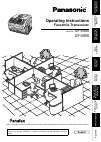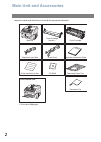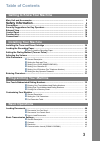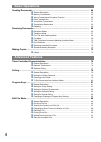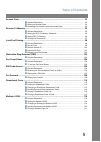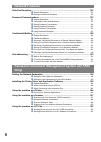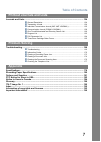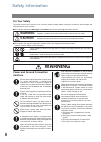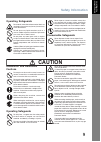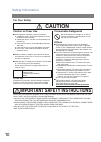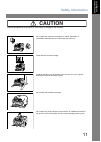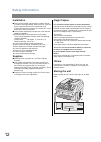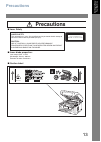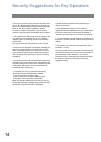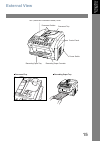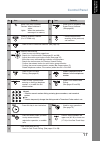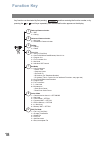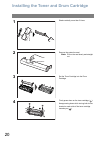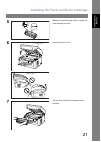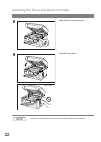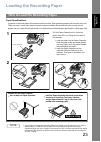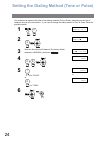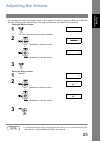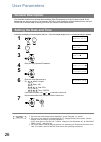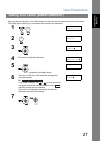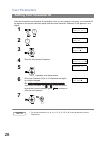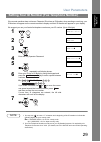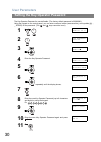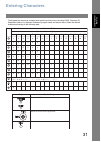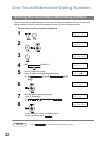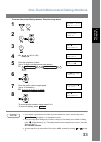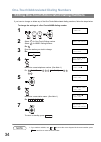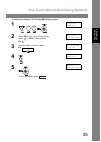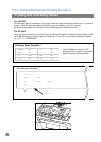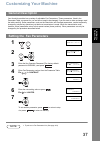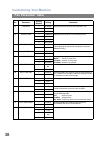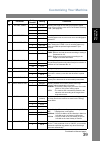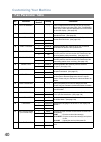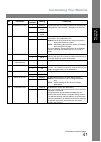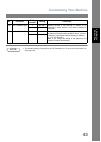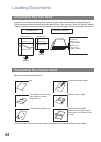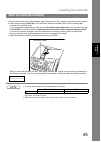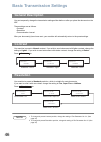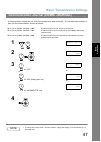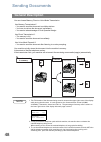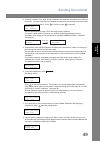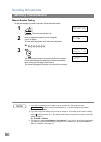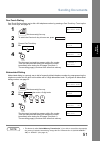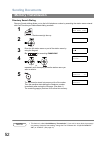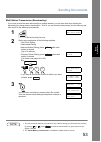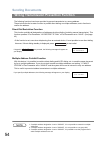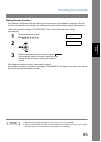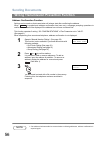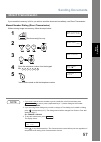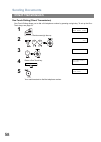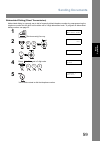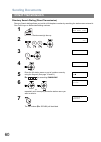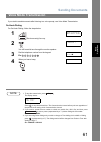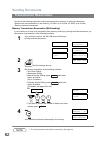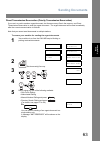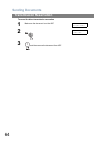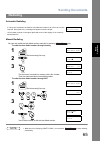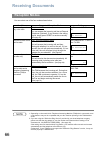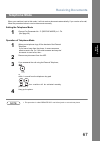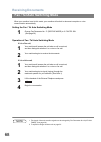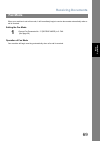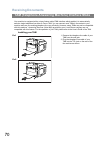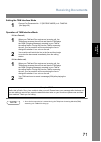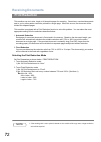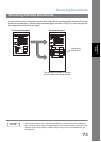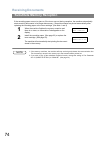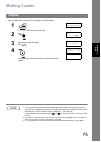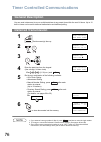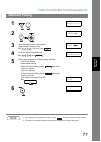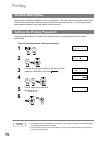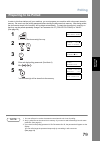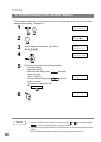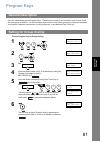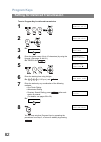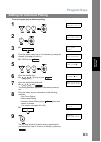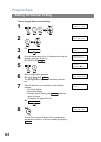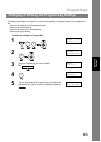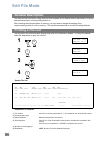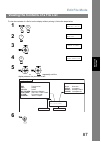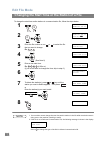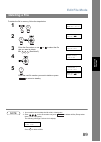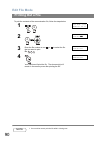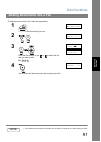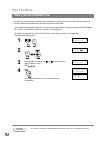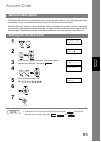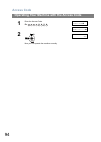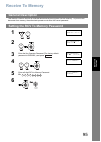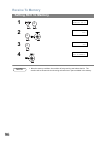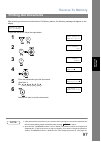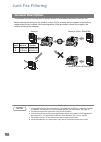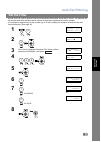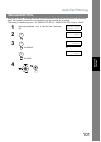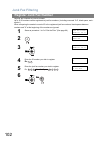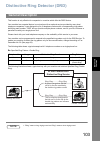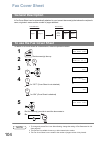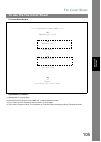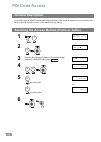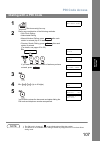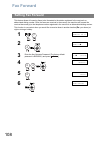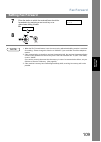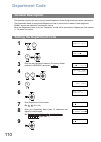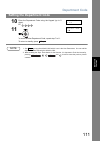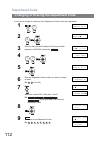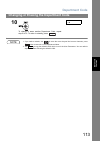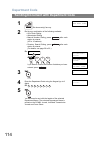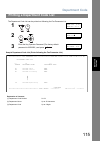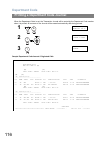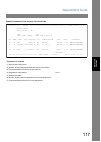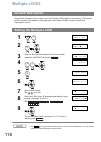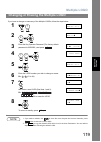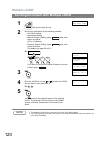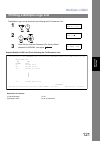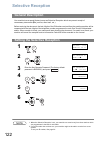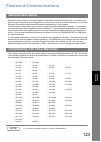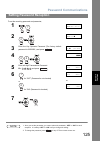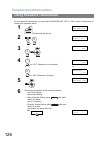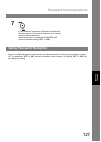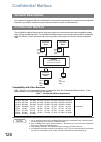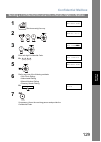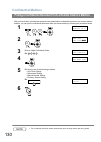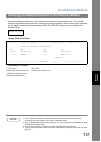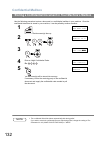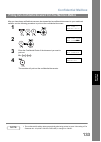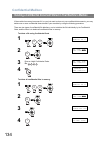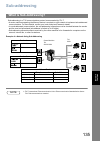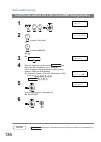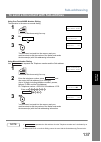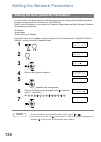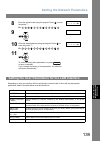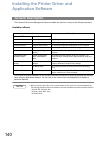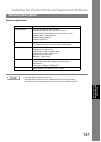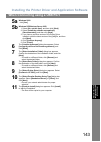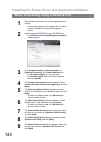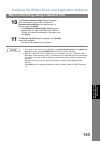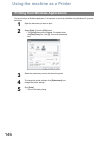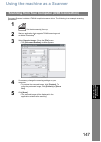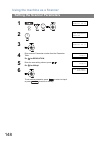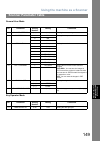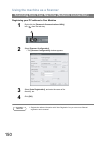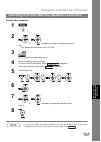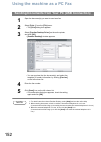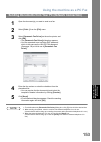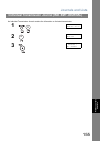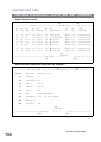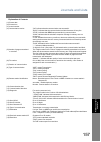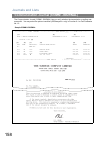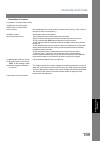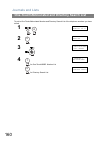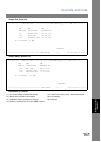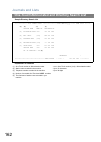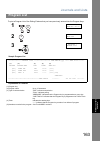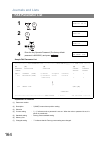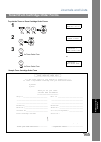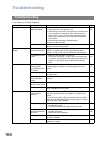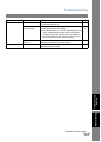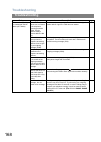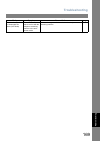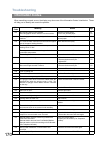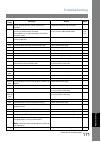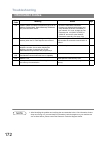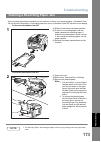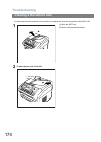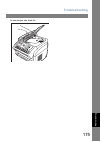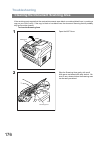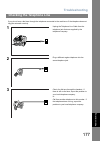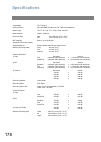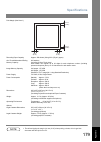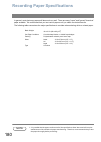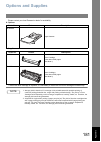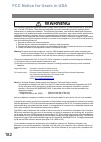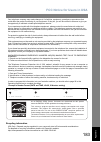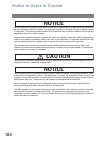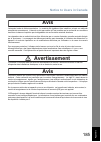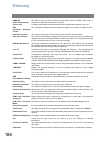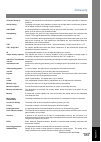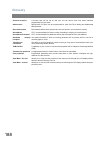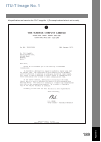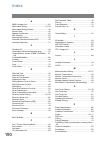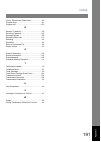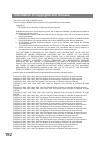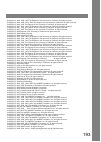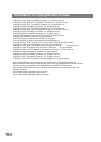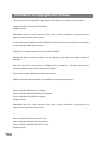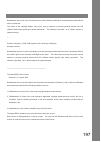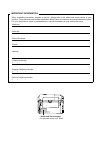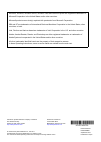- DL manuals
- Panasonic
- Fax Machine
- UF-4500
- Operating Instructions Manual
Panasonic UF-4500 Operating Instructions Manual
Operating Instructions
UF-5500
UF-4500
Get
ting t
o
Know
Y
o
ur Machine
Inst
alling Y
o
ur
M
ach
ine
Progra
mmin
g
Y
o
ur Machine
Ba
sic
Operations
Ad
van
ced
Fea
tu
res
Network Fe
at
ures
Prin
tou
t J
ou
rna
ls
an
d Li
st
s
Problem Solving
Appe
ndix
Facsimile Transceiver
Model No.
English
Before operating this machine, please carefully read this manual, and keep this documentation in a safe place for future reference.
Panasonic assumes no responsibility for injuries or property damage resulting from failures
arising out of improper installation or operation inconsistent with this Operating Instructions
manual.
Pa
nas
onic Docum
ent
Manag
ement
Sys
tem
(UF-
5500
Onl
y)
Summary of UF-4500
Page 1
Operating instructions uf-5500 uf-4500 get ting t o know y o ur machine inst alling y o ur m ach ine progra mmin g y o ur machine ba sic operations ad van ced fea tu res network fe at ures prin tou t j ou rna ls an d li st s problem solving appe ndix facsimile transceiver model no. English before op...
Page 2: Main Unit and Accessories
2 main unit and accessories unpack the carton and check that you have all the accessories illustrated. Machine toner cartridge (starter)* 1 drum cartridge telephone line cable power cord important information guide quick installation guide recording paper tray document tray cd-rom *1 prints about 50...
Page 3: Table of Contents
3 table of contents main unit and accessories............................................................................................ 2 safety information .......................................................................................... 8 precautions........................................
Page 4: Basic Operations
4 sending documents....................................................................................................... 48 general description ....................................................................................... 48 memory transmission...............................................
Page 5: Table of Contents
Table of contents 5 access code................................................................................................................... 93 general description........................................................................................ 93 setting the access code ..................
Page 6: Network Features
6 selective reception ....................................................................................................... 122 general description ....................................................................................... 122 setting the selective reception .............................
Page 7: Table of Contents
Table of contents 7 journals and lists.......................................................................................................... 154 general description........................................................................................ 154 transaction journal.......................
Page 8: Safety Information
8 getting to know your machine safety information for your safety to prevent severe injury and loss of life, read this section carefully before using your machine to ensure proper and safe operation of your machine. ■ this section explains the warnings and cautions used in this operating instruction...
Page 9: Safety Information
Safety information 9 get ting t o know y o ur machine caution never open or remove machine covers that are secured with screws unless specifically instructed in the “operating instructions”. A high- voltage component can cause electric shocks. Do not try to alter the machine configuration or modify ...
Page 10: Safety Information
Safety information 10 important safety instructions caution caution on toner use ■ avoid ingestion, inhalation, eye or skin contact. ● if ingestion occurs, drink several glasses of water to dilute stomach contents. ● if inhalation occurs, exit the area immediately into the fresh air. ● if skin conta...
Page 11: Safety Information
Safety information 11 get ting t o know y o ur machine caution denotes hazards that could result in minor injury or damage to the machine. Do not place the machine near heaters or volatile, flammable, or combustible materials such as curtains that may catch fire. Avoid exposure to direct sunlight. I...
Page 12: Safety Information
Safety information 12 installation ■ the maximum power consumption is approx. 950 w. A properly wired (grounded), dedicated, 15a, 120v ac outlet is required. Do not use an extension cord. Please ensure that the machine is installed near a wall outlet and is easily accessible. ■ the machine should no...
Page 13: Precautions
13 get ting t o know y o ur machine precautions precautions ■ laser safety ■ laser diode properties: laser output: max. 15 mw wavelength: 760 nm - 800 nm emission duration: continuous ■ caution label laser safety this unit employs a laser. Only qualified service personnel should attempt to service t...
Page 14
14 security suggestions for key operators to keep your machine’s highly-sensitive document data secure, the designated key operators are instructed to perform the recommended security measures described below for the initial machine installation, network connection, network configuration, setup of s...
Page 15: External View
15 get ting t o know y o ur machine external view adf (automatic document feeder) cover document guides control panel recording paper tray document tray recording paper cassette power switch document tray recording paper tray.
Page 16: Control Panel
16 control panel no. Icon contents no. Icon contents status led lamp (red) - lights/flashes when trouble occurs. Lights: machine has detected a trouble status - no paper in the selected tray or toner has run out. - machine has detected trouble, such as paper misfed or jammed. Flashes: machine detect...
Page 17: Control Panel
Control panel 17 get ting t o know y o ur machine 18 16 17 14 no. Icon contents no. Icon contents 8 9 10 11 12 - used to start or select the function. (see page 18) used for the following: - used to carry out setting operations. - search for a station name. (see pages 52 and 60) - adjust the monitor...
Page 18: Function Key
18 function key any function can be started by first pressing and then entering the function number, or by pressing the or scroll keys repeatedly until the desired function appears on the display. Function 1 3 6 7 8 deferred communication 1 = xmt 2 = polling polling 1 = polling 2 = polled print list...
Page 19: Connections
19 get ting t o know y o ur machine connections power cord (included) telephone line cable (included) telephone jack power cord plug the supply cord into the main ac socket outlet. Connect the supply cord coupler into the main supply inlet on the rear of the machine. Usb cable (optional) (usb 2.0): ...
Page 20
20 installing your machine installing the toner and drum cartridge 1 shake vertically more than 5 times. 2 remove the protective seal. Note: pull on the seal slowly and straight out. 3 set the toner cartridge into the drum cartridge. 4 firmly press down on the toner cartridge ( ). Keep pressing down...
Page 21
Installing the toner and drum cartridge 21 inst alling y o ur m ach ine 5 make sure that the arrows match, to install the toner cartridge correctly. 6 open the printer cover. 7 set the toner and drum cartridge into the machine. Printer cover watch fingers.
Page 22
Installing the toner and drum cartridge 22 note 1. Used toner cartridge should be disposed of properly according to local regulations. 8 verify that the arrow marks match. 9 close the printer cover. Printer cover watch fingers.
Page 23: Loading The Recording Paper
23 inst alling y o ur m ach ine loading the recording paper paper specifications in general, most bond papers will produce excellent results. Most photocopy papers will also work very well. There are many "name" and "generic" brands of paper available. We recommend that you test various papers until...
Page 24
24 setting the dialing method (tone or pulse) your machine can operate with either of two dialing methods (tone or pulse), depending on the type of telephone line you are connected to. If you need to change the dialing method to tone or pulse, follow the procedure below. 1 set mode (1-8) enter no. O...
Page 25: Adjusting The Volume
25 inst alling y o ur m ach ine adjusting the volume you can adjust the monitor and ringer volume on your machine. The built-in speaker enables you to hear the dial tone, dialing signals, and busy tone. The ringer sounds when your machine receives a call. Note 1. You can also adjust the volume of th...
Page 26: User Parameters
26 user parameters your facsimile machine has several basic settings (user parameters) to help you keep records of the documents you send or receive. For example, the built-in clock keeps the current date and time, and your logo and id number help to identify you when you send or receive documents. ...
Page 27: User Parameters
User parameters 27 inst alling y o ur m ach ine when you send a document, your logo appears on the top of the copy printed out at the other station. The logo helps to identify you to someone who receives your document. Setting your logo (name/company) 1 set mode (1-8) enter no. Or ∨∧ 2 user paramete...
Page 28: User Parameters
User parameters 28 if the remote machine has character id capabilities, when you are sending or receiving, your character id will appear on the remote machine's display and the remote machine's character id will appear on your display. Note 1. The special characters Å, å, Ä, ä, Ö, ö, Ü, ü, È, è, É, ...
Page 29: User Parameters
User parameters 29 inst alling y o ur m ach ine if the remote machine does not have a character id but has an id number, when sending or receiving, your id number will appear on the remote machine's display and their id number will appear on your display. We suggest you use your facsimile telephone ...
Page 30: User Parameters
User parameters 30 the key operator password is user-definable. (the factory default password is 00000000.) using the keypad on the control panel, you can enter numbers, letters (case-sensitive), and symbols (@, ., _, space) for the password. (the and keys cannot be used.) setting the key operator p...
Page 31: Entering Characters
31 inst alling y o ur m ach ine entering characters the keypad also serves as character and symbol input key when recording logo, character id, department name, key operator password, program name and station name. Select the desired characters according to the following table. Keys special usage en...
Page 32
32 programming your machine one-touch/abbreviated dialing numbers one-touch and abbreviated dialing are two fast ways of dialing full telephone numbers. To use these dialing methods, you must first store the telephone number using the following procedure. Note 1. Press to select a lower one-touch ke...
Page 33
One-touch/abbreviated dialing numbers 33 progra mmin g y o ur machine note 1. If you require a special access number to get an outside line, enter it first and then press . A hyphen "-" is displayed for pause. 2. If you are using pulse dialing and you wish to change to tone dialing in the middle of ...
Page 34
One-touch/abbreviated dialing numbers 34 if you have to change or delete any of the one-touch/abbreviated dialing numbers, follow the steps below. Note 1. If you made a mistake, use or to move the cursor beyond the incorrect number, press and then re-enter the new number. Editing one-touch/abbreviat...
Page 35
One-touch/abbreviated dialing numbers 35 progra mmin g y o ur machine to delete the settings of one-touch/abbr dialing number 1 1:one-touch 2:abbr no. 2 select for one-touch dialing number select for abbr. Dialing number ex: one-touch press one-touch 3 enter the station you wish to delete. Ex: sales...
Page 36
One-touch/abbreviated dialing numbers 36 for uf-5500 cut along the solid line and place it over the one-touch key under the directory sheet cover. To print out a directory sheet, the network address book editor must be installed in your pc in advance. Refer to the help pages of the software for the ...
Page 37: Customizing Your Machine
37 progra mmin g y o ur machine customizing your machine your facsimile machine has a variety of adjustable fax parameters. These parameters, listed in the parameter table, are preset for you and do not need to be changed. If you do want to make a change, read the table carefully. Some parameters, s...
Page 38: Customizing Your Machine
Customizing your machine 38 fax parameter table no. Parameter setting number setting comments 01 contrast 1 normal setting the home position of the contrast key. 2 lighter 3 darker 02 resolution 1 standard setting the home position for the resolution. 2 fine 3 s-fine 4 halftone 05 memory (home) 1 of...
Page 39: Customizing Your Machine
Customizing your machine 39 progra mmin g y o ur machine 18 op call timer 1 20 sec selecting the length of time that your machine signals (rings) for an incoming voice call in fax/tel auto switching mode. (see page 68) 2 30 sec 3 40 sec 4 50 sec 22 substitute rcv 1 invalid selecting whether the mach...
Page 40: Customizing Your Machine
Customizing your machine 40 fax parameter table 37 rcv to memory (----) enter a 8-digit password used to print out the received document in memory by using f8-5 (rcv to memory). When f8-5 is set to on, this parameter will not be shown on the lcd display. (see page 95) 38 access code (----) enter a 8...
Page 41: Customizing Your Machine
Customizing your machine 41 progra mmin g y o ur machine 77 logo/dept. Code 1 invalid selecting whether the machine performs the multiple logo or department code operation. (see page 110 and 118) 2 multi- logo 3 dept. Code 82 quick mem. Xmt 1 invalid selecting whether the machine performs quick memo...
Page 42: Customizing Your Machine
Customizing your machine 42 fax parameter table 133 job build 1 off selecting whether the machine performs job build when the total number of documents exceeds the maximum capacity of the adf, or when scanning the documents manually one at a time. If you place the documents on the adf within 5 secon...
Page 43: Customizing Your Machine
Customizing your machine 43 progra mmin g y o ur machine note 1. The standard settings are printed on the fax parameter list. To print out fax parameter list. (see page 164) 156 prt forward doc 1 inc.Only selecting whether a fax received in memory to be forwarded is always printed or only when forwa...
Page 44: Loading Documents
44 basic operations loading documents in general, your machine will send any a4, letter or legal size document printed on high quality paper. The illustrations below are provided as a quick reference only. There are many "name" and "generic" brands of paper available, we recommend that you test vari...
Page 45: Loading Documents
Loading documents 45 ba sic operations 1. Be sure the document(s) is free of staples, paper clips and is not torn, greasy or covered by foreign objects. 2. Place the document(s) face up on the automatic document feeder (adf) until the leading edge inserted in the machine stops. If you are sending mu...
Page 46: Basic Transmission Settings
46 basic transmission settings you can temporarily change the transmission settings either before or after you place the document on the adf. These settings are as follows: • contrast • resolution • communication journal after your document(s) have been sent, your machine will automatically return t...
Page 47: Basic Transmission Settings
Basic transmission settings 47 ba sic operations a communication journal lets you verify if the transmission was successful. You can select the condition to print out the communication journal as follows. Note 1. To change the preset comm. Journal condition, change the setting of fax parameter no. 1...
Page 48: Sending Documents
48 sending documents you can choose memory, direct or voice mode transmission. Use memory transmission if: • you want to send the document to multiple stations. • you have to retrieve the document immediately. • you want to take advantage of dual operation design. Use direct transmission if: • the m...
Page 49: Sending Documents
Sending documents 49 ba sic operations 4. If memory overflow occurs while storing documents, the remaining documents on the adf will be ejected. The machine prompts you whether to transmit the successfully stored documents or to cancel the transmission. Press to cancel or press to transmit. Memory f...
Page 50: Sending Documents
Sending documents 50 manual number dialing to dial the telephone number manually, follow the steps below. Note 1. If you need a special access number to get an outside line, dial it first then press to enter a pause (represented by a "-") before dialing the full number. Ex: 9 pause 5551234 2. If you...
Page 51: Sending Documents
Sending documents 51 ba sic operations one-touch dialing one-touch dialing allows you to dial a full telephone number by pressing a one-touch key. To set up the one-touch keys, see page 32. Abbreviated dialing abbreviated dialing is a speedy way to dial a frequently dialed telephone number by prepro...
Page 52: Sending Documents
Sending documents 52 memory transmission directory search dialing directory search dialing allows you to dial a full telephone number by searching the station name entered with one-touch keys or abbreviated dialing numbers. Note 1. This feature is called “quick memory transmission”. If you wish to s...
Page 53: Sending Documents
Sending documents 53 ba sic operations multi-station transmission (broadcasting) if you have to send the same document(s) to multiple stations, you can save time when feeding the document(s) by using memory transmission. That is, you can store the document(s) into the memory and then send it to the ...
Page 54: Sending Documents
Sending documents 54 the following functions have been provided to prevent transmission to a wrong address. These include the dial re-enter function to prohibit direct dialing or multiple addresses, and a function to confirm the address. Direct dial restriction function this function prohibits all d...
Page 55: Sending Documents
Sending documents 55 ba sic operations dialing re-enter function if the address is designated with direct dialing, the re-enter screen of the address is displayed. With this function, transmission is only started if the addresses for the first and second time agree with each other. This function ope...
Page 56: Sending Documents
Sending documents 56 wrong transmission prevention function address confirmation function settings can be made so that transmission will always start after confirming the address. When is pushed and address confirmation has been set, a message prompting operations to confirm the address will be disp...
Page 57: Sending Documents
Sending documents 57 ba sic operations if your machine's memory is full or you wish to send the document immediately, use direct transmission. Manual number dialing (direct transmission) without storing image into memory, follow the steps below. Note 1. If you need a special access number to get an ...
Page 58: Sending Documents
Sending documents 58 direct transmission one-touch dialing (direct transmission) one-touch dialing allows you to dial a full telephone number by pressing a single key. To set up the one- touch keys, see page 32. 1 set document(s) face up. Enter station(s) then press start 2 memory xmt? On 3 enter st...
Page 59: Sending Documents
Sending documents 59 ba sic operations abbreviated dialing (direct transmission) abbreviated dialing is a speedy way to dial a frequently dialed telephone number by preprogramming the telephone number into the built-in auto-dialer with a 3-digit abbreviated code. To program an abbreviated dialing nu...
Page 60: Sending Documents
Sending documents 60 direct transmission directory search dialing (direct transmission) directory search dialing allows you to dial a full telephone number by searching the station name entered in one-touch keys or abbreviated dialing numbers. 1 set document(s) face up. Enter station(s) then press s...
Page 61: Sending Documents
Sending documents 61 ba sic operations if you wish to send documents after listening to a voice prompt, use voice mode transmission. On-hook dialing for on-hook dialing, follow the steps below. Note 1. To stop the transmission, press . The display shows: comm. Stop? 1:yes 2:no press to stop the tran...
Page 62: Sending Documents
Sending documents 62 you can do the following jobs while sending a document from memory or receiving a document. • reserve the next transmission in the memory. (uf-4500: up to 10 files, uf-5500: up to 20 files) • reserve a priority transmission. Memory transmission reservation (multi-tasking) if you...
Page 63: Sending Documents
Sending documents 63 ba sic operations direct transmission reservation (priority transmission reservation) if you are in a rush to send an urgent document, but there are many files in the memory, use direct transmission reservation to send the urgent document. The urgent document will be sent immedi...
Page 64: Sending Documents
Sending documents 64 transmission reservation to cancel the direct transmission reservation 1 make sure the document is on the adf. Xmt reserved (stn name) 2 cancel rsv. Job? 1:yes 2:no 3 and then remove the document from adf. 1.
Page 65: Sending Documents
Sending documents 65 ba sic operations automatic redialing manual redialing you can also redial the last dialed number manually by pressing key. Note 1. While the unit is displaying "wait to dial", you can press to start redialing immediately. Redialing if a busy line is detected, the machine will r...
Page 66: Receiving Documents
66 receiving documents you can select one of the four modes shown below. Note 1. Depending on the model of the telephone answering machine (tam) that is connected, some of the features may not be compatible with your fax machine operating in the tam interface mode. 2. If you are using the "distincti...
Page 67: Receiving Documents
Receiving documents 67 ba sic operations when your machine is set to this mode, it will not receive documents automatically. If you receive a fax call, follow the procedure below to receive documents manually. Setting the telephone mode operation of telephone mode note 1. This procedure is called "r...
Page 68: Receiving Documents
Receiving documents 68 when your machine is set to this mode, your machine will switch to document reception or voice communication automatically. Setting the fax / tel auto switching mode operation of fax / tel auto switching mode note 1. The length of time the machine signals can be changed by fax...
Page 69: Receiving Documents
Receiving documents 69 ba sic operations when your machine is set to this mode, it will immediately begin to receive documents automatically when a call is received. Setting the fax mode operation of fax mode your machine will begin receiving automatically when a fax call is received. Fax mode 1 cha...
Page 70: Receiving Documents
Receiving documents 70 your machine is equipped with a unique feature called tam interface which enables it to automatically switch a single telephone line either to fax or tam. You can connect most tams in the market to your machine and use your existing telephone line very efficiently. However, so...
Page 71: Receiving Documents
Receiving documents 71 ba sic operations setting the tam interface mode operation of tam interface mode note 1. Once the fax transmission is started during the telephone answering machine(tam) answering, the tam will be hang up. 1 change fax parameter no. 17 (receive mode) to 4: tam/fax. (see page 3...
Page 72: Receiving Documents
Receiving documents 72 this machine can use letter, legal or a4 size plain paper for recording. Sometimes, oversized documents sent to you by other parties cannot be printed on a single page. When this occurs, the document will be divided into separate pages. This machine is equipped with a print re...
Page 73: Receiving Documents
Receiving documents 73 ba sic operations if the received document is extremely long (over 39% longer than the recording paper), the document will be divided into separate pages. When printing on separate pages, the bottom 10 mm (0.4”) of the first page will be overlapped on the top of the next page....
Page 74: Receiving Documents
Receiving documents 74 if the recording paper runs out or jams or if the toner runs out during reception, the machine automatically starts receiving documents in its image data memory. Stored documents are printed automatically after replacing the recording paper or the toner cartridge. (see note 1 ...
Page 75: Making Copies
75 ba sic operations making copies your machine has a copy function for single or multiple copies. Note 1. The copy will be reduced automatically depending on the length of the original document. If you wish to be prompted for the reduction ratio when making copies, change the setting of fax paramet...
Page 76: General Description
76 advanced features timer controlled communications you can send a document to one or multiple stations at any preset time within the next 24 hours. Up to 10 built-in timers can be set for deferred transmission and deferred polling. Note 1. If you entered a wrong number in step 4, press and then re...
Page 77: Deferred Polling
Timer controlled communications 77 ad van ced fea tu res note 1. If you entered a wrong number in step 3, press , and then re-enter the right number. 2. To change or cancel the deferred communication settings, see pages 88 and 89. Deferred polling 1 deferred comm. ? Enter no. Or ∨∧ 2 deferred poll s...
Page 78: Polling
78 polling polling means calling other station(s) to retrieve a document. The other station must know in advance that you will call and must have a document set on the adf or stored in the memory. You may need to set a polling password shared by the other station to ensure security. If the polling p...
Page 79: Polling
Polling 79 ad van ced fea tu res in order to let other stations poll your machine, you must prepare your machine with a document stored in memory. Be sure to set the polling password before storing the document into memory. After being polled, the documents stored in the memory will be delete automa...
Page 80: Polling
Polling 80 the following procedure lets you poll a document from one or multiple stations. Be sure to set the polling password before polling. (see page 78) note 1. You can review the entered stations in step 5 by pressing or key, and then pressing to delete the displayed station or group as needed....
Page 81: Program Keys
81 ad van ced fea tu res program keys your fax machine has special program keys. These keys are useful if you frequently need to send or poll the same group of stations. You can use these keys to store a one-touch group key, a sequence of stations to be polled, a deferred transmission or polling seq...
Page 82: Program Keys
Program keys 82 setting for deferred transmission to set a program key for deferred transmission 1 program (1-3) enter no. Or ∨∧ 2 program[p ] press one-touch 3 ex: [p01] name nter name 4 enter the station name (up to 15 characters) by using the keypad. (see page 16 and 31) ex: prog.A and program[p0...
Page 83: Program Keys
Program keys 83 ad van ced fea tu res setting for deferred polling to set a program key for deferred polling 1 program (1-3) enter no. Or ∨∧ 2 program[p ] press one-touch 3 ex: [p01] name rog.A 4 enter the station name (up to 15 characters) by using the keypad. (see page 16 and 31) ex: prog.A and pr...
Page 84: Program Keys
Program keys 84 setting for normal polling to set a program key for normal polling 1 program (1-3) enter no. Or ∨∧ 2 program[p ] press one-touch 3 ex: [p01] name rog.A 4 enter the station name (up to 15 characters) by using the keypad. (see page 16 and 31) ex: prog.A and program[p01] press function ...
Page 85: Program Keys
Program keys 85 ad van ced fea tu res to change the settings in a program key, follow the procedures on setting a program key on pages 81 to 84. • start time or station(s) for deferred transmission • station(s) for normal polling • start time or station(s) for deferred polling • station(s) for group...
Page 86: Edit File Mode
86 edit file mode your machine has a document image memory which enables you to reserve memory transmission, memory deferred transmission, memory polling and so on. After reserving the communications in memory, you may need to change the settings of the communication(s) while it is still in memory. ...
Page 87: Edit File Mode
Edit file mode 87 ad van ced fea tu res to view the contents of a file list on the display without printing it, follow the steps below. Viewing the contents of a file list 1 edit file (1-6) enter no. Or ∨∧ 2 file list ? Press set 3 file list 1:print 2:view 4 use ∨ ∧ keys scroll each file 5 or repeat...
Page 88: Edit File Mode
Edit file mode 88 to change the start time and/or stations in a communication file, follow the steps below. Note 1. Your machine cannot change the start time and/or stations in the file while stored document is being sent or the machine is waiting to redial. 2. If the file is not a deferred communic...
Page 89: Edit File Mode
Edit file mode 89 ad van ced fea tu res to delete the file in memory, follow the steps below. Note 1. Your machine cannot delete the file while it is being sent. 2. Enter as the file number and press to delete all files (except when there is a file in progress). The following message is shown in the...
Page 90: Edit File Mode
Edit file mode 90 to print the contents of the communication file, follow the steps below. Note 1. Your machine cannot print the file while it is being sent. Printing out a file 1 edit file (1-6) enter no. Or ∨∧ 2 enter no. Or ∨∧ file no.= 3 enter the file number or use or to select the file that yo...
Page 91: Edit File Mode
Edit file mode 91 ad van ced fea tu res to add documents into the file, follow the steps below. Note 1. Your machine cannot add the document to a file while it is being sent or when waiting to redial. Adding documents into a file 1 set document(s) face up. Enter station(s) then press start 2 edit fi...
Page 92: Edit File Mode
Edit file mode 92 if a memory communication has been unsuccessful due to a busy line or no answer, the document you stored is automatically delete from the memory after the last redial. If you need to retain the document even if the communication failed, change the setting of fax parameter no. 31 (i...
Page 93: Access Code
93 ad van ced fea tu res access code the access code prevents an unauthorized user from operating the machine. Once a 8-digit access code is registered, no one can operate the machine without entering the correct access code. Automatic receiving, however, is always available. After you complete any ...
Page 94: Access Code
Access code 94 operating your machine with the access code 1 enter the access code. Ex: mmm-dd 15:00 access code= access code enter id=****** 2 now you can operate the machine normally. Mmm-dd 15:00 00% 1 2 3 4 5 6 7 8.
Page 95: Receive To Memory
95 ad van ced fea tu res receive to memory this feature is used to secure all received documents by storing them into the memory. To print out the document from memory, the authorized operator must enter the correct password. General description setting the rcv to memory password 1 set mode (1-8) en...
Page 96: Receive To Memory
Receive to memory 96 note 1. When the memory overflows, the machine will stop receiving and release the line. The machine will not answer the next incoming call until there is space available in the memory. Setting rcv to memory 1 select mode(1-9) enter no. Or ∨∧ 2 rcv to memory? Off 3 rcv to memory...
Page 97: Receive To Memory
Receive to memory 97 ad van ced fea tu res after receiving a document with the receive to memory feature, the following message will appear on the display. Message in mem. To print the document, follow the steps below. Note 1. If the password has not been set, your machine will not prompt you to ent...
Page 98: Junk Fax Filtering
98 junk fax filtering this machine can filter incoming faxes to prevent receipt of unnecessary documents (junk fax, etc.). Before receiving the document, the sender’s numeric id (fax number) will be compared to the numbers registered as junk fax numbers in the receiving station. If the fax number is...
Page 99: Junk Fax Filtering
Junk fax filtering 99 ad van ced fea tu res set the junk fax filter to prevent receiving unnecessary documents. When set to “valid”, the machine will not receive faxes from senders whose numeric id has been registered as junk fax number. It is required to register the junk fax number (up to 30 fax n...
Page 100: Junk Fax Filtering
Junk fax filtering 100 when set to “valid”, the machine will receive faxes from senders without numeric id registered. When set to “invalid”, reception is denied in cases where it is not possible to receive number ids. This setting is available only when “135 junk fax filter (01. Junk fax filter)” i...
Page 101: Junk Fax Filtering
Junk fax filtering 101 ad van ced fea tu res when set to “valid”, the sender's numeric id and received time are printed at the bottom of the received faxes. If the sender's numeric id is not registered, only the received time is printed. This setting is available only when “135 junk fax filter (01. ...
Page 102: Junk Fax Filtering
Junk fax filtering 102 register fax numbers as junk fax number. Up to 30 id numbers can be registered as junk fax numbers. (including numerals “0-9”, blank space, and + symbol.) when comparing the sender's numeric id to the registered junk fax numbers, blank spaces between numbers and "0" at the beg...
Page 103: General Description
103 ad van ced fea tu res distinctive ring detector (drd) this function is only effective for companies in countries which offer the drd service. Your machine has a special feature in conjunction with an optional service provided by many local telephone companies. It can distinguish up to 2 telephon...
Page 104: Fax Cover Sheet
104 fax cover sheet a fax cover sheet can be automatically attached to your transmit document(s) that shows the recipient's name, originator's name and the number of pages attached. To attach a fax cover sheet to a transmission, follow the procedure below. Note 1. To change the preset fax cover shee...
Page 105: Fax Cover Sheet
Fax cover sheet 105 to use the fax cover sheet ad van ced fea tu res fax cover sheet sample explanation of contents ***** facsimile cover sheet ***** (1) mmm-dd-yyyy 15:00 (2) message to: sales dept. (3) message from: panasonic 201 555 1212 (4) 02 page(s) following this cover page (1) starting time ...
Page 106: Pin Code Access
106 pin code access if your pbx requires a pin (personal identification number) code to get an outside line, your machine can be set to prompt the user to enter a pin code before any dialing. General description selecting the access method (prefix or suffix) 1 set mode (1-8) enter no. Or ∨∧ 2 key op...
Page 107: Pin Code Access
Pin code access 107 ad van ced fea tu res note 1. The pin code is shown as " " on the display when dialing the number. 2. This feature is not available when dialing a number by using off-hook or on-hook direct dialing mode. Dialing with a pin code 1 set document(s) face up. Enter station(s) then pre...
Page 108: Fax Forward
108 fax forward this feature allows all incoming faxes to be forwarded to the station registered in the one-touch or abbreviated dialing number. Once the faxes are received in the memory, the machine will forward the received document(s) to the telephone number registered in the one-touch or abbrevi...
Page 109: Fax Forward
Fax forward 109 setting fax forward ad van ced fea tu res note 1. When the fax forward feature is set, the one-touch or abbreviated dialing number is restricted from editing. Please change this function to “invalid” if you would like to edit the telephone number. 2. If the communication to transfer ...
Page 110: Department Code
110 department code this operation requires the user to input a preset department code (8-digit maximum) before transmission. The department name of the selected department code is printed on the header of each page sent, comm. Journal and individual transmission journal. When the department code is...
Page 111: Department Code
Department code 111 setting the department code ad van ced fea tu res note 1. Use to copy the default logo which is set in the user parameters. You can add the department name following the default logo. 2. When enabling the dept. Code feature for the first time, it is important to print the journal...
Page 112: Department Code
Department code 112 if you have to change or erase any of the department codes, follow the steps below. Changing or erasing the department code 1 set mode (1-8) enter no. Or ∨∧ 2 key operator id enter id= 3 enter the key operator password (the factory default password is 00000000.) and press . Fax p...
Page 113: Department Code
Department code 113 changing or erasing the department code ad van ced fea tu res note 1. If you make a mistake, use to move the cursor beyond the incorrect character, press then re-enter the correct department name. 2. Use to copy the default logo which is set in the user parameters. You can add th...
Page 114: Department Code
Department code 114 sending document with department code 1 set document(s) face up. Enter station(s) then press start 2 dial by any combination of the following methods: • one-touch dialing • abbreviated dialing • manual number dialing, press after each station is entered (up to 10 stations) • dire...
Page 115: Department Code
Department code 115 ad van ced fea tu res the department code list can be printed out following the fax parameter list. Sample department code list (prints following the fax parameter list) printing a department code list 1 print out (1-6) enter no. Or ∨∧ 2 key operator id enter id= 3 enter the key ...
Page 116: Department Code
Department code 116 when the department code is set, the transaction journal will be sorted by the department code number when it is printed. All contents of the journal will be erased automatically after being printed. Sample department code journal / originated calls printing a department code jou...
Page 117: Department Code
Department code 117 ad van ced fea tu res sample department code journal / received calls explanation of contents (1) date period of this journal (2) number of total pages transmitted/received for this machine. (3) total transmitted/received time for this machine. (4) department code number 01-24 (5...
Page 118: Multiple Logo
118 multiple logo this operation allows the user to select one of the 25 preset logos before a transmission. The selected logo is printed on the header of each page sent, cover sheet, comm. Journal and individual transmission journal. Note 1. Use to copy the default logo which is set in the user par...
Page 119: Multiple Logo
Multiple logo 119 ad van ced fea tu res if you have to change or erase any of the multiple logos, follow the steps below. Note 1. If you make a mistake, use to move the cursor beyond the incorrect character, press then re-enter the correct logo. 2. Use to copy the default logo which is set in the us...
Page 120: Multiple Logo
Multiple logo 120 note 1. The multiple logo function cannot be used in the voice dialing mode. 2. If you skip selecting the logo in the step 4, the unit selects the default logo (00) which is set in the user parameters. Sending document with multiple logo 1 set document(s) face up. Enter station(s) ...
Page 121: Multiple Logo
Multiple logo 121 ad van ced fea tu res the multiple logo list can be printed out following the fax parameter list. Sample multiple logo list (prints following the fax parameter list) printing a multiple logo list 1 print out (1-6) enter no. Or ∨∧ 2 key operator id enter id= 3 enter the key operator...
Page 122: Selective Reception
122 network features selective reception your machine has a special feature known as selective reception which can prevent receipt of unnecessary documents ( ex: junk fax, direct mail, etc.). Before receiving the document, the last 4 digits of the id number received from the sending machine will be ...
Page 123: Password Communications
123 network fe at ures password communications password communications, including password transmission and password reception, will prevent your machine from sending a fax to a wrong station or receiving a fax from an unauthorized station. You can set password transmission and password reception in...
Page 124: Password Communications
Password communications 124 to set transmission password and parameter, note 1. You can change the setting temporarily by using function 8-4 (password-xmt) for each transmission. (see page 126) 2. To change the password, press in step 5. Then re-enter a new one. Setting password transmission 1 set m...
Page 125: Password Communications
Password communications 125 network fe at ures to set the receiving password and parameter, note 1. Once you set the parameter, you cannot select the parameter, “off” or “on” for each reception. It is always “off” or “on” until you change the setting. 2. To change the password, press in step 5. Then...
Page 126: Password Communications
Password communications 126 to use password transmission, you can select password-xmt “off” or “on” for each transmission by following the procedure below. Using password transmission 1 set document(s) face up. Enter station(s) then press start 2 select mode(1-9) enter no. Or ∨∧ 3 passwd-xmt? Off 4 ...
Page 127: Password Communications
Password communications 127 network fe at ures there is no additional operation required once you set the parameter by following the procedure on page 125. The parameter, “off” or “on”, cannot be selected for each reception. It is always “off” or “on” until you change the setting. 7 if your machine'...
Page 128: Confidential Mailbox
128 confidential mailbox your machine is equipped with two confidential communication features which ensure that the confidential information you send is received only by the person with the correct confidential code. The confidential mailbox feature can be used as a mailbox to communicate with othe...
Page 129: Confidential Mailbox
Confidential mailbox 129 network fe at ures sending a confidential document to a remote station's mailbox 1 set document(s) face up. Enter station(s) then press start 2 conf. Comm. ? Enter no. Or ∨∧ 3 conf. Xmt conf. Code= 4 enter a 4-digit confidential code. Ex: conf. Xmt conf. Code=2233 5 enter st...
Page 130: Confidential Mailbox
Confidential mailbox 130 after you have been informed that someone has transmitted a confidential document to a remote station's mailbox, you can poll the confidential document from the remote station by following the procedure below. Note 1. The confidential file will be delete automatically at the...
Page 131: Confidential Mailbox
Confidential mailbox 131 network fe at ures no special settings are required, as your machine comes with this feature ready to use. Your machine receives a confidential fax the same way it receives a normal fax message. When receiving the confidential fax, the display shows the following message (co...
Page 132: Confidential Mailbox
Confidential mailbox 132 use the following procedure to store a document in a confidential mailbox in your machine. Once the confidential document is stored in your machine, it can be polled by another machine. Note 1. The confidential file will be delete automatically after being polled. If you wis...
Page 133: Confidential Mailbox
Confidential mailbox 133 network fe at ures after you have been notified that someone has transmitted a confidential document to your machine's mailbox, use the following procedure to print out the confidential document. Note 1. The confidential file will be delete automatically after being printed ...
Page 134: Confidential Mailbox
Confidential mailbox 134 if the machine's memory becomes full, or you just want to clean out your confidential documents, you may delete one or more confidential faxes stored in your machine by using the following procedure. There are two types of confidential file deletions, one is to delete the fi...
Page 135: Sub-Addressing
135 network fe at ures sub-addressing sub-addressing is a t.30 communications protocol recommended by itu-t. • a center machine supporting the memory feature is required on a fax network to implement sub-addressed communications. For more details, contact your local authorized panasonic dealer. • in...
Page 136: Sub-Addressing
Sub-addressing 136 note 1. Separates the sub-address from the telephone number and is indicated by an "s" in the display. To set the sub-address into a one-touch/abbr. Dialing numbers 1 1:one-touch 2:abbr no. 2 to select “one-touch”. Or to select “abbr.No.”. Ex: one-touch press one-touch 3 ex: enter...
Page 137: Sub-Addressing
Sub-addressing 137 network fe at ures using one-touch/abbr. Number dialing the operation is the same as normal dialing using manual number dialing use to separate the telephone number and the sub-address. Note 1. Separates the sub-address from the telephone number and is indicated by an "s" in the d...
Page 138
138 panasonic document management system (uf-5500 only) setting the network parameters for your machine to be able to operate on the network properly, the following three (3) basic parameters must be pre-programmed into the machine. (for uf-5500 only) if dhcp server is available on your network, the...
Page 139
Setting the network parameters 139 pa nas onic docum ent manag ement syst em (uf-5 500 only) depending on how your machine will be configured to communicate on the lan, the appropriate parameters listed in the table below must be stored first. 8 enter the subnet mask using the keypad. Press to enter...
Page 140: Application Software
140 installing the printer driver and application software the panasonic document management system enables the machine to carry out the following functions: available software this chapter describes installation of the software and basic procedures for printing, scanning and sending faxes using the...
Page 141: General Description
Installing the printer driver and application software 141 general description panas onic docum ent manag ement sys tem (uf-5 500 only) system requirements note 1. (uf-5500 usb connection limitations) 64-bit operating systems (o/s) via a usb connection only supports printing. 64-bit o/s does not sup...
Page 142
Installing the printer driver and application software 142 do not connect the usb cable until you reach the step 4. When connecting using a usb port 1 start windows and make sure no other applications are running. • you must be logged in as an administrator in order to install the panasonic document...
Page 143
Installing the printer driver and application software 143 when connecting using a usb port panas onic docum ent manag ement sys tem (uf-5 500 only) 5a windows 2000 click [yes]. 5b windows xp/windows server 2003 1. Select [no, not this time], and then click [next]. 2. Select [install the software au...
Page 144
Installing the printer driver and application software 144 when connecting using a network port 1 start windows and make sure no other applications are running. • you must be logged in as an administrator in order to install the panasonic document management system. 2 insert the supplied cd-rom into...
Page 145
Installing the printer driver and application software 145 when connecting using a network port panas onic docum ent manag ement sys tem (uf-5 500 only) note 1. If the name of your machine is not displayed in the [select printer device] or the [select fax device] dialog box, check [ip address] and e...
Page 146
146 using the machine as a printer you can print from a windows application. For example, to print from wordpad using windows xp, proceed as follows: printing from windows applications 1 open the document you want to print. 2 select [print...] from the [file] menu. • the [print] dialog box will appe...
Page 147
147 pa nas onic docum ent manag ement syst em (uf-5 500 only) using the machine as a scanner document scanner includes a twain compliant scanner driver. The following is an example scanning procedures: scanning from your computer (usb connection) 1 set the document(s) face up. 2 start an application...
Page 148
Using the machine as a scanner 148 setting the scanner parameters 1 set mode (1-1) enter no. Or ∨∧ 2 scan parameters? Press set 3 scan param.(0-9) enter no. Or ∨∧ 4 enter scanner parameter number from the parameter table. Ex: for resolution resolution? 100dpi 5 enter the new setting value or press ....
Page 149: Scanner Parameter Table
Using the machine as a scanner 149 pa nas onic docum ent manag ement syst em (uf-5 500 only) general user mode key operator mode scanner parameter table no. Parameter setting number setting comments 00 scanner settings (----) (----) printing the scan settings. 02 compression 1 mh setting the compres...
Page 150
Using the machine as a scanner 150 registering your pc address to your machine note 1. Register the address information with "auto registration" as you cannot use "manual registration at the scanner". Scanning from your machine (network connection) 1 right-click the [panasonic communications utility...
Page 151
Using the machine as a scanner 151 scanning from your machine (network connection) pa nas onic docum ent manag ement sys tem (uf-5 500 only) scan to your computer note 1. You can also search the desired destinations by using the character keys. Enter the full destination name or part of the destinat...
Page 152
152 using the machine as a pc fax note 1. For detail instructions about panafax desktop, select [help] and see the online help. 2. When sending documents, check to confirm if the external telephone is not in use. (communication will be hang up to sending documents when the external telephone is in u...
Page 153
Using the machine as a pc fax 153 pa nas onic docum ent manag ement syst em (uf-5 500 only) note 1. For details about the [panasonic fax driver] dialog box, click [?], then click the desired item. 2. When sending documents, check to confirm if the external telephone is not in use. (communication wil...
Page 154: Journals and Lists
154 printout journals and lists journals and lists to help you maintain records of the documents you sent and received, as well as lists of the numbers you record, your facsimile machine can print the following journals and lists: transaction journal, individual transmission journal, communication j...
Page 155: Journals and Lists
Journals and lists 155 prin tou t j ou rna ls an d li st s an individual transmission journal contains the information on the latest transmission. Individual transmission journal (ind. Xmt journal) 1 print out (1-6) enter no. Or ∨∧ 2 ind. Journal? Press set 3 * printing * ind. Journal 6 6.
Page 156: Journals and Lists
Journals and lists 156 individual transmission journal (ind. Xmt journal) sample transaction journal sample individual transmission journal (ind. Xmt journal) (1) (2) ***************** -journal- ************************* date mmm-dd-yyyy ***** time 15:00 ********* (3) (4) (5) (6) (7) (8) (9) (10) (1...
Page 157: Journals and Lists
Journals and lists 157 prin tou t j ou rna ls an d li st s explanation of contents (1) printout date (2) printout time (3) journal number (4) communication results "ok" indicates that the communication was successful. "busy" indicates that the communication has failed because of busy line. "stop" in...
Page 158: Journals and Lists
Journals and lists 158 the communication journal (comm. Journal) lets you verify whether the transmission or polling was successful. You may select the printout condition (off/always/inc. Only) in function 8-1 or fax parameter no. 12. Sample comm. Journal communication journal (comm. Journal) ******...
Page 159: Journals and Lists
Journals and lists 159 prin tou t j ou rna ls an d li st s explanation of contents (1) indication of communication mode (2) start time of communication (3) end time of communication (4) file number 001 to 999 (when the communication is stored into the memory, a file number is assigned for each commu...
Page 160: Journals and Lists
Journals and lists 160 to print a one-touch/abbreviated number and directory search list of the telephone numbers you have stored. One-touch/abbreviated and directory search list 1 print out (1-6) enter no. Or ∨∧ 2 speed dial list? Press set 3 1:one-touch/abbr 2:dir. Search 4 for one-touch/abbr. Num...
Page 161: Journals and Lists
Journals and lists 161 prin tou t j ou rna ls an d li st s sample one-touch list sample abbr. Number list explanation of contents *************** -one-touch list- ****************** date mmm-dd-yyyy ***** time 15:00 ******* (1) (2) (3) one-touch station name telephone no. Service dept. 121 555 1234 ...
Page 162: Journals and Lists
Journals and lists 162 one-touch/abbreviated and directory search list sample directory search list explanation of contents *************** -dir. Search list- ***************** date mmm-dd-yyyy ***** time 15:00 ******* (5) (2) (1) (3) station name abbr no. Telephone no. [a] accounting dept 313 333 3...
Page 163: Journals and Lists
Journals and lists 163 prin tou t j ou rna ls an d li st s to print a program list of the dialing patterns that you have previously entered into the program keys. Sample program list explanation of contents program list 1 print out (1-6) enter no. Or ∨∧ 2 program list? Press set 3 * printing * progr...
Page 164: Journals and Lists
Journals and lists 164 sample fax parameter list explanation of contents fax parameter list 1 print out (1-6) enter no. Or ∨∧ 2 fax param. List? Press set 3 key operator id enter id= 4 enter the key operator password (the factory default password is 00000000.) and press . * printing * fax param. Lis...
Page 165: Journals and Lists
Journals and lists 165 prin tou t j ou rna ls an d li st s to print the toner or drum cartridge order forms sample toner cartridge order form toner/drum cartridge order forms 1 maintenance(2-2) enter no. Or ∨∧ 2 supply forms? 1:toner 2:drum 3 for toner order form or for drum order form * printing * ...
Page 166: Troubleshooting
166 problem solving troubleshooting if you have any of these problems troubleshooting mode symptom cause / action page during transmission document doesn't feed/multiple feed 1. Check that your document is free of staples and paper clips, and that it is not greasy or torn. 2. Check that your documen...
Page 167: Troubleshooting
Troubleshooting 167 problem solving communication no dial tone 1. Check the connection of the telephone line. 2. Check the telephone line. 177 no auto answer 1. Check the connection of the telephone line. 2. Check the reception mode setting. 3. If the fax parameter no. 13 (auto jrnl print) is set to...
Page 168: Troubleshooting
Troubleshooting 168 troubleshooting tam interface trouble in unattended tam i/f mode (out mode) cannot utilize the remote turn-on feature of the telephone answering machine (tam). The fax machine always answers after the 8th ring. This feature is not compatible. The fax machine is designed to answer...
Page 169: Troubleshooting
Troubleshooting 169 problem solving tam interface trouble in unattended fax mode (out mode) fax machine will not start to receive with the telephone answering machine in the auto- answer mode. Increase the ring count for detection on the telephone answering machine. -- mode symptom cause / action pa...
Page 170: Troubleshooting
Troubleshooting 170 when something unusual occurs, the display may show one of the information codes listed below. These will help you to identify and correct the problem. Information codes info. Code meaning action page 001 no recording paper in the cassette. Recording paper doesn't advance into th...
Page 171: Troubleshooting
Troubleshooting 171 problem solving 404/405 during initial handshake, communication error occurred. Reload the document and send again. -- 406 transmission password does not match. Receiving password does not match. Received from an unauthorized station in selective reception mode. Check the passwor...
Page 172: Troubleshooting
Troubleshooting 172 information codes note 1. After identifying the problem and verifying the recommended action, if the information codes keep reoccurring or if you need help on information codes that appear on your machine but are not listed above, please contact the panasonic technical support ho...
Page 173: Troubleshooting
Troubleshooting 173 problem solving if the recording paper doesn't advance into the machine, or there is no recording paper, information code 001 will show on the display. If a recording paper jam occurs, information code 007 will show on the display. Note 1. The recording paper jam message display ...
Page 174: Troubleshooting
Troubleshooting 174 if a document becomes jammed in the machine, the display will show the information code 030 or 031. Clearing a document jam 1 (1) open the adf door. (2) remove the jammed document. 2 to clear the jam, info. Code 030
Page 175: Troubleshooting
Troubleshooting 175 problem solving to clear the jam, info. Code 031.
Page 176: Troubleshooting
Troubleshooting 176 if the receiving party reports that the received documents were black or contained black lines, try making a copy on your unit to verify. If the copy is black or has black lines, the document scanning area is probably dirty and must be cleaned. Cleaning the document scanning area...
Page 177: Troubleshooting
Troubleshooting 177 problem solving if you do not hear a dial tone through the telephone connected to the machine or if the telephone does not ring (no automatic receive). Checking the telephone line 1 unplug the telephone line cable from the telephone jack that was supplied by the telephone company...
Page 178: Specifications
178 appendix specifications compatibility itu-t group 3 coding scheme mh, mr, mmr (conforms to itu-t recommendations) modem type itu-t t.30, v.34, v.17, v.29, v.27ter, and v.21 modem speed 33600 - 2400 bps document size max. : 216 x 600 mm (8.5” x 23.6”) min. : 148 x 128 mm (5.8” x 5.0”) adf capacit...
Page 179: Specifications
Specifications 179 appe ndix note 1. The left and right print margin is 4 mm (0.16”) when printing a letter, a4 or legal size document with 600 dpi from a pc. Print margin (see note 1) recording paper capacity approx. 250 sheets (using 20 lb (75 g/m²) paper) one-touch/abbreviated dialing memory capa...
Page 180
180 recording paper specifications in general, most photocopy papers will also work very well. There are many "name" and "generic" brands of paper available. We recommend that you test various papers until you obtain the desired results. The following table summarizes the major specifications to con...
Page 181: Options and Supplies
181 appe ndix options and supplies please contact your local panasonic dealer for availability. A. Options: b. Supplies: *1 when the drum cartridge is replaced, it is necessary to install the new toner cartridge simultaneously. Note 1. Average yield is based on 3% coverage of the printable area with...
Page 182: Fcc Notice For Users In Usa
182 fcc notice for users in usa this equipment has been tested and found to comply with the limits for a class b digital device, pursuant to part 15 of the fcc rules. These limits are designed to provide reasonable protection against harmful interference in a residential installation. This equipment...
Page 183: Fcc Notice For Users In Usa
Fcc notice for users in usa 183 appe ndix your telephone company may make changes in it's facilities, equipment, operations or procedures that could affect the proper functioning of your equipment. If they do, you will be notified in advance to give you an opportunity to maintain uninterrupted telep...
Page 184: Notice to Users In Canada
184 notice to users in canada before installing this equipment, users should ensure that it is permissible to be connected to the facilities of the local telecommunications company. The equipment must also be installed using an acceptable method of connection. The customer should be aware that compl...
Page 185: Notice to Users In Canada
Notice to users in canada 185 appe ndix avant d'installer ce matériel, l'utilisateur doit s'assurer qu'il est permis de le raccorder aux installations de l'entreprise locale de télécommunication. Le matériel doit également être installé en suivant une méthode acceptée de raccordement. L'abonné ne do...
Page 186: Glossary
186 glossary abbr. No. (abbreviated number) the ability to store full phone numbers into the dialer and then utilizing a short series of keystrokes to speed dial that number in the future. Access code a 4-digit programmable access code that prevents unauthorized operation of your fax. Adf (automatic...
Page 187: Glossary
Glossary 187 appe ndix g3 mode (group 3) refers to the standards and transmission capabilities of the current generation of facsimile machines. Group dialing the ability to program many telephone numbers into a single station so that many locations can be dialed in sequence utilizing a single keystr...
Page 188: Glossary
Glossary 188 selective reception a function that can be set so that your unit will receive from only those machines programmed into your dialer. Station name alphanumeric id which can be programmed for each one-touch dialing and abbreviated dialing number. Stored documents documents that have been s...
Page 189: Itu-T Image No. 1
189 appe ndix itu-t image no. 1 all specifications are based on the itu-t image no. 1 (the sample shown below is not to scale)..
Page 190: Index
190 index index a abbr. Number list............................................161 abbreviated dialing....................................... 51 , 59 abbreviated dialing number ................................33 access code........................................................93 address confirmati...
Page 191: Index
191 index app e ndix priority transmission reservation ...................... 63 program keys ..................................................... 81 program list...................................................... 163 r receive to memory ............................................ 95 receiving ...
Page 192
192 information of copyrights and licenses i nformation of copyrights and licenses this product uses a part of netbsd kernel. The use of a part of netbsd kernel is based on the typical bsd style license below. Copyright (c) the regents of the university of california. All rights reserved. Redistribu...
Page 193
193 copyright (c) 1985, 1986, 1993 the regents of the university of california. All rights reserved. Copyright (c) 1986, 1989, 1991, 1993 the regents of the university of california. All rights reserved. Copyright (c) 1986, 1993 the regents of the university of california. All rights reserved. Copyr...
Page 194
194 information of copyrights and licenses copyright (c) 1999, 2000 the netbsd foundation, inc. All rights reserved. Copyright (c) 1999, 2000, 2001 the netbsd foundation, inc. All rights reserved. Copyright (c) 1999, 2001 the netbsd foundation, inc. All rights reserved. Copyright (c) 2000 the netbsd...
Page 195
195 this product contains thttpd software that acmelabs developed and is using it based on the following licence conditions. Copyright c 2000 by jef poskanzer . All rights reserved. Redistribution and use in source and binary forms, with or without modification, are permitted provided that the follo...
Page 196
196 information of copyrights and licenses this product contains the openldap software and is using it based on the following license conditions. Copyright 1998-2004 the openldap foundation all rights reserved. Redistribution and use in source and binary forms, with or without modification, are perm...
Page 197
197 redistribution and use in source and binary forms, with or without modification, are permitted provided that this notice is preserved. The names of the copyright holders may not be used to endorse or promote products derived from this software without their specific prior written permission. Thi...
Page 198
198 information of copyrights and licenses and any expressed or implied warranties, including, but not limited to, the implied warranties of merchantability and fitness for a particular purpose are disclaimed. In no event shall the openldap foundation, its contributors, or the author(s) or owner(s) ...
Page 199
Important information when requesting information, supplies or service, always refer to the model and serial number of your machine. The model and serial number plate (main name plate) is located on the machine as shown below. For your convenience, space is provided below to record information you m...
Page 200
Published in japan september 2011 pnqx3486zb pd0311an1091 microsoft, windows, windows server, windows vista and internet explorer are registered trademarks of microsoft corporation in the united states and/or other countries. Microsoft product screen shot(s) reprinted with permission from microsoft ...