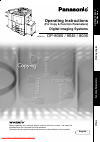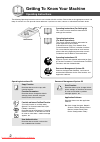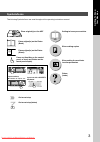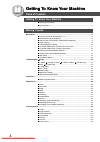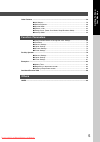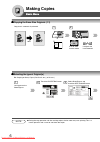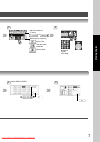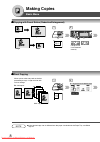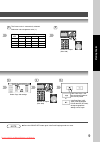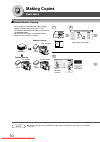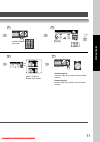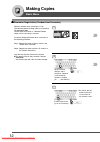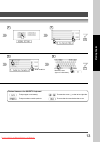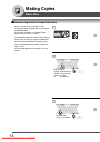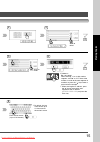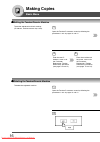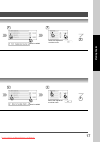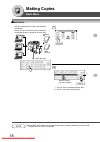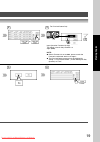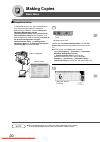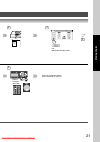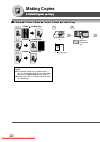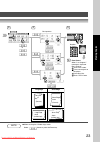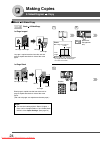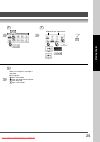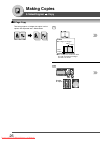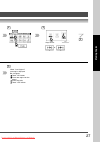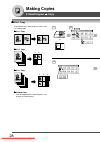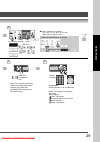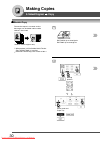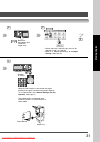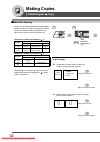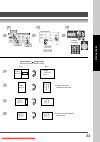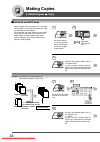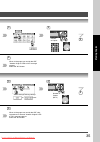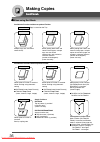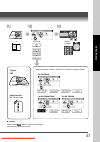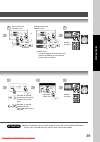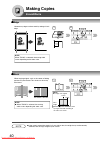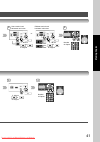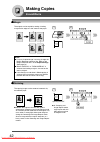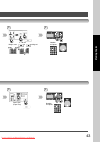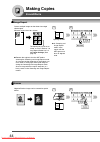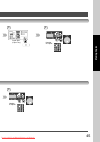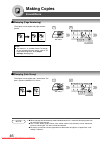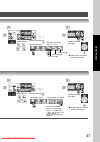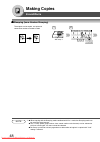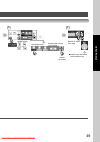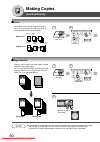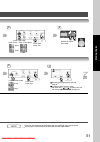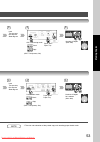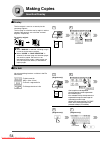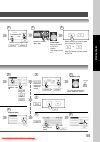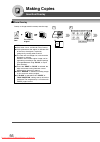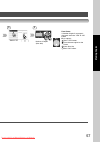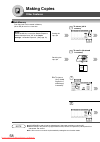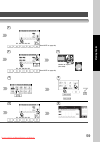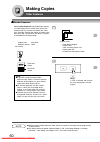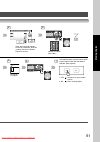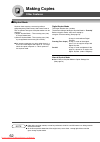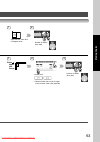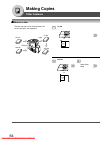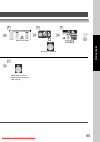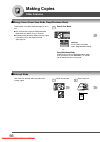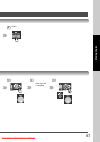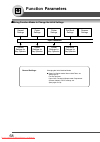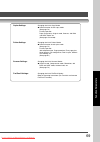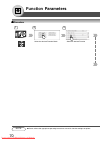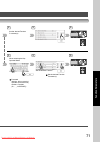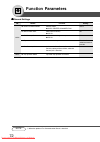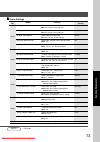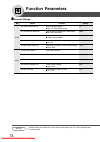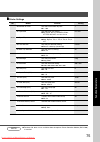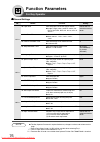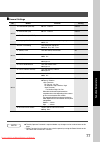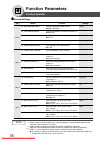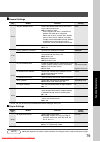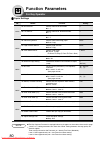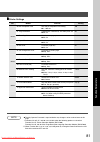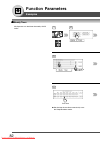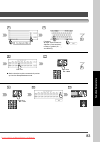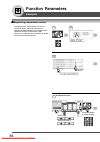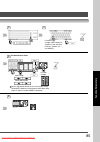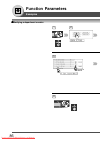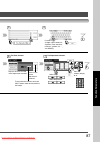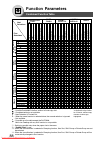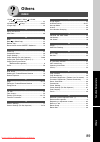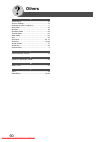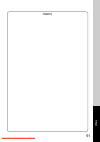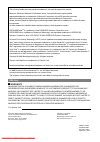- DL manuals
- Panasonic
- All in One Printer
- WORKIO DP-8035
- Operating Instructions Manual
Panasonic WORKIO DP-8035 Operating Instructions Manual
Operating Instructions
(For Copy & Function Parameters)
Digital Imaging Systems
Model No.
DP-8060 / 8045 / 8035
Before operating this machine, please carefully read this manual, and keep this
documentation in a safe place for future reference.
(Illustration shows optional accessories that may not be installed on your machine.)
Getting T
o
Kno
w
Y
our Mac
hine
Making Copies
Others
English
Function Parameters
Summary of WORKIO DP-8035
Page 1
Operating instructions (for copy & function parameters) digital imaging systems model no. Dp-8060 / 8045 / 8035 before operating this machine, please carefully read this manual, and keep this documentation in a safe place for future reference. (illustration shows optional accessories that may not be...
Page 2: Operating Instructions
2 getting to know your machine operating instructions operating instructions adobe reader 5.0 or newer is required and must be installed to read the operating instructions. Pjjxc0110zb panasonic communications co., ltd. Digital imaging company 2005 panasonic communications co., ltd. All right reserv...
Page 3: Symbols/icons
3 getting t o kno w y our mac hine the following symbols/icons are used throughout this operating instructions manual. Place original(s) on the adf place original(s) on the platen (book) input text with a qwerty keyboard input numbers ● number of copies, etc. Go to next step go to next step (below) ...
Page 4: Table of Contents
4 getting to know your machine operating instructions 2 symbols/icons 3 getting to know your machine table of contents getting to know your machine ■ operating instructions ...................................................................................... 2 ■ symbols/icons .........................
Page 5: Function Parameters
5 getting t o kno w y our mac hine other features ............................................................................................................................... 58 ■ job memory .................................................................................................... 58 ■ ...
Page 6: Making Copies
6 making copies basic menu 100% 1 2 if set to other function mode if original size is not detected copy size is automatically selected. Making copies note ● during the copy operation and after making copies, the fan motor may start spinning. This is a normal operation and is used to cool down the co...
Page 7
7 making copies 3 adjust the contrast (7 levels) or select type of original(s) mainly text text and photo combined mainly photo 4 number of copies (max. 999) 4 select heavy paper. 5 downloaded from manualsprinter.Com manuals.
Page 8: Making Copies
8 making copies basic menu letter ledger letter ledger 1 2 or if original size is not detected correctly 1 2 2 1 100 allows you to make one proof set, before proceeding to copy a large multi-set with various settings. Proof copy multi copy or note ● if the desired copy size is different from the pap...
Page 9
9 making copies 3 4 original copy size size ledger legal letter-r invoice-r ledger 100 77 65 50 legal 121 100 79 61 letter-r 129 100 100 65 invoice-r 200 155 129 100 the correct ratio is automatically selected. Reduction and enlargement ratios (%) number of copies (max. 999) 3 4 select copy job sett...
Page 10: Making Copies
10 making copies basic menu ■ ■ ■ ■ ■ tandem/remote copying + when using the tandem/remote copy function. Requires network setup (see pages 77-78). The selected remote printing copier must be either dp-8060/8045/8035. For the copier to function as a remote/tandem copier it has to be setup in advance...
Page 11
11 making copies 3 4 number of copies (max. 999) 5 6 for tandem for remote 7 tandem copying: half of the copy job is printed out by the remote machine. Remote copying: all of the copy job is printed out by the remote machine. Select a tandem or remote copy function downloaded from manualsprinter.Com...
Page 12: Making Copies
12 making copies basic menu ■ ■ ■ ■ ■ parameter registration (tandem user parameter) requires network setup (see pages 77-78). The selected remote printing copier must be either dp-8060/8045/8035. For the copier to function as a remote/tandem copier it has to be setup in advance. Parameter registrat...
Page 13
13 making copies 2 3 4 5 6 scroll to 08/13 machine name (up to 15 characters) 7 to input upper case letter(s). To input numbers and/or symbols. To move the cursor (_) to the left or right side. To erase the character before the cursor. Button names on the qwerty keyboard downloaded from manualsprint...
Page 14: Making Copies
14 making copies basic menu ■ ■ ■ ■ ■ parameter registration (tandem destination) requires network setup (see pages 77-78). The selected remote printing copier must be either dp-8060/8045/8035. For the copier to function as a remote/tandem copier it has to be setup in advance. If installing the mach...
Page 15
15 making copies 2 3 4 5 6 7 scroll to 05/05 scroll to 05/05 ip address ∗ ex: 192.168.0.1 when entering a 1 or 2-digit number segment, add "00" or "0" in front of the number, to scroll to the next segment of numbers or press the " " key to enter a period after the number. ∗ when clearing the ip addr...
Page 16: Making Copies
16 making copies basic menu ■ ■ ■ ■ ■ editing the tandem/remote machine to edit the registered machine’s settings (ip address, machine name or key name). 1 open the function parameters screen by following the procedures 1 to 4 on pages 14 and 15. 4 enter the new ip address, same as for the parameter...
Page 17
17 making copies 2 3 select the registered machine name 4 2 3 4 select the registered machine name scroll to 05/05 scroll to 05/05 downloaded from manualsprinter.Com manuals.
Page 18: Making Copies
18 making copies basic menu use when the desired print job is not executed immediately. Refers to a list of jobs waiting to print, delete or change their priority (change for print job only). Job 1 job 2 job 3 job 3 job 1 job 2 select the job(s) deleted 1 4 select the job(s) ∗ you wish to delete ∗ y...
Page 19
19 making copies 2 3 4 5 or input operation password (4-digit) the default value for the password is 4 digits (0000). Note: ● default password is set to 0000, please consult the panasonic authorized dealer to change it. ● the print job queue password can be disabled by setting "11 print queue delete...
Page 20: Making Copies
20 making copies basic menu note ● this completion notice is available only when connected to the network. To reset the completion notice, press the cancel button in step 4. ■ ■ ■ ■ ■ completion notice if completion notice is set, you will be notified on your computer when copying is completed. Befo...
Page 21
21 making copies 2 3 4 5 or number of copies (max. 999) and setting desired copy mode. Copy job completed notice will be displayed on your pc. Downloaded from manualsprinter.Com manuals.
Page 22: Making Copies
22 making copies 2-sided/original copy 2-sided 1-sided copy note: ● the standard setting of the 2-sided/original -> copy can be changed. Refer to "04 2-sided mode default" of the copier settings . (see page 73) ● special paper such as cardboard cannot be used for 2-sided copy. 1 2 or (1 2 copy only)...
Page 23
23 making copies 3 or or number of copies from platen: when "last original?" message is displayed. Ex: 2 originals touch "no" button. Place next original on the platen. 3 press start key. 4 touch "yes" button. Bind position or or or 4 5 6 long edg e style long edge style short edge style short edg e...
Page 24: Making Copies
24 making copies 2-sided/original copy 1 2 5 note: ● the standard setting of the 2-sided / original -> copy can be changed. Refer to "04 2-sided mode default" of the copier settings . (see page 73) platen ex : ledger size original letter ledger ledger letter ∗ ∗∗∗∗∗ for a ledger size, center the boo...
Page 25
25 making copies 3 5 6 4 original format copy format or or when "last original?" message is displayed. Ex: 2 originals touch "no" button. Place next original on the platen. 3 press start key. 4 touch "yes" button. Downloaded from manualsprinter.Com manuals.
Page 26: Making Copies
26 making copies 2-sided/original copy two facing pages or a ledger size original can be copied, and separated into 1-sided sheets. 1 4 number of copies ■ ■ ■ ■ ■ 2 page copy platen ex : ledger size original letter ledger ledger letter ∗ ∗∗∗∗∗ for a ledger size, center the book by length and width a...
Page 27
27 making copies 2 3 copy format or 4 5 when "last original?" message is displayed. Ex: 2 originals touch "no" button. Place next original on the platen. 3 press start key. 4 touch "yes" button. Downloaded from manualsprinter.Com manuals.
Page 28: Making Copies
28 making copies 2-sided/original copy 1 2 3 5 6 4 6 4 5 3 1 2 3 4 1 2 4 3 1 2 ● ● ● ● ● 2 in 1 copy ● ● ● ● ● 2-sided copy from four/eight/twelve 1-sided originals, side by side, to 2-sided copies. From two/four/six 1-sided originals, side by side, to 1-sided pages. ● ● ● ● ● 4 in 1 copy ● ● ● ● ● ...
Page 29
29 making copies 3 4 5 ∗ n in 1 mode original direction copy layout or or or ex. 2 in 1 or ● copy is automatically reduced. 2 in 1: 65 %, 4 in 1: 50 %, 6 in 1: 38 % ( ex. Letter to letter-r- size) binding position or ∗ when the 2-sided button is touched. Reduction/ enlargement only when 2 in 1 copyi...
Page 30: Making Copies
30 making copies 2-sided/original copy 1 4 formats the output in a manner so that documents can be folded and/or saddle stitched ∗ like a book. 3 4 1 4 2 3 1 2 letter or invoice originals only ∗ when optional 1/2-bin saddle-stitch finisher (da-fs355a/fs605) is installed. ∗ reduction: default copy si...
Page 31
31 making copies 2 3 4 5 reduction/ enlargement only (letter-r or ledger size) • default copy size is reduced, copy size can be selected as 100 % or reduced. • refer to "11 booklet default mag." of the copier settings . (see page 73) number of copies when the fold position is not matched with center...
Page 32: Making Copies
32 making copies 2-sided/original copy use this function when copying mixed size originals (ledger or letter and legal) using the adf, original size can be detected automatically then can be copied to the same size or one specified size. The followings are examples of original and copy images when m...
Page 33
33 making copies 4 5 3 bind position or number of copies face back copy images (1 2 copy mode) ex. Bind position is short edge *1 ledger size will be reduced to letter size. *2 legal size will be reduced to letter size. Ledger (landscape layout) letter (portrait) letter*1 (landscape layout) legal (p...
Page 34: Making Copies
34 making copies 2-sided/original copy special originals (like thin paper, etc.) can be fed from the adf tray and copied continuously using the job build and sadf mode. If the job build and sadf buttons are not shown on the touch panel display, the job build and sadf modes must be enabled in the cop...
Page 35
35 making copies 5 6 3 number of copies 4 when all the pages are read by the adf, "another original? Yes or no" message appears. Select the "no" button. 5 6 3 select sorting/finishing settings or or etc. Number of copies ( ex. 5) 4 when all the pages are read by the adf, after approximate 5 seconds ...
Page 36: Making Copies
36 making copies sort/finish 1 1 1 1 1 1 3 1 2 1 1 1 3 1 2 multiple copy sets are sorted automatically. When loading both letter and letter-r sized paper, multiple copies of individual pages are stacked in alternate direction (rotation of 90 degrees). (letter size only) when optional finisher is ins...
Page 37
37 making copies or or sort mode or or when the optional finisher is installed, this screen will change as follows: for da-fs330 or when overflow indicator appears on the display, remove excess copies from the bin. ● overflow number of copies or or for da-fs600/fs605 or or or of for da-fs355a 1 2 3 ...
Page 38: Making Copies
38 making copies zoom/effects copies with variable zoom ratios from 25 % to 400 % in 1 % increments. 25% 400% 1 or 2 the copy zoom ratio adjusts automatically to the selected paper size. Fit to paper length or width fit to paper length and width 1 2 opening the adf wider than 45 degrees. ∗ 1 note ● ...
Page 39
39 making copies 3 4 or same vertical and horizontal ratio 25% - 400% or or keypad different vertical and horizontal ratio 25% - 400% or or keypad or number of copies ∗ 2 ∗ 2 3 5 number of copies enlarged or reduced according to the vertical/ horizontal size of the paper. Paper size (paper tray) enl...
Page 40: Making Copies
40 making copies zoom/effects unnecessary edge can be erased by setting a blank edge. Note: when "zoom" is selected, the erasing width varies depending on the zoom ratio. 1 2 or when copying original such as the center of folding position may be shaded. This shade can be easily eliminated. Note: ● w...
Page 41
41 making copies 3 or same vertical and horizontal void value 5 - 99 mm or or keypad different vertical and horizontal void value 5 - 99 mm or or keypad or number of copies 4 3 4 number of copies 5 - 99 mm or or keypad downloaded from manualsprinter.Com manuals.
Page 42: Making Copies
42 making copies zoom/effects the original can be copied by setting a binding margin on the edge or in the center of the paper. Or the copying image can be centered automatically on selected paper. Opening the adf note: ● if a part of copied image is missing, change the margin reduction setting to y...
Page 43
43 making copies or number of copies or keypad margin area 5 - 99 mm number of copies paper size (paper tray) 3 4 3 4 downloaded from manualsprinter.Com manuals.
Page 44: Making Copies
44 making copies zoom/effects creates multiple images on the sheet from single sided original. Minimum original size: 20 x 20 mm opening the adf the dotted line can be set to “none” or “print”. Refer to "18 img. Repeat dotted line" of the copier settings . (see page 73) negative/positive image can b...
Page 45
45 making copies number of copies paper size (paper tray) number of copies 3 4 3 downloaded from manualsprinter.Com manuals.
Page 46: Making Copies
46 making copies zoom/effects the original can be copied with page numbers printed. 1/8 -1- adf only*1 the original can be copied with a printed date. The date is printed in mm/dd/yyyy format. Adf only*1 08/01/2006 note: ● the default is -n- (number) format. To change to n/m (number/maximum) format,...
Page 47
47 making copies number of copies (max. 999) ● multiple copy sets will be sorted automatically. Orientation stamping position or stamping start page from 1, 2 or 3 number of copies (max. 999) ● multiple copy sets will be sorted automatically. Orientation stamping position changing the stamp date fro...
Page 48: Making Copies
48 making copies zoom/effects the original can be copied, and printed in consecutive numbers from 001 to 999. 001 1 2 note ■ ■ ■ ■ ■ stamping (issue number stamping) adf only*1 ● when copying with the stamping mode combined with n in 1 mode, the stamping mode can be used from the platen too. ● only ...
Page 49
49 making copies number of copies (max. 999) ● multiple copy sets will be sorted automatically. Orientation stamping position stamping the starting issue number or or keypad (up to 999) 3 4 downloaded from manualsprinter.Com manuals.
Page 50: Making Copies
50 making copies insertion/overlay the original can be copied using other types of paper as a cover page. Only the front cover, or front and back covers can be selected. Blank cover copied cover 2 2 1 1 + 3 2 4 3 + 4 1 2 1 original blank cover original copied cover copied cover adf only originals ca...
Page 51
51 making copies paper size ∗ paper tray cover page mode cover (front) cover (front+back) blank copy paper size ∗ paper tray page insertion mode blank copy set the insert page position with the keypad. ∗∗ if selecting other position, move the sheet with / buttons, then set the insert page position w...
Page 52: Making Copies
52 making copies ohp2 2 1 + (2) (1) + ohp(2) ohp2 ohp(1) (2) (1) 2 1 + (2) (1) + ohp1 ohp1 ohp2 2 1 + ohp(2) ohp2 ohp(1) (2) (1) 2 1 + ohp1 ohp1 inserts blank/copied pages between transparency film. Blank page copied page original blank page original copied page adf only inserts blank/copied pages b...
Page 53
53 making copies paper size ∗ paper tray ohp interleaving mode blank copy number of copies (max. 999) presentation mode blank copy number of copies for handouts (max. 999) load transparency film onto the sheet bypass load transparency film onto the sheet bypass 3 4 5 3 4 5 (ohp: transparency film) (...
Page 54: Making Copies
54 making copies insertion/overlay the first original is used as an overlay for the remaining originals. The first page is called the overlay original, and the second page onwards are called the scanned originals, respectively. For overlay original note: ● when " margin " is selected, a binding marg...
Page 55
55 making copies 3 4 5 density for 1st page image or number of copies (max. 999) from platen: same procedure as for form overlay. (see page 56 and 57) select the overlay image to store into memory for later use. Or enter file name as below step 8 of file edit. 3 4 select a file 6 or enter the file n...
Page 56: Making Copies
56 making copies insertion/overlay overlay an image stored in memory onto the copy. Form data the scanned original note: ● only letter size is available for form overlay. ● if the orientation of the original is different than of the form, the original is copied by automatically rotating when overlai...
Page 57
57 making copies 3 4 select a file number of copies (max. 999) from platen: if “another original? Message is displayed, touch the "yes" or “no” button. Ex: 2 originals touch "yes" button. Place the next original on the platen. 3 press start key. 4 touch "no" button. Downloaded from manualsprinter.Co...
Page 58: Making Copies
58 making copies other features five copy jobs can be stored in memory (m1 to m5) for recall at a later time. Storing the copy job 1 to store a job in memory 1 to recall a job stored in memory or note ● job memory mode will not be deleted even if the power switches are turned off. ● when storing a n...
Page 59
59 making copies 2 m1, m2, m3, m4, m5 (see note on page 58) 2 3 m1, m2, m3, m4, m5 (see note on page 58) number of copies (max. 999) 2 3 or 5 6 4 m1, m2, m3, m4, m5 downloaded from manualsprinter.Com manuals.
Page 60: Making Copies
60 making copies note ● when using the double exposure mode, the m5 is turned on and other job requiring memory cannot be used. ● the default setting of double exposure mode is "on" in the copier settings "19 double exposure". If this setting is changed to "off", this mode cannot be used. Select dou...
Page 61
61 making copies 2 3 4 other jobs requiring memory cannot be performed, while m5 is being used for the double exposure function. Number of copies (max. 999) 5 back side of original 6 7 the following steps illustrate how to make multiple copies when the sort mode is selected. (see page 36) 1: yes con...
Page 62: Making Copies
62 making copies note ● other jobs requiring memory cannot be performed, while m1 and m2 buttons are being used for the skyshot mode. ● an incorrect position detection of the original may occur when a strong light shines onto the glass during skyshot mode. Skyshot allows copying a manuscript without...
Page 63
63 making copies 1 2 1 3 open the adf more than 45 degrees wide. Number of copies (max. 999) number of copies (max. 999) ∗ default m1/m2 size can be changed in the function mode. (see page 80) platen upper- left corner custom size ∗ 2 downloaded from manualsprinter.Com manuals.
Page 64: Making Copies
64 making copies other features the next copy job can be reserved even if the current copy job is not completed. 1st job 1st job 2nd job 2nd job copy reserve 1 1st job or 5 or select copy mode 6 2nd job ■ ■ ■ ■ ■ reserve a job downloaded from manualsprinter.Com manuals.
Page 65
65 making copies 2 3 5 select copy mode scanning is completed 4 job waiting list can be confirmed with job queue. (see page 18) 7 downloaded from manualsprinter.Com manuals.
Page 66: Making Copies
66 making copies these modes save power while the copier is not in use. ● the machine will not go into sleep/shutdown mode when the weekly timer is selected. ● 03 sleep mode/shutdown mode and timer setup is performed in the key operator mode. (see page 76) 1 power save mode sleep/shutdown mode autom...
Page 67
67 making copies 2 to clear other copy job is completed 3 4 5 downloaded from manualsprinter.Com manuals.
Page 68: Function Parameters
68 function parameters general settings general settings for key operator copier settings copier settings for key operator printer settings printer settings for key operator fax/email settings fax/email settings for key operator scanner settings input password general settings: changing the initial ...
Page 69
69 function parameters copier settings: changing the initial copy modes ● default function of each copy mode (see page 73) for key operator: paper size priority, original mode, contrast, job build and sadf mode, etc. (see pages 79 and 80) printer settings: changing the initial printer modes ● defaul...
Page 70: Function Parameters
70 function parameters ■ ■ ■ ■ ■ procedure note ● please refer to the appropriate operating instructions manual for function settings on options. 1 2 select the desired function mode select the desired function 3 downloaded from manualsprinter.Com manuals.
Page 71
71 function parameters 5 set the desired function parameter(s). When selecting the key operator mode: password (8 digits: alpha-numerical; alphabet (case-sensitive), numbers, symbols (@, ., _, and space)) set the desired function set the desired function parameter(s). 4 6 5 4 6 downloaded from manua...
Page 72: Function Parameters
72 function parameters ■ ■ ■ ■ ■ general settings screen no. 00 power on default mode selects mode. Copy ● copy, printer, scanner, fax ∗ 01 manual add toner adds toner manually. Off ● off, on 02 sort memory status indicates the sorting memory status. Off ● off, on 03 departmental counter indicates t...
Page 73
73 function parameters ■ ■ ■ ■ ■ copier settings screen no. 00 margin value default selects the margin shift value. 10 mm ● 5 mm, 10 mm, 15 mm, 20 mm 01 edge value default selects the edge width. 5 mm ● 5 mm, 10 mm, 15 mm, 20 mm 02 book value default selects the book void width. 20 mm ● 15 mm, 20 mm...
Page 74: Function Parameters
74 function parameters screen no. 00 original mode default sets the original setting. T/p ● text, t/p (text/photo), photo 01 compression mode def. Sets the default compression mode setting. Mmr ● mh, mr, mmr, jbig 02 resolution default sets the default resolution setting. 300dpi ● 150dpi, 300dpi, 60...
Page 75
75 function parameters ■ ■ ■ ■ ■ printer settings screen no. 00 number of prints sets the initial number of prints. 1 ● 1 ~ 999 01 paper size sets the paper size setting. Letter ● a3, b4, a4, b5, a5, ledger, legal, letter, invoice, 8 x 13, 8.5 x 13 02 paper tray sets the paper tray setting. Auto ● a...
Page 76: Function Parameters
76 function parameters for key operator screen no. 00 paper size sets the paper size of each paper drawer. ∗ consult with an ● ledger, legal, letter, letter-r, invoice, a3, authorized service b4, a4, a4-r, b5, b5-r, a5, 8 x 13, 8.5 x 13, dealer auto ∗∗ 01 auto reset time selects the control panel re...
Page 77
77 function parameters ■ ■ ■ ■ ■ general settings screen no. 15 fold position (a3/ldr) ● -4.0 - +4.0 mm 0.0 mm 16 fold position (b4) ● -4.0 - +4.0 mm 0.0 mm 17 fold position (a4/ltr-r) ● -4.0 - +4.0 mm 0.0 mm 19 language sel. Priority selects the display message language. Off ● off, on 20 date time ...
Page 78: Function Parameters
78 function parameters for key operator ■ ■ ■ ■ ■ general settings screen no. 30 sleep/shutdown select selects the sleep/shutdown mode. Sleep ● sleep, shutdown 31 print general settings print out the general function parameters list. ● stop, start 32 corona wire cleaning sets the corona wire cleanin...
Page 79
79 function parameters note ● the key operator password is required before any changes can be made to items on this page. ■ ■ ■ ■ ■ general settings screen no. Modes function initial setting 48 data deletion of hd selects the deletion level of hard disk data in basic every copy/scan/print job. ● bas...
Page 80: Function Parameters
80 function parameters for key operator ■ ■ ■ ■ ■ copier settings screen no. 02 text contrast selects contrast for text mode. 4 ● 1 ~ 7 03 t/p contrast selects contrast for text/photo mode. 4 ● 1 ~ 7 04 photo contrast selects contrast for photo mode. 4 ● 1 ~ 7 06 interleaving default selects ohp int...
Page 81
81 function parameters ■ ■ ■ ■ ■ printer settings screen no. 00 job completion time sets the job completion time setting. 180 ● 1 ~ 999 sec. 01 page protection compresses automatically and then prints out. Off ● off, on 02 error page print sets the error page printout. On ● off, on 03 spool function...
Page 82: Function Parameters
82 function parameters ■ ■ ■ ■ ■ weekly timer key operator can administer the weekly on/off timers. 1 2 5 scroll to 05/13 8 start time examples ● set the time the machine automatically starts the sleep/shutdown mode. Downloaded from manualsprinter.Com manuals.
Page 83
83 function parameters 3 4 5 password (8 digits: alpha-numerical; alphabet (case-sensitive), numbers, symbols (@, ., _, and space)) 6 end time 7 input time ex. : 0800 8 10 11 9 input time ex. : 1700 ● set the time the machine automatically wakes up from the sleep/shutdown mode. Downloaded from manua...
Page 84: Function Parameters
84 function parameters examples ■ ■ ■ ■ ■ registering a department counter the department counter feature can limit the number of copies, administer counters and identification code numbers for each department. (maximum number of departments: 300) contact your authorized service provider to enable t...
Page 85
85 function parameters 3 4 5 6 password (8 digits: alpha-numerical; alphabet (case-sensitive), numbers, symbols (@, ., _, and space)) for identification code select page select department id code (8-digit) 6 input a department name (up to 25 characters) using the qwerty keyboard, and touch the ok bu...
Page 86: Function Parameters
86 function parameters examples ■ ■ ■ ■ ■ verifying a department counter 1 2 5 scroll to 03/13 8 downloaded from manualsprinter.Com manuals.
Page 87
87 function parameters 3 4 5 6 password (8 digits: alpha-numerical; alphabet (case-sensitive), numbers, symbols (@, ., _, and space)) displays the sum of all the active department counters. For total counter prints all the active department counters. To clear the total counter, touch the input butto...
Page 88: Function Parameters
88 function parameters combined function table a r * 1 * 2 * 1 * 1 * 1 * 4 * 4 * 4 *3 *3 *3 next s election s 2- s ided/orig. Copy s ort/ fini s h zoom/ effect s in s ertion/ overlay other s 1 1 1 2 2 1 2 2 book 2 2 p a g e n in 1 booklet multi- s iz e feedin g job build and s adf s or t s hift- s o...
Page 89: Others
89 others others others 1-sided 2-sided, 2-sided 1-sided, 2-sided 2-sided copy .................................... 22 2-sided/original copy ..................................... 22-35 2 page copy ............................................................... 26 a adjust the contrast .................
Page 90: Others
90 others s saddle stitch .............................................................. 36 scanner settings ........................................................ 74 selecting the type of original(s) ................................... 6 shift-group ..................................................
Page 91
91 others memo downloaded from manualsprinter.Com manuals.
Page 92
Panasonic digital document company unit of panasonic corporation of north america one panasonic way secaucus, new jersey 07094 http://panasonic.Co.Jp/pcc/en/ c0806-1116(04) pjqmc0599zb november 2006 published in japan for service, call: panasonic canada inc. 5770 ambler drive mississauga, ontario l4...