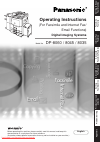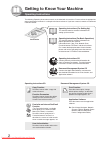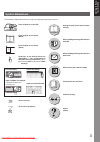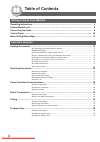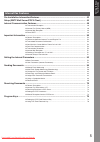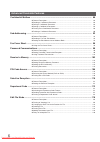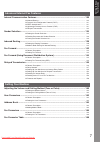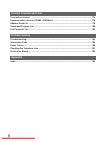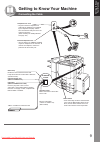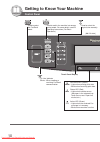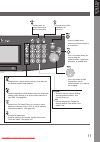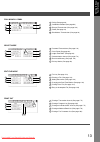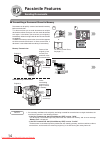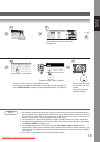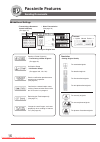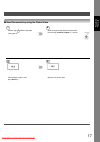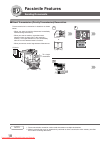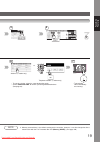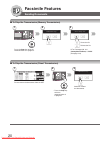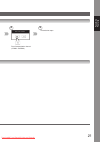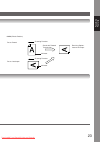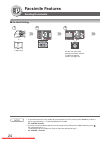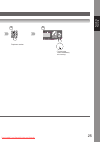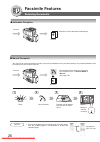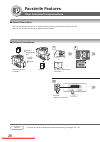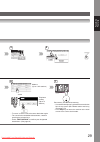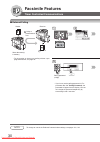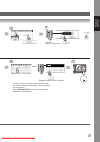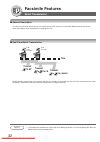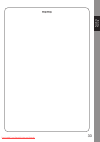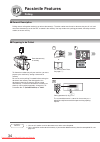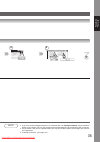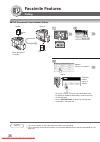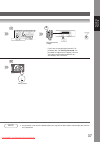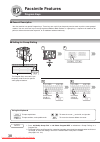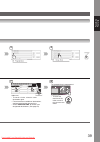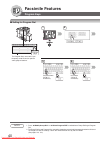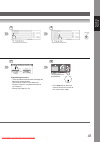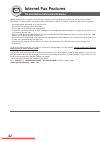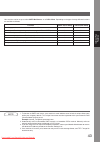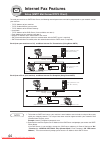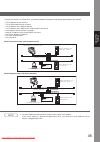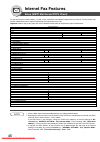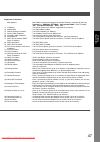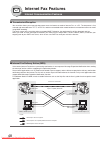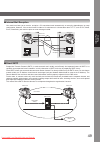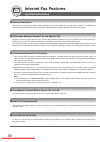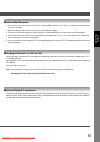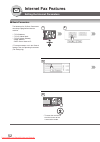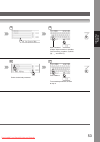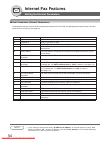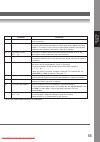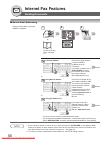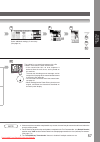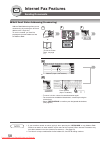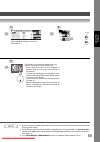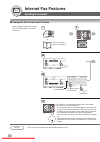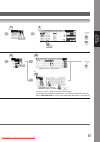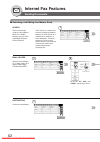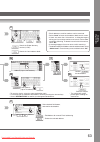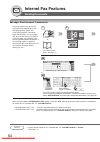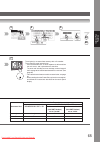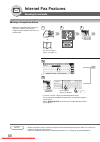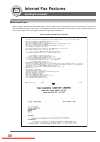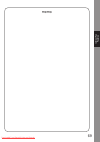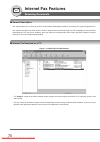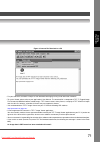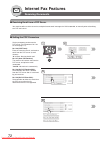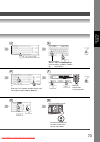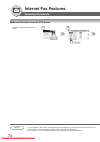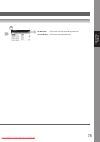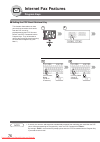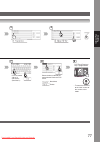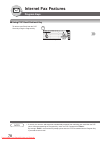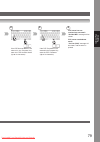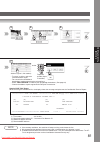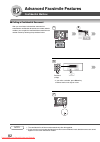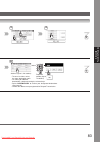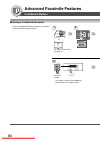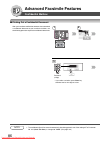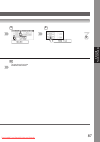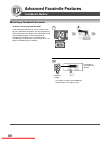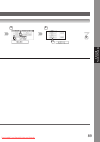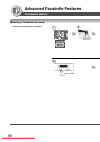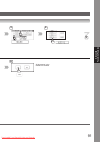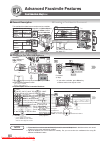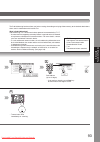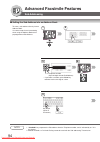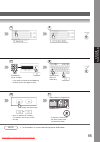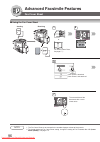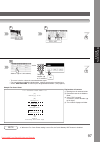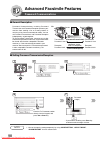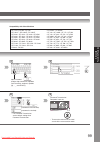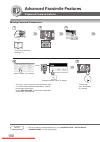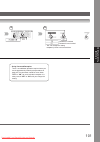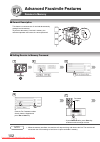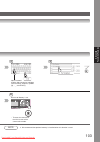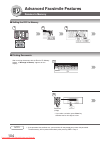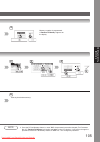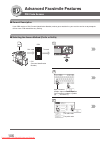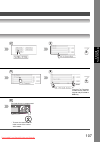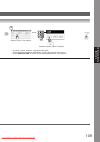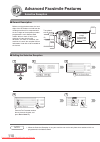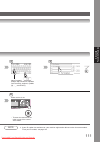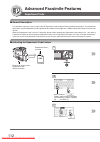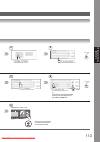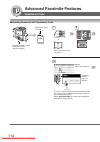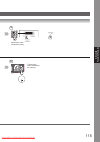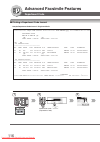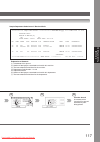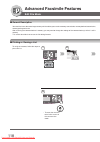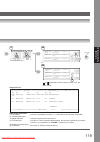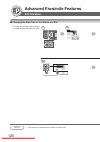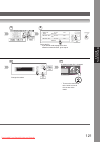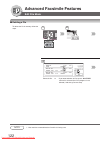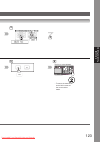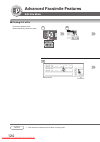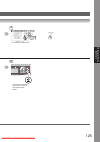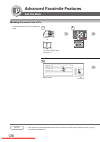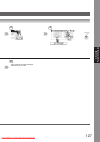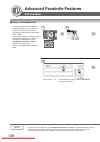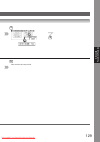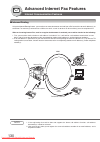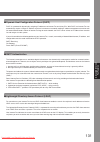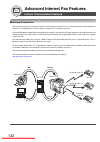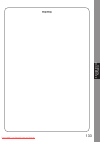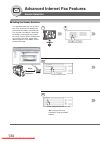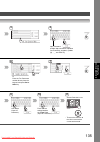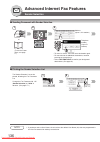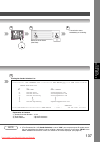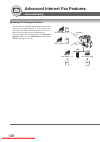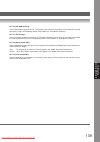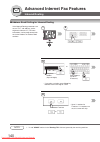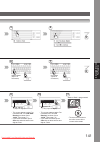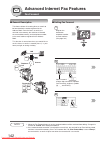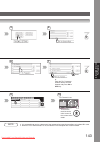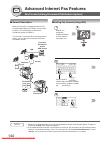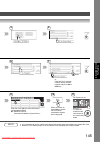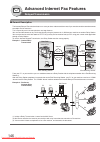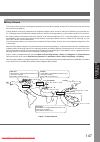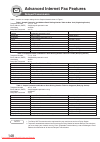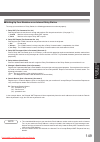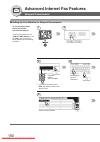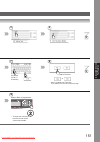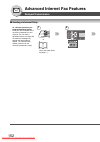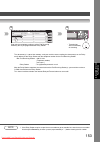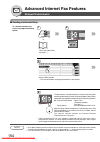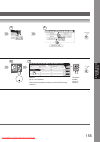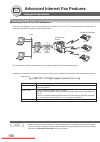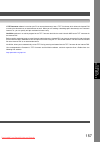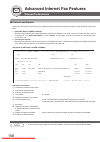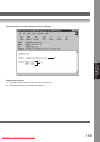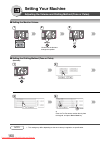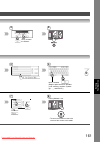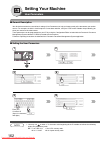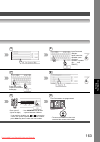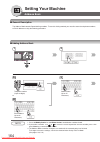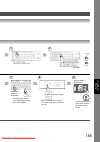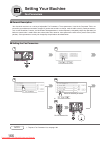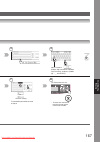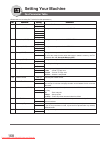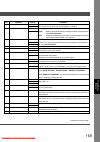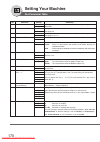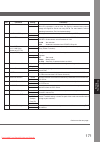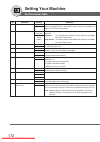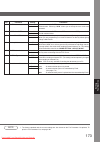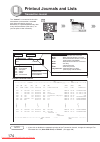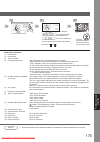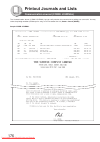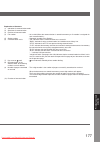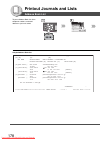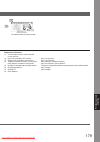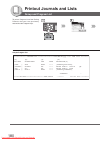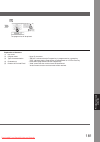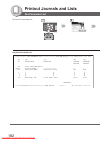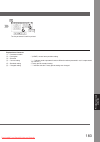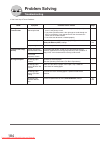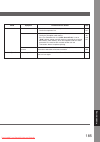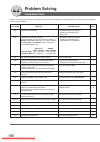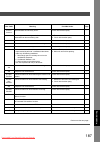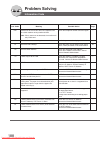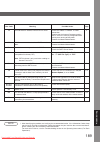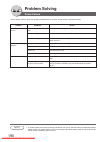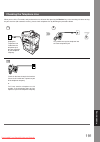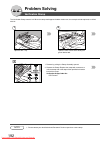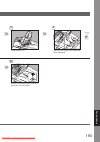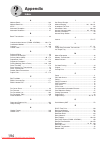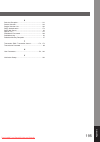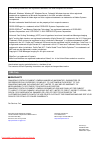- DL manuals
- Panasonic
- All in One Printer
- WORKIO DP-8035
- Operating instructions manual
Panasonic WORKIO DP-8035 Operating instructions manual
Internet Fax
Features
Advanced Internet
Fax Features
Printing Journals
and Lists
Model No.
DP-8060 / 8045 / 8035
Operating Instructions
(For Facsimile and Internet Fax/
Email Functions)
Digital Imaging Systems
English
Getting to Know
Y
our Machine
Facsimile
Features
Internet Fax
Features
Advanced
Facsimile Features
Advanced Internet
Fax Features
Setting
Y
our Machine
Printout Journals
and Lists
Problem Solving
Appendix
Before operating this machine, please carefully read this manual, and keep this
documentation in a safe place for future reference.
(Illustration shows optional accessories that may not be installed on your machine.)
Summary of WORKIO DP-8035
Page 1
Internet fax features advanced internet fax features printing journals and lists model no. Dp-8060 / 8045 / 8035 operating instructions (for facsimile and internet fax/ email functions) digital imaging systems english getting to know y our machine facsimile features internet fax features advanced fa...
Page 2: Operating Instructions
2 getting to know your machine operating instructions operating instructions adobe reader 5.0 or newer is required and must be installed to read the operating instructions. Pjjxc0110zb panasonic communications co., ltd. Digital imaging company 2005 panasonic communications co., ltd. All right reserv...
Page 3: Symbol Marks/icons
3 getting to know y our machine symbol marks/icons the following symbol marks/icons are used in this operating instructions manual. Place original(s) on the adf place original on the platen (book) place original on the platen (sheet) hard keys on the control panel are depicted as **** key, soft butt...
Page 4: Table of Contents
4 table of contents getting to know your machine operating instructions .......................................................................................................... 2 symbol marks/icons .......................................................................................................
Page 5: Internet Fax Features
5 getting to know y our machine internet fax features pre-installation information/features ................................................................................. 42 setup (smtp mail server/pop3 client) ............................................................................... 44 int...
Page 6: Advanced Facsimile Features
6 advanced facsimile features confidential mailbox ............................................................................................................. 80 ■ general description .......................................................................................................... 80 ■ se...
Page 7: Setting Your Machine
7 getting to know y our machine advanced internet fax features internet communication features ....................................................................................... 130 ■ inbound routing ..................................................................................................
Page 8: Printout Journals and Lists
8 printout journals and lists transaction journal ..............................................................................................................174 communication journal (comm. Journal) ..................................................................... 176 address book list .........
Page 9: Connecting The Cable
9 getting to know y our machine getting to know your machine connecting the cable activity lamp blinks when there is data traffic on the lan. Link lamp illuminates when connected to the lan. Lamp will not turn on if lan cable is defective (contains breaks). Lan connection jack (10base-t/100base-tx) ...
Page 10: Control Panel
10 getting to know your machine control panel • used to select the original size manually. Touch panel display print data led (green) • lights when printing print data. • blinks when receiving print data. Status led (red) • lights when trouble occurs. (no paper in the selected tray. Toner has run ou...
Page 11
11 getting to know y our machine • used to start, or select the function and sub-functions. • used to reset all the previously set functions. • use this button when correcting entered numbers, or characters. • press this button when you want to stop the communication, registration operation, or audi...
Page 12: Mode Setting (Menu Map)
12 getting to know your machine 1 2 mode setting (menu map) the main screen and menu of the fax features are as follows: africa asia america antartica apollo berlin brazil lin artica basic menu : see below deferred communication : see below polling/advanced communication : see next page select mode ...
Page 13
13 getting to know y our machine ledger polling/adv. Comm. 1 polling (see page 36) 2 confidential mailbox (see page 80) 3 relayed transmission (see page 146) 4 polled (see page 34) 5 sub address transmission (see page 92) select mode 1 password transmission (see page 100) 2 cover sheet (see page 96)...
Page 14: Facsimile Features
14 facsimile features ■ transmitting a document stored in memory 1 (to use the platen glass, see page 17.) or 2 5 note 1. If the memory overflows while original(s) are being scanned for transmission to a single destination, the machine will operate in the following manner: • if the fax parameter no....
Page 15
15 facsimile features berlin antartica 3 4 select additional setting(s) if necessary. (see page 16) telephone number (up to 70 stations) africa asia america antartica apollo berlin brazil 6 address (up to 1,000 stations) or 7 • to cancel a choice, select the same destination again. • for transmissio...
Page 16: Facsimile Features
16 facsimile features ■ additional settings contrast sending 2-sided original(s) • transmitting 2-sided originals (see page 22) verification stamp • verification stamp (see pages 168, 169, 192) sends a notification upon document transmission completion. (see page 66) confirms the communication statu...
Page 17
17 facsimile features ■ send documents by using the platen glass perform step of basic operation (see page 15) 1 7 when an original is placed on the platen glass, the message “another original ?” is shown. 2 3 place another original, then press start key. 4 machine will start to send. 3 downloaded f...
Page 18: Facsimile Features
18 facsimile features ■ direct transmission (priority transmission) reservation sending documents 1 (1 page only) or 2 5 direct transmission is convenient in situations as shown below: • when you want to send the documents immediately without storing into memory. • when you want to send an urgent do...
Page 19
19 facsimile features telephone number (1 station only) berlin antartica 3 4 africa asia america antartica apollo berlin brazil 6 address (1 station only) or 7 note 3. Memory transmission is the default setting on the machine, however, it can be changed to direct transmission with the fax parameter ...
Page 20: Facsimile Features
20 facsimile features ■ to stop the transmission (memory transmission) 1 press the stop key while the communication is in progress. Communication stop? 2 save as incomp. File? 3 if fax parameter no. 031 (incomplete file save) is "valid". (see page 169) saves the file. Deletes the file. ■ to stop the...
Page 21
21 facsimile features print comm. Journal? 4 print communication journal. (comm. Journal) transmission stops. 5 downloaded from manualsprinter.Com manuals.
Page 22: Facsimile Features
22 facsimile features ■ 2-sided transmission letter or a4 original(s) are placed in a portrait ( ) direction, the document(s) will be rotated by 90 ° and then transmitted in a landscape ( ) direction. The document(s) will be printed the same size as the transmitted originals at the receiving station...
Page 23
23 facsimile features • valid (default position) sends with rotated transmission receiving station: letter or a4 paper scanning direction scanning direction a4/letter a4/letter set as portrait set as landscape downloaded from manualsprinter.Com manuals.
Page 24: Facsimile Features
24 facsimile features note 1. If you need a special access number to get an outside line, dial it first then press pause key to enter a pause (represented by a "-") before dialling the full number. Ex: 9 pause 5551234 2. If you are using pulse dialling and you wish to change to tone dialling in the ...
Page 25
25 facsimile features 5 4 telephone number • transmission starts immediately on scanning. Downloaded from manualsprinter.Com manuals.
Page 26: Facsimile Features
26 facsimile features ■ automatic reception ■ manual reception machine receives documents automatically. Receive transmit you may wish to receive documents manually if you use the telephone line in your office primarily as a personal telephone, and occasionally for your facsimile machine. Transmit r...
Page 27
27 facsimile features ■ print reduction setting ■ substitute memory reception transmitted document received document oversized documents reduce within paper size if the recording paper runs out, jams, or if the toner runs out during reception, the machine automatically starts receiving documents int...
Page 28: Facsimile Features
28 facsimile features ■ general description timer controlled communications you can send document(s) to one, or multiple stations at any preset time within the next 24 hours. Up to 50 built-in timers can be set for deferred communication. ■ deferred transmission receive store document(s) in memory 1...
Page 29
29 facsimile features berlin antartica 3 4 7 • to cancel a choice, select the same destination again. • for transmission to additional destinations, continue pressing the relevant keys. • select “destinations” to confirm your designated destinations. (see page 62) document(s) are stored into memory....
Page 30: Facsimile Features
30 facsimile features ■ deferred polling 1 berlin antartica 2 5 polling password (4-digit) _ 2 receive 1 calling at predetermined time store document(s) in memory timer controlled communications note to change or cancel the deferred communication settings, see pages 120, 122. • for instruction on ho...
Page 31
31 facsimile features 3 telephone number (up to 70 stations) africa asia america antartica apollo berlin brazil 6 address (up to 1,000 stations) and/or 7 4 start time (4-digit, 24-hour clock) • to cancel a choice, select the same destination again. • for polling to additional destinations, continue ...
Page 32: Facsimile Features
32 facsimile features ■ general description batch transmission to reduce transmission time and cost, this feature allows your machine to accumulate different documents for the same destination(s) to be transmitted in a single phone call. ■ real-time batch transmission note 1. The machine can not bat...
Page 33
33 facsimile features memo downloaded from manualsprinter.Com manuals.
Page 34: Facsimile Features
34 facsimile features ■ general description polling means calling other station(s) to retrieve document(s). The other station must know in advance that you will call, and must have document(s) set on the adf, or stored in the memory. You may need to set a polling password, shared by the other statio...
Page 35
35 facsimile features berlin antartica 3 4 note 3. If you have set the polling password in fax parameter no. 026 (polling password), the password will appear on the display. You can still change the password temporarily by overwriting it with a new one. 4. If a password is not set in the polled stat...
Page 36: Facsimile Features
36 facsimile features note 1. You can still send or receive documents even when set to be polled. 2. Only 1 polled file can be stored in memory. If you need to add document(s) into the same polled file, see page 126. Polling ■ poll documents from another station 1 berlin antartica 2 telephone number...
Page 37
37 facsimile features note 3. If a password is not set in the polled station, you may poll the other station even though your machine has a password. 3 4 polling password (4-digit) _ 6 • if you have set the polling password in fax parameter no. 026 (polling password), the password will appear on the...
Page 38: Facsimile Features
38 facsimile features ■ general description your fax machine has special program keys. These keys are useful if you frequently need to send, or poll the same group of stations. You can use these keys to assign registered address book stations as a group keys, a sequence of stations to be polled, a d...
Page 39
39 facsimile features 3 4 africa asia america antartica apollo berlin brazil 7 addresses 8 • to cancel a choice, select the same destination again. • for transmission to additional destinations, continue pressing the relevant keys. • select “destinations” to confirm your designated destinations. (se...
Page 40: Facsimile Features
40 facsimile features ■ setting for program dial group.A pro.Poll timer xmt the program keys are useful if you frequently need to send, or poll the same group of stations. 1 2 5 program name (up to 15 characters) 6 key name (up to 15 characters) note 1. Press “03 modify group dial” or “04 delete pro...
Page 41
41 facsimile features 3 4 7 programming functions • timer controled communication (see page 28) • advanced communication (see relevant sections in the advanced facsimile features, and advanced internet fax features) • polling (see pages 34, 36) 8 the program dial is programmed. Or 5 • press stop key...
Page 42: Internet Fax Features
42 internet fax features pre-installation information/features before setting up your panasonic machine on your network, please read this entire section to be familiar with its functions. Your machine is able to perform the following when connected to a 10base-t/100base-tx ethernet lan (local area n...
Page 43
43 internet fax features your machine can be set up as either smtp mail server, or as pop3 client. Depending on the type of setup, different functions are available as follows. Function smtp server setup pop3 client setup sending paper-based information as an internet email yes yes sending and recei...
Page 44: Internet Fax Features
44 internet fax features setup (smtp mail server/pop3 client) to install your machine as smtp mail server, the following network parameters need to be programmed on your network, and on your machine. • tcp/ip address of your machine • tcp/ip subnet mask of your machine • tcp/ip address of the defaul...
Page 45
45 internet fax features note 3. The email address format can be the same as your regular email address. If your email address is popuser001@panasonic.Com, your machine's email address can be internet_fax@panasonic.Com. To install your machine as pop3 client, the following network parameters need to...
Page 46: Internet Fax Features
46 internet fax features setup (smtp mail server/pop3 client) for the total system to work properly via lan, certain information and additional parameters must be set. Please contact your network administrator for the required information and connection to the lan. Important: make a copy of this pag...
Page 47
47 internet fax features explanation of contents mac address : mac address from the 2nd page of the general settings list printout by pressing function key, "general settings", "key operator mode", enter password, "ok", "print general settings", "start", "ok". (1) ip address : the internet protocol ...
Page 48: Internet Fax Features
48 internet fax features internet communication features your machine allows you to transmit documents over the internet to another internet fax, or a pc. The document is first scanned and converted into a tiff-f, or pdf file, and then transmitted to the remote location as an attachment file to an e...
Page 49
49 internet fax features simple mail transfer protocol (smtp) is used to transfer mail reliably and efficiently. An important feature of smtp is its capability to transport mail across networks, usually referred to as smtp mail relay by employing smtp server. Direct smtp allows you to transmit docum...
Page 50: Internet Fax Features
50 internet fax features important information your machine uses the same communication protocols as email: the simple mail transfer protocol (smtp). The differences from a standard g3 fax communication using the public switched telephone networks (pstn) are as follows. ■ general description a regul...
Page 51
51 internet fax features 1. Your machine can receive text email from a pc, and print ansi characters. It will print a "z" symbol if an unrecognized character is received. 2. Received email font and character size are fixed, and cannot be changed. 3. Text email will be printed at about 72 lines per p...
Page 52: Internet Fax Features
52 internet fax features setting the internet parameters ■ basic parameters the following five (5) basic parameters must be pre-programmed into the machine. *• tcp/ip address *• tcp/ip subnet mask *• tcp/ip default gateway • email address • smtp server name or ip (*these parameters are in the genera...
Page 53
53 internet fax features 3 4 input password (8 digits: alpha-numerical; alphabet (case-sensitive), numbers, symbols (@, ., _, and space)) 6 select the desired parameter. 7 to set another parameter, to return to step 6. Email address 5 8 downloaded from manualsprinter.Com manuals.
Page 54: Internet Fax Features
54 internet fax features ■ user parameters (internet parameters) setting the internet parameters parameter comments 01 logo up to 25 characters & digits. 02 character id up to 16 characters & digits. 03 id no. Your fax telephone number. (up to 20 digits) 04 time zone the time zone is required as par...
Page 55
55 internet fax features parameter comments 21 default subject the default information to be added to the subject line for all outgoing email (up to 40 characters). 22 default domain when the outgoing email address is incomplete by smtp standards, the frequently sent domain specified here will be au...
Page 56: Internet Fax Features
56 internet fax features ■ manual email addressing sending documents enter the email address using the qwerty keyboard. 1 or 2 note 1. If your machine sounds an alarm (pi-pi-pi) when pressing the "keyboard" or any address book entries that contain an email address, one or more of the required 5 basi...
Page 57
57 internet fax features 6 8 note 3. If the transmission cannot be completed for any reason, the email may be returned undelivered; otherwise no reply will be printed. 4. For the machine to perform the email address completion the fax parameter no. 160 (default domain) must be set to "valid" and the...
Page 58: Internet Fax Features
58 internet fax features ■ multi email station addressing (broadcasting) address book addressing allows you to send email(s) by entering the full email address with a single key. To use this method, you must first preprogram the email addresses into the address book. Note 1. If your machine sounds a...
Page 59
59 internet fax features note 3. If the transmission cannot be completed for any reason, the email may be returned undelivered; otherwise no reply will be printed. 4. For the machine to perform the email address completion the fax parameter no. 160 (default domain) must be set to "valid" and the def...
Page 60: Internet Fax Features
60 internet fax features sending documents ■ change the file format and file name when sending an internet fax, both the file format, and the file name can be set. 1 or 2 5a 5b (custom name) file name (up to 20 characters) or 8 note 1. Pdf file is only available if sending the document(s) to a pc. "...
Page 61
61 internet fax features berlin antartica 3 4 6 7b 7a or email address (up to 70 stations) panasonic quality dept address (up to 1,000 stations) • to cancel a choice, select the same destination again. • for transmission to additional destinations, continue pressing the relevant keys. • select “dest...
Page 62: Internet Fax Features
62 internet fax features sending documents ■ searching, and editing the address book search search the directory using the local address book, or the global directory services ldap (lightweight directory access protocol). Africa asia america antartica apollo berlin brazil 1 email header input the em...
Page 63
63 internet fax features 2 search letter(s) searched address search the global directory services (ldap). Search the local address book. 3b 3a or 4 5a confirm the destinations. 5b enter the subject. Or sales dept panasonic@panasonic.Com panasonic sales 1234 panafax panafax@mgcs.Com 2 address : edit ...
Page 64: Internet Fax Features
64 internet fax features sending documents ■ ledger size document transmission receiving stations may not receive large documents depending on their recording capability (paper size). If you want to transmit a document larger than a4/letter, such as a ledger size, by using the internet fax feature, ...
Page 65
65 internet fax features berlin antartica 3 ledger ledger 4 5 7 document size transmission ledger email xmt = off document size ledger email xmt = on fax parameter no. 141 fax parameter no. 141 (lan xmt reduce) (lan xmt reduce) set to "invalid" set to "valid" ledger ledger b4 a4/letter b4 b4 b4 a4/l...
Page 66: Internet Fax Features
66 internet fax features 1 or 2 ca 3 ■ using a completion notice when the completion notice feature is activated, a notice is sent to your computer upon completing an email, or transmission. Sending documents panasonic quality dept 7a address (up to 1,000 stations) 7b @ panasonic.Com @ world.Service...
Page 67
67 internet fax features 4 6 8 the original(s) are stored into memory with a file number. Then starts the email transmission. • if the transmission fails, an error response is delivered from the mail server, and is printed on this machine. The error mail including an error message, and an image of t...
Page 68: Internet Fax Features
68 internet fax features when using the internet communication mode, a failure report will print automatically for each transaction if the email is returned undelivered by the mail server. The printout will consist of the undelivered message contents supplied by the mail server, and a portion of the...
Page 69
69 internet fax features memo downloaded from manualsprinter.Com manuals.
Page 70: Internet Fax Features
70 internet fax features ■ internet fax received on a pc receiving documents ■ general description your machine offers you a choice to receive fax documents unattended (by default), or manually over regular telephone lines. Your machine also offers the same choice to receive, and print internet emai...
Page 71
71 internet fax features figure 2: internet fax received on a pc • for your reference, the above example is from windows messaging running under microsoft ® windows. • to run the viewer, please refer to your application's user manual. The attached file is composed of tiff-f (tagged image file format...
Page 72: Internet Fax Features
72 internet fax features receiving documents 1 2 ■ setting the pop parameters set the parameters pertinent to the pop server (fax parameters no. 146 to 149 on page 171). No. 146 (pop timer): enter the interval to check, and retrieve email from the pop server (0 to 60 minutes). "0" minutes: not check...
Page 73
73 internet fax features 3 4 6 scroll 3 retrieval interval time (0 to 60 minutes) 9 or 10 or enter the fax parameter number directly from the keypad, and press set or start key. • to return the machine to the initial screen of the current active mode. 7 5 8 input password (8 digits: alpha-numerical;...
Page 74: Internet Fax Features
74 internet fax features ■ manual reception from the pop server to receive manually from the pop server. Receiving documents berlin antartica 1 2 note 1. If you program a user name, and password in the program key, you can receive mail from the pop server using a user name other than the name set as...
Page 75
75 internet fax features pop receive no new mail 3 no new mail : pop server has not received any new mail xx new mail(s) : pop server received new mails downloaded from manualsprinter.Com manuals.
Page 76: Internet Fax Features
76 internet fax features 1 2 5 pop account name (up to 40 characters) 6 pop key name (up to 15 characters) ■ setting the pop email retrieval key program keys this function allows others to share your machine to retrieve their emails from the pop server by preprogramming their pop account names, and ...
Page 77
77 internet fax features 3 4 9 7 pop password (up to 10 characters) (see note 1) 8 select whether to delete the retrieved email from the pop server. Not delete delete • to return the machine to the initial screen of the current active mode. 5 pop email retrieval key is programmed. Downloaded from ma...
Page 78: Internet Fax Features
78 internet fax features ■ using pop email retrieval key to retrieve your email from the pop server by using the program key. Pop1 1 program keys note 1. If security is a concern, and to prevent unauthorized personnel from retrieving your email from the pop server, when programming the program key, ...
Page 79
79 internet fax features 2 if the pop account name is not entered in the program key, enter the pop account name (up to 40 characters). 3 if the pop password is not entered in the program key, enter the pop password (up to 10 characters). Pop server has not received any new email: "no new mail" mess...
Page 80: Advanced Facsimile Features
Advanced facsimile features 80 confidential mailbox the confidential mailbox feature can be used as a mailbox to communicate with other compatible models using a 4-digit confidential code. The confidential mailbox feature receives document(s) with a confidential code into memory. These documents can...
Page 81
Advanced facsimile features 81 • to cancel a choice, select the same destination again. • for transmission to additional destinations, continue pressing the relevant keys. • select “destinations” to confirm your designated destinations. (see page 62) • choose the address expect registered for relaye...
Page 82: Advanced Facsimile Features
82 advanced facsimile features note 1. The confidential file will be erased automatically after being polled. 2. If your machine receives two confidential faxes with same confidential code, both documents are stored together in the same confidential mailbox. ■ polling a confidential document confide...
Page 83
Advanced facsimile features 83 3 4 telephone number (up to 70 stations) africa asia america antartica apollo berlin brazil 6 address (up to 1,000 stations) and/or • to cancel a choice, select the same destination again. • for polling to additional destinations, continue pressing the relevant keys. •...
Page 84: Advanced Facsimile Features
84 advanced facsimile features ■ storing a confidential document confidential mailbox once the confidential document is stored in your machine, it can be polled by another machine. 1 (to use the platen glass, see page 17.) or 2 6 password (4-digit) • if you make a mistake, press clear key to delete ...
Page 85
Advanced facsimile features 85 berlin antartica 3 4 5 7 the document(s) will be stored into memory. If necessary, notify the receiving party of the confidential document, and share with them the confidential code needed to poll the document. Note the confidential file will be erased automatically af...
Page 86: Advanced Facsimile Features
86 advanced facsimile features ■ printing out a confidential document confidential mailbox after you have been notified that someone has transmitted a confidential document to your machine's mailbox, use the following procedure to print the confidential document. 5 password (4-digit) 1 berlin antart...
Page 87
87 advanced facsimile features 6 the machine will print the confidential documents. 3 4 5 downloaded from manualsprinter.Com manuals.
Page 88: Advanced Facsimile Features
88 advanced facsimile features ■ deleting a confidential document confidential mailbox to delete a file using confidential code if your memory becomes full, or you just want to clean out your confidential documents, you may delete one or more confidential faxes stored in your machine by using the fo...
Page 89
89 advanced facsimile features 3 4 5 downloaded from manualsprinter.Com manuals.
Page 90: Advanced Facsimile Features
90 advanced facsimile features ■ deleting a confidential document confidential mailbox to delete all confidential files in memory 5 1 berlin antartica 2 no password downloaded from manualsprinter.Com manuals.
Page 91
91 advanced facsimile features 3 4 6 all documents in the mailbox are deleted. 5 downloaded from manualsprinter.Com manuals.
Page 92: Advanced Facsimile Features
Advanced facsimile features 80 confidential mailbox the confidential mailbox feature can be used as a mailbox to communicate with other compatible models using a 4-digit confidential code. The confidential mailbox feature receives document(s) with a confidential code into memory. These documents can...
Page 93
93 advanced facsimile features what is sub-addressing? Sub-addressing is a t.30 communications protocol recommended by itu-t. • a center machine supporting a memory feature is required on the fax network to implement sub-addressed communications. For more details, contact your local authorized panas...
Page 94: Advanced Facsimile Features
94 advanced facsimile features 9 key name (up to 15 characters) sub-addressing ■ setting the sub-address into an address book 1 2 5 • if you make a mistake, press clear key to delete entries one digit at a time. 6 note 1. "sub-addr" key separates the sub-address from the telephone number, and is ind...
Page 95
95 advanced facsimile features 3 4 7 sub-address (up to 20 digits) 8 station name (up to 15 characters) 10 to enter the favorite key or 11 note 3. The sub-address is not transmitted during manual redial mode. • if you make a mistake, press clear key to delete entries one digit at a time. • to return...
Page 96: Advanced Facsimile Features
96 advanced facsimile features fax cover sheet ■ using the fax cover sheet + page 1 2 sending receiving page 1 2 cover note 1. The fax cover sheet is not counted in the number of pages column of the journals. 2. To change the preset fax cover sheet setting, change the setting of fax parameter no. 05...
Page 97
Advanced facsimile features 97 sample fax cover sheet explanation of contents (1) starting time of communication. (2) recorded name in the address book. (3) your logo (up to 25 characters), and id number (up to 20 digits). (4) the number of pages to follow. ***** facsimile cover sheet ***** (1) mmm-...
Page 98: Advanced Facsimile Features
98 advanced facsimile features transmission password: 1234 (only one side is compared, and/or both are compared.) reception password: 4321 transmission password: 1234 reception password: 4321 password communications ■ general description ■ setting password transmission/reception 1 2 3 6 7 _ scroll o...
Page 99
99 advanced facsimile features 4 compatibility with other machines 5 8 • for password transmission, set the default setting when password transmission. (password is not checked) (password is checked) 9 • df-1100 • dp-180 • dp-190 • dp-1810f • dp-1820e • dp-1820f • dp-2000 • dp-2310 • dp-2330 • dp-25...
Page 100: Advanced Facsimile Features
100 advanced facsimile features password communications ■ using password transmission 1 or 2 berlin antartica 3 telephone number (up to 70 stations) africa asia america antartica apollo berlin brazil 6 address (up to 1,000 stations) and/or 7 note 1. You can change the setting temporarily by using "m...
Page 101
101 advanced facsimile features 4 • you can change the setting temporarily when each transmission. Password is checked password is not checked 5 • using password reception there is no additional operation required once you set the parameter by following the procedure on page 98. The parameter cannot...
Page 102: Advanced Facsimile Features
102 advanced facsimile features receive to memory ■ general description ■ setting receive to memory password 2 3 6 scroll note 1. When the memory overflows, the machine will stop receiving, and release the line. The machine will not answer the next incoming call until there is space available in mem...
Page 103
103 advanced facsimile features 5 8 note 2. We recommend that optional memory is installed when this function is used. 4 • to return the machine to the initial screen of the current active mode. 6 input password (8 digits: alpha-numerical; alphabet (case-sensitive), numbers, symbols (@, ., _, and sp...
Page 104: Advanced Facsimile Features
104 advanced facsimile features africa message in memory 1 receive to memory ■ setting the rcv to memory ■ printing documents 3 5 password (4-digit) _ note 1. If the password has not been set, your machine will not prompt you to enter the password. The document(s) will be printed immediately after p...
Page 105
105 advanced facsimile features 4 6 start to print the document(s). Note 2. Once the rcv to memory feature is set to "on", the password cannot be changed (fax parameter no. 037 (receive to memory) will not be selectable on the lcd display). If you wish to change the password, set the rcv to memory f...
Page 106: Advanced Facsimile Features
106 advanced facsimile features pin code access ■ selecting the access method (prefix or suffix) ■ general description if your pbx requires a pin (personal identification number) code to get an outside line, your machine can be set to prompt the user to enter a pin code before any dialling. 1 7 for ...
Page 107
107 advanced facsimile features 2 3 5 8 6 scroll or enter the fax parameter number directly from the keypad and press set or start key. • to return the machine to the initial screen of the current active mode. 4 7 pin code access is programmed. Downloaded from manualsprinter.Com manuals.
Page 108: Advanced Facsimile Features
108 advanced facsimile features pin code access ■ dialling with a pin code 1 (to use the platen glass, see page 17.) or 2 4 pin code (up to 36 digits) or • if you make a mistake, press clear key to delete entries one digit at a time. • transmission starts immediately on scanning. 5b 5a downloaded fr...
Page 109
109 advanced facsimile features telephone number (up to 70 stations) africa asia america antartica apollo berlin brazil 3 address (up to 1,000 stations) and/or • to cancel a choice, select the same destination again. • for transmission to additional destinations, continue pressing the relevant keys....
Page 110: Advanced Facsimile Features
110 advanced facsimile features selective reception ■ general description ■ setting the selective reception note 1. When the selective reception is set, your machine can receive only from those stations which are programmed in the address book. Before receiving the document, the last 4 digits of the...
Page 111
111 advanced facsimile features 5 8 note 2. If your id number has not been set, your machine might not be able to receive from some models. To set your id number, see page 162. 4 • to return the machine to the initial screen of the current active mode. 6 input password (8 digits: alpha-numerical; al...
Page 112: Advanced Facsimile Features
112 advanced facsimile features ■ activating the department code feature ■ general description this operation requires the user to input a preset department code (8-digit maximum) before transmission. The department name of the selected department code is printed on the header of each page sent, com...
Page 113
113 advanced facsimile features 2 3 5 8 6 scroll or enter the fax parameter number directly from the keypad and press set or start key. • to return the machine to the initial screen of the current active mode. 4 7 department code is set. Downloaded from manualsprinter.Com manuals.
Page 114: Advanced Facsimile Features
114 advanced facsimile features ■ sending document with department code department code aaa department name is printed reception requires to input a preset department code (8-digit maximum) 1 (to use the platen glass, see page 17.) or 2 telephone number (up to 70 stations) africa asia america antart...
Page 115
115 advanced facsimile features 3 identification code (department code) _ 5 • transmission starts immediately on scanning. 4 downloaded from manualsprinter.Com manuals.
Page 116: Advanced Facsimile Features
116 advanced facsimile features ■ printing a department code journal department code sample department code journal / originated calls *************** -dept code journal- * *************** date mmm-dd-yyyy ***** time 15:00 *** p.01 originated calls mmm-dd to mmm-dd (1) (2) (3) total pages = 000038 t...
Page 117
117 advanced facsimile features sample department code journal / received calls *************** -dept code journal- *************** date mmm-dd-yyyy ***** time 15:00 *** p.02 received calls mmm-dd to mmm-dd (1) (2) (3) total pages = 000011 total time = 00:13:41 no. Comm. Pages file duration x/r iden...
Page 118: Advanced Facsimile Features
118 advanced facsimile features edit file mode ■ general description ■ printing or viewing a list your machine has a document image memory which enables you to receive memory transmission, memory deferred transmission, memory polling and so on. After reserving the communications in memory, you may n...
Page 119
119 advanced facsimile features 3 memory xmt no.=014 p.002 incomp sales dept memory xmt no.=014 p.001 tokyo memory xmt no.=014 p.002 panasonic 4b or repeatedly until the display shows a file you want to view. Memory xmt no.=014 p.002 incomp sales dept memory xmt no.=014 p.001 tokyo memory xmt no.=01...
Page 120: Advanced Facsimile Features
120 advanced facsimile features edit file mode ■ changing the start time or the station of a file to change the start time, and/or stations in a communication file, follow the steps. 1 berlin antartica 2 5 change the start time. 20:30 note 1. Your machine cannot delete the file while it is being sen...
Page 121
121 advanced facsimile features mem. Def. Xmt no.=014 p.001 tokyo mem. Def. Xmt no.=018 p.002 panasonic memory xmt no.=003 p.002 incomp sales dept 4 select the file. • if you do not need to program a timer controlled communication, go to step 6. Panasonic 5551234 6 change the station. Or 7 3 • to re...
Page 122: Advanced Facsimile Features
122 advanced facsimile features edit file mode ■ deleting a file to delete the file in memory, follow the steps. 1 berlin antartica 2 memory xmt no.003 p002 incomp sales dept mem. Def. Xmt no.014 p001 deferred comm. 22:00 tokyo mem. Def. Xmt no.018 p002 deferred comm. 20:30 panasonic 4 select the fi...
Page 123
123 advanced facsimile features 6 3 5 • to return the machine to the initial screen of the current active mode. 4 the file(s) is/are deleted. Downloaded from manualsprinter.Com manuals.
Page 124: Advanced Facsimile Features
124 advanced facsimile features edit file mode ■ printing out a file to print the contents of the communication file, follow the steps. 1 berlin antartica 2 mem. Def. Xmt no.014 p001 deferred comm. 22:00 tokyo mem. Def. Xmt no.018 p002 deferred comm. 20:30 panasonic 4 select the file. Note 1. Your m...
Page 125
125 advanced facsimile features 4 3 5 • to return the machine to the initial screen of the current active mode. Your machine will print the file. Downloaded from manualsprinter.Com manuals.
Page 126: Advanced Facsimile Features
126 advanced facsimile features edit file mode ■ adding documents into a file to add documents into the file, follow the steps. Mem. Def. Xmt no.014 p001 deferred comm. 22:00 tokyo mem. Def. Xmt no.018 p002 deferred comm. 20:30 panasonic 5 select the file. 1 or 2 note 1. Your machine cannot add the ...
Page 127
127 advanced facsimile features berlin antartica 3 4 your machine will start storing the document(s) into a file. 6 5 downloaded from manualsprinter.Com manuals.
Page 128: Advanced Facsimile Features
128 advanced facsimile features edit file mode ■ retry an incomplete file if a memory communication has been unsuccessful due to a busy line, or no answer, the document you stored is automatically erased from memory after the last redial. If you need to retain the document even if the communication ...
Page 129
129 advanced facsimile features 3 your machine will retry the file. 5 4 downloaded from manualsprinter.Com manuals.
Page 130
130 advanced internet fax features internet communication features using the inbound routing feature, your machine can route documents received from a g3 fax machine to email address(s), or to internet fax machine(s) connected to a lan as an email, as well as to other g3 fax machine(s) over the tele...
Page 131
131 advanced internet fax features dhcp is a protocol for dynamically assigning ip addresses to internet fax and client pcs. With dhcp, an internet fax can automatically acquire a unique ip address each time it connects to a network making ip address management an easier task for network administrat...
Page 132
132 advanced internet fax features internet communication features your machine allows you to transmit an email received from an internet fax or pc connected to the lan to multiple fax machines via a telephone line. You can attach files with the tiff-f format to this email. Using the sub-address spe...
Page 133
133 advanced internet fax features memo downloaded from manualsprinter.Com manuals.
Page 134: Sender Selection
134 advanced internet fax features sender selection ■ setting the sender selection this operation allows the user to select one of the 25 preset user names and email addresses before a transmission. The selected user names is printed on the header of each page sent, and on the comm. Journal. When se...
Page 135
135 advanced internet fax features 3 6 scroll or enter the fax parameter number directly from the keypad, and press set or start key. 7 9 user name (up to 25 characters) 10 email address to be printed on the "from" field. (up to 60 characters) 4 • to return the machine to the initial screen of the c...
Page 136: Sender Selection
136 advanced internet fax features sender selection ■ printing the sender selection list ■ sending document with sender selection 1 or the sender selection list can be printed, following the fax parameter list. Change the fax parameter no. 145 (sender selection) to "valid" in advance. (see page 171)...
Page 137
137 advanced internet fax features 4 panasonic sales dept 5 select the user name (see note) 6 printing the sender selection list 3 *************** -fax parameter list- ************** date mmm-dd-yyyy ***** time 15:00 *****p.03 sender selection list (1) (2) (3) no. User name email address 01 panafax ...
Page 138: Inbound Routing
138 advanced internet fax features inbound routing ■ setting the routing parameters your machine can route documents received from a g3 fax machine to email address(s), or to internet fax machine(s) connected to a lan as an email, as well as to other g3 fax machine(s) over the telephone line. To use...
Page 139
139 advanced internet fax features no. 152 (sub addr routing): set this parameter to perform an itu-t sub-address query within its auto dialer, and to route the received document(s) to the corresponding stations email address(s), or telephone number(s). No. 153 (tsi routing): set this parameter to p...
Page 140: Inbound Routing
140 advanced internet fax features 8 add to favorites or inbound routing ■ address book dialling for inbound routing if the inbound routing parameters are set, an itu-t sub-address, and/or originator's numeric id (tsi frame information) can be programmed with each email address in address book numbe...
Page 141
141 advanced internet fax features 3 4 or 6 station name (up to 15 characters) 7 key name (up to 15 characters) 1234567_ 9 sub-address (up to 20 digits) 5556789_ 10 numeric id (tsi) (up to 20 digits) 11 • to return the machine to the initial screen of the current active mode. • this screen appears w...
Page 142: Fax Forward
142 advanced internet fax features fax forward ■ setting fax forward 2 ■ general description register the destination telephone number or email address. (see page 164) 1 8 note 1. When the fax forward feature is set, the assigned address will be restricted from editing. Change this function to "inva...
Page 143
143 advanced internet fax features 4 6 3 7 scroll or enter the fax parameter number directly from the keypad, and press set or start key. Panasonic quality dept 9 10 note 3. It is not possible to receive a document if the memory of your machine overflows, or is about 95% used. 4. When the fax forwar...
Page 144
144 advanced internet fax features fax forward (using document distribution system) ■ setting fax forward (using dds) 2 ■ general description register the destination telephone number, or email address. (see page 164) 1 8 note 1. When the fax forward feature is set, the assigned address will be rest...
Page 145
145 advanced internet fax features 4 3 panasonic 9 note 3. It is not possible to receive a document if the memory of your machine overflows, or is about 95% used. 4. When the fax forward feature is set, the manual pop reception will not be available. Enter the email address of the dds server into th...
Page 146: Relayed Transmission
146 advanced internet fax features (1) (2) (3) (3) relayed transmission the internet relayed transmission feature can save you time, and transmission costs if you need to send the same documents to multiple g3 fax machines. This is especially true if the transmissions are long distance. You can send...
Page 147
147 advanced internet fax features this feature saves you time, and long distance phone line costs when sending an internet fax directly from your machine to the end receiving station(s). A relay network is basically composed of an originating station, which can be an internet fax machine (your mach...
Page 148: Relayed Transmission
148 advanced internet fax features table 1, 2 and 3 are sample settings for the sample network shown in figure 1. Table 1: sample parameter and address book dialling number table for new york (originating station) telephone number : 212 111 1234 email address (smtp) : ifax@newyork.Panasonic.Com host...
Page 149
149 advanced internet fax features note 3. This should be different than your machine's email address used to receive regular email or internet fax, as your machine's email address is always included in the header of all email messages sent. Anyone receiving an internet fax from the machine will eas...
Page 150: Relayed Transmission
150 advanced internet fax features 39611234_ relayed transmission ■ setting up your machine for relayed transmission to set an address book station for relayed transmission request if the fax parameter no. 140 (lan rly xmt request) is set to "valid", you can enter the relay address by the following ...
Page 151
151 advanced internet fax features 3 4 7 key name (up to 15 characters) 8 add to favorites or 10 • to return the machine to the initial screen of the current active mode. 5 9 • up to 12 stations for favorites. If 12 stations are set, this screen will skip. Address book is programmed. Downloaded from...
Page 152: Relayed Transmission
152 advanced internet fax features relayed transmission ■ sending via internet relay to a location that has a pre- programmed relay station once you have recorded all the necessary parameters in your machine, you can send a document to one, or multiple g3 fax machines automatically through the inter...
Page 153
153 advanced internet fax features stockholm rome sg-relay singapore sydney 3 enter only the telephone number(s) of the end receiving station(s) that is pre-programmed the relay station. The document(s) is stored into memory, and your machine starts sending the document(s) to the relay email address...
Page 154: Relayed Transmission
154 advanced internet fax features relayed transmission ■ sending via internet relay to a location that does not have a pre-programmed relay station 1 or 2 london rly 5 assign a relay station. • only one destination can be programmed as a relay station. 8 the document(s) is stored into memory, and y...
Page 155
155 advanced internet fax features berlin antartica 3 4 6 stockholm rome sg-relay singapore sydney 7 address (up to 1,000 stations) enter only the telephone number(s) of the end receiving station(s). Telephone number (up to 70 stations) or 5 8 downloaded from manualsprinter.Com manuals.
Page 156: Relayed Transmission
156 advanced internet fax features relayed transmission ■ sending from a pc to a g3 fax machine using your email application, you can send any document(s) from your pc as a tiff-f attachment to one, or multiple g3 fax machines automatically through the internet relay station. Note 1. When relayed tr...
Page 157
157 advanced internet fax features a tiff converter software is used on your pc to convert document(s) into a "tiff" file format, which allows the internet fax to receive the document as an attachment to an email. When you are sending a detailed graphic document(s) to a panasonic internet fax, you c...
Page 158: Relayed Transmission
158 advanced internet fax features relayed transmission ■ printouts and reports when you use relayed transmission, relay station will send the following two reports to help you check, and keep track of your faxes. 1. Relay xmt report (comm. Journal) when the relay station finishes transmitting to th...
Page 159
159 advanced internet fax features sample relayed transmission notification email to a manager (2) (1) mmm, dd, yyyy explanation of contents (1) email address of the sender's internet fax (your machine) or pc (2) end receiving station's g3 fax telephone number(s) downloaded from manualsprinter.Com m...
Page 160: Setting Your Machine
160 setting your machine ■ setting the dialling method (tone or pulse) (see note) adjusting the volume and dialling method (tone or pulse) ■ setting the monitor volume 1 2 3 note 1. This setting may differ depending on the each country's regulation, or specification. You will hear the dial tone thro...
Page 161
161 setting y our machine > > > > > > > > > 4 raise, or lower the volume. 5 3 7 8 4 • to return the machine to the initial screen of the current active mode. 5 or input password (8 digits: alpha-numerical; alphabet (case-sensitive), numbers, symbols (@, ., _, and space)) dialling method is set. Down...
Page 162: Setting Your Machine
162 setting your machine user parameters 1 2 ■ setting the user parameters 5 ■ general description your facsimile machine has several basic settings (user parameters) to help you keep records of the documents you send or receive. For example, the built-in clock keeps the current date and time, and y...
Page 163
163 setting y our machine 3 8 11 if you make a mistake, use or to move the cursor one space beyond the incorrect number, press clear key then re-enter the new number. 12 7 enter your logo (up to 25 characters and digits). 201 555 1212_ enter your id (up to 20 digits). * use “monitor” key to enter a ...
Page 164: Setting Your Machine
164 setting your machine address book ■ general description the address book contains speed dialling numbers. To use this dialling method, you must first store the telephone numbers, or email addresses using the following procedure. ■ adding address book 1 2 5a 5b email address (up to 60 characters)...
Page 165
165 setting y our machine 3 4 or (see note) 7 key name (up to 15 characters) 9 8 or favorites setting • to return the machine to the initial screen of the current active mode. Or 5a 5b • key names are used to select destinations on the touch-panel display. • up to 12 stations for favorites. If 12 st...
Page 166: Setting Your Machine
166 setting your machine 1 2 ■ setting the fax parameters ■ general description your facsimile machine has a variety of adjustable fax parameters. These parameters, listed in the parameter table, are preset for you and do not need to be changed. If you do want to make a change, read the table carefu...
Page 167
167 setting y our machine 3 7 to set another parameter, to return to step 6. Or set each setting 8 4 • to return the machine to the initial screen of the current active mode. 5 input password (8 digits: alpha-numerical; alphabet (case-sensitive), numbers, symbols (@, ., _, and space)) fax parameters...
Page 168: Setting Your Machine
168 setting your machine no. Parameter setting comments 000 print fax parameter list stop prints the fax parameter list. Start 001 contrast (home) 1 (lightest) setting the home position for the contrast. —— 4 (normal) —— 7 (darkest) 002 resolution (home) std setting the home position for the resolut...
Page 169
169 setting y our machine no. Parameter setting comments 022 substitute rcv invalid selecting whether the machine receives to memory when the recording paper valid runs out, toner runs out or the recording paper is jammed. 024 print reduction fixed selecting print reduction mode. Auto fixed : reduce...
Page 170: Setting Your Machine
170 setting your machine fax parameter table no. Parameter setting comments 054 fax forward invalid selecting whether the machine performs fax forwarding to the specified valid destination. 056 cover sheet (home) off setting the home position of the cover sheet parameter in the select mode. On (see ...
Page 171
171 setting y our machine no. Parameter setting comments 132 via fax server invalid selecting whether to communicate using rightfax server. Valid when this parameter is set to valid, the machine communicates passes through the rightfax server not using pstn. For more details, refer to operating inst...
Page 172: Setting Your Machine
172 setting your machine fax parameter table no. Parameter setting comments 153 tsi routing invalid selecting whether to route a received fax to a telephone number, or an email valid address preprogrammed in the address book using the originating fax’s numeric id (tsi frame information). 154 route h...
Page 173
173 setting y our machine no. Parameter setting comments 170 smtp authentication invalid if you transmit to the smtp server, user name and password are used for valid authentication. Selecting “valid” allows you to set up the user name and password. 171 pop before smtp invalid if you transmit to the...
Page 174: Printout Journals and Lists
174 printout journals and lists transaction journal the "journal" is a record of the last 200 transactions (a transaction is recorded each time you send or receive a document). It is printed automatically after every 200 transactions (see note 1), or you can print or view it manually: 1 berlin antar...
Page 175
175 printout journals and lists 3 4 you can view the transactions in the journal by pressing or . 5 : to print a journal : to view transmission transactions only : to view all transactions explanation of contents (1) printout date (2) printout time (3) journal number (4) communication result : "ok" ...
Page 176: Printout Journals and Lists
176 printout journals and lists communication journal (comm. Journal) the communication journal (comm. Journal) lets you verify whether the transmission or polling was successful. You may select the printing condition (off/always/inc. Only) in fax parameter no. 012 (comm. Journal (home)). Sample com...
Page 177
177 printout journals and lists explanation of contents (1) indication of communication mode (2) start time of communication (3) end time of communication (4) file number : 001 to 999 (when the communication is stored into memory, a file number is assigned for each communication.) (5) station number...
Page 178: Printout Journals and Lists
178 printout journals and lists address book list to print a address book list of the telephone numbers, and email addresses you have stored. 1 berlin antartica 2 sample address book list ************* -adress book list- ***************** date mmm-dd-yyyy ***** time 11:11 ******** (1) (2) (3) (4) ke...
Page 179
179 printout journals and lists 3 the address book list will be printed. Explanation of contents (1) the first letter of station name recorded in your machine (2) key name recorded in the machine : up to 15 characters (3) station name recorded in the machine : up to 15 characters (4) telephone numbe...
Page 180: Printout Journals and Lists
180 printout journals and lists group and program list to print a program list of the dialling patterns that you have previously entered into the program keys. 1 berlin antartica 2 sample program list *************** -program list- ****************** date mmm-dd-yyyy ***** time 15:00 ********** (1) ...
Page 181
181 printout journals and lists 3 the program list will be printed. Explanation of contents (1) key name (2) program name : up to 15 characters (3) type of communication : "group" indicates that the program key is programmed as a group key. "pop" indicates that the program key is programmed as a pop...
Page 182: Printout Journals and Lists
182 printout journals and lists fax parameter list to print a fax parameter list. 1 berlin antartica 2 sample fax parameter list ************* -fax parameter list- ************** date mmm-dd-yyyy ***** time 15:00 ***** p.01 (1) (2) (3) (4) (5) no. Description selection current standard setting setti...
Page 183
183 printout journals and lists 3 the fax parameter list will be printed. Explanation of contents (1) parameter number (2) description : "(home)" means home position setting. (3) selection (4) current setting : "----" indicates code or password is not set. When the code or password is set, it is rep...
Page 184: Problem Solving
184 problem solving during reception remove the misfeed paper. (see the operating instructions (for basic operations)) recording paper doesn't advance into machine make sure that there is paper in the paper tray. Follow the instructions for loading paper. --- recording paper doesn't eject after prin...
Page 185
185 problem solving 186- 189 no dial tone 1. Check the connection of the telephone line. 2. Check the telephone line. 9 191 no unit operation no unit operation to reset the machine, turn-off the power switch for a few seconds then turn it on again. 9 no auto answer 1. Check the connection of the tel...
Page 186: Problem Solving
186 problem solving 407 no confirmation from the receiving station for the previous page sent. Wait a few minutes and send again. --- 400 during initial handshake, receiving station did not respond or communication error occurred. 1. Check with the other party. 2. Reload the document and send again....
Page 187
187 problem solving 416/417/ 418/419 received data has too many errors. Check with the other party. --- info. Code meaning possible action page 420/421 machine goes to receiving mode, but receives no command from the transmitting side. 1. Remote side misdial. 2. Check with the other party. --- 422/4...
Page 188: Problem Solving
188 problem solving 634 redial was not successful due to no response from the called station or wrong number dialled. Note: if busy tone was not detected, the machine will only redial once. Check the telephone number and send again. --- info. Code meaning possible action page information code 638 po...
Page 189
189 problem solving 870 memory overflow occurred while storing documents into memory for transmission. Transmit documents without storing into memory. 18 725 dns server connection timed out. Dns server is down. Check the dns server ip address. Contact the network administrator. --- 726 received an e...
Page 190: Problem Solving
190 problem solving receive a fax. You cannot receive a fax. Send a fax. You cannot send a fax. Receive phone calls. Possible with the external telephone connection. Make phone calls. Possible with the external telephone connection. Problem condition data preprogrammed or preset on your machine. You...
Page 191: Checking The Telephone Line
191 problem solving checking the telephone line when you are in the fax mode, and you do not hear a dial tone after pressing the monitor key, or the incoming call does not ring on your machine (no automatic receive), please check telephone line by following the procedure below. 1 unplug the telephon...
Page 192: Problem Solving
192 problem solving verification stamp the verification stamp contains ink. When the stamp mark appears faded or hard to see, the stamp should be replaced, or refilled with ink. 1 open the adf tray. 2 open the inner cover while holding the green-labeled tab. 5 1. Remove by pulling the stamp assembly...
Page 193
193 problem solving 3 lift up the adf tray. 4 open the exit guide while holding the green-labeled tab. 6 reinstall the stamp assembly, and close the guide, trays, and cover. 5 downloaded from manualsprinter.Com manuals.
Page 194: Appendix
194 appendix index a address book .................................................................. 164 address book list ........................................................... 178 apop .............................................................................. 173 automatic reception ........
Page 195
195 appendix s selective reception ......................................................... 110 sender selection ............................................................. 134 sender selection list ...................................................... 136 smtp authentication ......................
Page 196
Panasonic digital document company unit of panasonic corporation of north america one panasonic way secaucus, new jersey 07094 http://panasonic.Co.Jp/pcc/en/ k1106-0(11) pjqmc0616za november 2006 published in japan panasonic canada inc. 5770 ambler drive mississauga, ontario l4w 2t3 http://www.Panas...