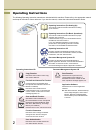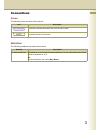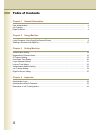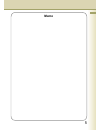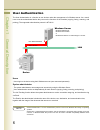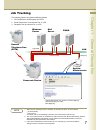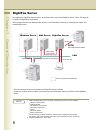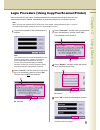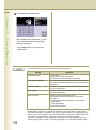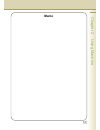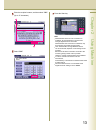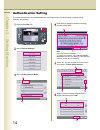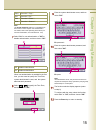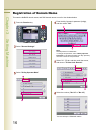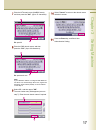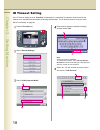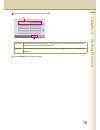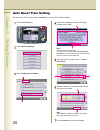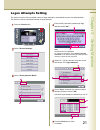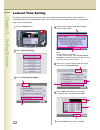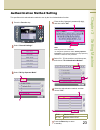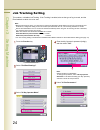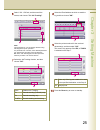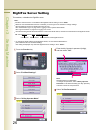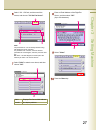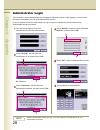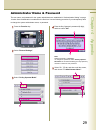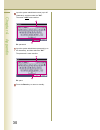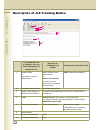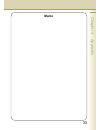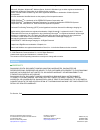- DL manuals
- Panasonic
- All in One Printer
- WORKIO DP-C213
- Operating Instructions Manual
Panasonic WORKIO DP-C213 Operating Instructions Manual - Memo
Summary of WORKIO DP-C213
Page 1
Digital color imaging systems operating instructions (for user authentication) model no. Dp-c323 / c263 / c213 before operating this machine, please carefully read this manual, and keep this documentation in a safe place for future reference. (illustration shows optional accessories that may not be ...
Page 2
2 operating instructions the following operating instruction manuals are included with this machine. Please refer to the appropriate manual and keep all manuals for future reference. If you lose the manual, contact the authorized panasonic dealer. Operating instructions (for setting up) this manual ...
Page 3
3 conventions the following icons are used in this manual. Icon description indicates important information that must be read in detail. Indicates reference information. Icons notation the following notations are used in this manual. Notation for keys and buttons hard buttons on the control panel ar...
Page 4
4 table of contents chapter 1 general description user authentication ......................................................................................................................... 6 job tracking ................................................................................................
Page 5: Memo
5 memo.
Page 6
6 chapter 1 general description user authentication the user authentication is a function to use devices under the management of a windows server. As a result, users must be authenticated before they can use the functions of the machine (copying, faxing, scanning, and printing). The supported authen...
Page 7
7 chapter 1 general description job tracking system administrator login data windows server mail server pnam tracking image usage log general telephone line (pstn) system administrator can receive a machine usage log and tracking image via email. Lan panasonic device the following jobs are only trac...
Page 8
8 chapter 1 general description rightfax server by enabling the rightfax server function, all the faxes will be sent via the rightfax server. All the fax logs can be easily managed by a single server. When using it with the user authentication function, it will increase the security by controlling t...
Page 9
9 chapter 2 using machine continue on the next page... Login procedure (using copy/fax/scanner/printer) users must enter the login name, and the password before using any devices which have the user authentication function enabled. Authentication is performed using the user's windows account. A logi...
Page 10
10 chapter 2 using machine this completes the authentication. After completing the authentication, you can use the selected function (copying, faxing, scanning, or printing) . If the authentication fails, one of the following messages may appear. Message explanation authentication failed the login f...
Page 11: Memo
11 chapter 2 using machine memo.
Page 12
Sending a document via rightfax when the rightfax server is used to send a fax, the following details are entered in the recipient (to) field and sender (from) field. Field content recipient station name registered for one-touch or abbr. Dialing. If manual number dialing is used, you can enter the use...
Page 13
13 chapter 2 using machine enter the recipient's name, and then select "ok" . (up to 15 characters) select "ok" . Press the start key. Note: when machine does not have connection to g3pstn, all g3 transmissions are executed through rightfax server as emails. When machine has connection to g3pstn, on...
Page 14
14 chapter 3 setting machine authentication setting the system administrator can enable/disable the user authentication for each function (copying, faxing, scanning, and printing). Press the function key. Select "general settings" . Enter the key operator's password (8-digit), and then select "ok" ....
Page 15
15 chapter 3 setting machine note: the sender selection feature is not enabled if the fax function is set to require user authentication. For details, refer to the operating instructions (for function parameters, fax parameter no. 145). Select "on" to use authentication or "off" to disable authentic...
Page 16
16 chapter 3 setting machine registration of domain name this sets the netbios domain names, and dns domain names to use for user authentication. Press the function key. Select "general settings" . Select "60 - 79" tab, and then scroll the screen, and choose "78 user auth. Domain" . Select the numbe...
Page 17
17 chapter 3 setting machine enter the dns domain name, and then press the "ok" . (up to 60 characters). Ex: panasonic.Com note: if your windows network is configured with windows nt server 4.0, and exchange server 5.5, register the exchange server name (fqdn), or the ip address on the step 8. Enter ...
Page 18
18 chapter 3 setting machine id timeout setting if the id timeout setting is set to "auto rst" , authentication is cancelled if no operation is performed on the machine for a specified time period after performing authentication. The id timeout period is set by the "auto reset time setting" on page 2...
Page 19
19 chapter 3 setting machine select the id timeout setting, and then choose "ok" . Auto rst an authenticated user will be logged out if no operation is performed on the machine for a specified time after performing authentication. Everyjob on completion of a job, the authenticated user will be logged...
Page 20
20 chapter 3 setting machine auto reset time setting this sets the id timeout period when "auto rst" is selected for id timeout setting. Press the function key. Select "general settings" . Select the timeout for canceling authentication, and then choose "ok" . Press the reset key to return to standb...
Page 21
21 chapter 3 setting machine logon attempts setting the system is lockout if the permitted number of logon attempts is exceeded during the user authentication. This sets the number of permitted number of logon attempts. Select "general settings" . Press the function key. Select "input" , and enter t...
Page 22
22 chapter 3 setting machine lockout time setting this sets the time period (minutes) for the system lockout when the permitted number of logon attempts is exceeded during the user authentication. Wait for the lockout time period to lapse before you are permitted to logon to user authentication. Pre...
Page 23
23 chapter 3 setting machine authentication method setting this specifies which authentication method to use by the user authentication function. Select "general settings" . Press the function key. Select the authentication method, and then choose "ok" . Select "60 - 79" tab, and then scroll the scre...
Page 24
24 chapter 3 setting machine job tracking setting this enables, or disables job tracking. If job tracking is enabled, also set the type of log to record, and the email address to which it is to be sent. Press the function key. Select "04 key operator mode" . Select "fax/email settings" . Select "01 ...
Page 25
25 chapter 3 setting machine select the email address to which to send the log, and then choose "ok" . None disables job tracking. Tx records sending (transmit) only. Rx records receiving only. Tx & rx records sending and receiving. Select the job tracking function, and then choose "ok" . Select "12...
Page 26
26 chapter 3 setting machine this enables, or disables the rightfax server. Rightfax server setting note: when the user authentication function is enabled, you must login to the machine to change settings. See the following sections for details about how to login. See "administrator login" on page 2...
Page 27
27 chapter 3 setting machine enter an email address of the rightfax server, and then select "ok" . Press the reset key. Valid displays fax server mail address invalid not display address select "valid" to attach cover sheet, and then choose "ok" . Select "close" . Select "120 - 159" tab, and then sc...
Page 28
28 chapter 4 appendix administrator login this confirms the system administrator who manages the panasonic machine. After logging in to the machine, the system administrator can set up the authentication function. The login screen appears if the user authentication function has been enabled. Select "...
Page 29
29 chapter 4 appendix administrator name & password the user name, and password for the system administrator are established in "authentication setting" on page 14 when user authentication is enabled for the first time. Use the following procedure if you subsequently wish to change the system adminis...
Page 30
30 chapter 4 appendix ex: panasonic input the system administrator name (up to 40 characters), and then select the "ok" . The name is not case-sensitive. Ex: pana press the reset key to return to standby. Input the system administrator password (up to 40 characters), and then select the "ok" the pas...
Page 31: Memo
31 chapter 4 appendix memo.
Page 32
32 chapter 4 appendix description of job tracking notice fax transmission via a telephone line, and email transmission to internet fax / pc reception via a telephone line (pstn) reception from internet fax / pc 1. Sender’s name or login name in the user authentication fax: id number of the remote st...
Page 33: Memo
33 chapter 4 appendix memo.
Page 34
The following trademarks and registered trademarks are used throughout this manual: microsoft, windows, windows nt, windows server, outlook & windows logo are either registered trademarks or trademarks of microsoft corporation in the usa and other countries. Adobe, acrobat reader & adobe logo are ei...