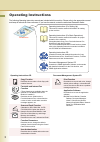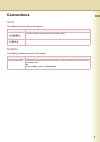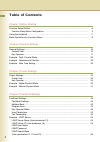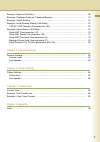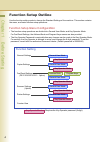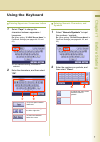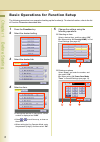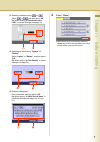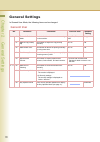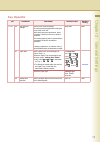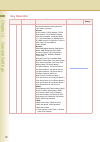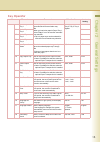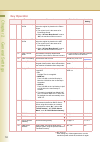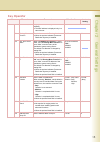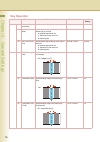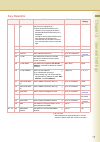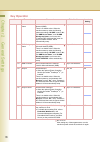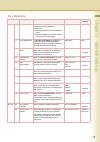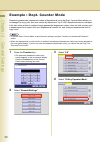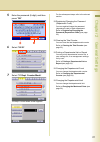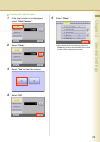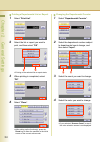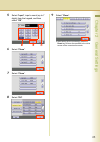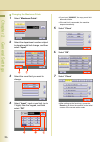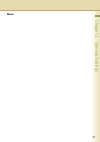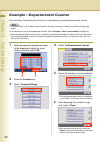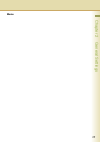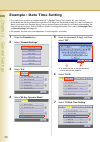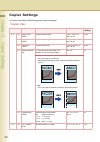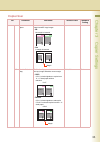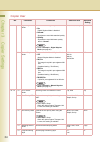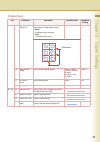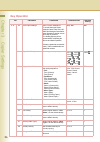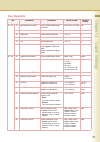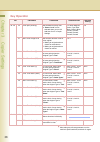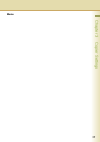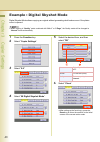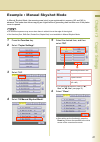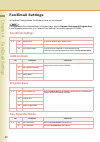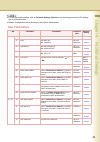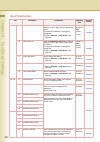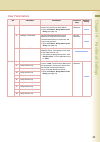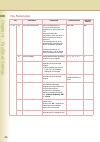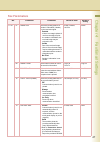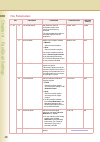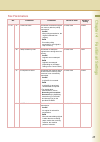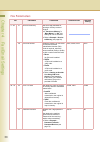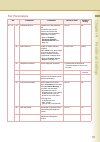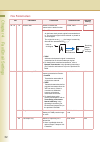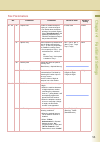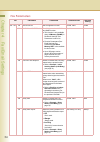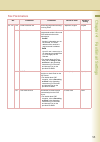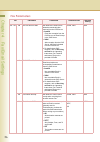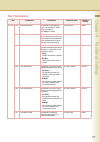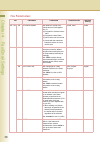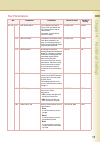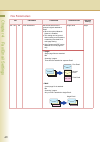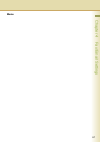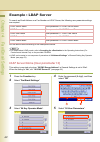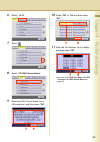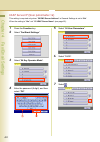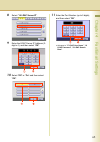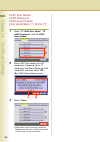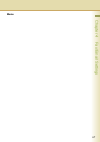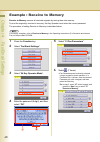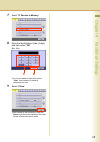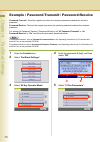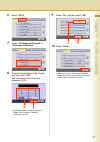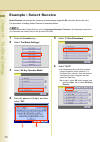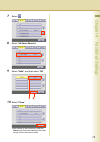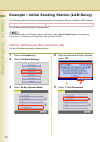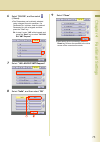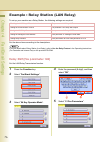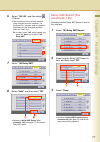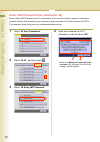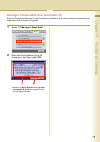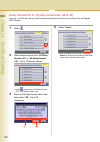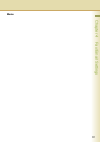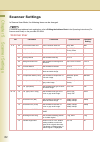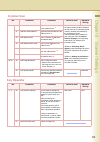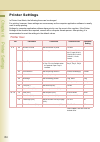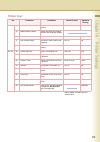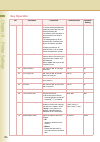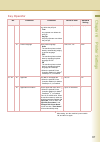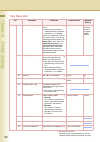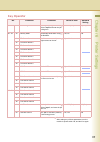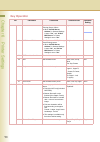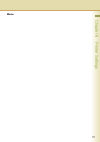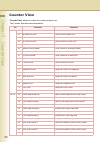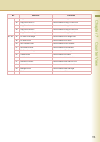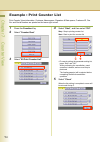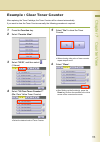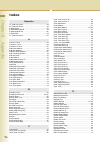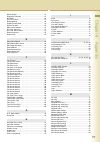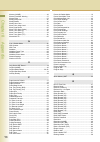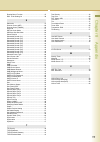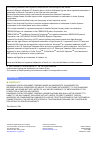- DL manuals
- Panasonic
- All in One Printer
- WORKIO DP-C213
- Operating Instructions Manual
Panasonic WORKIO DP-C213 Operating Instructions Manual - Copier User
35
Cha
pter 3 Cop
ier S
etting
s
15 - 19
15
Img. Repeat
Dotted Line
Set whether to print perforations between
copy images in image repeat copying.
• None
Perforations are not printed.
Perforations are printed.
None, Print
16
Staple Position
Setting
Set the default stapling position.
Upper R, Upper L,
L Center, U Center,
R Center
(R: Right, L: Left,
U: Upper)
Upper L
17
Hole Punch
Default
Set the default punch.
Off, On
Off
18
Double Exposure
Set the default double exposure.
Off, On
On
20 - 24
20
Add User Color
Set the ratio of cyan, magenta, and yellow
and register the mixed color.
21
Modify User Color
Modify a registered color.
22
Delete User Color
Delete a registered color.
24
Key Operator
Mode
Enter the Key Operator password to display
the Key Operator Mode (see page 36).
00000000
Copier User
No.
Parameter
Comments
Selective Item
Standard
Setting
Perforations
Summary of WORKIO DP-C213
Page 1
Before operating this machine, please carefully read this manual, and keep this documentation in a safe place for future reference. (illustration shows optional accessories that may not be installed on your machine.) english digital color imaging systems operating instructions model no. Dp-c354 / c2...
Page 2
2 operating instructions the following operating instruction manuals are included with this machine. Please refer to the appropriate manual and keep all manuals for future reference. If you lose the manual, contact the authorized panasonic dealer. Accessories operating instructions (for setting up) ...
Page 3: Icons
3 conventions icons the following icons are used in this manual. Notation the following notations are used in this manual. Icon description indicates important information that must be read in detail. Indicates reference information. Notation description for keys and buttons hard buttons on the cont...
Page 4
4 table of contents chapter 1 before starting function setup outline ........................................................................................................ 6 function setup menu configuration................................................................................ 6 using th...
Page 5
5 example : receive to memory............................................................................................. 68 example : password-transmit / password-receive............................................................ 70 example : select receive...........................................
Page 6
6 cha pter 1 before star ting chapter 1 before starting function setup outline use the function setting mode to change the standard settings of the machine. This section contains the menu, and basic function setup operations. Function setup menu configuration • the function setup operations are divi...
Page 7
7 cha pter 1 before star ting using the keyboard entering uppercase / lowercase letters 1 select “ caps ” to change the characters between uppercase / lowercase. Ex: when setting “ 15 ldap server name ” in fax/email settings (see pages 44, 62, and 63). Z in the standard setting, lowercase is selecte...
Page 8
8 cha pter 1 before star ting basic operations for function setup the following procedure is an example of setting up the function(s). To select a function, refer to the list of function parameters described later. 1 press the function key. 2 select the desired setting. 3 select the desired tab. 4 s...
Page 9
9 cha pter 1 before star ting entering numbers using or select or , and then select “ ok ”. Ex: when setting “ 40 fold position(a3/ ldr) ” in general settings (see page 16). Selecting a value using “ lighter ” or “ darker ”. Select “ lighter ” or “ darker ”, and then select “ ok ”. Ex: when setting ...
Page 10: General User
10 chapter 2 general settings chapter 2 general settings general settings in general user mode, the following items can be changed. General user no. Parameter comments selective item standard setting 0 - 4 00 power on default mode set the initial function screen when turning on the machine. Copy, fa...
Page 11: Key Operator
11 chapter 2 general settings key operator no. Parameter comments selective item standard setting 0 - 19 00 print general settings print a list of general settings. To cancel printing the parameter setting list, press “stop” and “ok”. While processing the cancellation, panel operation is denied, and...
Page 12: Key Operator
12 chapter 2 general settings 0 - 19 04 network settings the setting items increment automatically to the next parameter setting when the “ok” button is pressed. General dhcp default, tcp/ip address, tcp/ip subnet mask, tcp/ip default gateway, dns server address, community name (1), community name (...
Page 13: Key Operator
13 chapter 2 general settings 0 - 19 05 special paper tray 1 set the paper tray which will not be used as the automatic document feeder tray. Ex : when you load color paper in paper tray 1, select “ tray 1 ” not to be used for automatic tray selection. Z up to 4 paper trays can be selected for exclu...
Page 14: Key Operator
14 chapter 2 general settings 0 - 19 19 original set beep sound set whether to sound a confirmation tone when the original is placed on the platen glass. Z the volume level is the same as for panel beep sound. Z when “ 18 panel beep sound ” is set to “ off ”, the machine makes no sound. No, yes no 2...
Page 15: Key Operator
15 chapter 2 general settings 20 - 39 30 mac address display the mac address (ethernet address). Z the mac address is displayed only, but cannot be set. 31 routing menu function set whether to use the routing function. Z when the optional software (document distribution system) is installed. No, yes...
Page 16: Key Operator
16 chapter 2 general settings 20 - 39 37 auto reset information set whether to display the auto reset guide. No, yes yes 38 pap. Tray priority (b/w) set the paper tray priority for black and white copy or print job. S: optional paper feed unit c: paper tray of the main unit b: sheet bypass s>c>b, c>...
Page 17: Key Operator
17 chapter 2 general settings 40 - 59 44 data deletion of hd set the deletion security level of hard disk data for every copy/print job. Z when the optional hard disk unit is installed, every copy/print job data is automatically deleted after each job is completed. For higher security select medium ...
Page 18: Key Operator
18 chapter 2 general settings 60 - 79 61 smb device name set the device name for microsoft network (smb). There is no default value. When the machine starts up under the following parameter settings “ 59 smb ” is set to “ on ”, “ 61 smb device name ”, and “ 62 smb workgroup name ” are not set, then,...
Page 19: Key Operator
19 chapter 2 general settings 60 - 79 70 auto tone adjust if the colored image tone has deviated, set the automatic tone adjustment. 1. Execute this mode to print the calibration sheet. 2. Place the calibration sheet on the platen, and execute this mode again. Stop, start stop 71 tone adjust reset i...
Page 20
20 chapter 2 general settings example : dept. Counter mode registering passwords (department codes) of departments using the dept. Counter mode allows you to manage the copy, print, and scan counts by department. Up to 1000 departments can be managed. Let’s take a look at how to register/change pass...
Page 21
21 chapter 2 general settings 5 enter the password (8-digit), and then press “ ok ”. 6 select “ 20-39 ”. 7 select “ 21 dept. Counter mode ”. The dept. Counter mode screen appears. For the subsequent steps, refer to the relevant section. Registering/changing the password (department code) you can reg...
Page 22
22 chapter 2 general settings registering/changing the password (department code) 1 select “ identification code ”. 2 select the department number subject to password (department code) registration/change, and then press “ input ”. 3 enter the department code (up to 8- digit), and then select “ ok ”...
Page 23
23 chapter 2 general settings clearing the total counter 1 if the total counter is not displayed, select “ total counter ”. 2 select “ clear ”. 3 select “ yes ” to clear the counter. 4 select “ ok ”. 5 select “ close ”. Z after setting up the function(s), press the reset key to return the machine to...
Page 24
24 chapter 2 general settings printing a departmental list or report 1 select “ print list ”. 2 select the list or report you want to print, and then select “ ok ”. Z printing of the selected list or report starts. 3 when printing is completed, select “ ok ”. 4 select “ close ”. Z after setting up t...
Page 25
25 chapter 2 general settings 5 select “ input ”, input a count (up to 7 digits) from the keypad, and then select “ ok ”. 6 select “ close ”. 7 select “ close ”. 8 select “ ok ”. 9 select “ close ”. Z after setting up the function(s), press the reset key to return the machine to the initial screen o...
Page 26
26 chapter 2 general settings changing the maximum prints 1 select “ maximum prints ”. 2 select the department number subject to departmental limit change, and then select “ input ”. 3 select the count limit you want to change. 4 select “ input ”, input a new limit (up to 7 digits) from the keypad, ...
Page 27: Memo
27 chapter 2 general settings memo.
Page 28
28 chapter 2 general settings example : departmental counter when the dept. Counter mode is selected, you can display your selected departmental counter. Z to use the dept. Counter mode, a special service setting is necessary. Contact your authorized panasonic dealer. Z for instruction on how to set...
Page 29: Memo
29 chapter 2 general settings memo.
Page 30
30 chapter 2 general settings example : date time setting z the clock of your machine is equipped with d.S.T. (daylight saving time) system. So, your clock will automatically set the time forward from 2:00 am to 3:00 am on the first sunday of april or on the 2nd sunday of march. At the end of the da...
Page 31
31 chapter 2 general settings 8 select “ input ”, and then enter the date and time. Ex: august/1st/2006 00:00 9 select “ ok ”. 10 select “ close ”. Z after setting up the function(s), press the reset key to return the machine to the initial screen of the current active mode..
Page 32: Copier User
32 cha pter 3 cop ier s etting s chapter 3 copier settings copier settings in copier user mode, the following items can be changed. Copier user no. Parameter comments selective item standard setting 0 - 4 00 margin value default set the default margin. 5 mm, 10 mm, 15 mm, 20 mm 10 mm 01 edge value d...
Page 33: Copier User
33 cha pter 3 cop ier s etting s 5 - 9 06 reduce n in 1 for space for n in 1 copy, set whether to leave a margin between copy images. • no no margin is inserted. • yes a margin is inserted. No, yes no 07 booklet default mag. For booklet copy, set whether to reduce the copy image and add a center mar...
Page 34: Copier User
34 cha pter 3 cop ier s etting s 5 - 9 08 digital skyshot mode enable or disable digital skyshot mode. • no digital skyshot mode is disabled. • normal skyshots are used with standard quality. • quality skyshots are used with better quality than in “ normal ”. Z refer to example : digital skyshot mod...
Page 35: Copier User
35 cha pter 3 cop ier s etting s 15 - 19 15 img. Repeat dotted line set whether to print perforations between copy images in image repeat copying. • none perforations are not printed. • print perforations are printed. None, print print 16 staple position setting set the default stapling position. Up...
Page 36: Key Operator
36 cha pter 3 cop ier s etting s key operator no. Parameter comments selective item standard setting 0 - 9 00 print copier settings print a copier settings list. To cancel printing the copier setting list, press “stop” and “ok”. While processing the cancellation, panel operation is denied, and an er...
Page 37: Key Operator
37 cha pter 3 cop ier s etting s 10 - 19 10 bleedthrough prevention set the default bleedthrough prevention. Off, level:1 to level:6 off 11 contrast set the default contrast. -3 to +3 0 12 sharpness set the default sharpness. -3 to +3 0 13 saturation set the default color saturation. -3 to +3 0 14 t...
Page 38: Key Operator
38 cha pter 3 cop ier s etting s 30 - 39 30 color spec (overlay) set the default overlay color. Z “ preset 1 to 6 ” can be selected when you set “20 add user color” in copier settings. Full, red, magenta, green, cyan, blue, black, yellow, white, preset1, preset2, preset3, preset4, preset5, preset6 f...
Page 39: Memo
39 cha pter 3 cop ier s etting s memo.
Page 40
40 cha pter 3 cop ier s etting s example : digital skyshot mode digital skyshot mode allows copying an original without generating dark borders even if the platen cover is opened. Z when copying in “ quality ” mode combined with “ n in 1 ” or “ 2 page ”, the quality mode will be changed to “ normal ...
Page 41
41 cha pter 3 cop ier s etting s example : manual skyshot mode in manual skyshot mode, the scanning area (size) is pre-registered into memory (m1 and m2) in advance.This mode also allows copying an original without generating dark borders even if the platen cover is opened. Z an incorrect exposure m...
Page 42: Fax/email Settings
42 chapter 4 fax/email settings chapter 4 fax/email settings fax/email settings in fax/email settings mode, the following items can be changed. For registration of the address book or program keys, refer to program destinations/program keys in the operating instructions (for facsimile and internet f...
Page 43: User Parameters
43 chapter 4 fax/email settings z for user parameter settings, refer to facsimile settings (option) in the operating instructions (for setting up) of provided booklet. Z network configuration should be setup by the system administrator. User parameters no. Parameter comments selective item standard ...
Page 44: User Parameters
44 chapter 4 fax/email settings 10 - 19 15 ldap server name when “ 29 dns server address ” in general settings is set to “ yes ”, set the ldapserver name. The default port number is changed by setting ssl. Z refer to example : ldap server (see page 62). Up to 60 characters “ssl” off:389 on:636 16 ld...
Page 45: User Parameters
45 chapter 4 fax/email settings 30 - 39 36 relay xmt password set the lan relay password to provide network security to your relay station. Z refer to example : relay station (lan relay) (see page 76). Up to 10 characters 37 manager’s email addr set the department manager’s email address for notific...
Page 46: Fax Parameters
46 chapter 4 fax/email settings fax parameters no. Parameter comments selective item standard setting 0 - 39 00 print faxparameterlist print a fax parameter list. To cancel printing the fax parameter list, press “stop” and “ok”. While processing the cancellation, panel operation is denied, and an er...
Page 47: Fax Parameters
47 chapter 4 fax/email settings 0 - 39 07 header print select the printing position of sender’s information (header) on the received original. • outside if there is no margin (about 10 mm from the edge) to print the sender’s information, the received image may be reduced in size. • inside part of th...
Page 48: Fax Parameters
48 chapter 4 fax/email settings 0 - 39 14 file accept report set whether to print an acceptance report when memory transmission is accepted. The report states the number of accepted originals and the destination. Invalid, valid invalid 17 receive mode select a fax reception method. • manual select m...
Page 49: Fax Parameters
49 chapter 4 fax/email settings 0 - 39 27 polled file save set whether to delete an original from memory after the polling transmission. • invalid after polling transmission, the original is deleted from memory. • valid even after polling transmission, the original is kept in memory. Invalid, valid ...
Page 50: Fax Parameters
50 chapter 4 fax/email settings 0 - 39 37 receive to memory set the 4-digit password for printing a memory-received original. Z if “ receive to memory ” in “ more menus ” is “ on ”, this setting can not be selected. Z refer to example : receive to memory (see page 68). 39 pin code access when the ma...
Page 51: Fax Parameters
51 chapter 4 fax/email settings 40 - 79 44 password-receive register the 4-digit password first. Set whether the machine performs and checks the password of the transmitting station when receiving. Z refer to example : password-transmit / password-receive (see page 70). Off, on off 46 select receive...
Page 52: Fax Parameters
52 chapter 4 fax/email settings 40 - 79 78 rotation xmt enable or disable the transmission rotation function. Invalid, valid valid • invalid an a4/letter sized portrait original is transmitted as it is. The received original will be reduced or printed on a3 sized paper. The original is set as ( ), t...
Page 53: Fax Parameters
53 chapter 4 fax/email settings 80 - 119 95 duplex print enable or disable the duplex printing of a received original. Z for details about the duplex printing of a received original, refer to print reduction in the operating instructions (for facsimile and internet fax) on the provided cd-rom. Inval...
Page 54: Fax Parameters
54 chapter 4 fax/email settings 120 - 159 132 via fax server set for rightfax function. Invalid, valid invalid 133 job build and sadf mode set “ yes ” to use the job build and sadf function. Z this function is only available when “ 05 memory (home) ” in fax/email settings >fax parameters is set to o...
Page 55: Fax Parameters
55 chapter 4 fax/email settings 120 - 159 144 email character set set the language when sending / receiving email. Japanese, english english 145 sender selection set whether to select a pre- programmed sender’s name and email address before each transmission. • invalid sender’s information can not b...
Page 56: Fax Parameters
56 chapter 4 fax/email settings 120 - 159 148 del pop receive mail set whether the email will be deleted automatically after retrieval from the pop server. • invalid even after reception from the pop server, the email is kept in the pop server. • valid after reception from the pop server, the email ...
Page 57: Fax Parameters
57 chapter 4 fax/email settings 120 - 159 152 sub-addr routing set whether to automatically route a received fax or email using sub-address. Set “ valid ” for routing. Invalid, valid invalid 153 tsi routing set whether to route a received fax to a telephone number or an email address pre-programmed ...
Page 58: Fax Parameters
58 chapter 4 fax/email settings 120 - 159 158 pc remote update set whether to accept com- mands from an email applica- tion, to: (a) program the internet param- eters (b) program the auto dialer (c) allow retrieval of the journal z consult with the authorized panasonic dealer on how to use this item...
Page 59: Fax Parameters
59 chapter 4 fax/email settings 160 - 184 171 pop before smtp if you transmit to the smtp server, pop user name and pop password are used for authentication. (for details, consult with the network manager.) invalid, valid invalid 172 direct ifax xmt set whether to be prompted during phone book regis...
Page 60: Fax Parameters
60 chapter 4 fax/email settings 160 - 184 183 color attachment set the file format for the scanned original attached to email. Z when the optional network scanner is installed. Z this setting can be ignored when sending to multi-stations or attaching oversized file in multi-page setting. Z high comp...
Page 61: Memo
61 chapter 4 fax/email settings memo.
Page 62
62 chapter 4 fax/email settings example : ldap server to search an email address or a fax number on ldap server, the following user parameter settings are required. Set the above items according to the descriptions below. Z for details about ldap search, refer to searching for a destination in the o...
Page 63
63 chapter 4 fax/email settings 6 select “ 10-19 ”. 7 select . 8 select “ 15 ldap server name ”. 9 enter the ldap server name (up to 60 characters), and then select “ ok ”. 10 select “ off ” or “ on ” and then select “ ok ”. 11 enter the port number (up to 5 digits), and then select “ ok ”. Z advanc...
Page 64
64 chapter 4 fax/email settings ldap server ip (user parameter 16) this setting is required only when “ 29 dns server address ” in general settings is set to “ no ”. When the setting is “ yes ” set “ 15 ldap server name ” (see page 62). 1 press the function key. 2 select “ fax/email settings ”. 3 se...
Page 65
65 chapter 4 fax/email settings 8 select “ 16 ldap server ip ”. 9 enter the ldap server ip address (3- digit x 4), and then select “ ok ”. 10 select “ off ” or “ on ” and then select “ ok ”. 11 enter the port number (up to 5 digits), and then select “ ok ”. Z advance to “ 17 ldap user name ”, “ 18 l...
Page 66: Ldap User Name
66 chapter 4 fax/email settings ldap user name ldap password ldap search base (user parameters 17, 18 and 19) 1 select “ 17 ldap user name ”, “ 18 ldap password ”, and “ 19 ldap search base ”. 2 enter ldap user name (up to 40 characters), password (up to 10 characters) and search base (up to 60 char...
Page 67: Memo
67 chapter 4 fax/email settings memo.
Page 68
68 chapter 4 fax/email settings example : receive to memory receive to memory secures all received originals by storing them into memory. To print the original(s) received in memory, the key operator must enter the correct password. The procedure of setting receive to memory is described below. For ...
Page 69
69 chapter 4 fax/email settings 7 select “ 37 receive to memory ”. 8 enter the identification code (4-digit), and then select “ ok ”. ( ex: 1234) z if you have made an input error, select “ clear ” on the screen to delete all characters at a time. 9 select “ close ”. Z after setting up the function(...
Page 70
70 chapter 4 fax/email settings example : password-transmit / password-receive password-transmit : send the original only when the recipient password matches the sender’s password. Password-receive : receive the original only when the sender’s password matches the recipient password. For setting the...
Page 71
71 chapter 4 fax/email settings 6 select “ 40-79 ”. 7 select “ 43 password-transmit ” or “ 44 password-receive ”. 8 enter the identification code (4-digit), and then select “ ok ”. ( ex: password-transmit screen, password: 5678) z if you have made an input error, select “ clear ” on the screen to de...
Page 72
72 chapter 4 fax/email settings example : select receive select receive can prevent the receiving of unnecessary originals ( ex : junk fax, direct mail, etc.). The procedure of setting select receive is described below. For more details about select receive, refer to convenient reception features in...
Page 73
73 chapter 4 fax/email settings 7 select . 8 select “ 46 select receive ”. 9 select “ valid ”, and then select “ ok ”. 10 select “ close ”. Z after setting up the function(s), press the reset key to return the machine to the initial screen of the current active mode..
Page 74
74 chapter 4 fax/email settings example : initial sending station (lan relay) the following setting is required for selecting whether the machine performs lan relay xmt request: set the above item according to the descriptions. For more details about initial sending station (lan relay), refer to use...
Page 75
75 chapter 4 fax/email settings 6 select “ 120-159 ”, and then select (4 times). Z fax parameters can be directly selected using a keypad for quick operation. If a parameter no. Is known, enter the desired parameter no. With a keypad, and then press the "start" key. Ex: in step 6, enter “ 140 ” with...
Page 76
76 chapter 4 fax/email settings example : relay station (lan relay) to set up your machine as a relay station, the following settings are required: set the above items according to the descriptions. For more details about relay station (lan relay), refer to use the relay feature in the operating ins...
Page 77: Relay Xmt Report (Fax
77 chapter 4 fax/email settings 6 select “ 120-159 ”, and then select (4 times). Z fax parameters can be directly selected using a keypad for quick operation. If a parameter no. Is known, enter the desired parameter no. With a keypad, and then press the "start" key. Ex: in step 6, enter “ 142 ” with...
Page 78
78 chapter 4 fax/email settings relay xmt password (user parameter 36) enter a relay xmt password (up to 10 characters) to be used for protection against unauthorized (outside) stations from accessing your machine to relay messages to a g3 fax machine via pstn. This password should be given out to a...
Page 79
79 chapter 4 fax/email settings manager’s email addr (user parameter 37) enter the department manager’s email address for notification of all internet relayed transmissions for supervision and cost control purposes. 1 select “ 37 manager’s email addr ”. 2 enter the email address (up to 60 characters...
Page 80
80 chapter 4 fax/email settings relay domain 01 to 10 (user parameters 40 to 49) enter up to 10 domain name(s) that have been authorized to access your internet fax for relayed xmt request. 1 select . 2 select domain names from “ 40 relay domain (01) ” to “ 49 relay domain (10) ”. (up to 10 domain n...
Page 81: Memo
81 chapter 4 fax/email settings memo.
Page 82: Scanner User
82 chapter 5 scanner settings chapter 5 scanner settings scanner settings in scanner user mode, the following items can be changed. For details about address book registration, refer to editing the address book in the operating instructions (for scanner and email) on the provided cd-rom. Scanner use...
Page 83: Key Operator
83 chapter 5 scanner settings key operator 20 - 29 20 add new address append a computer ip address to the address book. *1 *1 parameter no.20, 23, and 25 do not require setting as the ip address (for the scanner) is managed (added / edited / deleted) automatically by the configuration of the communi...
Page 84: Printer User
84 cha pter 6 printer s etting s chapter 6 printer settings printer settings in printer user mode, the following items can be changed. For printing, however, these settings are unnecessary as the computer application software is usually used to setup printing. Settings by computer application softwa...
Page 85: Printer User
85 cha pter 6 printer s etting s 10 - 19 14 mutual a4/ltr set a4 and ltr substitute printing. Off, on off 15 mailbox memory status display the status of remaining memory and remaining mailbox. 16 print data print the specified data. Stop, start stop 17 pdf password input set value to “ on ” to add a...
Page 86: Key Operator
86 cha pter 6 printer s etting s key operator no. Parameter comments selective item standard setting 0 - 14 00 print printer settings print a printer settings list. To cancel printing the parameter setting list, press “stop” and “ok”. While processing the cancellation, panel operation is denied, and...
Page 87: Key Operator
87 cha pter 6 printer s etting s 0 -14 11 print queue delete set an authorized person who can delete the print job. • free any operator can delete the print job. • key op. Only key operator can delete the print job. Free, key op. Key op. 14 printer language set a printer language. • auto the machine...
Page 88: Key Operator
88 cha pter 6 printer s etting s 15 - 29 20 appletalk printer name set the appletalk printer name. Z when the optional printer controller module (for adobe ® postscript ® 3 ™ ) is installed. There is no default value. When the machine starts up under the following parameter settings " 18 apple talk ...
Page 89: Key Operator
89 cha pter 6 printer s etting s 15 - 29 29 job polling time set the job polling time. Select “ input ” and enter the job polling time. 2 to 255 (sec) 4 (sec) 30 - 44 30 bindery mode set bindery mode when using the netware. Off, on off 31 file server name 1 set file server names. Up to eight names c...
Page 90: Key Operator
90 cha pter 6 printer s etting s 45 - 59 51 mcp server name set mcp (memory card printing) server names. Z when “ 29 dns server address ” in general settings is set to “ yes ”, and “ 50 use mcp server ” in printer settings is set to “ yes ”. Up to 60 characters 52 mcp server ip address set ip addres...
Page 91: Memo
91 cha pter 6 printer s etting s memo.
Page 92
92 cha pter 7 cou nter view chapter 7 counter view counter view “ counter view ” allows to confirm the number of prints, etc. The counter view items are listed below. No. Parameter comments 0 - 19 00 print counter list print a counter list. 01 bk total print count count numbers of black print. 02 1c...
Page 93
93 cha pter 7 cou nter view 20 - 39 35 copy print count b/w count numbers of copy black and white print. 36 copy print count 1c count numbers of copy 1-color print. 37 copy print count 2c count numbers of copy 2-color print. 38 copy print count 4c count numbers of copy 4-color print. 39 copy print c...
Page 94
94 cha pter 7 cou nter view example : print counter list print counter view information. Customer name space, signature & date space, customer id, fax no. And serial number are printed on the lower right corner. 1 press the function key. 2 select " counter view ". 3 select " 00 print counter list "....
Page 95
95 cha pter 7 cou nter view example : clear toner counter after replacing the toner cartridge, the toner counter will be cleared automatically. If you want to clear the toner counter manually, the following procedure is required. 1 press the function key. 2 select “ counter view ”. 3 select “ 20-39 ...
Page 96
96 chapter 8 appendix chapter 8 appendix index numerics 1c total print count ...................................................... 92 2c total print count ...................................................... 92 2-sided count ................................................................ 93 2-si...
Page 97
97 chapter 8 appendix dhcp default .................................................................14 diagnostic password ......................................................51 dial prefix .......................................................................53 dial tone check .....................
Page 98
98 chapter 8 appendix memory (home) ............................................................ 46 memory overflow warning ............................................ 37 memory size .................................................................. 53 modify group dial ...............................
Page 99
99 chapter 8 appendix routing menu function ..................................................15 rsv. A job setting clr ...................................................38 s saturation .......................................................................37 scanner count (adf) ......................
Page 100: Usa Only
For service, call: the following trademarks and registered trademarks are used throughout this manual: microsoft, windows, windows nt, windows server, outlook & windows logo are either registered trademarks or trademarks of microsoft corporation in the usa and other countries. Microsoft product scre...