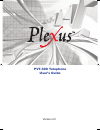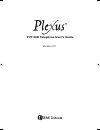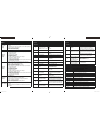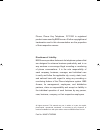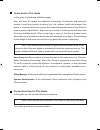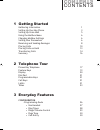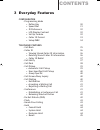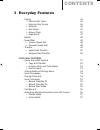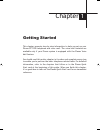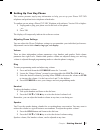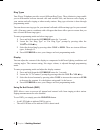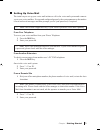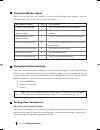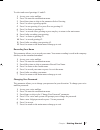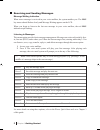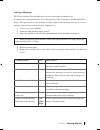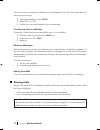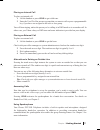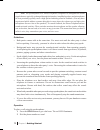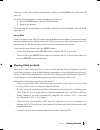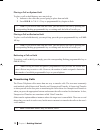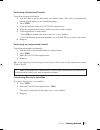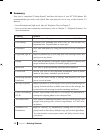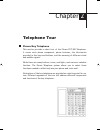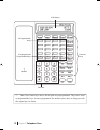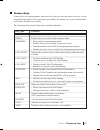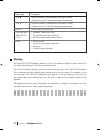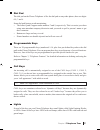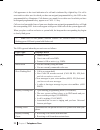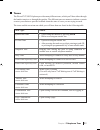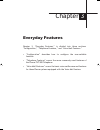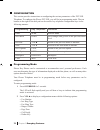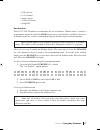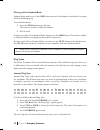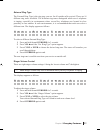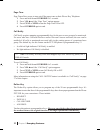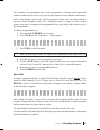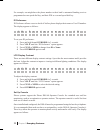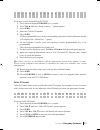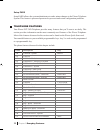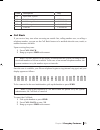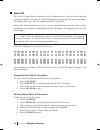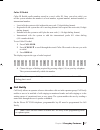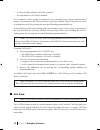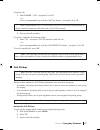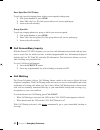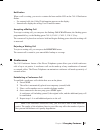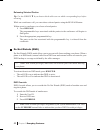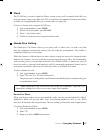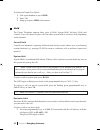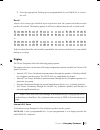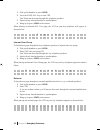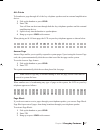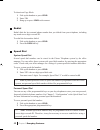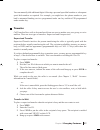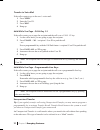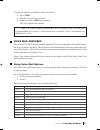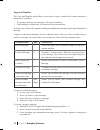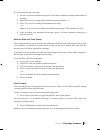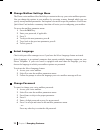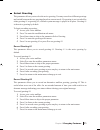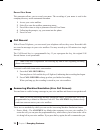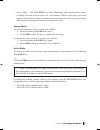- DL manuals
- Plexus
- Telephone
- PVT-30D
- User Manual
Plexus PVT-30D User Manual
Summary of PVT-30D
Page 1
Pvt-30d telephone user’s guide version 2.0 cover.Indd 3 cover.Indd 3 1/4/2006 9:20:23 am 1/4/2006 9:20:23 am.
Page 2
Pvt-30d telephone user’s guide version 2.0 toc.Indd 1 toc.Indd 1 1/4/2006 9:27:58 am 1/4/2006 9:27:58 am.
Page 3
D pvt-30d quick start how to answer a call place a call on hold transfer a call: supervised program new personal speed dial numbers transfer a call: unsupervised transfer a call to voice mail lift handset or press spkr pvt-30d keys key function/description flash sends an internal flash signal for ac...
Page 4
Voice mail quick start how to change mailbox settings menu record your personal greeting 1. Press msg key. 2. Enter your password (if applicable, default is no password). 3. Press 3. 4. Press 8 three times to skip to the parameter “to record mailbox greeting #1.” 5. Press 1 to listen to current gree...
Page 5
Plexus, plexus key telephone, pvt-30d is registered product name used by bbs access. All other copyrights and trademarks used in this documentation are the properties of their respective owners. Disclaimer of liability: bbs access provides features in its telephone systems that are designed to enhan...
Page 6
Welcome introduction congratulations on the acquisition of your plexus pvt-30d telephone. Your plexus telephone is designed to serve all of your communications needs. Many features of the plexus telephone system promote effi cient and effective communication - so that you can work smarter. About thi...
Page 7
Terms used in this guide in this guide, the following defi nitions apply: user and user id replace the traditional terminology of extension and extension number. A user is any person or device (e.G., fax, modem, credit card scanner) that places or receives calls on the system. Each user is assigned ...
Page 8
1 getting started gathering information 1 setting up your key phone 3 setting up voice mail 5 using the mailbox menu 6 changing mailbox settings 6 setting user parameters 6 receiving and sending messages 8 placing calls 10 placing calls on hold 13 transferring calls 14 summary 16 2 telephone tour pl...
Page 9
3 everyday features configuration - programming mode • defi ne key 30 • speed dial 31 • id preference 32 • lcd display contrast 32 • set up console 32 • caller id format 33 • setup pabx 34 telephone features - call back 35 - caller id 36 • viewing stored caller id information 36 • deleting stored ca...
Page 10
3 everyday features - paging 45 • internal-all users 45 • internal-user group 46 • external 46 • all-points 47 • answer page 47 • page block 47 - redial 48 - speed dial 48 • system speed dial 48 • personal speed dial 48 - transfer 49 • supervised transfer 49 • unsupervised transfer 50 voice mail fea...
Page 11
1 chapter 1 getting started this chapter presents step-by-step information to help you set up your plexus pvt-30d telephone and voice mail. The voice mail features are available only if your plexus system is equipped with the plexus voice mail feature. You should read this entire chapter in its orde...
Page 12
2 gathering information the fi rst thing you need to do with your plexus phone is to identify your offi ce manager and obtain the following information: • your user id and password for logging in note: your user id is what is referred to as an extension number with other systems. Throughout this boo...
Page 13
3 chapter 1 getting started setting up your key phone this section presents step-by-step information to help you set up your plexus pvt-30d telephone and perform basic telephone-related tasks. To confi rm you are using a plexus pvt-30d telephone with software, version 2.00 or higher: 1 unplug and re...
Page 14
4 ring types your plexus telephone provides several different ring types. These distinctive rings enable you to differentiate between internal calls and external calls, and between calls ringing at your station and calls ringing at other nearby stations. Ring type selection is done through programmi...
Page 15
5 setting up voice mail the initial step to set up your voice mail initiates a call to the voice mail system and connects you to your voice mailbox. If set up and confi gured properly, the system announces the number of new and saved messages and then prompts you for your password, if required. Note...
Page 16
6 using the mailbox menu once you log into your voice mailbox, you have the following menu options. (you can referrence these also on your plexus quick start card.) main menu option key description listen to your messages 1 plays message menu with more options send a message to 2 allows you to send ...
Page 17
7 to select and record greetings #1 and #2: 1 access your voice mailbox. 2 press 3 to enter the modifi cation menu. 3 press 8 two times to skip to the parameter select greeting. 4 press 1 to select a greeting option. 5 press 1 to use greeting #1 or press 2 to use greeting #2. 6 press 1 to listen to ...
Page 18
8 receiving and sending messages message waiting indication when a new message is received in your voice mailbox, the system notifi es you. The msg key turns red and fl ashes slowly and message waiting appears on the lcd. When you begin to listen to the last new message in your voice mailbox, the re...
Page 19
9 leaving a message the plexus system offers multiple ways to leave a message for another user. From the voice mail main menu, select the option to send message to another mailbox or group. This option allows the recipient to easily reply to the message and you to select a message characteristic, su...
Page 20
10 you also can leave a message for another user by dialing their user id. (this option does not allow the user to reply.) 1 pick up the handset or press spkr. 2 enter *53 + user id. 3 follow the voice mail prompts to leave the message. Transferring calls to a mailbox to transfer a caller directly t...
Page 21
11 placing an internal call to place an internal call: 1 lift the handset or press spkr to get a dial tone. 2 enter the user id of the person or group that you want to call or press a programmable key if you have one assigned to the user or user group. You will hear ringing, unless the person you’re...
Page 22
12 note: the speakerphone on a plexus telephone is amplifi ed to strengthen the sound signals that are typically exchanged through the handset. Amplifi ed speakers and microphones in close proximity typically cause a high-pitched whistling sound or feedback. (you may have experienced public address ...
Page 23
13 to answer or end a call using the speakerphone, simply press the spkr button. The red led turns off. To switch from the handset to the speakerphone during a call: 1 press the spkr button. The red led illuminates. 2 hang up the handset. To switch from the speakerphone to the handset during a call,...
Page 24
14 placing a call on system hold to place a call on hold that any user can pick up: 1 indicate to the caller that you are going to place them on hold. 2 press hold. A call 1-3 key or programmable key begins to fl ash. Note: if you need to talk with the caller, you can retrieve the call by pressing t...
Page 25
15 chapter 1 getting started performing a supervised transfer to perform a supervised transfer: 1 ask the caller to please hold while you transfer them. (the caller is automatically placed on hold when you are transferring them.) 2 press xfer. 3 using the dial pad, enter the user id of the targeted ...
Page 26
16 summary now you’ve completed “getting started” and know the basics of your pvt-30d phone. We recommend that you remove the quick start card and put it in an easy to fi nd location. To fi nd out: • how the buttons and light work, take the telephone tour in chapter 2. • how to use the most commonly...
Page 27
17 telephone tour plexus key telephone this section provides a short tour of the plexus pvt-30d telephone. It covers each phone component, phone features, the information provided in this keys and buttons, and the meaning of different visual and audible signals. While there are many buttons, tones, ...
Page 28
18 chapter 2 telephone tour note: four feature keys above the dial pad are preprogrammed. They can be used as programmable keys, but once programmed for another option, they no longer provide the original pre-set feature. Lcd display features keys dial pad handset 20 programmable keys 4 preprogramme...
Page 29
19 chapter 2 telephone tour feature keys feature keys are preprogrammed short-cut keys; they provide one-touch access to several frequently used features. The convenience provided by the feature keys is part of what makes your plexus telephone so valuable. The following table lists the feature keys ...
Page 30
20 key type function vol▲ increases handset, speakerphone, and ringer volume. (volume can also be adjusted through programming.) vol▼ decreases handset, speakerphone, and ringer volume. (volume can also be adjusted through programming.) hold places calls on system hold. Programm- • monitors trunks a...
Page 31
21 dial pad the dial pad on the plexus telephone is like the dial pad on any other phone; there are digits 0-9, * and #. Some dial pad features worth mentioning: • the letters q and z appear under numbers 7 and 9, respectively. This is to assist you when using auto-attendant company directories and ...
Page 32
22 call appearance is the visual indication of a call and is indicated by a lighted key. If a call is on a trunk or with a user for which you have an assigned programmable key, the led on the programmable key illuminates. Calls that are on a trunk for or with a user for which you have no assigned pr...
Page 33
23 tones the plexus pvt-30d telephone provides many different tones, which you’ll hear either through the handset earpiece or through the speaker. The different tones are meant to indicate a certain event at your station or provide feedback about the state of a user you are trying to reach. The tone...
Page 34
25 chapter 3 everyday features chapter 3, “everyday features,” is divided into three sections: “confi guration,” “telephone features,” and “voice mail features.” • “confi guration” describes how to confi gure the user-settable features. • “telephone features” covers the more commonly used features o...
Page 35
26 configuration this section provides instructions on confi guring the various parameters of the pvt-30d telephone. To confi gure the plexus pvt-30d, you will be in programming mode. The ten buttons to the right of the dial pad can be used as key telephone confi guration keys in the following manne...
Page 36
27 chapter 3 everyday features • id preference • lcd contrast • setup console • caller id format • setup pbx use headset plexus pvt-30d telephones accommodate the use of headsets. Headset mode is similar to speakerphone operation in that the spkr button serves as the handset switchhook. However, in ...
Page 37
28 placing calls in headset mode headset mode makes use of the spkr button instead of the handset switch-hook for going off-hook and hanging up. To use headset mode: 1 press the spkr button to get dial tone. This action is similar to lifting the handset. 2 dial as usual. To answer or end a call in h...
Page 38
29 external ring type the external ring type is the ring tone you use for all outside calls received. There are 16 different ring tones available. The different ring tones distinguish which user’s telephone is ringing, especially in environments where several key telephones are located in close prox...
Page 39
30 page tone page tone allows a user to turn on/off the pager tone on their plexus key telephone. 1 press and hold down override for 3 seconds. 2 press vol▲until the “page tone” option appears. 3 press conf or xfer to turn the page tone onor off. 4 press override again to end. Call notify call notif...
Page 40
31 the remaining 16 programmable keys can be programmed to do things such as speed dial numbers, monitor users or lines, or to provide single-button access to functions and features. Later in this chapter, feature codes will be presented. Feature codes are digits entered to activate a plexus telepho...
Page 41
32 for example, one might have the phone number to their bank’s automated banking services programmed as one speed dial key, and their pin as a second speed dial key. Id preference id preference allows a user to decide if his/her phone displays their name or user id number. The display appears as fo...
Page 42
33 s e t u p c o n s o l e . . . To set up a console from the host pvt-30d: 1 press and hold down override for 3 seconds. 2 press vol▲ until the “setup console...” option appears. 3 press spkr. 4 enter the console id number. 5 press spkr. All the programmable keys on the corresponding operator conso...
Page 43
34 setup pabx setup pabx allows the system administrator to make minor changes to the plexus telephone system. This feature is password-protected to prevent inadvertent confi guration problems. Telephone features your plexus pvt-30d telephone provides many features that you’ll want to use daily. Thi...
Page 44
35 code description key *55 speed dial - system *56 redial last number redial *70 call waiting - deactivate call wait *71 call waiting - activate call wait caller id caller id call back if you receive busy tone when accessing an outside line, calling another user, or calling a telephone number, you ...
Page 45
36 caller id the caller id feature displays and stores caller information as it is delivered from your local telephone company. You can view caller id information as incoming calls ring at your phone. The display shows the caller id number and name (if available). Once caller id information is recei...
Page 46
37 caller id redial caller id redial recalls numbers stored in a user’s caller id. Once you select redial, you tell the system whether the number is a local number, regional number, national number, or international number. • local tells the system to dial without the area code (7-digit dialing form...
Page 47
38 • a solid red light indicates call notify enabled. • no light indicates call notify disabled. To be notifi ed of calls ringing to monitored users, monitored user groups, and monitored trunks, a user must have the universal answer privilege enabled. This privilege allows a user to pickup these cal...
Page 48
39 to park a call: 1 enter flash + * 01 + recipient’s user id. - or - press a programmable key with the call park feature + recipient’s user id. Note: programmable key or flash puts a caller on consult hold ensuring that he doesn’t hear the touch tone when the code or user id is entered. 2 release t...
Page 49
40 user-specifi ed call pickup to pick up a specifi c ringing phone within your assigned pickup group: 1 pick up the handset or press spkr. 2 enter *08 + the user id of the person whose call you are picking up. 3 answer the call normally. Group specifi c to pick up a ringing phone in a group to whic...
Page 50
41 notifi cation when a call is waiting, you receive a stutter dial tone and the led on the call wait button fl ashes. • for external calls, the caller id information appears on the display. • internal calls display the calling user id and user name. Accepting a waiting call to accept a waiting call...
Page 51
42 chapter 3 everyday features releasing selected parties tip:use the screen ▼ key to locate which callers are on which corresponding keys before releasing. While on a conference call, you can release selected parties using the release button. Within an active conference, to release selected parties...
Page 52
43 chapter 3 everyday features flash the flash key is used to signal the plexus system to put a call on consult hold while you access a feature, using a two-digit code. This is useful for call completion features not readily available on a programmable key (e.G. Account codes or camp-on). To access ...
Page 53
44 chapter 3 everyday features to deactivate hands-free block: 1 pick up the handset or press spkr. 2 enter *36. 3 hang up or press spkr to disconnect. Hold the plexus telephone supports three types of hold: system hold, exclusive hold, and consult. Users can choose to place calls on either system h...
Page 54
45 chapter 3 everyday features 2 press the appropriate flashing green programmable key or call 1-3 to retrieve the call. Recall after a call is on any type of hold for a pre-set period of time, the system recalls the user who put the call on hold. The display appears as follows to indicate that the ...
Page 55
46 chapter 3 everyday features 1 pick up the handset or press spkr. 2 press the page-all key or enter *23. You’ll hear an alert tone through the telephone speakers. 3 speak clearly into the handset or speakerphone. 4 hang up or press spkr to disconnect. When placing an internal-all user page, the lc...
Page 56
47 chapter 3 everyday features all-points to broadcast a page through all of the key telephone speakers and an external amplifi cation device: 1 pick up the handset or press spkr. 2 enter *26. You will hear an alert tone through both the key telephone speakers and the external amplifi cation device....
Page 57
48 chapter 3 everyday features to deactivate page block: 1 pick up the handset or press spkr. 2 enter *28. 3 hang up or press spkr to disconnect. Redial redial dials the last external phone number that you dialed from your telephone, including any trunk access digit or trunk id. To redial the last n...
Page 58
49 chapter 3 everyday features you can manually dial additional digits following a personal speed dial number or subsequent speed dial numbers as required. For example, you might have the phone number to your bank’s automated banking services programmed under one key and their pin programmed under a...
Page 59
50 chapter 3 everyday features transfer to voice mail if the caller wants to go to the user’s voice mail: 1 press xfer. 2 enter the user id. 3 press msg. 4 hang up. Hold while you page - call key 1-3 if the caller wants you to page the recipient and the call is on a call 1-3 key: 1 let the caller kn...
Page 60
51 chapter 3 everyday features to place an unsupervised transfer with a call on line: 1 press xfer. 2 dial the user id of the recipient. 3 hang up or press spkr to disconnect. This will complete the transfer. Note: if you have defi ned programmable keys to monitor users, you can press a programmable...
Page 61
52 chapter 3 everyday features copy and transfer the copy and transfer option allows you to place a copy or transfer the current message to another user’s mailbox. • if copying a message, the message is left in your mailbox. • if the message is transferred, it is removed from your mailbox. In either...
Page 62
53 chapter 3 everyday features if you are transferring a message: 1 press 1 to record an introduction or press 2 to transfer without recording an introduction message. 2 enter the user id or single-digit distribution group number + #. 3 press 1 if you are recording an introduction message. - or - ha...
Page 63
54 chapter 3 everyday features change mailbox settings menu the plexus voice mailbox offers fl exibility to customize the way your voice mailbox operates. You can change the options in your mailbox by accessing a menu, through which you can specify twenty mailbox parameters. Each option is located i...
Page 64
55 chapter 3 everyday features select greeting this parameter allows you to select the active greeting. You may record two different greetings and switch between the two greetings based on current needs. If a greeting is not recorded for either greeting #1 or greeting #2, a default system message is...
Page 65
56 chapter 3 everyday features record your name this parameter allows you to record your name. The recording of your name is used in the company directory on the automated attendant. 1 access your voice mailbox. 2 select 3 to enter the mailbox parameters menu. 3 press 8 fi ve times to skip to parame...
Page 66
57 chapter 3 everyday features • active mode - the ans emul key stays illuminated and automatically activates screening each time a caller enters your voice mailbox. When a caller enters your voice mailbox, the key phone shifts to speaker and you can hear the caller leaving a message. Again you have...
Page 67
Manufactured & distributed by bbs access pte ltd. 10, tannery lane, bbs building, singapore 347773 tel: (65) 6559 8500 fax: (65) 6559 8560 www.Bbs.Com.Sg cover.Indd 2 cover.Indd 2 1/4/2006 9:20:49 am 1/4/2006 9:20:49 am.