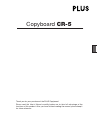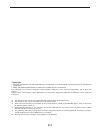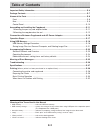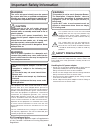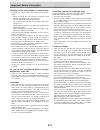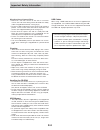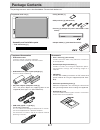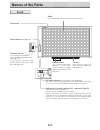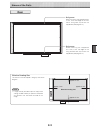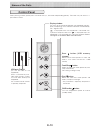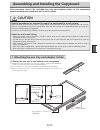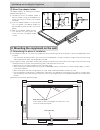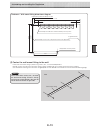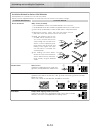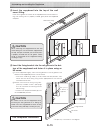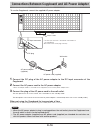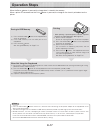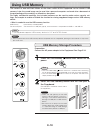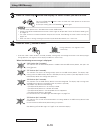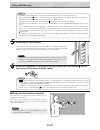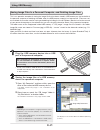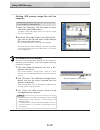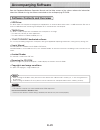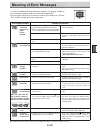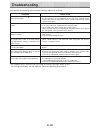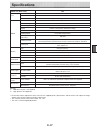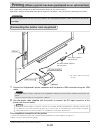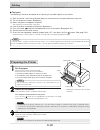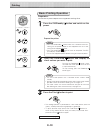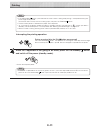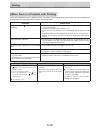- DL manuals
- Plus
- Whiteboard
- CR-5
- User Manual
Plus CR-5 User Manual
Summary of CR-5
Page 1
Copyboard cr-5 thank you for your purchase of the plus copyboard. Please read this user’s manual carefully before use to take full advantage of the functions of this product. After you have finished reading the manual, please keep it for future reference..
Page 2: E-2
E-2 trademarks • microsoft and windows are registered trademarks or trademarks in the united states and other countries of the microsoft corporation. • adobe and adobe acrobat reader are trademarks of adobe systems incorporated. The trademarks of the various companies and the product trademarks, eve...
Page 3: E-3
E-3 table of contents meaning of the terms used in this manual • usb memory ..................................Refers to usb flash memory. • usb memory storage .....................Means the saving of sheet surface data using usb port of the operation panel. (the copyboard has 2 usb ports.) • interna...
Page 4: E-4
E-4 safety precautions heeding the safety precautions below will lengthen the product’s service life and prevent fires, electric shocks and injury. Read these safety precautions carefully and be sure to heed them. Handling the ac power adapter • do not use any ac power adapter/cord set other than th...
Page 5: E-5
E-5 preventing tipping (for stand type units) to prevent tipping, heed the instructions below. Tipping could lead to personal injury or damage the unit. • use the unit on a flat floor. • lock the caster's stoppers when using the unit mounted on the stand. Failure to do so could cause the unit to tip...
Page 6: E-6
E-6 cleaning • when the sheet has become soiled, wiping it with a moist cloth that has been wrung well, then before the sheet surface has dried wipe it dry with a soft, clean, dry cloth. After cleaning, allow the sheet to dry completely before use. Do not use heavily soiled erasers, wet tissue, offi...
Page 7: E-7
E-7 • fixing bracket [1] • molly anchors [4] (with wrench) • pen tray [1] (with pen tray cover and two m4 x 6 mm screws) • adapter holder [1] (with three m4 screws) the package contents are as described below. Please check before use. Package contents copyboard, main unit [1] copyboard accessories •...
Page 8: E-8
E-8 names of the parts front usb port (type a) (on the side of the copyboard.) insert the usb memory device here. (see page e-18.) if you purchase a separately sold printer, connect to the printer's usb port. (see page e-28) frame cover control panel (see page e-12) dc input connector (on the bottom...
Page 9: E-9
E-9 note effective reading size the area that can be copied is the gray area of the diagram. Approx. 5 mm approx. 5 mm approx. 5 mm approx. 5 mm • it might not be possible to print or copy when storing to usb memory or personal computer any portions that are drawn outside of this range. Effective re...
Page 10: E-10
E-10 display window the status of the connection between the copyboard and com- puter, the operating status and error information are indicated by the 7-segment leds. “ ” is displayed when the copyboard is connected with a personal computer. Note that “ ” is displayed when the copyboard is not conne...
Page 11: E-11
E-11 assembling and installing the copyboard 2 1 3 caution after purchase, mount the included pen tray and adapter holder to the copyboard before installing the copyboard on the wall surface. Special procedures are required to mount the copyboard to a wall surface. Before mounting, check that wall s...
Page 12: E-12
E-12 2 1 3 assembling and installing the copyboard (2) mount the adapter holder. The adapter holder is for stowing the ac power adapter. (see page e-16.) temporarily fasten the adapter holder in place (at 3 points) using the included m4 x 6 screws. (do not let the screws pass through the board.) ins...
Page 13: E-13
E-13 assembling and installing the copyboard 688±1 688 572 100 1143 109 109 100 100 100 100 100 100 100 31.5 copyboard top - wall mount fitting hole center wall mount fitting external dimensions and wall mount fitting screw hole positions wall mount fitting screw hole center - fixing bracket screw h...
Page 14: E-14
E-14 installation method for various wall materials please perform an installation that suits the wall material. Please install the copyboard to posts or studs when the wall surface is of insufficient strength. Wooden walls wood screws make a suitable hole with an auger and attach the copyboard with...
Page 15: E-15
E-15 1 2 1 2 assembling and installing the copyboard this completes installation. (3) insert the copyboard into the top of the wall mount fitting. Insert the rail groove on the rear of the copyboard into the wall mount fit- ting, then making sure it is properly inserted, gently lower the copyboard i...
Page 16: E-16
E-16 connections between copyboard and ac power adapter notice 3 1 2 dc input connector wall outlet ac power cord (supplied) ac power adapter (supplied) dc plug to use the copyboard, connect the supplied ac power adapter. * the dc input terminal is located on the bottom of the copyboard. * be sure t...
Page 17: E-17
E-17 operation steps printing * when printing is planned, please connect a printer. (printers are sold separately.) see page e-31. (1) set a4 or letter size paper. Do not set anything other than a4 or letter size paper. (2) press the on/standby button of the copyboard and switch on the power. (3) sw...
Page 18: E-18
E-18 using usb memory press the on/standby button and switch on the power. Insert the usb memory device into the usb port of the copyboard (the usb port is located on the left side of the copyboard.) usb memory storage procedure • check the side (polarity) of the usb memory device before inserting i...
Page 19: E-19
E-19 using usb memory press the feed/stop button and display the sheet surface you want to store. Press the save button to store . Pressing the feed/stop button scrolls the sheet one screen portion to the left and it stops automatically. To interrupt scrolling, press the feed/stop button again. • th...
Page 20: E-20
E-20 check that the flashing rotation of the display window has changed to steady light- ing and that the usb memory access indicator is not flashing, then pull the usb memory straight out. (please see your usb memory manual for details.) when the copyboard is not going to be used, press the on/stan...
Page 21: E-21
E-21 using usb memory saving image files to a personal computer, and deleting image files plug the usb memory device into a usb port of the personal computer when connecting to the personal computer for the first time, the installation of a usb driver is required. Follow the instructions manual of t...
Page 22: E-22
E-22 using usb memory drag to the recycle bin “remove hardware” icon (example) deleting usb memory image files with the computer before deleting important image files, be sure to save them on the computer (as a data backup). 1 . Open “my computer” and then open the drive icon which shows usb memory....
Page 23: E-23
E-23 accompanying software see the copyboard software operation manual and the help screens of the various software for information about the method of using the software contained on the accompanying cd-rom. Software contents and overview help function • the software's help file uses the online mic...
Page 24: E-24
E-24 operating environment accompanying software supported os: microsoft windows 2000 professional (service pack 4 or later)/ xp (homeedition / professional edition service pack 2 or later)/ vista (32 bit version) supported pc: ibm pc/at or completely compatible machines that operate the aforementio...
Page 25: E-25
E-25 meaning of error messages if any of the following flashing indications appear in the display window of the control panel, please check the matters described below. Error messages will flash for 5 seconds; however, error displays of “e4”and “e5” will be lit steadily after the flashing stops. Err...
Page 26: E-26
E-26 troubleshooting please check the following matters before making a request for servicing. Condition please check pressing the on/standby button does not switch on the power. • check whether the cable of the ac power adapter is disconnected from the dc connector of the copyboard or the wall outl...
Page 27: E-27
E-27 specifications board type (model name) cr-5 form installation method wall mounting external dimensions w1143 × d63 × h688 mm main unit weight 8.5 kg (not including pen tray and ac adapter) board panel size h610 × w1000 mm effective reading size h600 × w990 mm number of pages 2 paging endless in...
Page 28: E-28
E-28 printing (when a printer has been purchased as an optional item) 1 2 usb port usb cable usb connector dc input connector wall outlet ac power adapter supplied with the printer power cable supplied with the printer * appearance of printer is for illustration purposes. • be sure to insert all the...
Page 29: E-29
E-29 printing set the paper. Please use a4 or letter size printer paper. See your printer instruction manual for details. 1) arrange the paper edges so that they are even. 2) insert paper at the specified position of the paper tray. 3) press the paper guide gently until it touches the paper. Power s...
Page 30: E-30
E-30 basic printing operation preparation: connect the ac power adapter to the copyboard. See page e-16. Press the on/standby button and switch on the power. • press the on/standby button more than 3 seconds when con- necting the ac power adapter to the copyboard unit or or after turning off the cop...
Page 31: E-31
E-31 printing • if the on/standby button is pressed while the sheet surface is being read, printing is interrupted and only part of the image will be printed. To move the sheet surface, wait until scrolling stops, then press the feed/stop button. • the one-screen portion is reduced to a4 paper size ...
Page 32: E-32
E-32 printing when the copyboard and an optional printer have been connected and you think there might be a breakdown, please check the following matters before requesting repair. Condition please check a press of the print button does not result in printing. • check that the power cable of the prin...