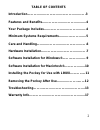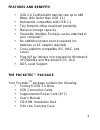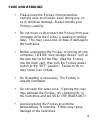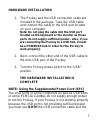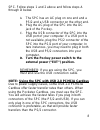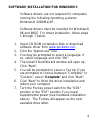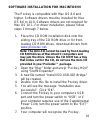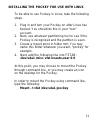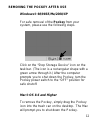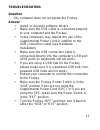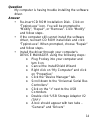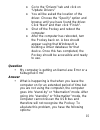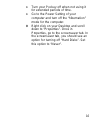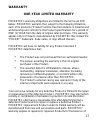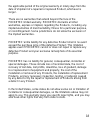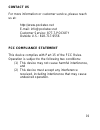POCKetec POCKEY User Manual - Warranty
17
WARRANTY
ONE-YEAR LIMITED WARRANTY
POCKETEC’s warranty obligations are limited to the terms set forth
below : POCKETEC warrants that, subject to the following limitations,
each of its products (“Product”) will be free from defects in material and
workmanship and conform to the Product specifications for a period of
ONE (1) YEAR from the date of original retail purchase. This warranty
applies only to Products manufactured by POCKETEC that contain the
“POCKEY” trademark, trade name, or logo affixed thereon.
POCKETEC will have no liability for any Product returned if
POCKETEC determines that:
•
The Product was not purchased from an authorized reseller.
•
The person asserting the warranty is the not original
purchaser of the Product.
•
The asserted defect is attributable to misuse, abuse,
mishandling, improper installation, alteration (including
removing or obliterating labels), or accident while in the
possession of someone other than POCKETEC.
•
The Product’s external casing was opened or if any of the
internal components were exposed in any way.
Your exclusive remedy for any defective Product is limited to the repair
or replacement of the defective Product. POCKETEC may elect which
remedy or combination of remedies to provide in its sole discretion.
POCKETEC shall have a reasonable time after determining that a
defective Product exists to repair or replace a defective Product.
POCKETEC' replacement Product under its limited warranty will be
manufactured from new and serviceable used parts. POCKETEC'
warranty applies to repaired or replaced Products for the balance of