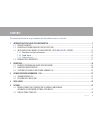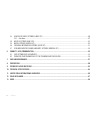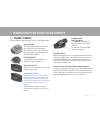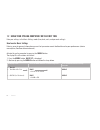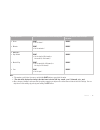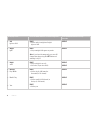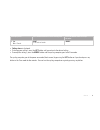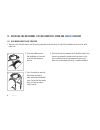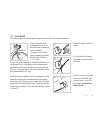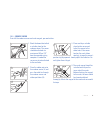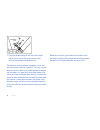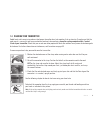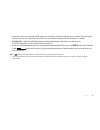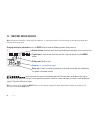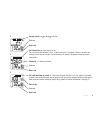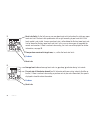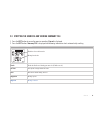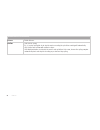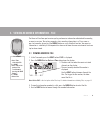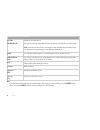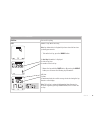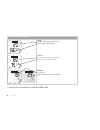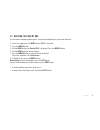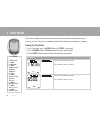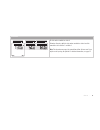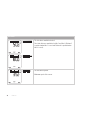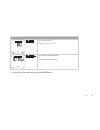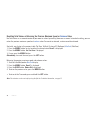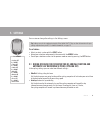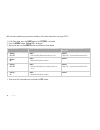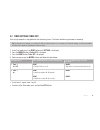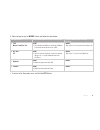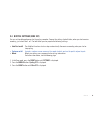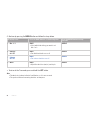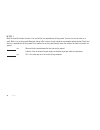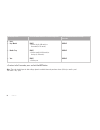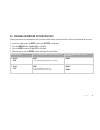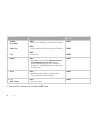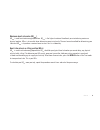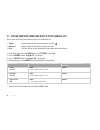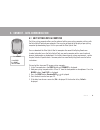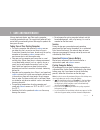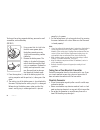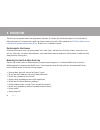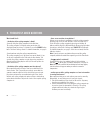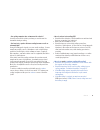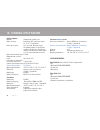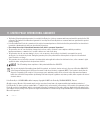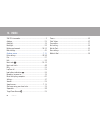English – 5 contents the information relevant to using the product with the cadence sensor is in blue text. 1. Introduction to the polar cycling computer ........................................................................................................7 1.1 product elements ......................
6 – english 5.3 heart rate limits settings (limits set) ...........................................................................................................40 5.3.1 ownzone ...........................................................................................................................
English – 7 1. Introduction to the polar cycling computer 1.1 product elements the polar cycling computer package consists of the following parts: polar wearlink™ coded transmitter the connector transmits your heart rate signal to the cycling computer. The electrode areas of the strap detect your he...
8 – english 1.2 using your cycling computer for the first time enter your settings in the basic settings mode (time, date, units, and personal settings). How to enter basic settings entering accurate personal information ensures that you receive correct feedback based on your performance (calorie co...
English – 9 the display reads: press the right button to set the fl ashing value press the middle button to accept the value • hours • minutes 4. Date set** • day / month • month / day • year right • set the hours.* right • set the minutes.* right • set the day (in 24h format) or the month (in 12h f...
10 – english the display reads: press the right button to set the fl ashing value press the middle button to accept the value 5. Unit kg/cm or lb/ft 6. Weight kg/lb 7. Height cm/ft 8. Birthday • day / month • month / day • year right • set the units for weight and height: kg/cm or lb/ft. Right • set...
English – 11 the display reads: press the right button to set the fl ashing value press the middle button to accept the value 9. Sex male / female right • set male or female. Middle • settings done is displayed. • to change your settings, press the left button until you return to the desired setting...
12 – english 1.3 installing the bike mount, cycling computer, speed and cadence sensors 1.3.1 bike mount and cycling computer 1. You can install the bike mount and the cycling computer on the left or right side of the handlebar or on the stem with cable ties. 2. Place the rubber part on the handleba...
English – 13 1.3.2 speed sensor to install the speed sensor and spoke magnet, you need cutters and a small screwdriver. 1. Attach the speed sensor to the opposite side of the front fork from the mounted cycling computer. The speed sensor and the cycling computer should be no more than 30-40 cm/ 1’-1...
14 – english 5. Attach the magnet to a spoke at the same level as the sensor. The magnet hole must be facing the speed sensor. Fasten the magnet to the spoke and tighten it loosely with a screwdriver. Do not tighten it fully yet. Fine-tune the positioning of both the magnet and the speed sensor so t...
English – 15 1.3.3 cadence sensor to install the cadence sensor and crank magnet, you need cutters. 1. Max 80 cm / 2’6’’ 3. 2 a. 2 b. 1. Check the down tube to fi nd a suitable place for the cadence sensor. The sensor should be attached at a maximum of 80 cm/ 2’6” from the mounted cycling computer. ...
16 – english 5. Fine-tune the positioning of both the crank magnet and the sensor so that the magnet passes close to the sensor without actually touching it. The maximum distance between the cadence sensor and the crank magnet should be 4 mm/0’16”. The gap is correct when you can fi t a cable tie ju...
English – 17 1.4 wearing your transmitter coded heart rate transmission reduces interference from other heart rate monitors that are close by. To make sure that the code search is successful and to ensure trouble-free heart rate monitoring, keep the cycling computer within 1 meter/ 3 feet of your tr...
18 – english 2. Exercising 2.1 exercise recording and heart rate measuring you can record seven exercise files. There are two ways to start exercise recording. If you turn on the autostart function, the cycling computer automatically starts and stops exercise recording when you start and stop cyclin...
English – 19 • if your heart rate is not displayed and 00 appears on the display, the heart rate detection has stopped. Bring the cycling computer near the polar logo on the transmitter to restart the heart rate detection. No button press is needed. • if ownzone® is selected, the ownzone determinati...
20 – english 2.2 functions during exercise note: your exercise information is saved only if the stopwatch, i.E. Your exercise duration, has been running for more than one minute or at least one lap has been stored. Changing the display information: press the right button to view the following option...
English – 21 average speed rise or drop indicator. Cadence heart rate the kilocalories you have burned so far. The cumulation of kilocalories starts as your heart rate is displayed. If there is no heart rate reading or you have not set your user information, the speed is displayed instead of calorie...
22 – english 5. 6. Heart rate limits: on the left, you can see your lower heart rate limit and on the right your upper heart rate limit. The heart rate symbol moves left or right according to your heart rate. If the heart symbol is not visible, it means your heart rate is either below the fl ashing ...
English – 23 target zone alarm: with the target zone alarm you can make sure you exercise at the right intensity. When the target zone heart rate limits are activated, the cycling computer sounds an alarm if you are above or below your heart rate limits. You can set the limits for your target zone i...
24 – english timers: the timers of your cycling computer work during your exercise recording. The cycling computer beeps and shows when the timer time matches. If only timer 1 is on, the same timer beeps always after the set time has elapsed during your exercise. If timer 2 is also on, the timers al...
English – 25 2.3 stopping the exercise and viewing summary file 1. Press the left button to pause the exercise recording. Paused is displayed. 2. Press the left button. Summary file is displayed and following information starts automatically scrolling: recorded exercise file information duration of ...
26 – english recorded exercise file information ridden distance. Time used for cycling. E.G., if you stop cycling but do not stop the exercise recording the cycled time counting will automatically stop, but the exercised time will continue to elapse. If the autostart function is activated, the exerc...
English – 27 3. Viewing recorded information - file the exercise file allows you to review cycling and exercise information collected while recording an exercise session. The cycling computer starts recording information in a file as soon as you start recording by pressing the middle button or using...
28 – english recorded exercise file information duration of recorded exercise. The average heart rate and maximum heart rate alternate in heartbeats per minute (bpm). Note: if you set heart rate limits in percentages of your maximum heart rate these values are displayed also as percentages of your m...
English – 29 recorded exercise file information time used for cycling. Number of laps while exercising. Note: lap information is displayed if you have stored at least one lap during your exercise. 6. To view the best lap, press the middle button. The best lap information is displayed: the fastest la...
30 – english recorded exercise file information speed the speed when you recorded the lap. Average speed during the lap. Cadence the cadence when you recorded the lap. Average cadence during the lap. Distance the lap and split distances alternate on the display. • to return to the time mode, press a...
English – 31 3.2 deleting files one by one you can release memory by deleting fi les. Once you have deleted a fi le, you cannot retrieve it. 1. In the time mode, press the right button. Files is displayed. 2. Press the middle button. 3. Use the right button until delete files is displayed. Press the...
32 – english 4. Total values total values include cumulative and maximum values of information recorded during your training sessions. The values are updated automatically when exercise recording is stopped. Viewing the total values 1. In the time mode, press the right button until totals is display...
English – 33 total values the date when cumulation started. Odometer alternates with the date when cumulation started and the cumulation for both bike 1 and bike 2. Note: the odometer measures the cumulative ridden distance and it can only be reset by using the uplink. For further information, see p...
34 – english total values the date when cumulation started. The ridden distance cumulation for bike 1 and bike 2 (distance1 is updated when bike 1 is used and distance2 is updated when bike 2 is used). The date when updated. Maximum speed of the season..
English – 35 total values the date when updated. Maximum cadence of season. The date when cumulation started. Total cumulative ridden duration. • to return to the time mode, press and hold the left button..
36 – english resetting total values or returning the previous maximum speed or cadence value use total values as a seasonal counter of your exercise values by resetting them once a season. Instead of resetting, you can return the previous maximum speed and cadence value. Once reset or returned, a va...
English – 37 5. Settings press middle • cycling set press right • timer set press right • limits set press right • bike set press right • watch set press right • user set press right • general set you can view or change the settings in the settings menu. Tip: settings can also be confi gured using t...
38 – english both functions work during your exercise recording. For further information, see pages 20-23. 1. In the time mode, press the right button until settings is displayed. 2. Press the middle button. Cycling set is displayed. 3. Continue by pressing the middle button and follow the steps bel...
English – 39 5.2 timer settings (timer set) your cycling computer is equipped with two alternating timers. The timers work during your exercise recording. Tip: use the timers for example as a reminder to drink at certain intervals or as a training tool in interval training, so that you know when to ...
40 – english 5.3 heart rate limits settings (limits set) in the heart rate limits settings (limits set) you can choose the heart rate limit type: • manual limits: you can create a target heart rate zone by setting the upper and the lower heart rate limits manually. • ownzone: the cycling computer is...
English – 41 4. Continue by pressing the middle button and follow the steps below: the display reads: press the right button to set the fl ashing value press the middle button to accept the value 5. Type manual / ownzone / off 6. Hr / hr% set 7. Highlimit 8. Lowlimit right • select manual or ownzone...
42 – english 5.3.1 ownzone the polar cycling computer is able to determine your individual aerobic (cardiovascular) exercise heart rate zone automatically. This is called ownzone (oz). Ownzone is based on measuring changes in heart rate variability during your warm up. Heart rate variability refl ec...
English – 43 determining your ownzone heart rate limits before you start to determine your ownzone, make sure of the following: • you have entered your user settings correctly. Cycling computer will ask for missing information (for example date of birth) before accepting limit settings. • you have a...
44 – english 3. At some point during the stages, you hear two beeps. Your ownzone has been determined. If the determination was successful, ownzone and updated alternate with the heart rate limits on the display. The limits are displayed as beats per minute (bpm) or as a percentage of your maximum h...
English – 45 5.4 bicycle settings (bike set) you can set two bike preferences for the cycling computer. Prepare the settings for both bikes; when you start exercise recording, just select bike 1 or 2. For both bikes you can prepare the following settings: • autostart on/off the autostart function st...
46 – english 4. Continue by pressing the middle button and follow the steps below: • to return to the time mode, press and hold the left button. Note: • the wheel size is always indicated in millimeters, as it is more accurate. • the speed and distance measuring functions are always on. The display ...
English – 47 you have the following alternatives for fi nding out the wheel size of your bike:* method 1. Look at the wheel of your bike and fi nd the wheel diameter printed on it. On the chart below, fi nd your wheel diameter in inches or in ertro reading and match it to the wheel size in millimete...
48 – english mm -4 mm mm method 2. Mark the tread of the front tire with a line and roll the tire perpendicular to the ground. You can also use the valve as a mark. Mark a line on the ground. Move your bike on a fl at surface straight ahead for one complete wheel rotation. Check that the tire is per...
English – 49 the display reads: press the right button to set the fl ashing value press the middle button to accept the value 5. Time • time mode 24h/12h • am / pm (if you use 12h format) right • set 24h or 12h time mode. Right • set am or pm. Right • set the hours. Right • set the minutes. Middle m...
50 – english • to return to the time mode, press and hold the left button. Note: *the order in which you set date settings depends on which time mode you have chosen (24h: day - month - year / 12h: month - day - year). The display reads: press the right button to set the fl ashing value press the mi...
English – 51 5.6 personal information settings (user set) entering your personal information ensures that your calorie counter operates with the highest possible degree of accuracy. 1. In the time mode, press the right button until settings is displayed. 2. Press the middle button. Cycling set is di...
52 – english the display reads: press the right button to set the fl ashing value press the middle button to accept the value 7. Birthday • day / month • month / day • year 8. Hr max 9. Hr sit 10. Sex • male / female right • set the day (in 24h mode) or the month (in 12h mode). Right • set the month...
English – 53 maximum heart rate value (hr max ) hr max is used to estimate energy expenditure. Hr max is the highest number of heartbeats per minute during maximum physical exertion. Hr max is also useful when determining exercise intensity. The most accurate method for determining your individual h...
54 – english 5.7 cycling computer sounds and units settings (general set) you can view and change the following settings in the general set: • sounds activity sounds for the cycling computer on or off . • keysound button sounds for the cycling computer on or off. • units the unit settings affect the...
English – 55 6.1 edit settings with a computer the polar cycling computer offers you the option of editing your cycling computer settings with the polar uplink tool and your computer. You can also personalize the display of your cycling computer by downloading logos. For this you need the polar upli...
56 – english 6.2 transfer your training data to the training diary on the web the polar cycling coach is a complete web service tailored to support your training goals. Free registration gives you access to a personalized training program, diary, tests and calculators, useful articles, and much more...
English – 57 7. Care and maintenance like any electronic device, your polar cycling computer should be treated with care. The suggestions below will help you to fulfi ll guarantee obligations and enjoy this product for many years to come. Taking care of your cycling computer • the cycling computer a...
58 – english to change the cycling computer battery, you need a small screwdriver, coin and battery (cr 2032). 1. Using a coin that sits tight into the back cover groove, open the battery cover by pressing slightly and unscrewing counter clockwise. 2. Remove the battery cover. The battery is attache...
English – 59 • never put the connector in a washing machine or a drier! Wearlink strap • the strap can be washed in a washing machine at 40 °c / 104 °f. We recommend that you use a washing pouch. • we recommend that you wash the strap after each use in pool water with a high chlorine content. • do n...
60 – english 8. Precautions the polar cycling computer shows your performance indicators. It indicates the level of physiological strain and intensity during your exercise. It also measures speed and distance when cycling with a polar speed sensor. The polar cadence sensor is designed to measure cad...
English – 61 note that in addition to exercise intensity, medications for heart, blood pressure, psychological conditions, asthma, breathing, etc., as well as some energy drinks, alcohol, and nicotine may also affect your heart rate. It is important to be sensitive to your body’s responses during ex...
62 – english 9. Frequently asked questions what should i do if... ...The display of the cycling computer is blank? If you are using the cycling computer for the fi rst time: the cycling computer is in battery saving mode when it is dispatched from the factory. To activate it, press the middle button...
English – 63 ...The cycling computer does not measure the calories? In order to measure the calories you burn, you need to wear the transmitter during recording. ...The heart rate, speed or distance reading becomes erratic or extremely high? Strong electromagnetic signals can cause erratic readings....
64 – english 10. Technical specifications cycling computer material: thermoplastic polymer case watch accuracy: better than ±0.5 seconds per day at 25 °c/ 77 °f temperature. Heart rate accuracy: ±1% or 1 bpm, whichever larger, the defi nition applies to steady state conditions. Heart rate is display...
English – 65 marking on the case back water resistant water resistant 50m water resistant 100m wash splashes, sweat, raindrops etc. X x x bathing and swimming x x skin diving with snorkel (no air tanks) x scuba diving (with air tanks) water resistant characteristics splashes, raindrops etc. Minimum ...
66 – english 11. Limited polar international guarantee • this limited polar international guarantee is issued by polar electro inc. For those consumers who have purchased this product in the usa or canada. This limited polar international guarantee is issued by polar electro oy for those consumers w...
English – 67 12. Polar disclaimer • the material in this manual is for informational purposes only. The products it describes are subject to change without prior notice, due to the manufacturer’s continuous development program. • polar electro inc./polar electro oy makes no representations or warran...
68 – english 13. Index 24h/12h time mode .............................................................9 autolap .............................................................................23 autostart ...........................................................................18 backlight..............