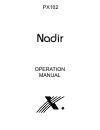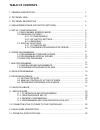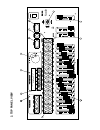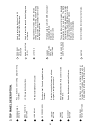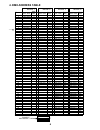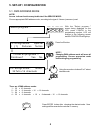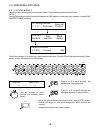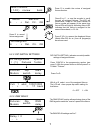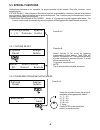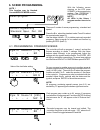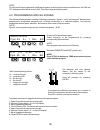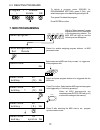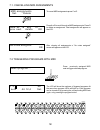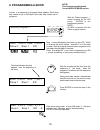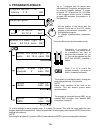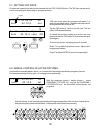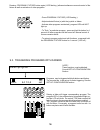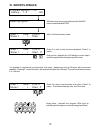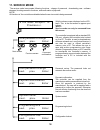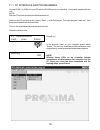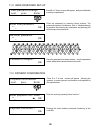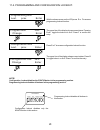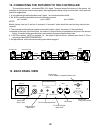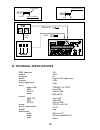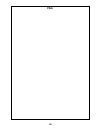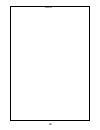Operation manual px102 nadir r.
Table of contents 1. General description.......................................................................................... 2. Top panel view....................................................................................................... 3. Top panel description ..........................
Px102 nadir console is designed to control scanners , moving head fixtures , dimmers and strobes. It controls 512 dmx channels allowing for operation of 32 16-channel or 64 8-channel scanners. Internal memory capacity ( 8 mb ) is 1536 scenes which can be used in 64 programs. Up to 7 programs may be ...
Diameter t ap blackout shows enter power p an programming midi config shows scenes t i l t center bea t function select s t r o b e / f a d e p a n s t a t i o n a r y g o b o r o t a t i n g g o b o g o b o r o t a t i o n p r i s m p r i s m r o t a t i o n c o l c o r r / f r s t f o c u s i r i ...
3. T op p anel description. Joystick its proportional function allows for precise setting of mirrors or moving heads. Pressing on the joystick activates default (center pan and tilt) mirror position. 1 1 12 16 faders used to control 16 dmx channels of the selected fixture. Minimum = 0, maximum = 255...
4 4. Dmx address table 0 1 on dip 5 4 3 2 1 9 8 7 6 example dmx address = 145 1 2 3 4 5 6 7 8 9 10 11 12 13 14 15 16 17 18 19 20 21 22 23 24 25 26 27 28 29 30 31 32 33 34 35 36 37 38 39 40 41 42 43 44 45 46 47 48 49 50 51 52 53 54 55 56 57 58 59 60 61 62 63 64 dip sw mode 1 mode 2 mode 3 mode 4 1000...
5. Set-up / configuration note ! Access to these functions may be blocked. See service mode.. 5 select program... With the "select program.." screen being displayed on the lcd, press config in the programming section. Lcd will change to the following screen and the config led will light up. Ch. Assi...
Select fixtures to be assigned from the fixture library. They will be assigned to fixture buttons. Note ! Setting dmx address on the fixtures will depend on dmx address mode previously selected. Consult dmx address table on page 4. 5.2. Assigning fixtures 5.2.1. Fixture models select fixtures: ( 1-3...
Press d to enable the review of assigned fixtures function. Press e (clr.) to remove the displayed fixture (martin mac 250 for ex.) from all program(s) were it was used. Martin mac 250 6 - + del. Clr. Ok press b or c , or use the encoder to scroll through all assigned fixtures. The lcd will show nam...
Reset : select fixtures all cancel execute setting these functions is not essential for proper operation of the console, they offer, however , some helpful options. Fixture re-set - many fixtures on the market have the re-set capability , that is they can be re-set without being turned off. Often th...
9 6.1. Programming standard scenes pgm: 01 scene 01 [ . . 0 ] pgm: 05 scene 03 [ 137 ] pgm: 12 scene 13 [ 255 ] - + - + ed - + - + ed - + - + nw e with the following screen showing on the lcd press scenes in the programming section. The program / fixture led will light up. Note ! All leds in the fix...
10 6.2. Programming special scenes the internal effects generator contains following movements : figure 8 , circle and diagonal. Special scene programming incorporates assigning one of those movements to a selected program, and defining parameters such as speed, diameter, and location of the center ...
7. Midi programming 6.3. Deleting programs with the "select program" screen displayed on the lcd, press midi in the programming section. The midi led will light up and the following screen will appear. Select note: 60 midi assignments set. Delete and key : synchro no press a to enable assigning prog...
Note 60 key 15 no notes assigned prev next. Delete ok ok 7.1. Cancelling midi assignments 7.2 triggering programs with midi to cancel midi assignments press c or d. After clearing all assignments a “no notes assigned” screen will appear on the lcd. Select program... Press previously assigned midi no...
8. Programming a show midi config shows scenes f new s creen will appear ( as shown ) on the lcd. .With a or b select the show number , and with c or d the step number. With the program buttons select programs to be included in the first step of the show. Press e to select nw ( new show programming ...
Auto 44 12,4 set. 1 3 9 11 33 45 63 all 33 3 35 1 34 set the position of the cursor with the encoder. Lower line of the lcd shows program synchronization information , of the highlighted program. To change synchronization parameters press f. Auto 44 12,4 canc ok synchr. X-f rate pgm: 15 auto 44 12,4...
Auto 44 12,4 set 1 3 9 11 33 45 63 all it is possible to manually adjust active ( i.E. Fixtures which are being controlled by a program ) fixtures. For example to change color or gobo , or to change mirror positioning. 9.2. Manual control of active fixtures, 15 31 63 32 64 33 - 64 15 47 16 48 activa...
Programs may be triggered with both buttons and faders. The console has to be set-up for fader triggering. See the set-up / configuration section. S t a t i o n a r y g o b o r o t a t i n g g o b o 33 2 34 3 35 4 36 5 37 1 18 50 20 52 21 53 17 4 6 51 1 6 s t r o b o / f a d e t i l t c o l o r sele...
10. Show playback 17 select program ... E e f f it is possible to synchronize your light show with music playback by using a cd player with remote start capability. Pressing e to start the show will automatically start the cd player. The synchronization accuracy is 0.1 second. With the screen shown ...
A 11. Service mode the service mode incorporates following functions - change of password , downloading new software releases , blocking access to functions , and confirmation of payment. Note ! All functions of the controller are disabled when the service mode is being accessed. Th e controller is ...
Waiting .... Ok 11.1. Pc interface and programming switch on the pc and open a new folder ( “nadir “ ) in my documents. Then copy program “nadir.Exe” from the supplied diskette into the new folder. Turn on the controller and access the service mode. Select the screen below. Note ! Blinking fixture l...
Enter user password : ** _ ok re-enter password : ** _ ok password changed ! Ok 11.2. User password set-up press e or f. A new screen will appear , and you will be able to enter your password. 33 2 34 3 35 4 36 5 37 6 38 7 8 40 10 42 11 43 12 44 13 45 14 46 15 47 16 48 1 3 6 41 6 18 50 20 52 21 53 2...
Configuration lock off program lock off change enter change enter 11.4. Programming and configuration lockout. The upper line of the display shows current status. Press b to toggle lockout on & off. Press f to confirm the entry. B b note ! Configuration lockout disables the config button in the prog...
12. Connecting the fixtures to the controller the controller transmits a standard dmx -512 signal. To assure proper functioning of the system , dip switches on the fixtures must be set properly. Also appropriate cabling setup must be used. Here are some practical suggestions. 1. A microphone type ca...
512 1536 64 8 (up to 256 steps each) 8 mb 0 db stereo 1/4'' jack 5-pin din 9-pin d-sub mini jack 3-pin xlr 5-pin din 9-pin d-sub 12v dc or 9v ac 10 va 5 kg 483mm (19") 221mm (standard 5u) 85mm - dmx channels - scenes - programs - shows - memory - audio signal level: - input: - audio 0 db - midi - rs...
Faq 24.
Note 25.