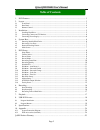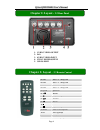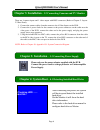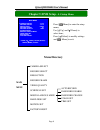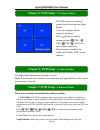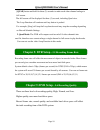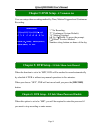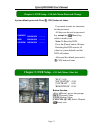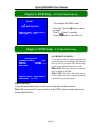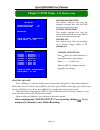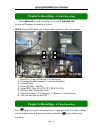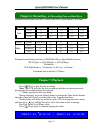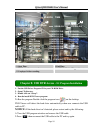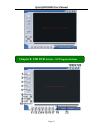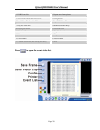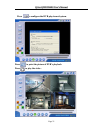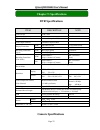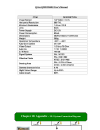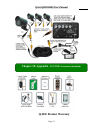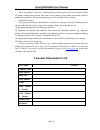Q-see q25dvr4es user’s manual page 1 q25dvr4es economy series user manual contact us: q-see products 8015 e. Crystal dr anaheim, ca 92807 website: http://www.Q-see.Com customer service: phone: 877-998-3440 x 538 email: cs@dpsi-usa.Com tech support: phone: 877-998-3440 x 539 email: ts@dpsi-usa.Com fa...
Q-see q25dvr4es user’s manual page 2 1. Dvr features..................................................................................................................... 3 2. Layout .........................................................................................................................
Q-see q25dvr4es user’s manual page 3 4 channel bnc camera input. 1 channel bnc video output. Video source option: ntsc / pal. Motion detection with sensitivity and area settings. Time schedule recording / motion triggered recording. One ata-100 hard disk interface. Usb 2.0 back up to computer. With ...
Q-see q25dvr4es user’s manual page 4 01. Ch1 select or enlarge ch1 02. Ch2 select or enlarge ch2 03. Ch3 select or enlarge ch3 04. Ch4 select or enlarge ch4 05. Quad quad view 06. Rewind 07. Play recording list 08. Forward 09. Record 10. Pause 11. Stop recording 13. Menu enter or exit setup menu 14....
Q-see q25dvr4es user’s manual page 5 note: this package comes with a 250gb hard drive. You would follow these instructions if you want or need to install a new hard drive. 1. Slide the hdd tray out of dvr body carefully. 2. Connect the power cord and data cable to hard disk drive carefully. 3. Inser...
Q-see q25dvr4es user’s manual page 6 there are 4 camera inputs and 1 video output with bnc connectors (refer to chapter 2: layout- 2.2 rear panel). 1. Connect the camera cables from the camera to the 4 video inputs on the dvr. 2. Connect the 4 power feeds for the cameras to the power connectors on t...
Q-see q25dvr4es user’s manual page 7 chapter 4: system boot - 4.2 recovering lost data the system will automatically recover lost data. A power error can cause data to be lost. Chapter 4: system boot - 4.3 restore recording feature if a power error occurs during recording process, the system will au...
Q-see q25dvr4es user’s manual page 8 menu directory camera select record select resolution record frame video quality schedule set miscellaneous menu hard disk set motion set factory reset chapter 5: dvr setup - 5.1 setup menu main menu > > > > press [ menu] to enter the setup menu; use [ up] and [ ...
Q-see q25dvr4es user’s manual page 9 configure which channels are allowed to record. Note: if no channels are selected, an error message will appear briefly on the screen when record is selected. There are two modes of resolution for video recording: 1. Each mode: the dvr compresses and records each...
Q-see q25dvr4es user’s manual page 10 [quad] button and hold for three (3) seconds to make each video channel enlarge to full screen. The full screen will be displayed for three (3) seconds, including quad view. The loop function will continue until any button is pushed. For example, [stop] will sto...
Q-see q25dvr4es user’s manual page 11 user can setup video recording method by time, motion triggered and continuous recording. When the function is set to be “on”, dvr will be awaked to record automatically by schedule if dvr is without any manual operations in five minutes. When you choose “off”, ...
Q-see q25dvr4es user’s manual page 12 system default password: press [ ch1] button six times. Chapter 5: dvr setup - 5.10 sub menu-password change user needs to enter six characters for the password. All keys can be used as password key except the [ menu] key, which is used to exit. Note: to reset t...
Q-see q25dvr4es user’s manual page 13 hdd format: if you format the hard drive, it will erase all the data on the hard drive. Note: when you install a new hard drive in the dvr, please use this function to format the hard drive. Chapter 5: dvr setup - 5.12 sub menu-time set to configure the dvr’s ti...
Q-see q25dvr4es user’s manual page 14 after completing the “motion setup”, user can exit by clicking [ menu], and press [ record] to start motion recording. Chapter 5: dvr setup - 5.14 motion setup channel sensitivity: press [ select] to adjust sensitivity of motion detection on each channel. High (...
Q-see q25dvr4es user’s manual page 15 change the j10 jumper on the system board to select ntsc or pal video output as marked on the silkscreen of the system board. Press the [ sel] button to reload factory defaults, then the dvr will reboot, all custom settings (including password) will be restored ...
Q-see q25dvr4es user’s manual page 16 press [ record] to start recording (as set in 5.7 schedule set ). System will display information on screen. Note: only each mode can enlarge single channel to full screen display. 1. Hard drive usage (displayed as a percentage) 2. Recording symbol (channel is c...
Q-see q25dvr4es user’s manual page 17 estimated record time based on a 120gb hard drive (quad mode) unit: hour estimated record time based on a 120gb hard drive (quad mode) in hours: 120 (g byte) x 1024 (m byte) x 1024 (k byte) divided by: 15 (k byte/frame) x 7 (frame/sec.) x 60 (sec.) x 60 (min.) e...
Q-see q25dvr4es user’s manual page 18 4 1. Start time. 2. End time. 3. Time: continuous record. 4. Motion: motion triggered event. 5. Un-played video recording. 1. Put the usb driver program cd in your cd-rom drive. 2. Open cd directory. 3. Double click on “set up”. 4. Run the install dvr viewer pro...
Q-see q25dvr4es user’s manual page 19 chapter 8: usb dvr access - 8.2 program buttons.
Q-see q25dvr4es user’s manual page 20 1. Dvr event list 2. Capture one frame picture 3. Save dvr’s recorded video to pc 4. Configuration 5. Load video file saved in pc 6. Play dvr video file 7. Play pc video file 8. Channel selection keys 9. Playing scroll bar 10. Fast backward 11. Previous frame 12...
Q-see q25dvr4es user’s manual page 21 press to configure the dvr play/record system. Press to print the picture of dvr’s playback press to play the video ..
Q-see q25dvr4es user’s manual page 22 dvr specifications item description note video format ntsc / pal operation system none stand-alone camera input channel 4 channel composite bnc video output channel 1 channel composite bnc ntsc 120 frames/second 4 x 30 frames/second display frame rate pal 100 fr...
Q-see q25dvr4es user’s manual page 23 chapter 10: appendix - 10.1 system connection diagram.
Q-see q25dvr4es user’s manual page 24 q-see product warranty chapter 10: appendix - 10.2 dvr accessories (included).
Q-see q25dvr4es user’s manual page 25 thank you for choosing our products. All of our products users have a conditional free warranty repair service for hardware within 12 months starting from purchase date, and a free exchange service within one month (valid for manufacturing defects). Permanent up...