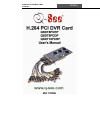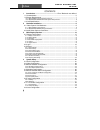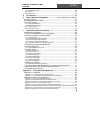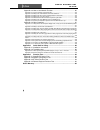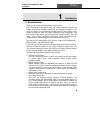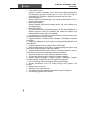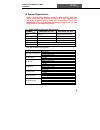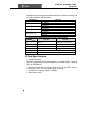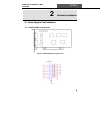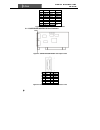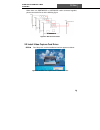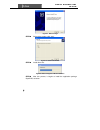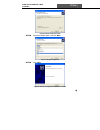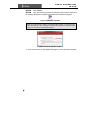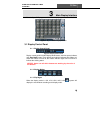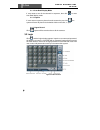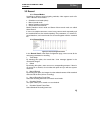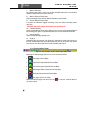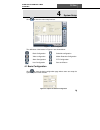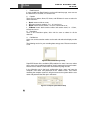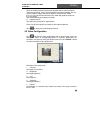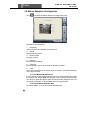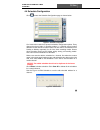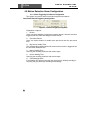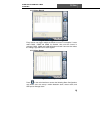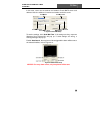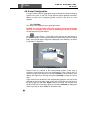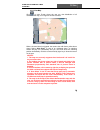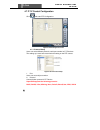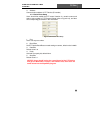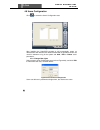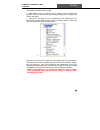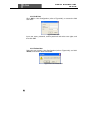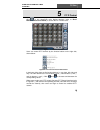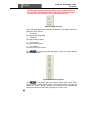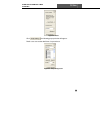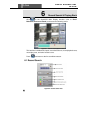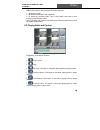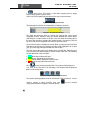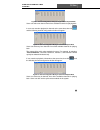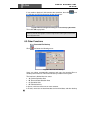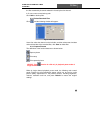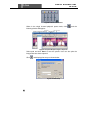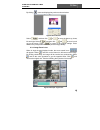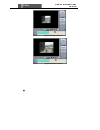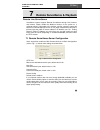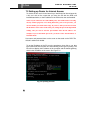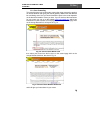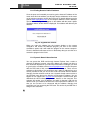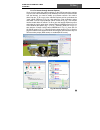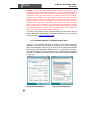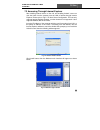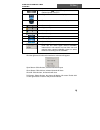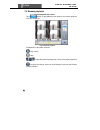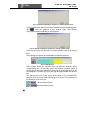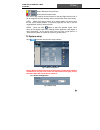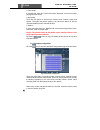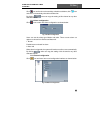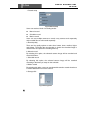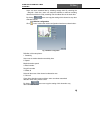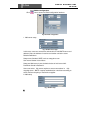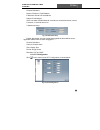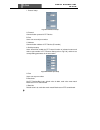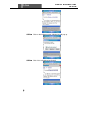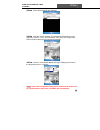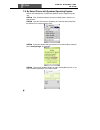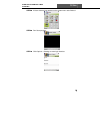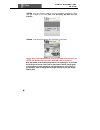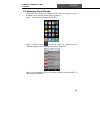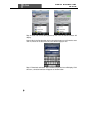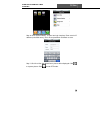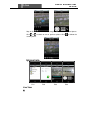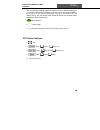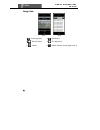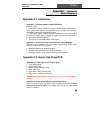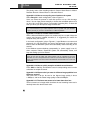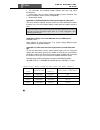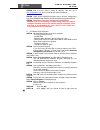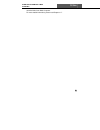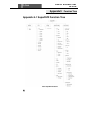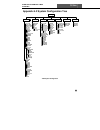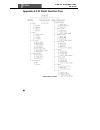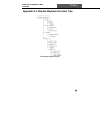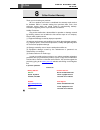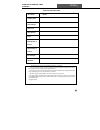- DL manuals
- Q-See
- PCI Card
- QSDT8PCDP
- User Manual
Q-See QSDT8PCDP User Manual
Summary of QSDT8PCDP
Page 1
Superdvr & 8pcrp/8pcdp/16pcrp user manual q-see 1.
Page 2
Q-see superdvr & 8pcrp/8pcdp/16pcrp user manual 2 contents 1 introduction .......................................................Error! Bookmark not defined. 1.1 summarization .............................................................................................. 5 1.2 system requirements ......
Page 3
Superdvr & 8pcrp/8pcdp/16pcrp user manual q-see 3 4.8.1 change user rights...................................................................................................... 34 4.8.2 add user ............................................................................................................
Page 4
Q-see superdvr & 8pcrp/8pcdp/16pcrp user manual 4 appendix 2.3 how to use network function ..................................................... 85 appendix 2.3.1 how to monitor on the client-side.................................................................. 85 appendix 2.3.2 why can’t i downloa...
Page 5
Superdvr & 8pcrp/8pcdp/16pcrp user manual q-see 5 1 introduction 1.1 summarization thank you for choosing our digital video capture cards. Our 8 channel and 16 channel cards use h.264 compression format, and enable maximum 32 channels real-time or non-real-time surveillance. Our cards are mature and...
Page 6
Q-see superdvr & 8pcrp/8pcdp/16pcrp user manual 6 • p.T.Z control function support a number of decoders. Users can control multiple speed domes and integrative cameras, including pan, tilt, zoom, and focus and iris adjustment for p.T.Z devices. Support preset point and auto scout. • users management...
Page 7
Superdvr & 8pcrp/8pcdp/16pcrp user manual q-see 7 1.2 system requirements note: if recorded disk partition’s format is fat32 and the system has run for a long time, the system will create a lot of data fragments that may result in system running slowly. It’s recommended to run a disk defragmenter ev...
Page 8
Q-see superdvr & 8pcrp/8pcdp/16pcrp user manual 8 motherboards and vga cards listed below which have passed our testing and work well in windows vista systems: motherboard vga card colorful c975x-mvp ati hd2400 ati hd2400 asus p5ld2-x ati x300 ati hd2400 ga-965p-s3 ati x300 ati hd2400 asus p5l-1394 ...
Page 9
Superdvr & 8pcrp/8pcdp/16pcrp user manual q-see 9 2 hardware installation 2.1 video capture card hardware 2.1.1 qsdt16pcrp card hardware figure2-1 qsdt16pcrp video capture card.
Page 10
Q-see superdvr & 8pcrp/8pcdp/16pcrp user manual 10 pin1 audio2 pin11 audio3 pin2 audio4 pin12 audio5 pin3 audio6 pin13 audio7 pin4 audio8 pin14 audio9 pin5 audio10 pin15 audio11 pin6 audio12 pin16 audio13 pin7 audio14 pin17 pin8 audio15 pin18 pin9 audio16 pin10 audio1 pin19-26 gnd figure2-2 definiti...
Page 11
Superdvr & 8pcrp/8pcdp/16pcrp user manual q-see 11 when there are qsdt8pcrp or qsdt8pcdp cards connected together, please connect the line as in the following figure. Figure2-5 multi-card connection 2.2 install video capture card driver step1 : : : :run setup.Exe, and the installation interface appe...
Page 12
Q-see superdvr & 8pcrp/8pcdp/16pcrp user manual 12 figure2-7 welcome page step2 : : : :select video system, click “next” figure2-8 select video format step3 : : : :install driver first. Figure2-9 rate of progress of driver installation step4 : : : :after this process, it begins to install the applic...
Page 13
Superdvr & 8pcrp/8pcdp/16pcrp user manual q-see 13 figure2-10 select installation folder step5 : : : :select the suitable option, and click ‘next’. Figure2-11 register application step6 : : : :click ‘next’. Figure2-12 driver and application installation finished.
Page 14
Q-see superdvr & 8pcrp/8pcdp/16pcrp user manual 14 step7 : : : :click ‘finish’. Step8 : : : :now, after all the processes are finished, it will create a shortcut on the desktop. Restart the computer and launch the surveillance program. Figure2-13 shortcut of superdvr notice when you install the driv...
Page 15
Superdvr & 8pcrp/8pcdp/16pcrp user manual q-see 15 3 main display interface run the superdvr program and the main display appears as shown below: figure3-1 superdvr main display interface 3.1 display control panel 3.1.1 display control panel figure3-2 display control panel display control panel incl...
Page 16
Q-see superdvr & 8pcrp/8pcdp/16pcrp user manual 16 3.1.4 auto dwell display mode if users want to see all the channels in sequence, then click to enter auto dwell display mode. 3.1.5 capture if users want to capture a picture from the screen they can click , the system will save 32 pictures to the d...
Page 17
Superdvr & 8pcrp/8pcdp/16pcrp user manual q-see 17 3.3 record 3.3.1 record modes according to different record triggering methods, video capture cards offer users 4 different record modes: • schedule record mode (timer) • manual record mode • motion detection record mode • sensor alarm record mode m...
Page 18
Q-see superdvr & 8pcrp/8pcdp/16pcrp user manual 18 7. Motion detection by selecting this option, users can set the selected channels to record when motion is detected in front of the camera. 8. Motion record frame rate select recording frame rate for motion detection record mode. 9. Sensor record fr...
Page 19
Superdvr & 8pcrp/8pcdp/16pcrp user manual q-see 19 3.3.4 manual record mode manual record mode is the most commonly used recording mode. If a special event occurs, users can select this recording mode and record immediately. Notice: you can select a high frame rate for a short time manual recording,...
Page 20
Q-see superdvr & 8pcrp/8pcdp/16pcrp user manual 20 3.3.8 recycling recordings if users enable the recycling record function and all the selected hdd partitions are full, the oldest recorded data will be overwritten by the latest recorded data. Users can set recording storage sequence for hdd partiti...
Page 21
Superdvr & 8pcrp/8pcdp/16pcrp user manual q-see 21 4 system setup click to enter the main setup interface. Figure4-1 basic configuration the definitions of the buttons in figure4-1 are shown below: basic configuration schedule configuration video configuration motion detection configuration alarm co...
Page 22
Q-see superdvr & 8pcrp/8pcdp/16pcrp user manual 22 1. Dwell interval. If users enable auto dwell function on the main interface page, users can set the dwell time, in seconds, of a screen here. 2. Caption there are four options, none, id, name, and id/name for users to select for all the channels. •...
Page 23
Superdvr & 8pcrp/8pcdp/16pcrp user manual q-see 23 since the windows system may become unstable after a couple of days of continuous operating, it may cause superdvr to become unstable. You can use the software support auto-reboot option to help avoid this. Select and set the interval by day, which ...
Page 24
Q-see superdvr & 8pcrp/8pcdp/16pcrp user manual 24 4.3 motion detection configuration click and enter the motion detection configuration page, figure4-6 motion detection configuration definition of the setup items: 1. Sensitivity users can set motion detection sensitivity here. 2. Speed motion detec...
Page 25
Superdvr & 8pcrp/8pcdp/16pcrp user manual q-see 25 4.4 schedule configuration click to enter the schedule configuration page as shown below: figure4-7 schedule configuration our h.264 series cards have powerful schedule configuration options. Every channel has three kinds of recording modes, i.E. Sc...
Page 26
Q-see superdvr & 8pcrp/8pcdp/16pcrp user manual 26 4.5 motion detection alarm configuration 4.5.1 alarm triggering conditions configuration the system can receive alarms from both local place and network. Local alarm record triggering configuration figure4-9 local alarm triggering configuration expl...
Page 27
Superdvr & 8pcrp/8pcdp/16pcrp user manual q-see 27 4.5.2 alarm record figure4-10 alarm trigger method configuration every sensor can trigger multiple channels to record. For example, if users select cam1, cam4 and cam5 for sensor2, then once the sensor is activated, cam1, cam4 and cam5 will begin to...
Page 28
Q-see superdvr & 8pcrp/8pcdp/16pcrp user manual 28 1. Video loss users can select alarm output for this option. For example, users select alarm_out1 and alarm_out3 for video loss. Then video loss of any channel will trigger alarm_out1, alarm_out3 to show a red light in the alarm output status panel ...
Page 29
Superdvr & 8pcrp/8pcdp/16pcrp user manual q-see 29 in this area, users can set receiver and sender’s e-mail smtp server and address. Note: the address of receiver and sender can be the same. Figure4-13 auto mail setup to test the settings, click ‘ send mail test’. If all settings are okay, response ...
Page 30
Q-see superdvr & 8pcrp/8pcdp/16pcrp user manual 30 4.6 e-map configuration e-map is used to show full geographic range covered by the whole monitoring system in the form of map. An e-map features simple operation and direct display of status and is generally graded or tiered in the form of a tree di...
Page 31
Superdvr & 8pcrp/8pcdp/16pcrp user manual q-see 31 4.6.2 view map click to enter e-map, where the user can view distribution of all cameras in the map, as in figure4-16 view cameras. Figure4-16 view cameras when a channel alarm is triggered, the camera icon will flash a yellow alarm signal. Select ‘...
Page 32
Q-see superdvr & 8pcrp/8pcdp/16pcrp user manual 32 4.7 p.T.Z control configuration click and enter ptz configuration: figure4-17 ptz configuration panel 4.7.1 protocol setup users can select different protocols, serial port number for p.T.Z devices. The settings you enter here must match the setting...
Page 33
Superdvr & 8pcrp/8pcdp/16pcrp user manual q-see 33 3. Address communication address of p.T.Z device (id number) 4.7.2 serial ports setup users should first enable the p.T.Z control function of a certain camera and select a port number in p.T.Z protocol setup (refer to figure4-18), and then set corre...
Page 34
Q-see superdvr & 8pcrp/8pcdp/16pcrp user manual 34 4.8 users configuration click to access the user’s configuration area: figure4-20 user configuration after installing the superdvr program, it will automatically create an administrator user with the user name system with no password. Users can use ...
Page 35
Superdvr & 8pcrp/8pcdp/16pcrp user manual q-see 35 the system offers three kinds of rights: • administrator: this user has the right to change all the settings and playback. This user also has the right to assign users power user rights and normal user rights. • power user: this type of user is auth...
Page 36
Q-see superdvr & 8pcrp/8pcdp/16pcrp user manual 36 4.8.2 add user click ‘ add’ in user configuration (refer to figure4-20), to access the add user area: figure4-22 add user input user name, password, confirm password and select user rights, and then click ‘ ok’. 4.8.3 delete user select the user nam...
Page 37
Superdvr & 8pcrp/8pcdp/16pcrp user manual q-see 37 5 p.T.Z control click in the superdvr main display interface (refer to error! Reference source not found.) to access the p.T.Z control area: figure5-1 p.T.Z control interface users can control p.T.Z. Devices by the function buttons on the right side...
Page 38
Q-see superdvr & 8pcrp/8pcdp/16pcrp user manual 38 notice: after pressing left mouse button on any function button in p.T.Z control function panel (refer to figure5-2), ptz camera starts moving, when user releases it, ptz camera stops moving. Figure5-3 speed adjustment users can select different pan...
Page 39
Superdvr & 8pcrp/8pcdp/16pcrp user manual q-see 39 figure5-5 preset click , the following pop-up window will appear: dwell: users can set the dwell time of a preset here. Figure5-6 group configuration.
Page 40
Q-see superdvr & 8pcrp/8pcdp/16pcrp user manual 40 6 record search & playing back click in the superdvr main display interface (refer to error! Reference source not found.) and access the following areas: figure6-1 search and playback interface this interface is divided into 4 parts, record search a...
Page 41
Superdvr & 8pcrp/8pcdp/16pcrp user manual q-see 41 a, b and c marks the areas of the three search methods. • a: search by date • b: search in backup file and original file • c: search by recording mode. This is useful when user wants to look through some important events. Users can select one or mor...
Page 42
Q-see superdvr & 8pcrp/8pcdp/16pcrp user manual 42 • : next frame. This button is valid when playing back by single channel playing back in pause mode users can select suitable playing speed in the area as shown below: figure6-4 playing speed controller the following area shows the recorded files of...
Page 43
Superdvr & 8pcrp/8pcdp/16pcrp user manual q-see 43 figure6-7 channel configuration dialog for single channel playback mode users can select one channel from all the available channels for playing back. In case user needs to playback 4 channels at the same time, then click , and the following channel...
Page 44
Q-see superdvr & 8pcrp/8pcdp/16pcrp user manual 44 if user needs to playback 16 channels at the same time, then click , and the following channel configuration window will appear: figure6-10 channel configuration dialog for 16-channel playing back mode then click ‘ ok’ to play back. Tip click any ch...
Page 45
Superdvr & 8pcrp/8pcdp/16pcrp user manual q-see 45 the files recorded by channels selected in a area by the time interval. In c area, users can set backup path. Click ‘ start’ to backup files. 6.3.2 delete recorded files click and the following window will appear: figure6-12 delete recorded files us...
Page 46
Q-see superdvr & 8pcrp/8pcdp/16pcrp user manual 46 figure6-13 color control panel when in the single channel playback pause mode, click and the following window will appear: figure6-14 capture multiple images in sequence select path and click ‘ save’ to save the picture. User can also print the imag...
Page 47
Superdvr & 8pcrp/8pcdp/16pcrp user manual q-see 47 by clicking users can display print preview as shown below: figure6-16 print preview select and then click or to move the picture up, down, left and right. Select and then click and to zoom in and out on the image. Press to return to the original se...
Page 48
Q-see superdvr & 8pcrp/8pcdp/16pcrp user manual 48 figure6-18 example: zoomed out figure6-19 example: zoomed in.
Page 49
Superdvr & 8pcrp/8pcdp/16pcrp user manual q-see 49 7 remote surveillance & playback remote live surveillance surveillance system supports remote surveillance through lan, internet, and intranet. Simply enable the webcam function of the system on a computer which is connected to the internet, and the...
Page 50
Q-see superdvr & 8pcrp/8pcdp/16pcrp user manual 50 7.2 setting up router for internet access to access the dvr card over the internet you would need to forward ports 80, 1159, and 1160 on the router that you have the pc with the dvr card installed attached to, to the ip address of the pc that has th...
Page 51
Superdvr & 8pcrp/8pcdp/16pcrp user manual q-see 51 7.2.1 port forwarding to forward the ports you would need to access the router program by opening an internet browser and typing the default gateway address into the address bar and hitting enter. How you would forward the ports in the router depend...
Page 52
Q-see superdvr & 8pcrp/8pcdp/16pcrp user manual 52 7.2.2 finding router’s public ip address once the ports are forwarded you need to get the internet ip address of the router since this is the address you will enter into the address bar of the router on the remote computer to access the dvr card. To...
Page 53
Superdvr & 8pcrp/8pcdp/16pcrp user manual q-see 53 7.2.4 to access through internet explorer once you have setup the network settings on the dvr to match the settings of your router and forwarded the ports needed by the dvr (for remote access over the internet), you need to modify your browser contr...
Page 54
Q-see superdvr & 8pcrp/8pcdp/16pcrp user manual 54 notice: if you still cannot connect after enabling activex, on many systems you many have another option. You can go into internet options in internet explorer, enter the ip address you use to access the dvr as a trusted site, then go to the default...
Page 55
Superdvr & 8pcrp/8pcdp/16pcrp user manual q-see 55 7.3 accessing through internet explorer after enabling network server on the unit, and enabling activex, users can view the video from the cameras over the lan or internet through internet explorer. Please refer to fig7.1 ie client server configurat...
Page 56
Q-see superdvr & 8pcrp/8pcdp/16pcrp user manual 56 notice: the default user name is system with no password. Users can set user name and password on the program. Click and then enter into the webcam main interface. Fig 7.13 webcam main interface feature explanations: icon description controls for pt...
Page 57
Superdvr & 8pcrp/8pcdp/16pcrp user manual q-see 57 speed dome. Adjust ptz speed. It sets the rotational speed of the ptz single channel with full screen display four channel mode - four cameras displayed contrast adjustment brightness adjustment hue adjustment saturation adjustment log in/ log out r...
Page 58
Q-see superdvr & 8pcrp/8pcdp/16pcrp user manual 58 7.4 remote playback 7.4.1 record playback and control click button on the webcam main interface, the remote playback interface will appear: fig 7.14 remote playback explanations of the button functions: : play/ pause : stop : adjust the speed of pla...
Page 59
Superdvr & 8pcrp/8pcdp/16pcrp user manual q-see 59 fig 7.15 remote backup step1 : : : :select the date, channel, then click search button. It will list all files recorded for the day. Step2 : : : :click browse button, set the saving path. Step3 : : : :select files in the search area. Users can hold ...
Page 60
Q-see superdvr & 8pcrp/8pcdp/16pcrp user manual 60 fig 7.16 channel configuration window for 1 channel playback mode users can select one channel from all the available channels for playing back. Click , users can playback in four channel mode. Four channel configuration window will display as shown...
Page 61
Superdvr & 8pcrp/8pcdp/16pcrp user manual q-see 61 : motion detection record events : sensor alarm record events the ruler on top of the bar shows the hours of the day. Right-click the ruler, it will be magnified 10 times allowing users to see the time marks more clearly. Step1 when users want to se...
Page 62
Q-see superdvr & 8pcrp/8pcdp/16pcrp user manual 62 1. Caption there are four options: none, id, name and id/name to select from. ‘none’means no title or name. ‘id’means camera numbers, i.E.1,2,3 and so on. ‘name’means camera names,i.E.Cam1, cam2 and so on. ‘id/name’means both camera number and camer...
Page 63
Superdvr & 8pcrp/8pcdp/16pcrp user manual q-see 63 option explanations: 1. Buzzer users can select whether to sound the computer buzzer if the alarms have been triggered also select how long the buzzer sounds. 2. Full screen alarm users can select whether channel will be full screen when alarm trigg...
Page 64
Q-see superdvr & 8pcrp/8pcdp/16pcrp user manual 64 3. Time stamp if selecting the check box, record time will be displayed on the screen when playing back the record. 4. Net quality there are five options to choose from: lowest, lower, medium, higher and highest. The higher the picture quality is, t...
Page 65
Superdvr & 8pcrp/8pcdp/16pcrp user manual q-see 65 click icon and brush on the weekday schedule to add time; click icon and click on the weekday schedule to delete time. By clicking , users can copy the setting of this channel to any other selected channel. 7.5.4 alarm configuration click icon to en...
Page 66
Q-see superdvr & 8pcrp/8pcdp/16pcrp user manual 66 1. Record setup fig 7.27 record setup users can set three kinds of recording modes: manual record schedule record motion record users can use multiple cameras to record, every camera works separately and recorded files are also saved separately. A. ...
Page 67
Superdvr & 8pcrp/8pcdp/16pcrp user manual q-see 67 users can store recorded files by selecting storage disk. By checking the ‘recycle’check box, users can setup the software to continue recording after the hard drive is full by recording over the oldest files on the hard drive. By clicking , users c...
Page 68
Q-see superdvr & 8pcrp/8pcdp/16pcrp user manual 68 7.5.7 email configuration click icon to access to email configuration interface: fig 7.30 email configuration 1. Mail server setup fig 7.31 mail server setup in this area, users can set receiver and sender’s e-mail smtp server and address. Note: the...
Page 69
Superdvr & 8pcrp/8pcdp/16pcrp user manual q-see 69 function definitions: send to: receiver’s e-mail address e-mail from: sender’s e-mail address subject: e-mail subject users can select ‘set mail internal’check box to set email send time, such as 5 seconds, 10 seconds and so on. 3. Attachment setup ...
Page 70
Q-see superdvr & 8pcrp/8pcdp/16pcrp user manual 70 1. Protocol setup fig 7.35 p.T.Z protocol setup a. Protocol communication protocol of p.T.Z device b. Port users can set serial port number c. Address communication address of p.T.Z device (id number) 2. Serial port setup users should first enable t...
Page 71
Superdvr & 8pcrp/8pcdp/16pcrp user manual q-see 71 d. Parity odd and even parity bit, default null, used value must match baud rate on ptz control board e. Stop bits default value is 1, used value must match baud rate on ptz control board notice: users should look into the p.T.Z device and get baud ...
Page 72
Q-see superdvr & 8pcrp/8pcdp/16pcrp user manual 72 step3 : : : :click on the software name. A dialog box will pop up. Step4 : : : :click “yes” to download and install..
Page 73
Superdvr & 8pcrp/8pcdp/16pcrp user manual q-see 73 step5 : : : :pcam will be opened after installed. Step6 : : : :input the server’s address, id, and password respectively in the columns of “server”, “user”, and “password”. Then click “go” to login to the dvr. It will show the picture if accessed su...
Page 74
Q-see superdvr & 8pcrp/8pcdp/16pcrp user manual 74 7.8 by smart phone with symbian operating system please use smart phones or pdas with symbian version supported by this unit. Step1 : : : :first, enable the network access on mobile phone, and then run web browser. Step2 : : : :input the dvr server’...
Page 75
Superdvr & 8pcrp/8pcdp/16pcrp user manual q-see 75 step5 : : : :a scam shortcut icon appears on the system menu after finished. Step6 : : : :run scam program. Step7 : : : :click options--->settings to enter login interface..
Page 76
Q-see superdvr & 8pcrp/8pcdp/16pcrp user manual 76 step8 : : : :input the server’s address, id and password respectively. Then click ok to login to the dvr. (see 4.1.2 accessing the dvr over the internet) step9 : : : :it will show the camera after accessing successfully. Notice: user name and passwo...
Page 77
Superdvr & 8pcrp/8pcdp/16pcrp user manual q-see 77 7.9 accessing from iphones at present, the software only supports iphone os2.2 and above, if phone firmware is lower than this version please upgrade it. Step1 :go to the app store function of iphone step 2: enable “search” function to search for “s...
Page 78
Q-see superdvr & 8pcrp/8pcdp/16pcrp user manual 78 step 4: enter into itunes store password, click “ok” the below interface will display. Note: if this is the first time the user is using this feature you will need to enter user id; if there is no store account, user need to apply for one. Step 5: d...
Page 79
Superdvr & 8pcrp/8pcdp/16pcrp user manual q-see 79 step 6: click “system setting”, to enter into login interface. Enter server’s ip address (or domain name), user’s id and password. Click back to save. Step 7: click live view, the default cam1 picture will be displayed. Click to capture picture. Cli...
Page 80
Q-see superdvr & 8pcrp/8pcdp/16pcrp user manual 80 step 8: on function interface, click image view to view the captured picture. Click or to switch to next or previous picture. Click to delete the current picture. Iphone help pic1 pic2 pic3 pic4 live view.
Page 81
Superdvr & 8pcrp/8pcdp/16pcrp user manual q-see 81 after successfully installing supercam software, click on system setting (pic 1), and then enter server ip address or domain, user name and password to log in (pic 2). If you connect successfully, it will go to live view of ch1 as default (pic 3), y...
Page 82
Q-see superdvr & 8pcrp/8pcdp/16pcrp user manual 82 image view pic 5 pic 6 1. : previous picture 2. : next picture 3. : the first picture 4. : the last picture 5 . : delete 6. : search pictures, search page as pic 6.
Page 83
Superdvr & 8pcrp/8pcdp/16pcrp user manual q-see 83 appendix1 frequently asked questions appendix 2.1 installation appendix 2.1.1 cannot install the superdvr driver possible causes: • h.264 series capture card has not been installed. Before installing driver, users should install capture card hardwar...
Page 84
Q-see superdvr & 8pcrp/8pcdp/16pcrp user manual 84 the priority order of the recording modes is: sensor alarm record > motion detection record > manual record > schedule record appendix 2.2.3 how to set recycling record mode on the system select ‘ recycle’ in basic configuration, refer to figure4-1....
Page 85
Superdvr & 8pcrp/8pcdp/16pcrp user manual q-see 85 appendix 2.2.8 why can’t i select more channels to backup? Please draw the mouse in the channel selection area, or utilize shift and ctrl key for assistance. Appendix 2.3 how to use network function appendix 2.3.1 how to monitor on the client-side f...
Page 86
Q-see superdvr & 8pcrp/8pcdp/16pcrp user manual 86 • the client-side has installed firewall software that may stop video transmission. • h.264 codec has not been installed properly, please download new version of webcam (newer version of superdvr). • slow network speed. Appendix 2.3.5 what should i ...
Page 87
Superdvr & 8pcrp/8pcdp/16pcrp user manual q-see 87 appendix 2.4 other questions appendix 2.4.1 why doesn’t the computer display work, or why can’t i access window system? The capture card may not be well installed. Unplug the card and try it again. Notice: please unplug the power plug of the compute...
Page 88
Q-see superdvr & 8pcrp/8pcdp/16pcrp user manual 88 these files using superavifix program. Appendix 2.4.6 why do i see some gray blocks on time progress bar area when playing back? Possible causes: • user has deleted these recorded files. • superdvr has deleted recorded file when recycling hard drive...
Page 89
Superdvr & 8pcrp/8pcdp/16pcrp user manual q-see 89 ‘ control panel’. Select ‘system and maintenance’ link. And select ‘power’ option in ‘ system and maintenance’ window. Finally, select the ‘high performance change plan setting’ option. Appendix2 quick start for using appendix 3.1 installation instr...
Page 90
Q-see superdvr & 8pcrp/8pcdp/16pcrp user manual 90 step2 : : : :find out your router’s public ip address. You can go to www.Myipaddress.Com from a computer the card is installed in. Step3 : : : :open up the superdvr program and go to basic configuration. Checkmark enable web camera service and remot...
Page 91
Superdvr & 8pcrp/8pcdp/16pcrp user manual q-see 91 recorded video from main computer. For more details information, please read chapters 1-7..
Page 92
Q-see superdvr & 8pcrp/8pcdp/16pcrp user manual 92 appendix3 function tree appendix 4.1 superdvr function tree tree1 superdvr functions.
Page 93
Superdvr & 8pcrp/8pcdp/16pcrp user manual q-see 93 appendix 4.2 system configuration tree tree2 system configuration.
Page 94
Q-see superdvr & 8pcrp/8pcdp/16pcrp user manual 94 appendix 4.3 ie client function tree tree3 ie client function.
Page 95
Superdvr & 8pcrp/8pcdp/16pcrp user manual q-see 95 appendix 4.4 remote playback function tree tree4 remote playback function.
Page 96
Q-see superdvr & 8pcrp/8pcdp/16pcrp user manual 96 8 q-see product warranty thank you for choosing our products. All of our products users have a conditional free warranty repair service for hardware within 12 months starting from purchase date, and a free exchange service within one month (valid fo...
Page 97
Superdvr & 8pcrp/8pcdp/16pcrp user manual q-see 97 customer information card user’s name mr./mrs. Company name postal address postal code phone number e-mail model number of product serial number of product purchase date distributor the material in this document is the intellectual property of our c...