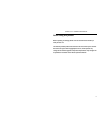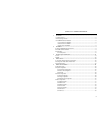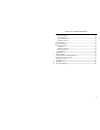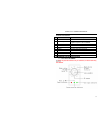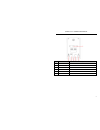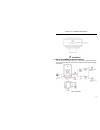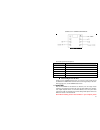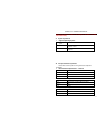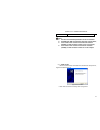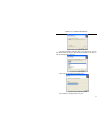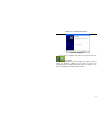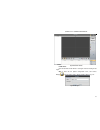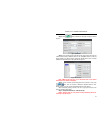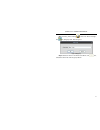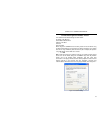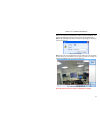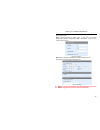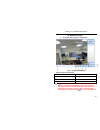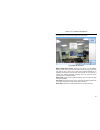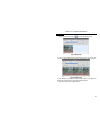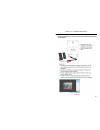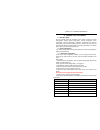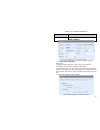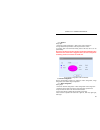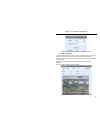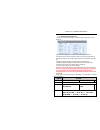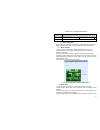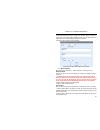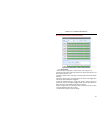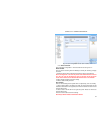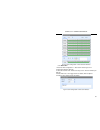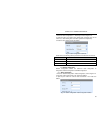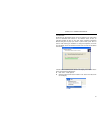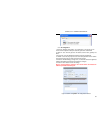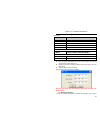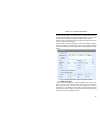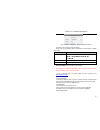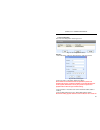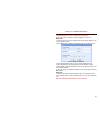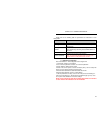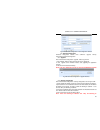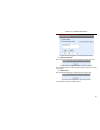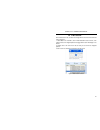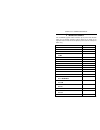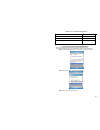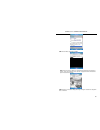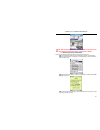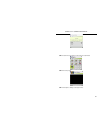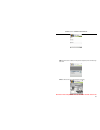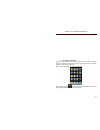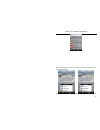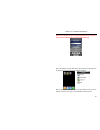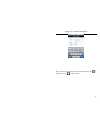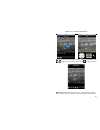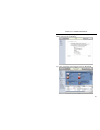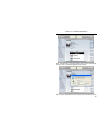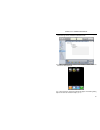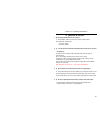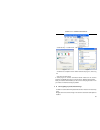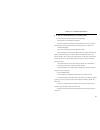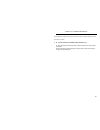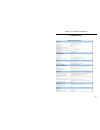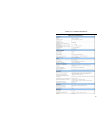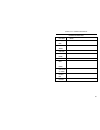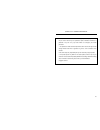- DL manuals
- Q-See
- Security Camera
- QSTC201
- User Manual
Q-See QSTC201 User Manual
Summary of QSTC201
Page 1
Qstc201/211 ip camera user’s manual q-see products 8015e.Crystal dr anaheim, ca 92807 website: http://www.Q-see.Com phone: 877-998-3440 x 538 rev082009.
Page 2
Qstc201/211 ip-camera user manual 2 before using this product before operating, we strongly advise users to read this manual and keep it handy for later use. This manual provides product instructions but we do not warranty the contents. We reserve the right to amend typographical errors, and the pro...
Page 3
Qstc201/211 ip-camera user manual 3 table of contents 1 introduction .................................................................................................................................................... 5 1.1 product summary ...............................................................
Page 4
Qstc201/211 ip-camera user manual 4 5.5 network configuration .......................................................................................................... 36 5.5.1 basic configuration .................................................................................................... 3...
Page 5
Qstc201/211 ip-camera user manual 5 1 introduction 1.1 product summary this ip-camera is a video surveillance device designed especially for cctv systems. It uses h.264 compression technology with a high-powered decoding chip, and uses advanced it technology, such as video encoding and decoding tech...
Page 6
Qstc201/211 ip-camera user manual 6 functions of accessories: no. Accessories description 1 ip-camera module the camera 2 power adapter the power adapter output dc 12v, which supplies the power to the ip-camera. 3 user manual the instructions for using the product 4 cd cd-rom with software and manua...
Page 7
Qstc201/211 ip-camera user manual 7 1.3.2 back back back back v v v view iew iew iew of of of of ip ip ip ip----cam cam cam camera era era era item name description 1 audio in/out connect to mic & headphones 2 alarm in/out connect to external alarm box 3 reset restore default settings 4 lan connect ...
Page 8
Qstc201/211 ip-camera user manual 8 1.3.3 top top top top v v v view iew iew iew of of of of ip ip ip ip----cam cam cam camera era era era 2 installation 2.1 attach ip-camera to ethernet network the connection of the digital video server is show below. Video input devices, audio input devices and al...
Page 9
Qstc201/211 ip-camera user manual 9 user can connect the pc (surveillance center) and ip-camera as shown in the above picture. Before connecting to pc, user needs to connect external devices, and then connect the power. Connecting sensors or alarm boxes is optional and depends on user’s needs. The c...
Page 10
Qstc201/211 ip-camera user manual 10 fig 2 fig 2 fig 2 fig 2----3333 connect to alarm box connect to alarm box connect to alarm box connect to alarm box connection parameter descriptions: name description gnd grounding nc normally closed alarm output no normally open alarm output 5v 5v power port co...
Page 11
Qstc201/211 ip-camera user manual 11 make sure all anti-virus software in the computer is disabled so that cms can install correctly. System requirements • supported operating systems: operating system comments windows xp windows xp sp2 or most recent patch, directx 9.0c or above windows vista windo...
Page 12
Qstc201/211 ip-camera user manual 12 hdd 250gb notice: the above recommended specifications are for cif resolution. The amd hyper-3800+ and x64 series chips have not been tested; if user wants to have real-time live view with cif resolution (352x240), the max connection number is 16 on one computer;...
Page 13
Qstc201/211 ip-camera user manual 13 figure2-5 choose the installation destination 3. The default installation destination folder is “c:\program files”, user can click “browse” button to change it. After selecting the destination, click “next” to enter the next step shown as fig 2-6: figure2-6 selec...
Page 14
Qstc201/211 ip-camera user manual 14 figure2-8 setup complete 6. Click “finish” to complete setup, and see the “control center” icon on the desktop. 7. Double click cms icon to start the software, the default user name is “system”, and password is “123456”, user can change it as shown in the corresp...
Page 15
Qstc201/211 ip-camera user manual 15 figure2-9 preview interface 8. Add device: user can add video monitor device or sub region under the heading of add region. Step 1: enter into the system configuration menu, click 'device manager , input the region name in 'region' textbox. Refer to fig 2-10: fig...
Page 16
Qstc201/211 ip-camera user manual 16 step 2: click button; 'add device' dialog box will pop up refer to fig 2-11: fig 2-11 add device step 3: if the monitor device exists with the pc at the same lan, click the “search device” button, cms will search for the compatible device in lan and list the deta...
Page 17
Qstc201/211 ip-camera user manual 17 step 2: clicking ‘device manager enters into “device manager”, click icon, add group name. Refer to fig 2-13 fig 2-13 add group step 3: select the channel in the “device list” edit box, click icon, and add the channel into “channel group” edit box..
Page 18
Qstc201/211 ip-camera user manual 18 3 internet explorer remote access the network service default settings are shown below: ip address: 192.168.0.201 subnet mask: 255.255.255.0 gateway: 192.168.0.1 http: 80 data port: 9008 when using the ip-camera for the first time, please connect the device using...
Page 19
Qstc201/211 ip-camera user manual 19 step 2: open the ie browser, input the default address of ip-camera and confirm, the ie browser will download an active x control automatically. If ie browser can’t download the active x control, please refer to q4 of chapter 9 step 3: after downloading the activ...
Page 20
Qstc201/211 ip-camera user manual 20 3.2 wan setting up the router: step1: connect according to above steps in lan, enter into system configuration—network configuration—basic configuration, setup the port numbers refer to fig 3-4: fig 3-4 port setup step 2: enter into system configuration—network c...
Page 21
Qstc201/211 ip-camera user manual 21 step3: enter into the router’s management interface through ie browser; forward the port of ip-camera to the ip address of the camera in the “virtual server”. Or whatever the category is called on the router you are using. Refer to fig 3-6 fig 3-6 ip port forward...
Page 22
Qstc201/211 ip-camera user manual 22 4 remote preview 4.1 the remote viewing interface is shown below: fig 4-1 remote preview interface symbol and function definitions: ① motion indicator ② picture snapshot ③ click this button to enable two-way talk. ④ zoom in and out ⑤ return to normal view ⑥ syste...
Page 23
Qstc201/211 ip-camera user manual 23 4.2 configuration: video stream, enable audio click right mouse, a pull-down list will appear as shown below: fig 4-2 right key sub-menu master stream/second stream: select the video stream. This ip-camera supports master stream and sub stream. Master stream has ...
Page 24
Qstc201/211 ip-camera user manual 24 snap pictures: 1. Select a channel, click “snap” icon, this will display fig 4-3: fig 4-3 single snap 2. User can take multiple pictures, select “frames”, such as 3, tick off “title” and “time”, capture title and time will display simultaneously. Refer to fig 4-4...
Page 25
Qstc201/211 ip-camera user manual 25 4.3 using 2 way audio here are instructions on how to use the 2 way communication feature on the camera:.
Page 26
Qstc201/211 ip-camera user manual 26 5 remote live surveillance 5.1 main menu setup user can remotely setup the parameters of the device. Functions of remote configurations include: system configuration, channel configuration, alarm configuration, network configuration, notification configuration an...
Page 27
Qstc201/211 ip-camera user manual 27 parameter meaning date format display time in live view. Three formats: yy-mm-dd, dd-mm-yy, mm-dd-yy fig 5-1 system configuration—server basic configuration interface 5.2.2 date & time configuration setting steps: 1. Enter into "system configuration" –“date & tim...
Page 28
Qstc201/211 ip-camera user manual 28 5.2.3 sd card setup steps: 1. Enter into "system configuration" –“date & time” refer to figure 5-3: 2. Usage status: blue pane means used; red pane means unused. 3. Pressing "eject card" terminates writing data to sd card, then it can be ejected safely. Note: use...
Page 29
Qstc201/211 ip-camera user manual 29 5. Press the "save" button to save the settings. Fig 5-4 channel configuration—basic configuration interface 5.3.2 image configuration 1. Enter into "channel configuration"—“image configuration” refer to figure 5-5: 2. Select the channel to be setup using the "ch...
Page 30
Qstc201/211 ip-camera user manual 30 5.3.3 network image configuration 1. Enter into "channel configuration"-- "network image configuration" refer to figure 5-6: fig 5-6 channel configuration—network image configuration interface 2. Select the channel which needs to be setup on the "channel” pull do...
Page 31
Qstc201/211 ip-camera user manual 31 parameter meaning frame rate max 30 fps max 15 fps video quality the quality of video image 5.4 alarm configuration alarm configuration includes seven submenus: motion detection, motion alarm, motion schedule, sensor alarm, sensor schedule, other alarm and alarm ...
Page 32
Qstc201/211 ip-camera user manual 32 will be triggered when there was an alarm. 5. Select the matched channel in “trigger ptz” text box, select “to preset” or “start cruise”, when motion detection triggers alarm, the ptz install stand of the device will move to corresponding preset point or cruise l...
Page 33
Qstc201/211 ip-camera user manual 33 press the "save" button to save the settings. Note: day schedule is better than week schedule. Fig 5-9 alarm configuration—motion schedule interface 5.4.4 sensor alarm 1. Enter into “alarm configuration"--"sensor alarm", refer to figure 5-10: 2. Select the sensor...
Page 34
Qstc201/211 ip-camera user manual 34 fig 5-10 alarm configuration—sensor alarm interface 5.4.5 sensor schedule enter into “alarm configuration"—“sensor schedule” refer to figure 5-11: week schedule user can set the recording time from monday to sunday for recording everyday of a week. 1. Select the ...
Page 35
Qstc201/211 ip-camera user manual 35 fig 5-11 alarm configuration—sensor schedule interface 5.4.6 other alarm 1. Enter into “alarm configuration"— "other alarm" refer to figure 5-12: 2."alarm type" default is video loss. 3. Select the channel which needs to be setup on the "channel number" pull down...
Page 36
Qstc201/211 ip-camera user manual 36 5.4.7 alarm out 1. Enter into “alarm configuration"— "alarm output" refer to figure 5-13: 2. Select the alarm out number, alarm holding time and alarm name on the "alarm out”, “alarm holding time” and “name” pull down list respectively. 3. Press the "save" button...
Page 37
Qstc201/211 ip-camera user manual 37 4. Enable upnp double-click the “my network places” icon on the desktop in pc, select “show icons for networked upnp devices” in the “network tasks” list box, an information window will pop up, click “yes” button, “windows components wizard” dialog box will pop u...
Page 38
Qstc201/211 ip-camera user manual 38 5.5.2 ip configuration 1. Enter into "network configuration"--"ip configuration", refer to figure 5-15: there are three options for setup ip: static ip, dynamic ip and pppoe. 2. Static ip: users manually input the ip address, subnet mask, gateway and dns. 3. Dyna...
Page 39
Qstc201/211 ip-camera user manual 39 please refer to the following table for parameters and instructions of ip configuration. Parameter meaning static ip ip address ip address of the server subnet mask subnet mask of the server gateway gateway address of the server dns server domain name analytical ...
Page 40
Qstc201/211 ip-camera user manual 40 5-17: 2. Select “wireless switch”, click “refresh” button, available wireless networks found by device will display in the “available network” list box on the right. User can setup relative parameters according to available wireless networks. 3. Ssid, channel, au...
Page 41
Qstc201/211 ip-camera user manual 41 fig 5-18 network configuration-- ddns configuration interface 2. Press the "save" button to save the settings. Please refer to the following table for parameters and instructions of ddns configuration. Parameter meaning ddns server address of the website provided...
Page 42
Qstc201/211 ip-camera user manual 42 5.6 user configuration enter into "user configuration" refer to figure 5-19: fig 5-19 user configuration interface add user: 1. Click "add" button, "add user" dialog box opens, refer to figure 5-20: fig 5-20 add user dialog box 2. Input user name in "user name" t...
Page 43
Qstc201/211 ip-camera user manual 43 device on this pc in network only. If the mac address was ““00:00:00:00:00:00” it can be connected to any computers. 5. Click “ok” button, new added user will be displayed in the user list. Modify user: 1. Select the user who needs to modify password and physical...
Page 44
Qstc201/211 ip-camera user manual 44 please refer to the following table for parameters and instructions of user configuration. Parameter meaning user name user name to operate the logon client end user type type of user: normal user, advanced user and super administrator binding mac address the mac...
Page 45
Qstc201/211 ip-camera user manual 45 fig 5-22 notification configuration—mail configuration interface 5.8 advanced configuration advanced configuration includes three submenus: upgrade, security configuration and default configuration 5.8.1 upgrade enter into advanced configuration—upgrade, refer to...
Page 46
Qstc201/211 ip-camera user manual 46 address” can’t operate at the same time. Fig 5-24 advanced configuration—security configuration interface 5.8.3 default configuration enter into advanced configuration—default configuration refer to figure 5-25: fig 5-25 advanced configuration—default configurati...
Page 47
Qstc201/211 ip-camera user manual 47 6 video search click “video search” icon, to search the images which are saved on the sd card refer to figure 6-1: 1. Select date in the “calendar”, check “motion detection” and/or “sensor”, click “search” button, the snapped pictures that triggered the alarm wil...
Page 48
Qstc201/211 ip-camera user manual 48 7 mobile surveillance this ip-camera supports mobile surveillance by cell phones with windows mobile pro and symbian operating systems. Below are the details of the supported versions. Please check the operation system version of mobile phone before using. Operat...
Page 49
Qstc201/211 ip-camera user manual 49 os v9.3 symbian s60 5th edition-symbian os v9.4 supported symbian s60 5.1 edition-symbian os v9.5 supported 7.1 accessing by phones with windows mobile pro please use cell phones or pdas with wince versions supported by this unit. First activate the network acces...
Page 50
Qstc201/211 ip-camera user manual 50 step 4: pcam will be opened after installed. Step 5: input the server’s address, id, and password respectively in the columns of “server”, “user”, and “password”. Then click “go” to login to the dvr. It will show the picture if accessed successfully. Step 6: came...
Page 51
Qstc201/211 ip-camera user manual 51 note: user name and password here are the same as that used on the dvr. The defaults are user name “admin” and password “123456”. 7.2 accessing by phones with symbian please use smart phones or pdas with symbian version supported by this unit. Step 1: first enabl...
Page 52
Qstc201/211 ip-camera user manual 52 step 5: a scam shortcut icon appears on the system menu after finished. Step 6: run scam program. Step 7: click options--->settings to enter login interface..
Page 53
Qstc201/211 ip-camera user manual 53 step 8: input the server’s address, id and password respectively. Then click ok to login to the dvr. Step 9: it will show the camera after accessing successfully. Note: user name and password here are the same with that used on the.
Page 54
Qstc201/211 ip-camera user manual 54 dvr. The defaults are user name “admin” and password “123456”. 7.3 accessing from iphones at present, the software only supports iphone os2.2 and above, if phone firmware is lower than this version please upgrade it. Below is the operation method for accessing fr...
Page 55
Qstc201/211 ip-camera user manual 55 step 3: click supercam, to enter into “introduce” interface and click free”, it will change into “install” step 4: enter into itunes store password, click “ok” the below interface will.
Page 56
Qstc201/211 ip-camera user manual 56 display: note: if this is the first time you are operating please enter your user id; if you do not have a store account, you will need to create one. Step 5: download the program and install it. After installing, the supercam icon will display. Click this icon, ...
Page 57
Qstc201/211 ip-camera user manual 57 step 7: click live view, the default cam1 picture will be displayed. Click to capture picture. Click to enter ptz mode..
Page 58
Qstc201/211 ip-camera user manual 58 step 8: click image view on program interface to view the captured picture. Click or to switch to next or previous picture. Click to delete the current picture. Method two: download supercam from itunes, and synchronize it to iphone step 1: install itunes on pc, ...
Page 59
Qstc201/211 ip-camera user manual 59 the data cable. When prompt message appears click “continue”, refer to below interface. Input user’s id and password. Step 2: click “itunes store” on the left column, search for “supercam”..
Page 60
Qstc201/211 ip-camera user manual 60 step3: click searched “supercam”, refer to below picture . Step 4: click“get app”, an input box will pop up. Enter user’s id and password, then press “get”. It will download applicaton to the computer. Step 5: click your iphone device (here it is super iphone) in...
Page 61
Qstc201/211 ip-camera user manual 61 “applications”. Check ”sync applications” and “supercam”. Then click “apply” in the lower-right corner, and wait for installation to finish. Step 6: after installation finishes, return to main interface of iphone, where the camera icon will be displayed . Step 7:...
Page 62
Qstc201/211 ip-camera user manual 62 8 questions & answers 1. Q: i forgot the password, how can i reset it? A :press “reset” button for 4 seconds to restore to default status. Note: default ip: 192.168.0.201 user name: admin password: 123456 2. Q : : : :i can not connect to devices through ie browse...
Page 63
Qstc201/211 ip-camera user manual 63 select security------custom level….Refer to fig 4-1 fig 4-1 fig 4-2 enable all the sub options under “activex controls and plug-ins”, refer to fig 4-2 then click ok to finish setup. B. Other plug-ins or anti-virus could block activex. Please turn off anti-virus p...
Page 64
Qstc201/211 ip-camera user manual 64 6. Q : : : :how can i set this ip camera up on a wireless router? A: 1. Connect camera to the router using the network cable provided 2. Make sure the pc is connected to the same router 3. Check the ip address of the router by running ipconfig from the pc ( go to...
Page 65
Qstc201/211 ip-camera user manual 65 15. If you want to remotely view this camera from outside the network, you need to forward port 80 and 9008 to the ip address of the camera in the router. (there are complete instructions on how to do this in the manual). 7. Q : : : :i can not connect to a wirele...
Page 66
Qstc201/211 ip-camera user manual 66 9 specifications.
Page 67
Qstc201/211 ip-camera user manual 67.
Page 68
Qstc201/211 ip-camera user manual 68 10 q-see product warranty thank you for choosing our products. All of our products users have a conditional free warranty repair service for hardware within 12 months starting from purchase date, and a free exchange service within one month (valid for manufacturi...
Page 69
Qstc201/211 ip-camera user manual 69 customer information card user’s name mr./mrs. Company name postal address postal code phone number e-mail model number of product serial number of product purchase date distributor.
Page 70
Qstc201/211 ip-camera user manual 70 the material in this document is the intellectual property of our company. No part of this manual may be reproduced, copied, translated, transmitted, or published in any form or by any means without our company’s prior written permission. 1. Our products are unde...