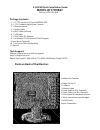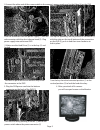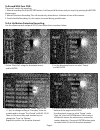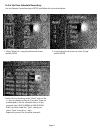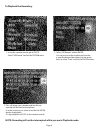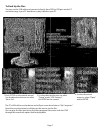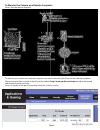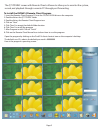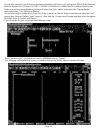Q-See QT17DVR4C Quick Installation Manual
4 CH DVR Quick Installation Guide
MODEL QT17DVR4C
Version: 6214C-P01.010
Package Contents:
1. 1-17" TFT w/built-in 4 Channel MPEG4 DVR
2. 4 - CCD Outdoor Night Vision Cameras
3. 1- Remote control
4. 1- Power Cable
5. 4- BNC Cables (60 foot)
6. 1- USB cable
7. 1- VGA Cable (PC Monitor)
8. 1- Installation CD for Remote Client Program
9. Hard drive (Optional)
10. 1- set key for the hard drive bay
11. Manual
Tech Support:
Website: www.q-see.com click on support.
Email : ts@dpsi-usa.com
Phone: Toll Free: 877-998-3440 or 714-998-3440 Monday-Friday 9-5 PST.
Ports on Back of the Monitor:
4 Video In for Cameras
2 Video Out for TV
1 USB port
1 Network input
2 Feeds Audio In (R/L Channels)
2 Feeds Audio Out (R/L Channels)
1 VGA output for computer monitor
1 Alarm connection (input/output)
On/Off Switch
Power Connection