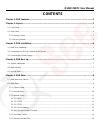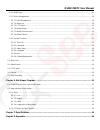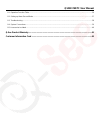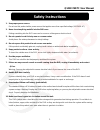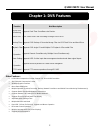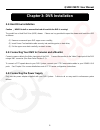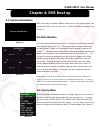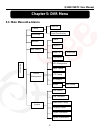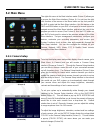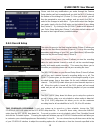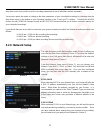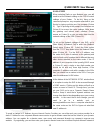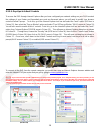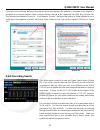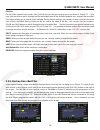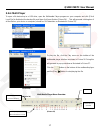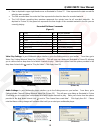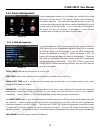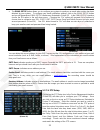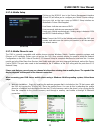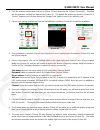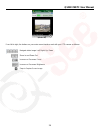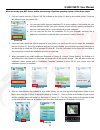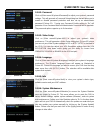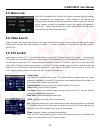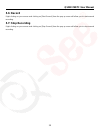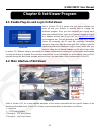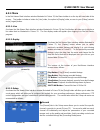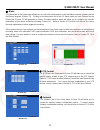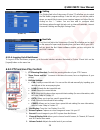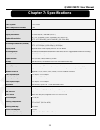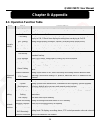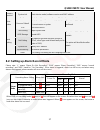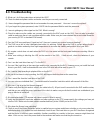- DL manuals
- Q-See
- Security System
- QT17DVR4C
- User Manual
Q-See QT17DVR4C User Manual
Summary of QT17DVR4C
Page 1
Qsdr174rtc user’s manual contact us: digital peripheral solutions, inc. 8015 e. Crystal drive anaheim, ca 92807 website: http://www.Q-see.Com customer service: phone: 877-998-3440 x 538 email:cs@dpsi-usa.Com tech support: phone: 877-998-3440 x 539 email:ts@dpsi-usa.Com fax: 714-998-3509 revised 11/6...
Page 2: Contents
Qsdr174rtc user manual contents chapter 1: dvr features .................................................................................................................... 2 chapter 2: layout ..............................................................................................................
Page 3
Qsdr174rtc user manual 5.2.6: multi player .......................................................................................................................................................... 17 5.2.7: device management .............................................................................
Page 4
Qsdr174rtc user manual 8.1: operation function table ........................................................................................................................................... 36 8.2: setting up alarm record mode .........................................................................
Page 5: Safety Instructions
Qsdr174rtc user manual 1 safety instructions 1. Use proper power source. Do not use this product with a power source that applies more than specified voltage (100-240v ac). 2. Never insert anything metallic into the dvr case. Putting something into the dvr case can be a source of dangerous electric ...
Page 6: Chapter 1: Dvr Features
Qsdr174rtc user manual 2 chapter 1: dvr features function brief description real-time monitoring supports real-time surveillance via monitor save files dvr saves real-time recording of image files to hdd backup files supports dvr backup of recorded image files via usb flash drive and hard drive play...
Page 7: Chapter 2: Layout
Qsdr174rtc user manual 3 chapter 2: layout 2.1: front panel device item number button name/symbol function lcd 1 on/off on: the lcd screen is displayed in a basic activation status; off: the lcd screen enters into sleep mode. 2 menu press once to display lcd main menu. Press again to exit lcd main m...
Page 8: 2.2: Rear Panel
Qsdr174rtc user manual 4 2.2: rear panel item number name/symbol description function 1 video input 1-4 video input ch1-4 (bnc interface) connection 2 an1, an2, an3, an4 audio input ch1-4 audio signal input (rca interface) connection 3 audio output audio output audio signal output (rca interface) co...
Page 9
Qsdr174rtc user manual 5 2.2.2: remote control 1 1-8 channel select 1-8 ; numeric key 2 9,0 numeric key 3 all preview all channels 4 menu enter/exit main menu 5 ▲ up key 6 ▼ down key 7 ◄ / ► left / right key 8 sel select key/ edit key 9 rewind 10 ► play recorded events 11 forward key 12 ● manual rec...
Page 10
Qsdr174rtc user manual 6 chapter 3: dvr installation 3.1: hard drive installation caution : never install or remove the hard drive while the dvr is running! The model has a hard disk drive (hdd) drawer. Please use key provided to open the drawer and insert the hdd as follows: (1) remove screws and o...
Page 11: Chapter 4: Dvr Boot Up
Qsdr174rtc user manual 7 chapter 4: dvr boot up 4.1: system initialization after connecting the power adapter and turning on the power button, the system will boot-up and you will see a “system initializing” message (see picture 1). 4.2: main interface once the system initialization process is compl...
Page 12: Chapter 5: Dvr Menu
Qsdr174rtc user manual 8 chapter 5: dvr menu 5.1: main menu at-a-glance dwell time display m ai n m e nu rec. Search search playback detail file log search file backup camera recording hdd management alarm setting ptz setting 3g network motion color set system user password system information langua...
Page 13: 5.2: Main Menu
Qsdr174rtc user manual 9 5.2: main menu the right-click menu in the main interface mode (picture 3) allows you to access the main menu interface (picture 4). You can use the right click function of the mouse or the menu button on the front panel of the dvr to enter into the main menu interface. Use ...
Page 14
Qsdr174rtc user manual 10 please note that any modifications you make through the camera setup interface will not be applied until you click the [apply] button at the bottom of the dialog box (picture 5). Once you do this, you will then be prompted to save your settings, and you must click [ok] in o...
Page 15: 5.2.3: Network Setup
Qsdr174rtc user manual 11 (picture 8) drop down menu if you prefer to set the recording parameters for each individual channel separately. You are also given the option of setting up the date parameters of your scheduled recordings by choosing from the drop down menu on the bottom of your schedule i...
Page 16
Qsdr174rtc user manual 12 (picture 9) 5.2.3.3: static when selecting static as your network type, you will need to set the network setting on the dvr to match settings of your router. To do this, bring up the command prompt on any computer attached to your router by typing cmd into your run program ...
Page 17
Qsdr174rtc user manual 13 an ip address and be directed to whatever the current dynamic ip address is, so that you can always access the dvr by entering the same address. This dvr also supports the ddns service provided by dyndns. You can get more information on how to use these services from the my...
Page 18
Qsdr174rtc user manual 14 5.2.3.5: pop-ups & activex controls to access the dvr through internet explorer after you have configured your network settings on your dvr to match the settings of your router and forwarded your ports as discussed above, you will need to modify your browser controls to all...
Page 19
Qsdr174rtc user manual 15 if you get a error message that says the program cannot load because the publisher is unknown or the program is unsigned, go to internet explorer →tools→internet options, then go to the “advanced” tab (red box in picture 18). This will open the window in picture 19. Scroll ...
Page 20
Qsdr174rtc user manual 16 file list on the [video search] menu mode, click [file list] and you will get a pop-up menu as shown in picture 21. From here, you are able to search through the files associated with all the recorded material each channel has recorded. This feature allows you to view all o...
Page 21
Qsdr174rtc user manual 17 5.2.6: multi player to open a file backed up to a usb drive, open the multimedia player program on your computer and click [file local file] to find/select the backup file, and then click [open] button (picture 24). This will generate a dialog box of all the files on your d...
Page 22
Qsdr174rtc user manual 18 • date is depicted in upper right hand corner as illustrated in picture 27. Date represents the date current file selection was recorded. • the 24h recorded time line under the date represents the time line base for recorded material. • the 0~60 minute recording time quantu...
Page 23
Qsdr174rtc user manual 19 (picture 32) 5.2.7: device management device management allows you to configure the controls for the hard disk drive, external alarm, ptz cameras, mobile phone monitoring, and motion detection. The device management interface (picture 32) can be accessed through the main me...
Page 24
Qsdr174rtc user manual 20 (picture 34) 5.2.7.2: alarm set clicking on the alarm icon in the device management interface (picture 32) will allow you to configure your alarm settings. Once you click on the icon a pop up alarm setup interface as illustrated in picture 34 will appear and you will be abl...
Page 25
Qsdr174rtc user manual 21 (picture 35) • the email setup button allows you to configure your system to send you an email when motion has been detected by your system. To configure your email notification settings, click on the email setup button and you will generate an email setup interface as illu...
Page 26
Qsdr174rtc user manual 22 (picture 38) 5.2.7.4: mobile setup clicking on the mobile icon in the device management interface (picture 32) will allow you to configure your mobile phone settings. Once you click on the icon a pop up mobile setup interface as illustrated in picture 38 will appear. User n...
Page 27
Qsdr174rtc user manual 23 2. Click the windows mobile folder (red box in picture 39) and choose the file “qqeye” (picture 40). Selecting the file generates a dialog box depicted by picture 41. The default file location as shown in picture 41 is “device”; however, you can also choose the “storage car...
Page 28
Qsdr174rtc user manual 24 (picture 45) from left to right, the buttons on your main menu interface work with your ptz camera as follows: navigate video image left, right, up, down zoom in and zoom out increase or decrease focus increase or decrease brightness sna p to capture screen image.
Page 29
Qsdr174rtc user manual 25 (picture 46) (picture 49) (picture 50) (picture 47) (picture 48) when accessing your dvr from a mobile phone using a symbian operating system, follow these steps: 1. First you need to copy the “qqeye.Cab” file included on the setup cd disk to your mobile phone. There are tw...
Page 30
Qsdr174rtc user manual 26 the following information is required to set up access to your symbian based mobile phone: default access point:input the access point. System default for the access point is gprs connection. Server address:input the public ip address of the router the dvr is attached to (r...
Page 31
Qsdr174rtc user manual 27 (picture 59) (picture 60) (picture 57) (picture 58) 5.2.7.6: motion detect clicking on the motion icon in the device management interface (picture 32) will allow you to configure your motion detection settings. Once you click on the icon a pop up motion detection setup inte...
Page 32
Qsdr174rtc user manual 28 5.2.8.2: password click on [main menu systempassword] to adjust your system’s password settings. This will generate a password setup dialog box that will allow you to enable or disable password protection and also set up an administrator password (picture 61). Turning you...
Page 33: 5.3: Menu Lock
Qsdr174rtc user manual 29 5.3: menu lock your dvr is equipped with a menu lock feature to ensure that your settings and configurations are tamper-proof. Right clicking on your mouse and clicking on [menu] the [lock] from the popup menu will lock your dvr and you will be required to enter a password ...
Page 34: 5.6: Record
Qsdr174rtc user manual 30 5.6: record right clicking on your mouse and clicking on [start record] from the pop up menu will allow you to start manual recording. 5.7: stop recording right clicking on your mouse and clicking on [stop record] from the pop up menu will allow you to stop manual recording...
Page 35
Qsdr174rtc user manual 31 (picture 71) (picture 69) chapter 6: net-viewer program 6.1: enable plug-ins and log-in to net-viewer refer to section 5.2.3.5 to ensure that your pop-up blockers are turned off and your activex is enabled prior to running the net-viewer program. Once you have disabled your...
Page 36
Qsdr174rtc user manual 32 (picture 72) 6.2.1: menu in the net-viewer main interface window illustrated in picture 70, the menu toolbar is on the top left hand side of the screen. The toolbar includes a button for [live] video, the option to [replay] video, access to your [setup] controls and a [logo...
Page 37
Qsdr174rtc user manual 33 (picture 73) (picture 75) (picture 76) ② alarm the [alarm] tab in the setup menu allows you to control the alarm options on the individual channels remotely via the net viewer program (picture 73). Clicking on the drop down list of the i/o alarm option for each channel on t...
Page 38
Qsdr174rtc user manual 34 (picture 78) (picture 77) (picture 79) 1 2 3 4 5 6 7 8 ⑤ setting the [setting] tab in the setup menu (picture 77) will allow you to control the net-viewer program settings. From this tab, you can set the path to where you would like to save screen capture images and other f...
Page 40: Chapter 8: Appendix
Qsdr174rtc user manual 36 chapter 8: appendix 8.1: operation function table type title description principle setting time setting setting system date, time and format and day-light saving time setting language select setting system language ch setting setting ch title and position; adjusting image c...
Page 41
Qsdr174rtc user manual 37 auxiliary function system info check device model, software version and mac address menu button confirm the button allows you save the modification of parameter value. Recover default the button allows you recover default value of current menu or system the option will be e...
Page 42: 8.3: Troubleshooting
Qsdr174rtc user manual 38 8.3: troubleshooting q: what can i do if the system does not detect the hdd? A: check the data and power cables and make sure they are securely connected. Q: i have changed the password but do not remember the new password. How can i access the system? A: if you forget the ...
Page 43: 8.4: System Connections
Qsdr174rtc user manual 39 8.4: system connections (diagram is for reference only to show where to attach various devices to the dvr. The cameras, external alarms, usb flash drives, monitors and computers are not included with the standard dvr package).
Page 44: 8.5: Accessories Included
Qsdr174rtc user manual 40 8.5: accessories included power cord ethernet cable power adaptor user manual software cd remote control usb mouse bnc to rca adapter.
Page 45: Q-See Product Warranty
Qsdr174rtc user manual 41 q-see product warranty thank you for choosing a q-see product! All of our products are backed by a conditional service warranty covering all hardware for 12 months from the date of purchase. Additionally, our products also come with a free exchange policy that covers all ma...
Page 46: Questions Or Comments?
Qsdr174rtc user manual 42 questions or comments? Contact us: mailing address: customer service: dps inc. Phone: 877-998-3440 x 538 8015 e. Crystal dr. Email: cs@dpsi-usa.Com anaheim, ca 92807 live chat from our website website: tech support: http://www.Q-see.Com phone: 877-998-3440 x 539 fax: email:...