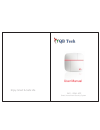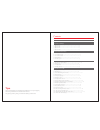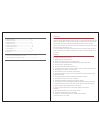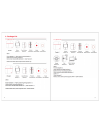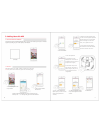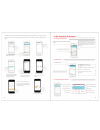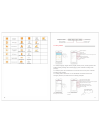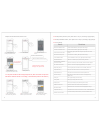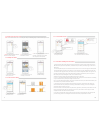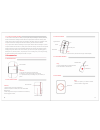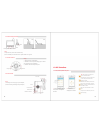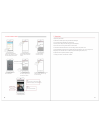- DL manuals
- QBTech
- Security System
- WiFi GSM
- User Manual
QBTech WiFi GSM User Manual
Summary of WiFi GSM
Page 1
User manual enjoy smart & safe life wifi - gsm- app smart home alarm security system.
Page 2
Contents foreword features 1.Content of package 1.1 qbtech kit a-------------------------------------------------------------- 2 1.2 qbtech kit b-------------------------------------------------------------- 2 1.3 qbtech kit c-------------------------------------------------------------- 3 1.4 qbtec...
Page 3
Foreword 5.Introduction of sensors 5.1 pir motion sensors----------------------------------------------------- 16 5.2 door/window sensor---------------------------- ----------------------- 16 5.3 remote controllers----------------------------------------------------- 17 5.4 medical panic button-----...
Page 4
S o s s o s s o s s o s 1. Package list 1.1 qbtech kit a 1.3 qbtech kit c alarm panel*1 pir d etector* 1 door sensor*1 remote controller*2 medical button*1 alarm panel*1 pir detector* 1 door sensor*1 remote controller*2 medical button*1 other accessories: power adapter*1,alarm panel mounting bracket...
Page 5
2.Preparation before using 2.1 alarm panel and sensors 2.1.1 control panel: front 2.2 insert sim card this system is wifi & gsm intelligent security system, once alarm occurs, the host will push alarm message to the users via wifi. If the wifi network failure, the alarm panel will automatically swit...
Page 6
3. Adding users via app 3.1 app download and installation scan the qr code, download qbtech app to your smart mobile system (ios or android system according to your mobile phone) and install it. Qr code 3.2 add users add qbtech app to your mobile, it allows 1 master user, 99 sub users. 3.2.1 first, ...
Page 7
All the each also 3.2.2 add sub users, please refer to the following pictures step by step. (note: it can add up to 99 sub users, the sub-user can not set the parameters of the host, but the other functions are same as admin user.) 4. App interface & features. 4.1 emergency call interface sos emerge...
Page 8
Door/window sensor door/window open door/window closed door/window sensor disconnect door sensor low battery pir motion sensor somebody in pir detector disconnected pir detector low battery smoke detector fire alert smoke detector disconnected low battery alert water leakage detector water leakage a...
Page 9
Example: add and delete door/window sensor 4.4.5 modify admin password. (note: please refer to step 4.4, according to app prompts.) 4.4.6 modify installation address. (note: please refer to step 4.4,according to app prompts ) 4.4.7 more settings. Items wifi network breakdown alert gsm network breakd...
Page 10
4.4.8 setup home stay arm zones note : all new added sensors are in home stay arm zone, the following steps can cancel home stay arm zone. 4.4.11 check alarm records red icon: unread alarm records grey icon: no alarm records click here can check all hosts alarm records. 2 4 2 2 as pictures shows: th...
Page 11
4.4.13 phone call alarm handling 1. When cellular network (sim card insert) is on, the system will push message to the smart phone app, and also it will send text message and make calls to three preset phone numbers for alarming. When 5.3 remote controllers cellular network is off, the system will o...
Page 12
5.6 water leakage detector wall wall probe ground ground lan socket buzzer speaker socket wps button power socket testing button alarm indicator installation usage: mic socket tf card socket 1. Open the shell, remove the insulation strip. 2. When installed, the metal area on the probe should touch g...
Page 13
6.2 how to add ip camera 7. Cautions 1.Keep away from water. 2.Install host in hidden place with good wifi and gsm singal. 3.Turn off host when insert/take out the sim card. 4.Connect power adapter well and keep good heat dissipation. 5.Enter into normal running status about 12 seconds later. 6.Chec...