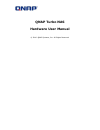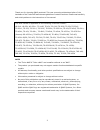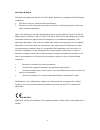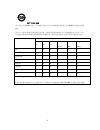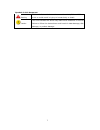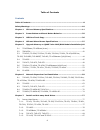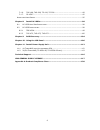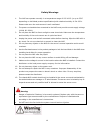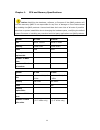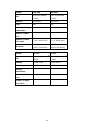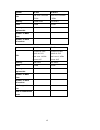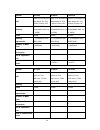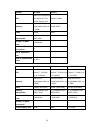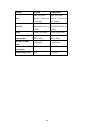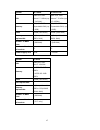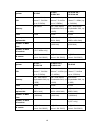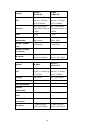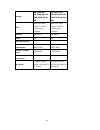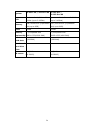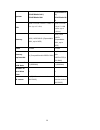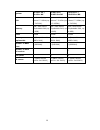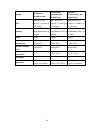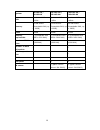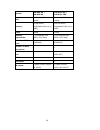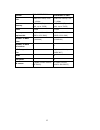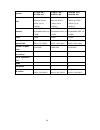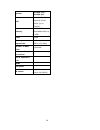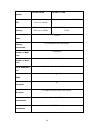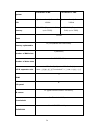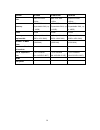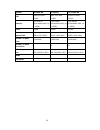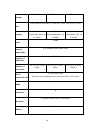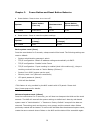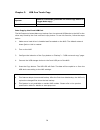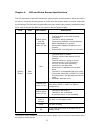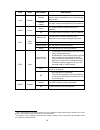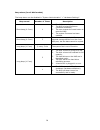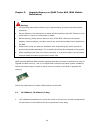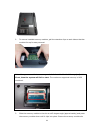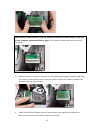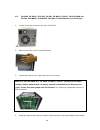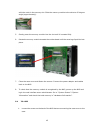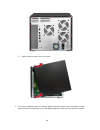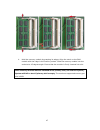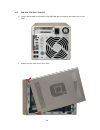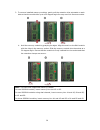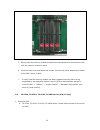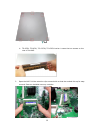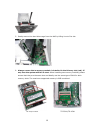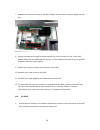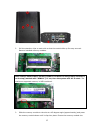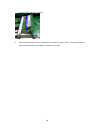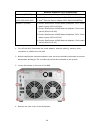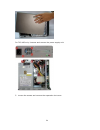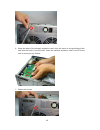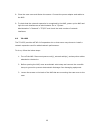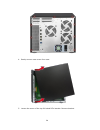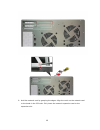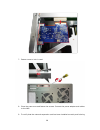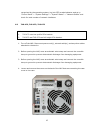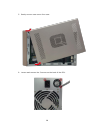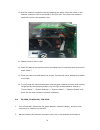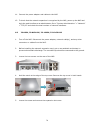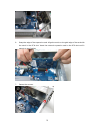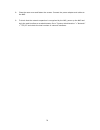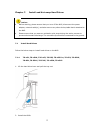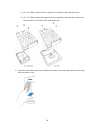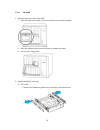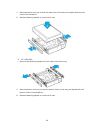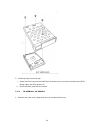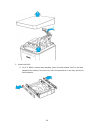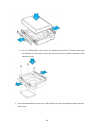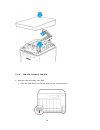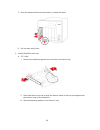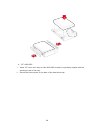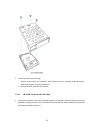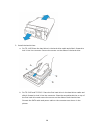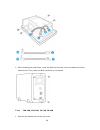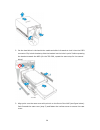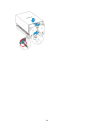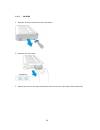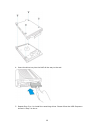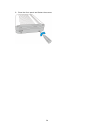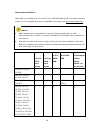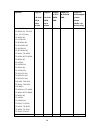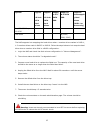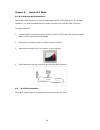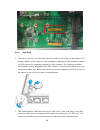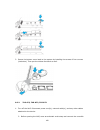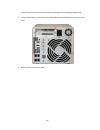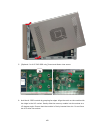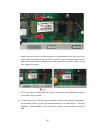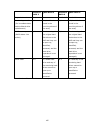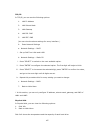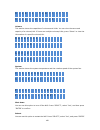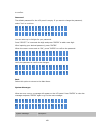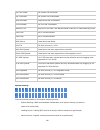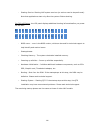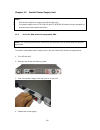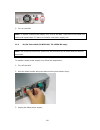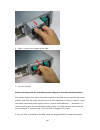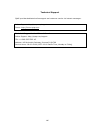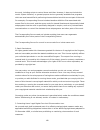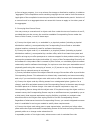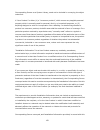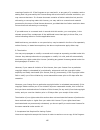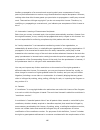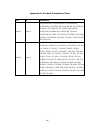- DL manuals
- QNAP
- Storage
- HS-210
- Hardware User Manual
QNAP HS-210 Hardware User Manual
Summary of HS-210
Page 1
Qnap turbo nas hardware user manual © 2016. Qnap systems, inc. All rights reserved..
Page 2
2 thank you for choosing qnap products! This user manual provides description of the hardware of the turbo nas and relevant guideline of certain functions. Please read carefully and strictly adhere to the instructions of the manual. This user manual is applicable to the following turbo nas models: h...
Page 3
3 disclaimer in no event shall qnap systems, inc. (qnap) liability exceed the price paid for the product from direct, indirect, special, incidental, or consequential damages resulting from the use of the product, its accompanying software, or its documentation. Qnap makes no warranty or representati...
Page 4
4 regulatory notice fcc notice qnap nas comply with different fcc compliance classes. Please refer the appendix for details. Once the class of the device is determined, refer to the following corresponding statement. ======================================================= fcc class a notice this dev...
Page 5
5 fcc class b notice this device complies with part 15 of the fcc rules. Operation is subject to the following two conditions: 1. This device may not cause harmful interference. 2. This device must accept any interference received, including interference that may cause undesired operation. Note: thi...
Page 6
6 sj/t 11364-2006 本产品符合中国 rohs 标准。以下表格标示此产品中某有毒物质的含量符合中国 rohs 标准规定的限量 要求。 本产品上会附有 ”环境友好使用期限”的标签,此期限是估算这些物质”不会有泄漏或突变”的年限。本产 品可能包含有较短的环境友好使用期限的可替换元件,像是电池或灯管,这些元件将会单独标示出来。 部件名称 有毒有害物质或元素 铅 (pb) 汞 (hg) 镉 (cd) 六价铬 (cr(vi)) 多溴联苯 (pbb) 多溴二苯醚 (pbde) 壳体 o o o o o o 显示 o o o o o o 印刷电路板 o o o o o o 金属螺帽 o o o...
Page 7
7 symbols in this document warning this icon indicates the instructions must be strictly followed. Failure to do so could result in injury to human body or death. Caution this icon indicates the action may lead to disk clearance or loss or failure to follow the instructions could result in data dama...
Page 8
8 table of contents contents table of contents ............................................................................................... 8 safety warnings ............................................................................................... 10 chapter 1. Cpu and memory specifications...
Page 9
9 7.1.6. Tas-168, tas-268, ts-128, ts-228 .................................................. 89 7.1.7. Is-453s ......................................................................................... 92 h ard - swap h ard d rives ........................................................................
Page 10
10 safety warnings 1. The nas can operate normally in a temperature range of 0ºc–40ºc (or up to 35ºc depending on individual product specifications)with relative humidity of 0%–95%. Please make sure the environment is well-ventilated. 2. The power cord and devices connected to the nas must provide c...
Page 11
11 chapter 1. Cpu and memory specifications caution: modifying the hardware, software, or firmware of the qnap products will void the warranty. Qnap is not responsible for any form of damage or loss of data caused by modding the qnap products. Users should bear their own risks of all sorts of possib...
Page 12
12 system ts-131 ts-231 cpu dual-core freescale tm 1.2ghz dual-core freescale tm 1.2ghz memory 512mb ddr3 512mb ddr3 flash 512mb 512mb memory replaceable - - number of ram slots - - number of hard drive slots 1 2 system tas-168 tas-268 cpu dual-core realtek 1.1ghz dual-core realtek 1.1ghz memory 2gb...
Page 13
13 system ts-431 ts-431u cpu dual-core freescale tm 1.2ghz dual-core freescale tm 1.2ghz memory 512mb ddr3 1gb ddr3 flash 512mb 512mb memory replaceable - - number of ram slots - - number of hard drive slots 4 4 system ts-231+ ts-431+ cpu annapurna labs alpine al-212 dual-core 1.4ghz cortex-a15 anna...
Page 14
14 system ts-531p ts-531x ts-831x cpu quad-core annapurna labs alpine al-314 1.4ghz cortex-a15 quad-core annapurna labs alpine al-314 1.4ghz cortex-a15 quad-core annapurna labs alpine al-314 1.4ghz cortex-a15 memory 2gb/8gb ddr3 (expandable ram, up to 16gb) 2gb/8gb ddr3 (expandable ram, up to 16gb) ...
Page 15
15 system ts-1635 hs-210 cpu quad-core annapurna labs alpine al-514 1.7ghz cortex-a15 marvell 1.6ghz memory 8gb/16gb ddr3 (expandable ram, up to 16gb) 512mb ddr3 flash 512mb 16mb memory replaceable ✔ (compatible with ddr3 ram) - number of ram slots 2 (sodimm) - number of hard drive slots 16 2 pci-e ...
Page 16
16 system ts-853u ts-853u-rp cpu quad-core intel ® celeron™ 2.0ghz (up to 2.42ghz) quad-core intel ® celeron™ 2.0ghz (up to 2.42ghz) memory 4gb/8gb ddr3l (expandable ram, up to 8gb) 4gb/8gb ddr3l (expandable ram, up to 8gb) flash 512mb (usb dom) 512mb (usb dom) memory replaceable ✔ (compatible with ...
Page 17
17 system ts-1253u ts-1253u-rp cpu quad-core intel ® celeron™ 2.0ghz (up to 2.42ghz) quad-core intel ® celeron™ 2.0ghz (up to 2.42ghz) memory 4gb/8gb ddr3l (expandable ram, up to 8gb) 4gb/8gb ddr3l (expandable ram, up to 8gb) flash 512mb (usb dom) 512mb (usb dom) memory replaceable ✔ (compatible wit...
Page 18
18 system ts-251c ts-251/ ts-251-4g ts-251a-2g / ts-251a-4g cpu dual-core intel ® celeron™ 2.41ghz (up to 2.58ghz) dual-core intel ® celeron™ 2.41ghz (up to 2.58ghz) dual-core intel ® celeron™ 1.6ghz (up to 2.48ghz) memory 1gb ddr3l 1gb / 4gb ddr3l (expandable ram, up to 8gb) 2gb / 4gb ddr3l (expand...
Page 19
19 system ts-651 / ts-651-4g ts-851 / ts-851-4g cpu dual-core intel ® celeron™ 2.41ghz (up to 2.58ghz) dual-core intel ® celeron™ 2.41ghz (up to 2.58ghz) memory 1gb / 4gb ddr3l (expandable ram, up to 8gb) 1gb / 4gb ddr3l (expandable ram, up to 8gb) flash 512mb 512mb memory replaceable ✔ (compatible ...
Page 20
20 system tbs-453a-4g/ tbs-453a-4g-1tb /tbs-453a-4g-51 2gb tbs-453a-8g/ tbs-453a-8g-1tb /tbs-453a-8g-51 2gb cpu quad-core intel ® celeron™ n3150 1.6ghz (up to 2.08ghz) quad-core intel ® celeron™ n3150 1.6ghz (up to 2.08ghz) memory 4gb ddr3l 8gb ddr3l flash 4gb 4gb cpu replaceable - - memory replacea...
Page 21
21 system ts-251+-2g / ts-251+-8g ts-253 pro / ts-253 pro-8g cpu quad-core intel ® celeron™ 2.0ghz (up to 2.42ghz) quad-core intel ® celeron™ 2.0ghz (up to 2.42ghz) memory 2gb / 8gb ddr3l (expandable ram, up to 8gb) 2gb / 8gb ddr3l (expandable ram, up to 8gb) flash 512mb 512mb memory replaceable ✔ (...
Page 22
22 system ts-453bmini-4g / ts-453bmini-8g ts-453mini-2 g / ts-453mini-8 g cpu quad-core intel ® celeron™ j3455 1.5 ghz (up to 2.3 ghz) quad-core intel ® celeron™ j1900 2.0ghz (up to 2.42ghz) memory 4gb / 8gb ddr3l (expandable ram, up to 8gb) 2gb / 8gb ddr3l (expandable ram, up to 8gb) flash 512mb 51...
Page 23
23 system ts-451+-2g / ts-451+-8g ts-453 pro / ts-453 pro-8g ts-653 pro / ts-653 pro-8g cpu quad-core intel ® celeron™ 2.0ghz (up to 2.42ghz) quad-core intel ® celeron™ 2.0ghz (up to 2.42ghz) quad-core intel ® celeron™ 2.0ghz (up to 2.42ghz) memory 2gb / 8gb ddr3l (expandable ram, up to 8gb) 2gb / 8...
Page 24
24 system ts-853 pro / ts-853 pro-8g ts-453s pro (formerly the ss-453 pro) ts-853s pro(formerly the ss-853 pro) cpu quad-core intel ® celeron™ 2.0ghz (up to 2.42ghz) quad-core intel ® celeron™ 2.0ghz (up to 2.42ghz) quad-core intel ® celeron™ 2.0ghz (up to 2.42ghz) memory 2gb / 8gb ddr3l (expandable...
Page 25
25 system ts-563-4g / ts-563-8g tvs-463-4g / tvs-463-8g tvs-663-4g / tvs-663-8g cpu quad-core amd 2.0ghz quad-core amd 2.4ghz quad-core amd 2.4ghz memory 4/8 gb ddr3l (expandable ram, up to 16gb) 4/8 gb ddr3l (expandable ram, up to 16gb) 4/8 gb ddr3l (expandable ram, up to 16gb) flash 512mb 512mb 51...
Page 26
26 system tvs-863-4g / tvs-863-8g tvs-863+-8g / tvs-863+-16g cpu quad-core amd 2.4ghz quad-core amd 2.4ghz memory 4/8 gb ddr3l (expandable ram, up to 16gb) 8/16 gb ddr3l (expandable ram, up to 16gb) flash 512mb 512mb memory replaceable ✔ (compatible with ddr3l-1600 ram) ✔ (compatible with ddr3l-1600...
Page 27
27 system tvs-882st-i5-8g tvs-882st-i7-16g cpu quad-core intel® core tm i5 1.9ghz quad-core intel® core tm i7 2.6ghz memory 8gb ddr4 (expandable ram, up to 32gb) 16gb ddr4 (expandable ram, up to 32gb) flash 512mb 512mb memory replaceable ✔ (compatible with ddr3l-1600 ram) ✔ (compatible with ddr3l-16...
Page 28
28 system ts-253a-4g / ts-253a -8g ts-453a -4g / ts-453a -8g ts-653a -4g / ts-653a -8g cpu quad-core intel® celeron® n3150 1.6ghz (up to 2.08ghz) quad-core intel® celeron® n3150 1.6ghz (up to 2.08ghz) quad-core intel® celeron® n3150 1.6ghz (up to 2.08ghz) memory 4/8 gb ddr3l (expandable ram, up to 8...
Page 29
29 system ts-853a -4g / ts-853a -8g cpu quad-core intel® celeron® n3150 1.6ghz (up to 2.08ghz) memory 4/8 gb ddr3l (expandable ram, up to 8gb) flash 512mb memory replaceable ✔ (compatible with ddr3l-1600 ram) number of ram slots 2(sodimm) number of hard drive slots 8 pci-e expansion slot - hdmi 2 lc...
Page 30
30 system tvs-882-i5-8g tvs-882-i7-16g cpu quad-core intel® core tm i5 1.9ghz quad-core intel® core tm i7 2.6ghz memory 8gb ddr4 (expandable ram, up to 32gb) 16gb ddr4 (expandable ram, up to 32gb) flash 512mb memory replaceable ✔ (compatible with ddr4 ram) number of ram slots 2(sodimm) number of dri...
Page 31
31 system tvs-882st-i5-8g tvs-882st-i7-16g cpu quad-core intel® core tm i5 1.9ghz quad-core intel® core tm i7 2.6ghz memory 8gb ddr4 (expandable ram, up to 32gb) 16gb ddr4 (expandable ram, up to 32gb) flash 512mb memory replaceable ✔ (compatible with ddr4 ram) number of ram slots 2(sodimm) number of...
Page 32
32 system ts-463u ts-463u-rp ts-863u cpu quad-core amd 2.0ghz quad-core amd 2.0ghz quad-core amd 2.0ghz memory 4 gb ddr3l (expandable ram, up to 16gb) 4 gb ddr3l (expandable ram, up to 16gb) 4 gb ddr3l (expandable ram, up to 16gb) flash 512mb 512mb 512mb memory replaceable ✔ (compatible with ddr3l-1...
Page 33
33 system ts-863u-rp ts-1263u ts-1263u-rp cpu quad-core amd 2.0ghz quad-core amd 2.0ghz quad-core amd 2.0ghz memory 4 gb ddr3l (expandable ram, up to 16gb) 4 gb ddr3l (expandable ram, up to 16gb) 4 gb ddr3l (expandable ram, up to 16gb) flash 512mb 512mb 512mb memory replaceable ✔ (compatible with dd...
Page 34
34 system tvs-473 tvs-673 tvs-873 cpu amd r-series rx-421bd 2.1 ghz apu, turbo core up to 3.4 ghz memory 8gb ddr4 (expandable ram, up to 64gb) 16gb ddr4 (expandable ram, up to 64gb) 64gb ddr4 (expandable ram, up to 64gb) flash 512mb memory replaceable ✔ (compatible with ddr4 ram) number of ram slots...
Page 35
35 chapter 2. Power button and reset button behavior power button: press to turn on or turn off. System power button (turn on) power button (hardware turn off) power button (force turn off) all models press once 1.5 sec 5 sec reset button: press to reset the system settings. System basic system rese...
Page 36
36 chapter 3. Usb one touch copy system number of seconds (press the one touch copy button to trigger data copy) all nas models 0.5 sec data copy by the front usb port the nas supports instant data copy backup from the external usb device to the nas or the other way round by the front one touch copy...
Page 37
37 chapter 4. Led and alarm buzzer specifications the led indicators of the nas indicate the system status and information. When the nas is turned on, check the following items to make sure the system status is normal. Note that the following led information is applicable only when users have proper...
Page 38
38 led color led status description lan orange orange the disk data is being accessed from the network and a read/write error occurs during the process. Flashes orange the nas is being accessed from the network. 10gbe 2 green green the 10gbe network expansion card is installed. Off no 10gbe network ...
Page 39
39 beep alarm (for all nas models) the beep alarm can be disabled in “system administration” > “hardware settings”. Beep sound number of times description short beep (0.5 sec) 1 1. The nas is starting up. 2. The nas is being shut down (software shutdown). 3. The user presses the reset button to rese...
Page 40
40 chapter 5. Upgrade memory on qnap turbo nas (ram module installation) warning: the following instructions should only be performed by an authorized and trained technician. Strictly adhere to the instructions to install a ram module on the nas. Failure to do so could result in injury to human body...
Page 41
41 2. To remove installed memory modules, pull the retention clips on each side so that the module tilts up for easy removal. Note: always ensure that a memory module is installed in the primary (red) slot. If not, then the system will fail to start. The maximum supported memory is 8gb combined. 3. ...
Page 42
42 properly with the clips in place. 4. Close the nas cover and fasten the screw. Reconnect the power and network cables to the nas. 5.2 tbs-453a 1. Remove the rubber feet and loosen the four hand screws on the bottom of the nas. Then lift the compartment cover away. 2. To remove installed memory mo...
Page 43
43 note: always ensure that a memory module is installed in the primary (red) slot. If not, then the system will fail to start. The maximum supported memory is 8gb combined. 3. Slide the memory module to the slot at a 45-degree angle (approximately) and press the memory module down until it clips in...
Page 44
44 5.3 ts-451s, ts-531p, ts-531x, ts-651, ts-831x, ts-851, ts-x53/x53s pro, ts-563, tvs-882s, tvs-882st, tvs-x63, ts-x53aseries (2/4/6/8-bay) 1. Loosen the three screws on the rear of the nas. 2. Remove the case cover of the nas gently. 3. Locate the memory slot. Make sure the slot is empty. Note: f...
Page 45
45 with the notch in the memory slot. Slide the memory module to the slot at a 45-degree angle (approximately). 5. Gently press the memory module into the slot until it is seated fully. 6. Rotate the memory module towards the motherboard until the securing clips clicks into place. 7. Close the case ...
Page 46
46 2. Gently remove case cover from case. 3. To remove installed memory modules, gently pull the retention clips outwards on each side so that the module tilts up at a 45-degree angle for easy removal. Remove module..
Page 47
47 4. Hold the memory module by grasping its edges. Align the notch on the ram module with the ridge in the memory socket. Slide the memory module into the socket at a 45-degree angle. Ensure that the module is firmly inserted into slot. Note: memory module must be installed in the primary slot (red...
Page 48
48 5. Gently push the memory module towards the motherboard until the retention clips lock the memory module in place. 6. Close the case cover and fasten the screws. Connect the power adaptor and cables to the nas. Power on nas. 7. To verify that the memory module has been installed correctly and is...
Page 49
49 5.5 tvs-473, tvs-673, tvs-873 1. Loosen the screws on the back of the nas that are connecting the case cover to the case. 2. Gently remove case cover from case..
Page 50
50 3. To remove installed memory modules, gently pull the retention clips outwards on each side so that the module tilts up at a 30-degree angle for easy removal. Remove module. 4. Hold the memory module by grasping its edges. Align the notch on the ram module with the ridge in the memory socket. Sl...
Page 51
51 5. Gently push the memory module towards the motherboard until the retention clips lock the memory module in place. 6. Close the case cover and fasten the screws. Connect the power adaptor and cables to the nas. Power on nas. 7. To verify that the memory module has been installed correctly and is...
Page 52
52 b. Ts-853u, ts-863u, ts-1253u, ts-1263u series: loosen the two screws on the rear of the nas. 2. Open the nas. Pull the retention clips on each side so that the module tilts up for easy removal. Remove installed memory modules..
Page 53
53 2. Slide the memory module to the slot at a 45-degree angle (approximately). 3. Press the memory module down. Make sure the memory module sits in properly with the clips in place. Note: for ts-x53u & ts-451u models, always ensure that a memory module is installed in the primary slot (red box in t...
Page 54
54 it will have two screws. A 4-bay nas will have four. 2. Gently remove the case cover of the nas by sliding it apart (see the underside of the nas for visual indicators of the nas case being locked/unlocked) 3. Remove the four inner screws (two on each side) of the hard drive cage. 4. If it is a 4...
Page 55
55 5. Gently remove the hard drive cage from the nas by lifting it out of its slot. 6. Always ensure that a memory module is installed in the primary slot (red). If not, then the system will fail to start. When installing two memory modules, please ensure that they are the same size and ideally use ...
Page 56
56 7. Reattach the hard drive cage to the nas. Please ensure that it correctly plugs into the slot. 8. Secure the hard drive cage by fastening the four inner screws (for the 4-bay nas, please fasten the two additional top screws.) then reattach the case cover of the nas by gently sliding it back tog...
Page 57
57 2. Pull the retention clips on each side so that the module tilts up for easy removal. Remove installed memory modules. Note: always ensure that a memory module is installed in the primary slot that is on the top (marked with “dimm1”.) if not, then the system will fail to start. The maximum suppo...
Page 58
58 properly with the clips in place. 4. Close the nas bottom cover and fasten the screws (refer to step 1 for screw positions.) reconnect the power and network cables to the nas..
Page 59
59 chapter 6. Network expansion card installation warning: the following instructions should only be performed by an authorized and trained technician. Strictly adhere to the instructions to install a network expansion card on the nas. Failure to do so could result in injury to human body or death. ...
Page 60
60 network expansion card compatibility bracket a (x520-t2) intel ® ethernet server adapter x520-t2(e10g42b) bracket b (x520-sr2/x520-da2) 1. Intel ® ethernet server adapter x520-sr2(e10g42bfsr) 2. Intel ® ethernet server adapter x520-da2(e10g42btda) bracket c (emulex) 1. Emulex oneconnect 10gbe net...
Page 61
61 for tvs-463 only: unscrew and remove the power supply unit. 5. Loosen the screws and remove the expansion slot cover..
Page 62
62 6. Grasp the edge of the network expansion card. Align the notch on the gold edge of the card with the notch in the pcie slot. Insert the network expansion card to the pcie slot until it cannot go any further. 7. Fasten the screws..
Page 63
63 8. Close the case cover and fasten the screws. Connect the power adaptor and cables to the nas. 9. To check that the network expansion is recognized by the nas, power up the nas and login the web interface as an administrator. Go to “system administration”>“network”>“tcp/ip” and check the total n...
Page 64
64 4. Gently remove case cover from case. 5. Loosen the screw of the top full-sized pcie bracket. Remove bracket..
Page 65
65 6. Hold the network card by grasping the edges. Align the notch on the network card to the break in the pcie slot. Fully insert the network expansion card to the expansion slot..
Page 66
66 7. Fasten screw to lock in card. 8. Close the case cover and fasten the screws. Connect the power adaptor and cables to the nas. 9. To verify that the network expansion card has been installed correctly and is being.
Page 67
67 recognized by the operating system, log into qts as administrator and go to “control panel” > “system settings” > “system status” > “network status” and check for total number of network interfaces. 6.3 tvs-473, tvs-673, tvs-873 note: 1. Tvs-473 uses low-profile pcie bracket. 3. Tvs-673 and tvs-8...
Page 68
68 5. Gently remove case cover from case. 6. Loosen and remove the 3 screws on the back of the psu..
Page 69
69 7. Loosen and remove the remaining 2 screws connecting the psu to the case. 8. Position the psu so that a screw driver can access the screw of the pcie bracket. 9. Loosen and remove the screw of the pcie bracket. Remove bracket..
Page 70
70 10. Hold the network expansion card by grasping the edges. Align the notch on the network expansion card to the break in the pcie slot. Fully insert the network expansion card to the expansion slot. 11. Fasten screw to lock in card. 12. Place psu back to its original position and fasten the 5 scr...
Page 71
71 prevent electrostatic discharge. The crocodile clip should be connected to the ground. 3. Loosen all the screws on the top of the nas as shown in the illustration. 4. Remove the top cover in both hands. 5. Loosen the screws as shown in the illustration. 6. Grasp the metal edge of the riser card m...
Page 72
72 7. Remove the network expansion card/bracket. A. For ts-463u and ts-463u-rp, loosen the screw and remove the network expansion card. B. For tvs-471u, loose the screw and remove the bracket 8. Insert the new network expansion card to the riser card module until it cannot go any further. Then faste...
Page 73
73 9. Align the notch on the gold edge of the riser card with the notch in the pcie slot. Insert the riser card module to the pcie slot until it cannot go any further. 10. Fasten the screws. Close the case cover and fasten the screws..
Page 74
74 11. Connect the power adaptor and cables to the nas. 12. To check that the network expansion is recognized by the nas, power up the nas and login the web interface as an administrator. Go to “system administration” > “network” > “tcp/ip” and check the total number of network interfaces. 6.5 ts-86...
Page 75
75 6. Grasp the edge of the expansion card. Align the notch on the gold edge of the card with the notch in the pcie slot. Insert the network expansion card to the pcie slot until it cannot go any further. 7. Fasten the screws..
Page 76
76 8. Close the case cover and fasten the screws. Connect the power adaptor and cables to the nas. 9. To check that the network expansion is recognized by the nas, power up the nas and login the web interface as an administrator. Go to “system administration” > “network” > “tcp/ip” and check the tot...
Page 77
77 chapter 7. Install and hot-swap hard drives caution: before starting, please ensure that you turn off the nas, disconnect the power adaptor, network cable(s), and also remove any other device/cable that is attached to the nas. Please ensure that you wear an antistatic wrist strap during the entir...
Page 78
78 a. For 3.5” hdds, secure the four screws in the back of the hard drive tray. B. For 2.5” hdds, follow the signs which are marked on the tray then secure the three screws in the back of the hard drive tray 3. Insert the hard drive trays into the nas all the way to the rear and push the lever back ...
Page 79
79 7.1.2. Ts-1635 1. Remove hard drive tray from nas: i. Push the blue lock switch on the tray down to the unlock position. Ii. Push the button below the blue switch to release the lever. Iii. Pull out tray using lever. 2. Install hdd/sdd onto tray. A. 3.5” hdd: i. Remove the fastening panels from t...
Page 80
80 ii. Place hard drive onto tray so that the side holes of the tray are aligned with the side holes of the harddrive. Iii. Reinsert fastening panels to lock drive to tray. B. 2.5” hdd/ssd: i. Remove the fastening panels from the sides of the drive tray. Ii. Place hard drive onto tray so that the bo...
Page 81
81 3. Load tray back into drive bay. I. Insert the drive tray into the nas.Verify that the tray is correctly oriented (top of hdd facing right) and fully pushed in. Ii. Close the latch, and lock the switch. 7.1.3. Ts-453bmini, ts-453mini 1. Remove the case cover. Open and remove the hard drive tray..
Page 82
82 2. Install the hdd: a. For 3.5” hdds, remove both brackets (pinch the end marked “pull” to pull and separate the bracket) from the tray. Place the hard drive on the tray and clip-in both brackets..
Page 83
83 b. For 2.5” hdds/ssds, only remove the bracket next to the 2.5” screw holes (they are marked on the bottom of the tray.) secure the three screws in the back of the hard drive tray. 3. Insert the hard drive tray into the turbo nas all the way to the bottom and close the case cover..
Page 84
84 7.1.4. Tvs-473, tvs-673, tvs-873 1. Remove hard drive tray from nas: i. Push the lock switch on the tray down to the unlock position..
Page 85
85 ii. Push the button below the blue switch to release the lever. Iii. Pull out tray using lever. 2. Install hdd/sdd onto tray. A. 3.5” hdd: i. Remove the fastening panels from the sides of the drive tray. Ii. Place hard drive onto tray so that the bottom holes of the tray are aligned with the bott...
Page 86
86 b. 2.5” hdd/ssd: i. Insert 2.5” drive onto tray so that hdd/ssd connector is perfectly aligned with the opening at end of the tray. Ii. Secure the three screws in the back of the hard drive tray..
Page 87
87 3. Load tray back into drive bay. I. Insert the drive tray into the nas. Verify that the tray is correctly oriented (top of hdd facing right) and fully pushed in. Ii. Close the latch, and lock the switch. 7.1.5. Ts-112p, ts-212p and ts-251c 1. Loosen the screws on the rear (top and bottom) of the...
Page 88
88 2. Install the hard drives: a. For ts-112p:place the hard drive in the hard drive cradle and slide it forward to lock it into the connector. Secure the screws on the slides of the hard drive. B. For ts-212p and ts-251c: place the first hard drive in the hard drive cradle and slide it forward to l...
Page 89
89 3. After installing the hard drives, cover the nas with the case cover and fasten the round head screws. Then, place the nas vertically on the stands. 7.1.6. Tas-168, tas-268, ts-128, ts-228 1. Remove the handscrew and the top cover..
Page 90
90 2. Put the hard drive in the hard drive cradle and slide it forwards to lock it into the sata connector. Clip in both brackets, slide the bracket into the hole in point 2 before pressing the bracket towards the hdd (for the tas-268, repeat the same step for the second drive.) 3. Align point a on ...
Page 91
91.
Page 92
92 7.1.7. Is-453s 1. Remove all four screws from the front panel. 2. Remove the drive tray. 3. Attach the drive to the tray and secure the four screws in the back of the drive tray..
Page 93
93 4. Insert the drive tray into the nas all the way to the end. 5. Repeat step 2 to 4 to install the remaining drives. Please follow the hdd sequence shown in step 2 to do so..
Page 94
94 6. Close the front panel and fasten the screws..
Page 95
95 hard-swap hard drives qnap nas is compatible with 2.5-inch/3.5-inch sata hard disk drives from major hard disk brands. For the updated hard drive compatibility list, please visit http://www.Qnap.Com. Caution: qnap disclaims any responsibility for product damage/malfunction or data loss/recovery d...
Page 96
96 system support s 3.5-inch sata hard drives support s 2.5-inch sata hard drives suppor ts 2.5” sata ssd supports m.2 sata ssd supports hot-swappin g hard drives (raid 1 or above only) pro, ts-853 pro, ts-853s pro, ts-879 pro, ts-1079 pro, ts-879u-rp, ts-1279u-rp, ts-ec879u-rp, ts-ec1279u-rp, ts-16...
Page 97
97 system support s 3.5-inch sata hard drives support s 2.5-inch sata hard drives suppor ts 2.5” sata ssd supports m.2 sata ssd supports hot-swappin g hard drives (raid 1 or above only) pro, ts-853s pro, is-453s tbs-453a ✔ (2280, 2260, 2242) the nas supports hot-swapping the hard drives when 1 membe...
Page 98
98 chapter 8. Install m.2 ssds 8.1 m.2 ssd heat sink installation nas models that support m.2 ssds are packaged with m.2 ssd heat sinks. For reliable operation, it is recommended that you install the heat sinks onto the ssd controller. To install heat sink: 1. Locate the ssd controller on the m.2 ss...
Page 99
99 8.2.1 tbs-453a 1. The system has four m.2 ssd slots that are located on the bottom of the system. The storage capacity of the system can be upgraded by adding m.2 ssd modules to vacant m.2 ssd slots or by upgrading existing m.2 ssd modules. The following procedure demonstrates how to add/replace ...
Page 100
100 3. Secure the bottom cover back to the system by installing the screws of four corners (clockwise). Then put the rubber feet back as well. 8.2.2 tvs-473, tvs-673, tvs-873 1. Turn off the nas. Disconnect power cord(s), network cable(s), and any other cables attached to the device. 2. Before openi...
Page 101
101 clamp to ground to prevent electrostatic discharge from damaging equipment. 3. Loosen the screws on the back of the nas that are connecting the case cover to the case. 4. Remove case cover from case..
Page 102
102 5. [optional: for m.2 2260 ssd only] insert and fasten riser screw. 6. Hold the m.2 ssd module by grasping its edges. Align the notch on the module with the ridge in the m.2 socket. Gently slide the memory module into the socket at a 15-degree angle. Ensure that the module is firmly inserted int...
Page 103
103 7. Gently lower the memory module towards the motherboard until it sits on the riser screw. While holding down the m.2 ssd in position, insert mounting screw into the riser screw, tightening as necessary to securely fasten the m.2 ssd in place. Do not over tighten the screw. 8. Close the case co...
Page 104
104 chapter 9. Raid recovery the qnap nas supports exclusive raid recovery technology to recover a failed raid disk volume from unintentional disconnection or removal of the hard drives from the system. Using the raid recovery, users can recover an inactive raid 1, raid 5, or raid 6 volume to degrad...
Page 105
105 standard raid 5 qnap raid 5 standard raid 6 qnap raid 6 degraded mode n-1 n-1 n-1 & n-2 n-1 & n-2 read only protection (for immediate data backup &hard drive replacement) n/a n-1, bad blocks found in the surviving drives of the array. N/a n-2, bad blocks found in the surviving drives of the arra...
Page 106
106 chapter 10. Using the lcd panel this feature is only available for nas models with lcd panels. You can use the lcd panel to configure system settings and view system information. You can use the “enter” and “select” buttons next to the panel to navigate through the lcd menu. After starting the n...
Page 107
107 tcp/ip in tcp/ip, you can see the following options: 1. Lan ip address 2. Lan subnet mask 3. Lan gateway 4. Lan pri. Dns 5. Lan sec. Dns (you can view the above settings for every interface. ) 6. Enter network settings a. Network settings – dhcp i. Set up dhcp on lan1 and lan2. B. Network settin...
Page 108
108 d i s k : 1 t e m p : 5 0 ° c s i z e : 2 3 2 g b volume this section shows the capacities of volumes and luns. You can view the name and capacity of a volume/lun. If there are multiple volumes/luns, press "select" to view the information of a specific volume/lun. D a t a v o l 1 7 5 0 g b l u n...
Page 109
109 to confirm. Password the default password for the lcd panel is empty. If you want to change the password, select "yes" to continue. C h a n g e p a s s w o r d y e s → n o you can enter up to 8 digits for your password. Press “select” to increment the digit and press “enter” to add a new digit. ...
Page 110
110 sys. Fan failed the system fan has failed. Sys. Overheat the system has overheated. Hdd overheat a hard drive has overheated. Cpu overheat the cpu has overheated. Network lost both lan 1 and lan 2 are disconnected in failover or load balancing mode. Lan1 lost lan 1 is disconnected. Lan2 lost lan...
Page 111
111 - starting service: starting nas system services (no actions need to be performed). Note that applications start only after the system finishes booting. For tvs-x82 series, the lcd panel displays additional booting informationafter you power on the nas: b i o s x x x x x x x c h e c k i n g m e ...
Page 112
112 chapter 11. Install power supply unit note: iii. This section applies to rackmount nas models only. Iv. The power supply units of ts-879u-rp and ts-ec879u-rp should only be replaced by an authorized and trained technician. 11.1 1u turbo nas with hot-swappable psu note: the following instructions...
Page 113
113 5. Turn on the nas. Note: to replace a failed power supply unit, turn off the nas. Then remove the failed unit safely and repeat steps 3-5 above to install a new power supply unit. 11.2 2u/3u turbo nas (ts-853u-rp, ts-1253u-rp only) note: the following instructions should only be performed by an...
Page 114
114 4. Plug in a new power supply to the nas. 5. Turn on the nas. Enable warning alert for redundant power supply on the web-based interface: if two power supply units (psu) have been installed on the nas and connected to the power sockets, both psu will supply the power to the nas (applied to 1u an...
Page 115
115 * this function is disabled by default. Warning: risk of electric shock the connectors on the back panel (bracketed parts below) contain high voltage. Do not touch these parts to avoid the risk of electric shock to the maintenance operator..
Page 116
116 technical support qnap provides dedicated online support and customer service via instant messenger. Online support: http://qnap.Com/support forum: http://forum.Qnap.Com technical support in the usa and canada: online support: http://qnap.Com/support tel: +1-909-595-2782 #3 address: 168 universi...
Page 117
117 gnu general public license version 3, 29 june 2007 copyright © 2007 free software foundation, inc. Everyone is permitted to copy and distribute verbatim copies of this license document, but changing it is not allowed. Preamble the gnu general public license is a free, copy left license for softw...
Page 118
118 for the developers' and authors' protection, the gpl clearly explains that there is no warranty for this free software. For both users' and authors' sake, the gpl requires that modified versions be marked as changed, so that their problems will not be attributed erroneously to authors of previou...
Page 119
119 to “propagate” a work means to do anything with it that, without permission, would make you directly or secondarily liable for infringement under applicable copyright law, except executing it on a computer or modifying a private copy. Propagation includes copying, distribution (with or without m...
Page 120
120 the work, including scripts to control those activities. However, it does not include the work's system libraries, or general-purpose tools or generally available free programs which are used unmodified in performing those activities but which are not part of the work. For example, corresponding...
Page 121
121 when you convey a covered work, you waive any legal power to forbid circumvention of technological measures to the extent such circumvention is effected by exercising rights under this license with respect to the covered work, and you disclaim any intention to limit operation or modification of ...
Page 122
122 to form a larger program, in or on a volume of a storage or distribution medium, is called an “aggregate” if the compilation and its resulting copyright are not used to limit the access or legal rights of the compilation's users beyond what the individual works permit. Inclusion of a covered wor...
Page 123
123 corresponding source as a system library, need not be included in conveying the object code work. A “user product” is either (1) a “consumer product”, which means any tangible personal property which is normally used for personal, family, or household purposes, or (2) anything designed or sold f...
Page 124
124 section must be in a format that is publicly documented (and with an implementation available to the public in source code form), and must require no special password or key for unpacking, reading or copying. 7. Additional terms. “additional permissions” are terms that supplement the terms of th...
Page 125
125 meaning of section 10. If the program as you received it, or any part of it, contains a notice stating that it is governed by this license along with a term that is a further restriction, you may remove that term. If a license document contains a further restriction but permits relicensing or co...
Page 126
126 ancillary propagation of a covered work occurring solely as a consequence of using peer-to-peer transmission to receive a copy likewise does not require acceptance. However, nothing other than this license grants you permission to propagate or modify any covered work. These actions infringe copy...
Page 127
127 license. Each contributor grants you a non-exclusive, worldwide, royalty-free patent license under the contributor's essential patent claims, to make, use, sell, offer for sale, import and otherwise run, modify and propagate the contents of its contributor version. In the following three paragra...
Page 128
128 contain the covered work, unless you entered into that arrangement, or that patent license was granted, prior to 28 march 2007. Nothing in this license shall be construed as excluding or limiting any implied license or other defenses to infringement that may otherwise be available to you under a...
Page 129
129 public license can be used, that proxy's public statement of acceptance of a version permanently authorizes you to choose that version for the program. Later license versions may give you additional or different permissions. However, no additional obligations are imposed on any author or copyrig...
Page 130
130 appendix a: product compliance class fcc ce nas models class a class a ts-ec1679u-rp, ts-ec1279u-rp, ts-ec879u-rp, ts-1679u-rp, ts-1279u-rp, ts-1270u-rp, ts-1263u-rp, ts-1263u, ts-1253u-rp, ts-1253u, ts-879u-rp, ts-870u-rp, ts-863u-rp, ts-853u-rp, ts-853u, ts-453u-rp, ts-453u, ts-1079 pro, ts-87...