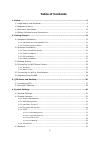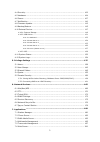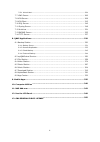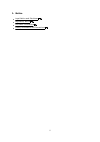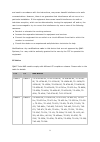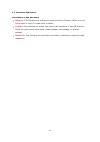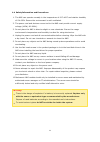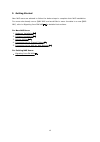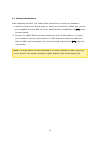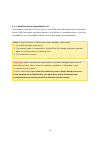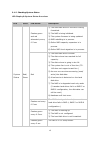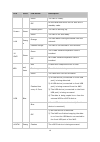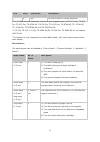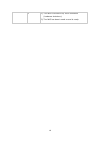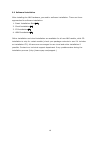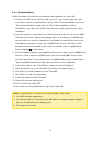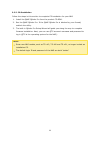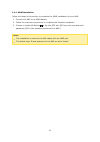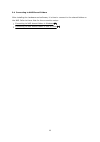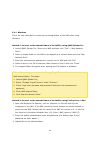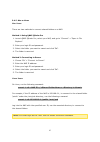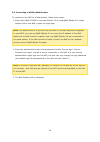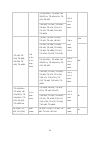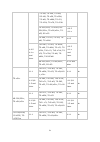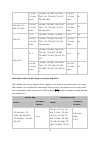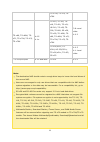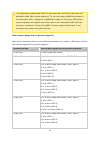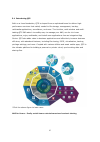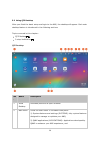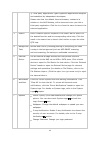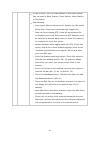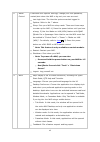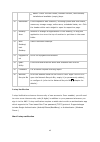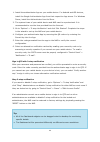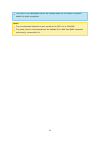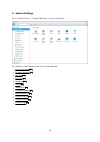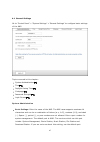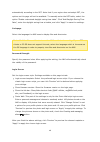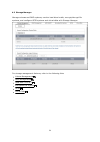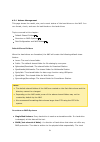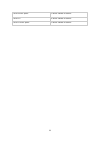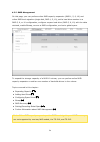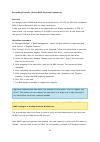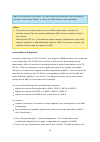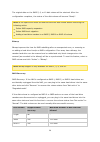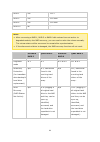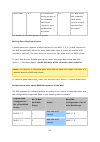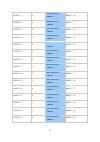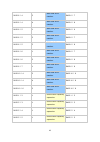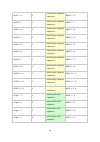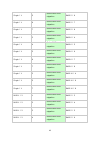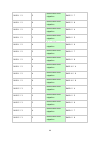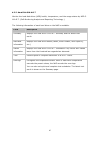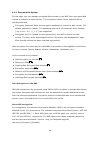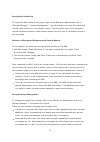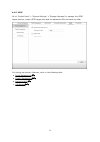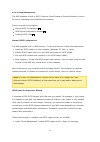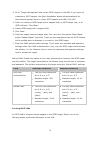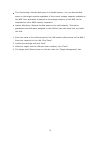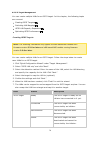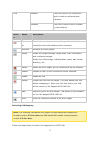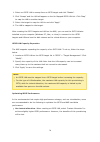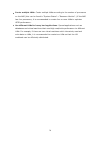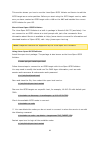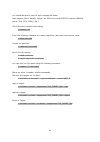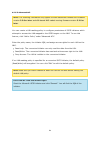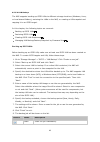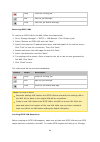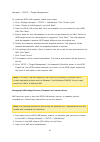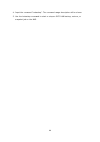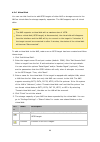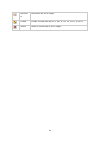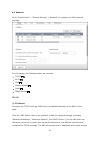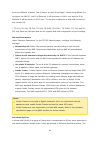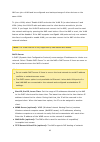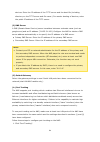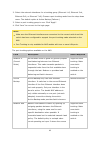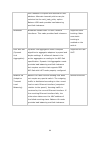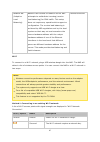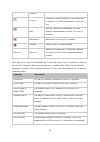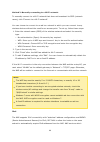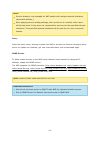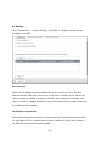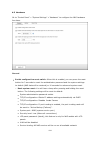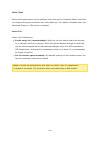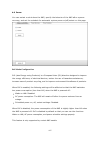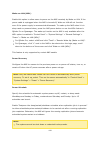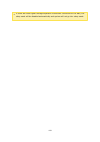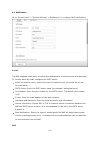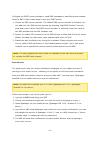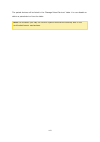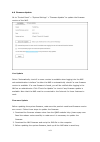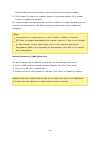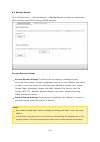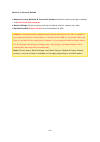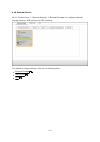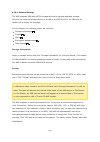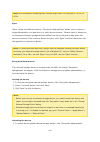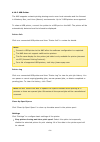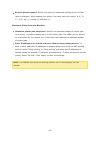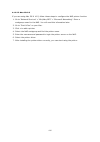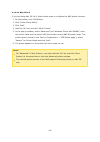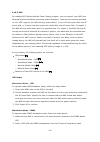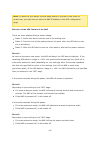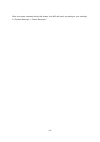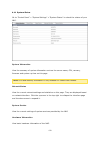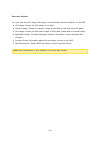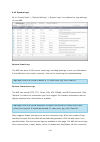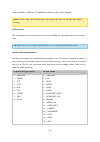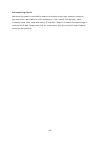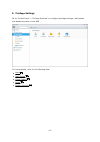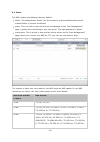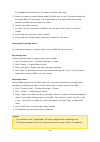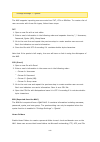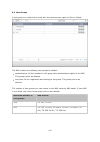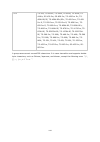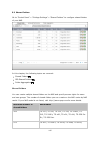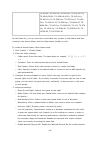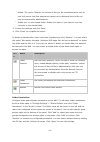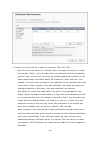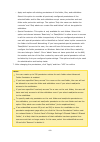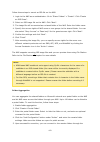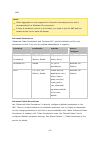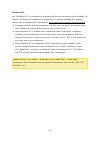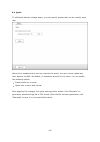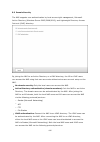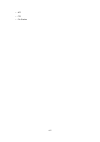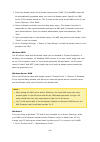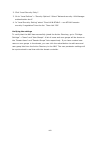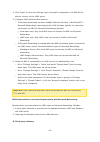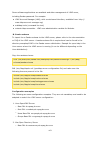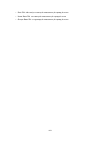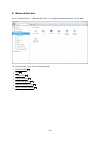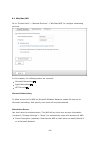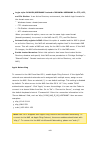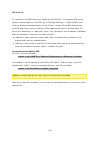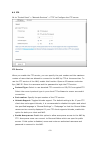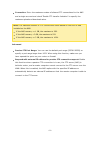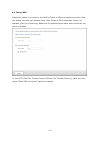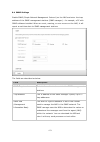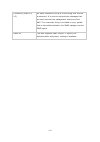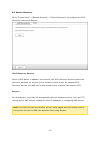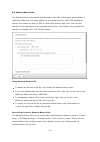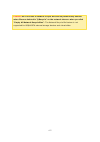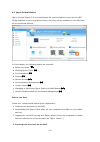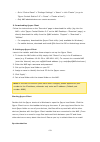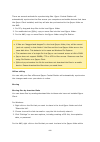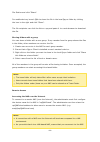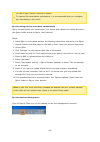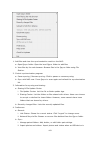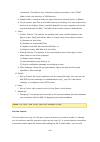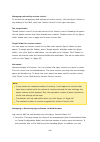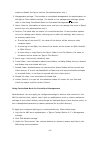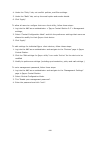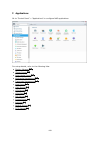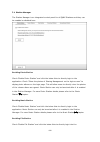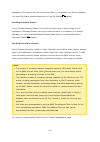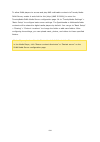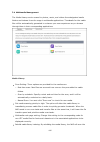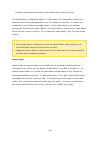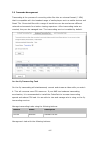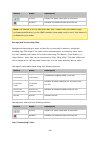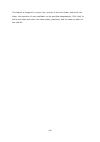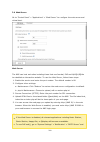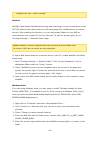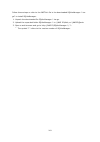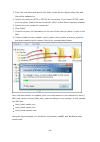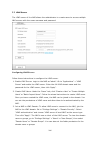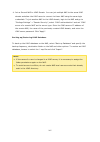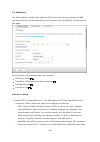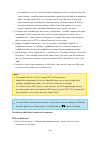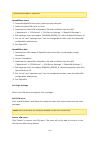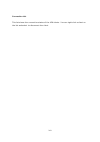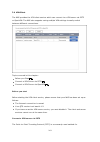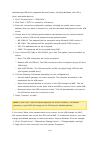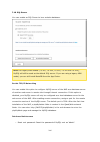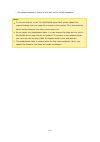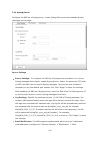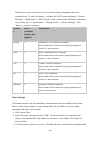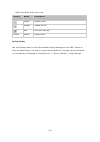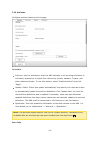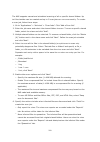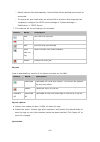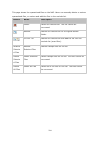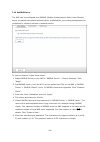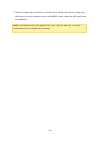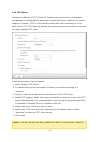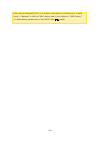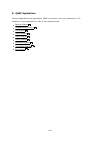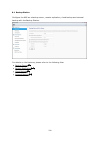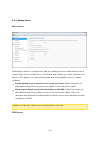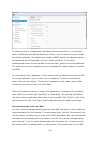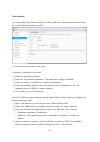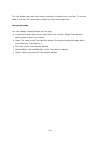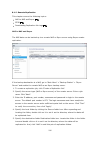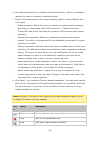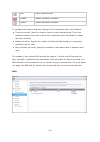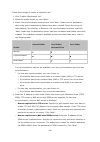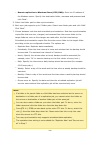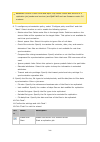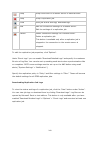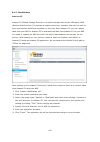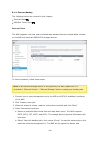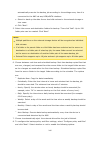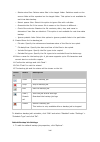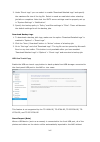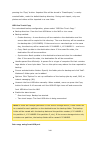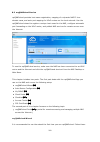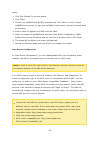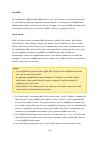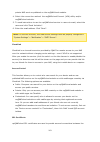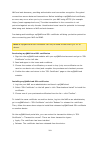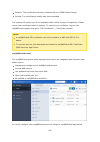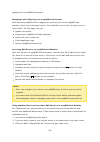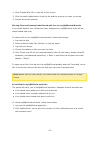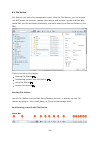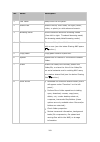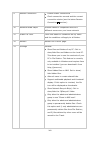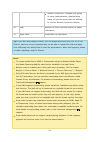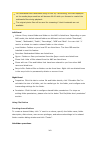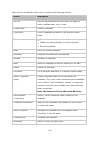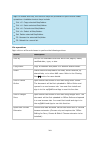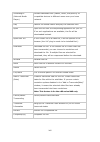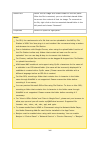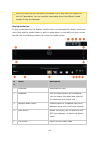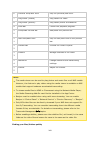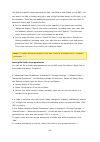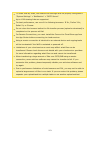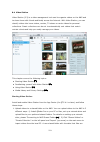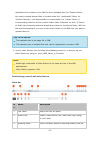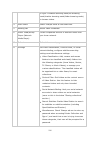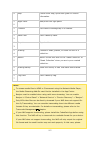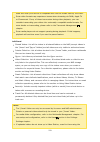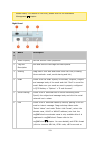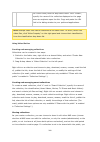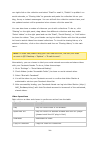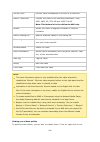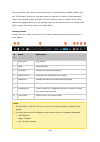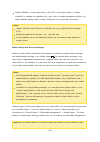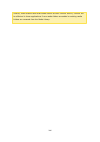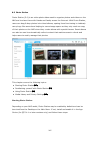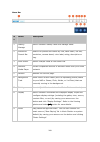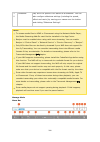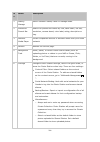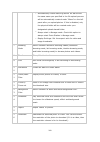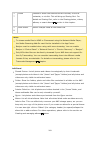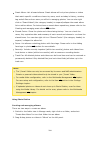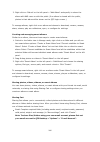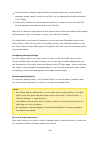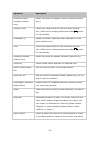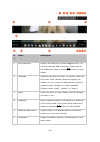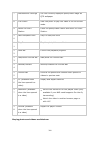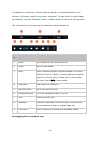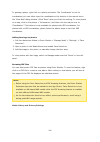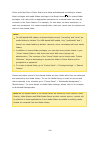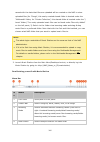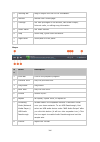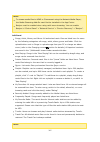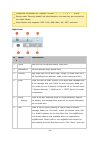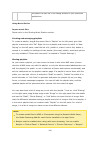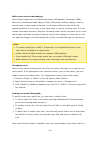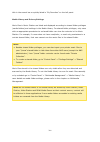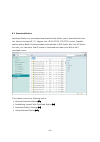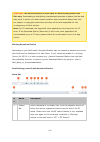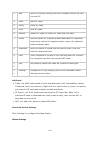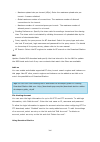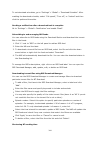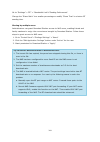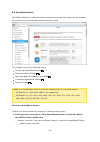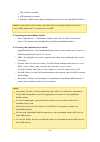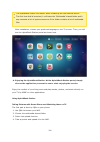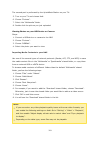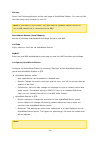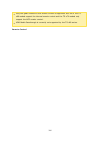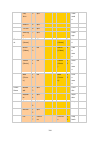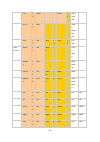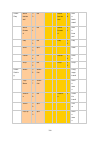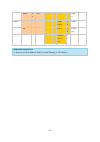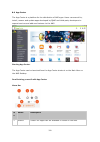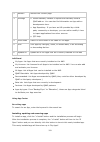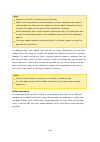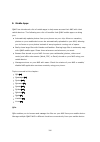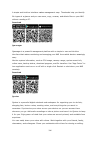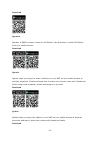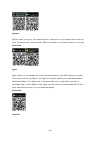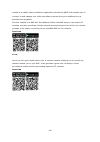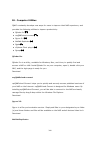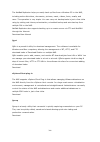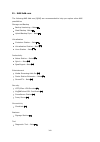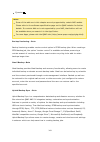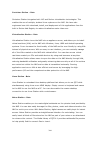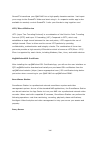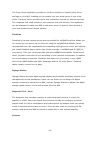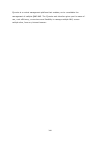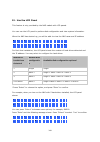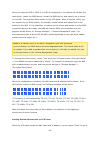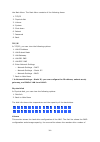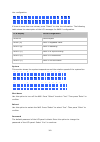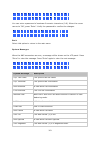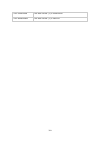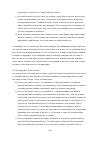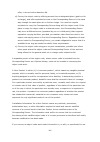- DL manuals
- QNAP
- Storage
- HS-210
- Software User Manual
QNAP HS-210 Software User Manual
QNAP Turbo NAS
Software User Manual
(Version: 4.2.1)
This manual is applicable to the following Turbo NAS models: TS-110, TS-112, TS-112P,
TS-119, TS-119P+, TS-119P II, TS-120, TS-121, TS-210, TS-212, TS-212-E, TS-212P,
TS-219, TS-219P, TS-219P+, TS-219P II, TS-220, TS-221, TS-239 Pro, TS-239 Pro II,
TS-239 Pro II+, TS-259 Pro, TS-259 Pro+, HS-210, TS-269H, TS-410, TS-410U, TS-412,
TS-412U, TS-419P, TS-419P+, TS-419P II, TS-419U, TS-419U+, TS-419U II, TS-420,
TS-420U, TS-421, TS-421U, TS-439 Pro, TS-439 Pro II, TS-439 Pro II+, TS-439U-RP/SP,
TS-459 Pro, TS-459 Pro II, TS-459 Pro+, TS-459U-RP/SP, TS-459U-RP+/SP+, TS-509
Pro, TS-559 Pro, TS-559 Pro+, TS-559 Pro II, TS-639 Pro, TS-659 Pro, TS-659 Pro+,
TS-659 Pro II, TS-809 Pro, TS-809U-RP, TS-859 Pro, TS-859U-RP+, TS-859 Pro+,
TS-859U-RP, SS-439 Pro, SS-839 Pro.
*Unless otherwise specified, the content of this manual applies to all the above NAS
models.
*For user manuals of other NAS models and firmware versions, please visit
http://docs.qnap.com
© 2016 QNAP Systems, Inc. All Rights Reserved.
Summary of HS-210
Page 1
Qnap turbo nas software user manual (version: 4.2.1) this manual is applicable to the following turbo nas models: ts-110, ts-112, ts-112p, ts-119, ts-119p+, ts-119p ii, ts-120, ts-121, ts-210, ts-212, ts-212-e, ts-212p, ts-219, ts-219p, ts-219p+, ts-219p ii, ts-220, ts-221, ts-239 pro, ts-239 pro ii...
Page 2: Table Of Contents
2 table of contents ................................................................................................................5 1. Notice .............................................................................................................. 6 1.1 legal notice and disclaimer ..............
Page 3
3 .............................................................................................................. 102 4.4 security .............................................................................................................. 104 4.5 hardware .............................................
Page 4
4 ................................................................................................................................ 204 7.6.1 virtual host .............................................................................................................. 206 7.7 ldap server ..................
Page 5
5 1. Notice legal notice and disclaimer regulatory notice document annotation safety information and precautions 6 8 10 11.
Page 6
6 1.1 legal notice and disclaimer thank you for choosing qnap products! This user manual provides detailed instructions of using the turbo nas (network-attached storage). Please read carefully and start to enjoy the powerful functions of the turbo nas! The turbo nas is hereafter referred to as the n...
Page 7
7 particular purpose. Qnap reserves the right to revise or update its products, software, or documentation without obligation to notify any individual or entity. Back up the system periodically to avoid any potential data loss. Qnap disclaims any responsibility of all sorts of data loss or recovery....
Page 8
8 1.2 regulatory notice f c c notic e qnap nas comply with different fcc compliance classes. Please refer the appendix for details. Once the class of the device is determined, refer to the following corresponding statement. F c c c la s s a notic e this device complies with part 15 of the fcc rules....
Page 9
9 and used in accordance with the instructions, may cause harmful interference to radio communications. However, there is no guarantee that interference will not occur in a particular installation. If this equipment does cause harmful interference to radio or television reception, which can be deter...
Page 10
10 1.3 document annotation annotations in this document w a rning: this indicates the instructions must be strictly followed. Failure to do so could result in injury to human body or death. C a ution: this indicates the action may lead to disk clearance or loss or failure to follow the instructions ...
Page 11
11 1.4 safety information and precautions 1. The nas can operate normally in the temperature of 0ºc–40ºc and relative humidity of 0%–95%. Ensure the environment is well-ventilated. 2. The power cord and devices connected to the nas must provide correct supply voltage (100w, 90–264v). 3. Do not place...
Page 12
12 2. Getting started new nas users are advised to follow the below steps to complete their nas installation. For users who already own a qnap nas and would like to move the data to a new qnap nas, refer to migrating from old nas for detailed instructions. For new nas users: 1. Hardware installation...
Page 13
13 2.1 hardware installation after unpacking the nas, first follow these instructions to install your hardware: 1. Install the hard drives. Before doing so, ensure the hard drives (hdds) that you use are compatible with the nas. Go to the hard disk drive compatibility list section for more details. ...
Page 14
14 2.1.1 hard disk drive compatibility list this product works with 2.5-inch and 3.5-inch sata hard disk drives and/or solid-state drives (ssd) from major hard drive brands. For a full list of compatible drives, check the compatibility list on the qnap website (http://www.Qnap.Com/compatibility). No...
Page 15
15 2.1.2 checking system status le d dis pla y & sy s te m sta tus o v e rv ie w le d c olor le d sta tus de s c ription system status red/ green flashes green and red alternately every 0.5 sec 1) the hard disk drive on the nas is being formatted. 2) the nas is being initialized. 3) the system firmw...
Page 16
16 le d c olor le d sta tus de s c ription green the nas is ready. Off all the hard disk drives on the nas are in standby mode. Power 1 green flashes green the nas is booting up. Green the nas is on and ready. Lan orang e orange the disk data is being accessed from the network. Flashes orange the na...
Page 17
17 le d c olor le d sta tus de s c ription * e off no esata device can be detected. *the 10 gbe network expansion function is only supported by the ts-470 pro, ts-670 pro, ts-870 pro, ts-870u-rp, ts-879 pro, ts-1079 pro, ts-879u-rp, ts-1270u-rp, ts-1279u-rp, ts-ec879u-rp, and ts-ec1279u-rp. **ts-210...
Page 18
18 1 1) the nas is turned off by force shutdown (hardware shutdown). 2) the nas has been turned on and is ready..
Page 19
19 2.2 software installation after installing the nas hardware, proceed to software installation. There are three approaches for software installation: 1. Smart installation guide 2. Cloud installation 3. Cd installation 4. Hdmi installation online installation and cloud installation are available f...
Page 20
20 2.2.1 smart installation guide follow the steps in this section to complete online installation for your nas: 1. Go to http://start.Qnap.Com. 2. Choose the number of hdd bays and the model of your nas and click "start now". 3. Click "hardware" and follow the on-screen instructions to get hardware...
Page 21
21 2.2.2 cloud installation follow the steps in this section to complete cloud installation for your nas: 1. Connect your nas to the internet, and on your pc, go to "start.Qnap.Com" and scroll down until the "install firmware" section. Click "cloud installation" and in the "start cloud installation"...
Page 22
22 2.2.3 cd installation follow the steps in this section to complete cd installation for your nas: 1. Install the qnap qfinder pro from the product cd-rom. 2. Run the qnap qfinder pro. If the qnap qfinder pro is blocked by your firewall, unblock the utility. 3. The built-in qfinder pro setup wizard...
Page 23
23 2.2.4 hdmi installation follow the steps in this section to complete the hdmi installation for your nas: 1. Connect the nas to an hdmi display. 2. Follow the onscreen instructions to complete the firmware installation. 3. Choose to install hd station or log into qts with qts account username and ...
Page 24
24 2.3 getting utilities qnap has prepared a number of practical and useful utilities to enhance your nas experience. After setting up the nas, choose from the following two methods to install the utilities: m e thod 1: downloa ding from the q nap we bs ite visit http://www.Qnap.Com/ and go to "supp...
Page 25
25 2.4 connecting to nas shared folders after installing the hardware and software, it is time to connect to the shared folders on the nas. Refer to these links for the connection setup: connecting to nas shared folders in windows connecting to nas shared folders in mac or linux 26 27.
Page 26
26 2.4.1 windows there are two methods for connecting to shared folders of the nas when using windows: method 1: connect to the shared folders of the nas by using qnap qfinder pro 1. Launch qnap qfinder pro. Select your nas and then click "tool" > "map network drive". 2. Select a shared folder on th...
Page 27
27 2.4.2 mac or linux m a c us e rs there are two methods to connect shared folders on a nas: method 1: using qnap qfinder pro 1. Launch qnap qfinder pro, select your nas, and go to "connect" > "open in file explorer". 2. Enter your login id and password. 3. Select the folder you want to mount and c...
Page 28
28 2.5 connecting to nas by web browser to connect to the nas by a web browser, follow these steps: 1. Enter http://nas ip:8080 in the web browser. Or if using qnap qfinder pro, simply double click on the nas to open the login page. Note : the default nas ip is 169.254.100.100:8080. If the nas has b...
Page 29
29 2.6 migrating from old nas users can migrate their existing nas to another nas model with all the data and configuration retained by simply installing all the hard drives of the original (source) nas on the new (destination) nas according to its original hard drive order and restart the nas. Due ...
Page 30
30 ts-x31/x31+, ts-431u, hs- 251/251+, ts-x51/x51+, ts- x53, ss-x53 4.0.5 4.1.X and later tvs-x63, ts-563, ts-x63u, ts-x69, ts-x70, tvs-x71, ts-x79, ts-x80, tvs-x80, ts-x80u ts-x39, ts- 509, ts-809, ss-x39, ts- x59, ts-x59u 3.8 4.0.X 4.1.X and later ts-x10, ts-x12, ts-x19, ts-x20, ts-x21, hs-210 3.8...
Page 31
31 ts-x39, ts-509, ts-809, ss-x39, ts-x59, ts-x59u, ts-x69, ts-x69u, ts-x70, ts-x70u, ts-x79, ts-x79u ts-x31/x31+, ts-431u, hs- 251/251+, ts-x51/x51+, ts- x53, ss-x53 4.0.5 4.1.X ts-x69, ts-x70, ts-x79, ts- x80, ts-x80u 4.0.5 4.0.5 4.1.X and later tvs-x63, ts-563, ts-x63u, ts-x69, ts-x69u, ts-x70, t...
Page 32
32 4.1.2/4. 1.3 and later ts-x80, tvs-x80, ts-x71u, tvs- x71, tvs-x63, ts-x53, ts-x51/x51+ 4.1.2/4. 1.3 and later no tvs-x63, ts- 563, ts-x63u 4.1.2/4. 1.3 and later ts-x80, tvs-x80, tvs-x71u, tvs- x71, tvs-x63, ts-x53, ts-x51/x51+ 4.1.2/4. 1.3 and later no tvs-x71 4.1.1 tvs-x63, ts-563, ts-x63u 4.1...
Page 33
33 ts-x70u, ts-x79, ts- x79u ts-x69, ts-x69u, ts- x70, ts-x70u, ts-x79, ts-x79u 4.0.5 4.1.X ts-x10, ts-x12, ts- x19, ts-x20, ts-x21, hs-210, ts-x39, ts- 509, ts-809, ss-x39, ts-x59, ts-x59u, ts- x69, ts-x69u, ts-x70, ts-x70u, ts-x79, ts- x79u 3.8.X and older 4.0.2 ts-x31/x31+, ts- 431u, hs-251/251+,...
Page 34
34 the registered myqnapcloud name on the source nas will not be moved to the destination nas after system migration. To use the same myqnapcloud name on the destination nas, change the myqnapcloud name on the source nas before system migration and register the same name on the destination nas after...
Page 35
35 4-drive, 6-drive, or 8-drive raid 10. M igra ting y our nas follow the steps below to perform system migration: 1. Turn off the source nas and unplug the hard drives. 2. Remove the hard drives from the old trays and install them to the hard drive trays of the new nas. 3. Plug the hard drives to t...
Page 36
36 3. Qts basics and desktop qts is a user-friendly nas operating system designed to enhance every aspect of your nas experience. With basic methods such as drag-and-drop or point and click, you can complete most nas operations. Check the following links to learn more about qts: introducing qts usin...
Page 37
37 3.1 introducing qts built on a linux foundation, qts is shaped from an optimized kernel to deliver high- performance services that satisfy needs for file storage, management, backup, multimedia applications, surveillance, and more. The intuitive, multi-window and multi- tasking qts gui make it in...
Page 38
38 tons of photos, music, videos and documents are often scattered across multiple computers in modern homes. Qnap nas feature plenty of handy applications to let you smartly connect and manage your data and enjoy a truly digital life in a well-secured home network. No boundaries for multimedia shar...
Page 39
39 3.2 using qts desktop after you finish the basic setup and login to the nas, the desktop will appear. Each main desktop feature is introduced in the following sections. Topics covered in this chapter: qts desktop 2-step verification q ts de s ktop no . Name description 1 show desktop minimizes/re...
Page 40
40 3) third-party applications: qnap-approved applications designed and submitted by independent developers. Please note that the default internet browser, instead of a window on the nas desktop, will be launched once you click a third-party application. Click the icon from the menu to launch the se...
Page 41
41 e-mail account: set the email address to use when sharing files via email in music station, photo station, video station, or file station. Miscellaneous: o auto logout after an idle period of: specify the idle period before the current user is automatically logged out. O warn me when leaving qts:...
Page 42
42 8 admin control customize user-specific settings, change your user password, restart/shut down the nas or log out your user account. Last login time: the time the system was last logged in. Options: refer to no. 7 above. Sleep: puts your nas into sleep mode. There are three ways to wake up the na...
Page 43
43 about: check the nas model, firmware version, hdds already installed and available (empty) bays. 10 dashboard check important nas statistics, including system and hdd health, resources, storage usage, online users, scheduled tasks, etc. Click the header within each widget to open its respective p...
Page 44
44 1. Install the authenticator app on your mobile device: for android and ios devices, install the google authenticator app from their respective app stores. For windows phone, install the authenticator from its store. 2. The system times of your mobile device and nas must be synchronized. It is re...
Page 45
45 the color of the dashboard button will change based on the status of system health for quick recognition. Note : the recommended minimum screen resolution for qts 4.X is 1024x768. The sleep function will automatically be disabled if the nas has qnap expansion enclosure(s) connected to it..
Page 46
46 4. System settings go to "control panel" > "system settings" to set up your nas. For details on the settings, refer to the following links: general settings storage manager network security hardware power notification firmware update backup/restore external device system status system logs 47 50 ...
Page 47
47 4.1 general settings go to "control panel" > "system settings" > "general settings" to configure basic settings of the nas. Topics covered in this chapter: system administration time daylight saving time codepage password strength login screen sy s te m adm inis tra tion b a s ic se ttings : ente...
Page 48
48 number. E na ble se c ure c onne c tion (h ttps): allows users to connect to the nas by https. Enable secure connection (https) and enter the port number. If the option "force secure connection (https) only" is enabled, users can only connect to the web administration page by https. Dis a ble a n...
Page 49
49 automatically according to the dst. Note that if your region does not adopt dst, the options on this page will not be available. To manually enter the dst table, select the option "enable customized daylight saving time table". Click "add daylight saving time data", enter the daylight saving time...
Page 50
50 4.2 storage manager manage volumes and raid systems, monitor hard drive health, encrypt/decrypt file systems, and configure iscsi systems and virtual disks with storage manager. For storage management features, refer to the following links: volume management raid management hard disk s.M.A.R.T en...
Page 51
51 4.2.1 volume management this page shows the model, size, and current status of the hard drives on the nas. You can format, check, and scan for bad blocks on the hard drives. Topics covered in this chapter: default shared folders overview on raid systems disk configuration and nas models de fa ult...
Page 52
52 storage capacity is equal to the sum of the capacity of all member hard drives. Raid 0 striping disk volume: raid 0 (striping disk) combines 2 or more hard drives into one larger volume. The data is written to the hard drive without any parity information and no redundancy is offered. The total s...
Page 53
53 raid 6+hot spare 5-drive models or above raid 10 4-drive models or above raid 10+hot spare 5-drive models or above.
Page 54
54 4.2.2 raid management on this page, you can perform online raid capacity expansion (raid 1, 5, 6, 10) and online raid level migration (single disk, raid 1, 5, 10), add a hard drive member to a raid 5, 6, or 10 configuration, configure a spare hard drive (raid 5, 6, 10) with the data retained, ena...
Page 55
55 e x pa nding c a pa c ity (o nline raid c a pa c ity e x pa ns ion) sc e na rio you bought three 250gb hard drives for initial setup of a ts-509 pro nas and configured raid 5 disk configuration with the three hard drives. A half year later, the data size of the department has largely increased to...
Page 56
56 tip: if the description still shows "you can replace this hard drive" and the status of the drive volume says "ready", it means the raid volume is still expandable. Note : if you have a hot spare drive set up in a raid configuration, remember to manually remove that drive before expanding a raid ...
Page 57
57 new hard drives. The status of the new hard drives is "unmounted". 3. Go to "storage manager" > "raid management", click "action" > "migrate". 4. Select one or more available drives and the migration method. The drive capacity after migration is shown. Click "migrate". 5. Note that all the data o...
Page 58
58 1. Make sure the status of the raid 5 or raid 6 configuration is "ready". 2. Install a hard drive on the nas. If you have a hard drive which has already been formatted as single disk volume on the nas, you can add this hard drive to the raid 5 or raid 6 configuration. It is recommended to use har...
Page 59
59 the original data on the raid 5, 6, or 10 disk volume will be retained. After the configuration completes, the status of the disk volume will become "ready". Note : a hot spare drive must be removed from the disk volume before executing the following action: online raid capacity expansion online ...
Page 60
60 raid 1 yes 1 or 2 raid 5 yes 2 or more raid 6 yes 3 or more raid 10 no - note : after recovering a raid 1, raid 5 or raid 6 disk volume from not active to degraded mode by the raid recovery, you can read or write the volume normally. The volume status will be recovered to normal after synchroniza...
Page 61
61 raid crash n-2 n-2 failed hard drives and any of the remaining hard drives cannot be spun up/identified/ accessed. N-3 n-3 and any of the remaining hard drives cannot be spun up/identified/ accessed. N = number of hard disk drives in the array se tting/c a nc e ling globa l spa re a global spare ...
Page 62
62 raid 5 * 3 3 add hard drive member raid 5 * 6 raid 5 * 3 4 add hard drive member raid 5 * 7 raid 5 * 3 5 add hard drive member raid 5 * 8 raid 5 * 4 1 add hard drive member raid 5 * 5 raid 5 * 4 2 add hard drive member raid 5 * 6 raid 5 * 4 3 add hard drive member raid 5 * 7 raid 5 * 4 4 add hard...
Page 63
63 raid 6 * 4 3 add hard drive member raid 6 * 7 raid 6 * 4 4 add hard drive member raid 6 * 8 raid 6 * 5 1 add hard drive member raid 6 * 6 raid 6 * 5 2 add hard drive member raid 6 * 7 raid 6 * 5 3 add hard drive member raid 6 * 8 raid 6 * 6 1 add hard drive member raid 6 * 7 raid 6 * 6 2 add hard...
Page 64
64 raid 5 * 6 1 online raid capacity expansion raid 5 * 6 raid 5 * 7 1 online raid capacity expansion raid 5 * 7 raid 5 * 8 1 online raid capacity expansion raid 5 * 8 raid 6 * 4 1 online raid capacity expansion raid 6 * 4 raid 6 * 5 1 online raid capacity expansion raid 6 * 5 raid 6 * 6 1 online ra...
Page 65
65 single * 1 5 online raid level migration raid 5 * 6 single * 1 6 online raid level migration raid 5 * 7 single * 1 7 online raid level migration raid 5 * 8 single * 1 3 online raid level migration raid 6 * 4 single * 1 4 online raid level migration raid 6 * 5 single * 1 5 online raid level migrat...
Page 66
66 raid 1 * 2 5 online raid level migration raid 5 * 7 raid 1 * 2 6 online raid level migration raid 5 * 8 raid 1 * 2 2 online raid level migration raid 6 * 4 raid 1 * 2 3 online raid level migration raid 6 * 5 raid 1 * 2 4 online raid level migration raid 6 * 6 raid 1 * 2 5 online raid level migrat...
Page 67
67 4.2.3 hard disk s.M.A.R.T monitor the hard disk drives (hdd) health, temperature, and the usage status by hdd s. M.A.R.T. (self-monitoring analysis and reporting technology.) the following information of each hard drive on the nas is available. F ie ld de s c ription summary displays the hard dri...
Page 68
68 4.2.4 encrypted file system on this page, you can manage encrypted disk volumes on the nas. Each encrypted disk volume is locked by a particular key. The encrypted volume can be unlocked by the following methods: encryption password: enter the encryption password to unlock the disk volume. The de...
Page 69
69 aes volume-based encryption is applicable only to specific nas models. Refer to the comparison table at: http://www.Qnap.Com/images/products/comparison/ comparison_nas.Html b e fore y ou sta rt please be aware of the following before using data encryption on the nas. Nas encryption is volume-base...
Page 70
70 e nc ry ption v e rific a tion to verify the disk volume is encrypted, login to the nas as an administrator. Go to "storage manager" > "volume management". You will be able to see the encrypted disk volume, with a lock icon in the status column. The lock will be open if the encrypted volume has b...
Page 71
71 volume, without knowing the real password (see "unlock a disk volume manually" below.) save the encryption key file in a secure place! Remove saved key: remove saved keys with this option. Save encryption key: save the encryption key on the nas for automatic unlocking and mounting the encrypted d...
Page 72
72 4.2.5 iscsi go to "control panel" > "system settings" > "storage manager" to manage the iscsi target service, create iscsi target lists and the advanced acl and back up luns. For setting up relevant features, refer to the following links: portal management target management advanced acl lun backu...
Page 73
73 4.2.5.1 portal managem ent the nas supports a built-in iscsi (internet small computer system interface) service for server clustering and virtualized environments. Topics covered in this chapter: manual iscsi configuration iscsi quick configuration wizard creating iscsi luns m a nua l isc si c on...
Page 74
74 2. Go to "target management" and create iscsi targets on the nas. If you have not created any iscsi targets, the quick installation wizard will automatically be launched and prompt users to create iscsi targets and luns. Click "ok". 3. Select to create an iscsi target with a mapped lun, an iscsi ...
Page 75
75 thin provisioning: allocate disk space in a flexible manner. You can allocate disk space to the target anytime regardless of the current storage capacity available on the nas. Over-allocation is allowed as the storage capacity of the nas can be expanded by online raid capacity expansion. Instant ...
Page 76
76 4.2.5.2 target managem ent you can create multiple luns for an iscsi target. In this chapter, the following topics are covered: creating iscsi targets switching lun mapping iscsi lun capacity expansion optimizing iscsi performance c re a ting isc si ta rge ts note : the following information only...
Page 77
77 lun enabled the lun is active for connection and is visible to authenticated initiators. Disabled the lun is inactive and is invisible to the initiators. B utto n na m e de s c ription deactiva te deactivate a ready or connected target. Note that the connection from the initiators will be removed...
Page 78
78 1. Select an iscsi lun to unmap from an iscsi target and click "disable". 2. Click "unmap" and the lun will appear on the un-mapped iscsi lun list. Click "map" to map the lun to another target. 3. Select the target to map the lun to and click "apply" 4. The lun is mapped to the target. After crea...
Page 79
79 c re a te m ultiple luns : create multiple luns according to the number of processors on the nas (this can be found in "system status" > "resource monitor".) if the nas has four processors, it is recommended to create four or more luns to optimize iscsi performance. Us e diffe re nt luns for he a...
Page 80
80 before you start to use the iscsi target service, make sure you have created an iscsi target with a lun on the nas and installed the correct iscsi initiator for your os. Isc si initia tor on windows : microsoft iscsi software initiator is an official application for windows that allow users to im...
Page 81
81 this section shows you how to use xtend san iscsi initiator on mac os to add the iscsi target (qnap nas) as an extra partition. Before you start to use the iscsi target service, make sure you have created an iscsi target with a lun on the nas and installed the correct iscsi initiator for your os....
Page 82
82 this section shows you how to use the linux open-iscsi initiator on ubuntu to add the iscsi target as an extra partition. Before you start using the iscsi target service, make sure you have created an iscsi target with a lun on the nas and installed the correct iscsi initiator for your os. About ...
Page 84
84 4.2.5.3 adv anced acl note : the following information only applies to arm-based nas models with firmware version 3.3.0 or la te r and x86-based nas models running firmware version 3.2.0 or la te r. You can create a lun masking policy to configure permissions of iscsi initiators which attempt to ...
Page 85
85 4.2.5.4 lun backup the nas supports backing up iscsi luns to different storage locations (windows, linux, or local shared folders), restoring the luns to the nas, or creating a lun snapshot and mapping it to an iscsi target. In this chapter, the following topics are covered: backing up iscsi luns...
Page 86
86 stop stop the running job. Edit edit the job settings. View view the job status and logs. Re s toring isc si luns to restore an iscsi lun to the nas, follow the steps below: 1. Go to "storage manager" > "iscsi" > "lun backup". Click "create a job". 2. Select "restore an iscsi lun" and click "next...
Page 87
87 manager" > "iscsi" > "target management". To create an iscsi lun snapshot, follow these steps: 1. Go to "storage manager" > "iscsi" > "lun backup". Click "create a job". 2. Select "create a lun snapshot" and click "next". 3. Select an iscsi lun on the nas. Only one snapshot can be created for eac...
Page 88
88 4. Input the command "lunbackup". The command usage description will be shown. 5. Use the lunbackup command to start or stop an iscsi lun backup, restore, or snapshot job on the nas..
Page 89
89 4.2.6 virtual disk you can use this function to add iscsi targets of other nas or storage servers to the nas as virtual disks for storage capacity expansion. The nas supports up to 8 virtual disks. Note : the nas supports a virtual disk with a maximum size of 16tb. When a virtual disk (iscsi targ...
Page 90
90 disconne ct disconnect an iscsi target. Format format a virtual disk as ext3, ext 4, fat 32, ntfs, or hfs+. Delete delete a virtual disk or iscsi target..
Page 91
91 4.3 network go to "control panel" > "system settings" > "network" to configure the nas network settings. In this chapter, the following topics are covered: tcp/ip wi-fi ipv6 service binding proxy ddns service tc p/ip (i) ip addre s s configure the tcp/ip settings, dns server and default gateway o...
Page 92
92 from two different subnets. This is known as multi-ip settings*. When using qfinder pro to detect the nas ip, the ip of ethernet 1 will be shown in lan 1 only and the ip of ethernet 2 will be shown in lan 2 only. To use port trunking for a dual lan connection, see section (iii). * ts-110, ts-119,...
Page 93
93 nas can join a vlan and be configured as a backup storage of other devices on the same vlan. To join a vlan, select "enable vlan" and enter the vlan id (a value between 0 and 4094.) keep the vlan id safe and make sure the client devices are able to join the vlan. If you forget the vlan id and can...
Page 94
94 devices. Enter the ip address of the tftp server and the boot file (including directory on the tftp server and file name.) for remote booting of devices, enter the public ip address of the tftp server. (ii) dns server a dns (domain name service) server translates between a domain name (such as go...
Page 95
95 2. Select the network interfaces for a trunking group (ethernet 1+2, ethernet 3+4, ethernet 5+6, or ethernet 7+8.) choose a port trunking mode from the drop-down menu. The default option is active backup (failover.) 3. Select a port trunking group to use. Click "apply". 4. Click "here" to connect...
Page 96
96 mac address is coupled with destination mac address. Alternate transmit policies may be selected via the xmit_hash_policy option. Balance xor mode provides load balancing and fault tolerance. Broadcast broadcast sends traffic on both network interfaces. This mode provides fault tolerance. Support...
Page 97
97 balance-alb (adaptive load balancing) balance-alb is similar to balance-tlb but also attempts to redistribute incoming (receive load balancing) for ipv4 traffic. This setup does not require any special switch support or configuration. The receive load balancing is achieved by arp negotiation sent...
Page 98
98 network connect connect to a wi-fi network. If a security key is required, you will be prompted to enter the key. Edit edit the connection information. You can select to automatically connect to the wi-fi network. Disconnect disconnect from the wi-fi network. Remove delete the wi-fi network profi...
Page 99
99 m e thod 2: m a nua lly c onne c ting to a wi- f i ne twork: to manually connect to a wi-fi network that does not broadcast its ssid (network name), click "connect to a wi-fi network". You can choose to connect to an ad hoc network in which you can connect to any wireless devices without the need...
Page 100
100 support ipv6 include: cifs/smb afp nfs ftp iscsi web server qts desktop rtrr ssh qsync for windows netbak replicator to use this function, select the option "enable ipv6" and click "apply". The nas will restart. After the system restarts, go to the ipv6 page. The settings of the ipv6 interface w...
Page 101
101 note : service binding is only available for nas models with multiple network interfaces (wired and wireless.) after applying service binding settings, the connection of currently online users will be kept even if they were not connected to services via the specified network interfaces. The spec...
Page 102
102 4.4 security go to "control panel" > "system settings" > "security" to configure relevant security settings for your nas. Se c urity le v e l specify the ip address or network domain from which connections to the nas are allowed or denied. When the connection of a host server is denied, all the ...
Page 103
103 c e rtific a te & priv a te ke y secure socket layer (ssl) is a protocol for encrypted communication between web servers and browsers for secure data transfer. You can upload an ssl certificate issued by trusted providers. After uploading an ssl certificate, users can connect to the administrati...
Page 104
104 4.5 hardware go to "control panel" > "system settings" > "hardware" to configure the nas hardware functions. Ge ne ra l e na ble c onfigura tion re s e t s witc h: when this is enabled, you can press the reset button for 3 seconds to reset the administrator password and the system settings to de...
Page 105
105 interfaces. O adv a nc e d s y s te m re s e t: you will hear two beeps after continuously pressing the reset button. The nas will reset all system settings to default (similar to the system reset in "administration" > "restore to factory default") except all the nas data will be reserved. Setti...
Page 106
106 write c a c he better write performance can be obtained when this option is enabled. Please note that an unexpected system shutdown may cause data loss. This option is disabled when the download station or sql service is enabled. Sm a rt f a n smart fan configuration: e na ble s m a rt fa n (re ...
Page 107
107 4.6 power you can restart or shut down the nas, specify the behavior of the nas after a power recovery, and set the schedule for automatic system power on/off/restart on this page. E up m ode c onfigura tion eup (also energy-using products) is a european union (eu) directive designed to improve ...
Page 108
108 wa ke - on- lan (wo l) enable this option to allow users to power on the nas remotely by wake on lan. If the power cable is unplugged when the nas is turned off, wake on lan will not function even if the power supply is reconnected afterwards. To wake up the nas when it is in sleep mode or power...
Page 109
109 if there are other qnap storage expansion enclosures connected to the nas, the sleep mode will be disabled automatically and system will not go into sleep mode..
Page 110
110 4.7 notification go to "control panel" > "system settings" > "notification" to configure nas notifications. E - m a il the nas supports email alerts to inform the administrator of system errors and warnings. To receive alerts by email, configure the smtp server. Select an email account: specify ...
Page 111
111 configure the smsc server settings to send sms messages to specified phone numbers from the nas. Follow these steps to set up a smsc server: 1. Choose an sms service provider. The default sms service provider is clickatell. You can add your own sms service provider by selecting "add sms provider...
Page 112
112 the paired devices will be listed in the "manage paired devices" table. You can disable or delete a paired device from the table. Note : on occasion you may not receive system notifications instantly due to ios and android server mechanisms..
Page 113
113 4.8 firmware update go to "control panel" > "system settings" > "firmware update" to update the firmware version of the nas. Liv e upda te select "automatically check if a newer version is available when logging into the nas web administration interface" to allow the nas to automatically check i...
Page 114
114 potential data loss from unforeseen issues arising during the system update. 4. Click "browse" to select the firmware image for the system update. Click "update system" to update the firmware. The system update may take seconds, minutes or longer to complete depending on the network connection s...
Page 115
115 4.9 backup/restore go to "control panel" > "system settings" > "backup/restore" to back up, restore your nas or restore your nas to factory default settings. B a c kup/re s tore se ttings b a c k up sy s te m se ttings : to back up all the settings, including the user accounts, server name, netw...
Page 116
116 re s tore to f a c tory de fa ult re s tore f a c tory de fa ults & f orm a t a ll v olum e s : restore system settings to default and form a ts a ll dis k v olum e s . Re s e t se ttings : restore system settings to default without erasing user data. Re initia lize nas: e ra s e s a ll da ta an...
Page 117
117 4.10 external device go to "control panel" > "system settings" > "external storage" to configure external storage devices, usb printers and ups systems. For details on these features, refer to the following links: external storage usb printer ups 118 121 128.
Page 118
118 4.10.1 external storage the nas supports usb and esata storage devices for backup and data storage. Connect the external storage device to a usb or an esata port of the nas and its details will be shown on this page. In this chapter, the following topics are covered: storage information format e...
Page 119
119 note : we recommend formatting disk volumes larger than 2tb using ext4, ntfs, or hfs+. E je c t "eject" offers two different options. "disconnect disk partition" allows you to remove a single disk partition or a disk drive in a multi-drive enclosure. "remove device" allows you to disconnect exte...
Page 120
120 2. Select "unlock this device". Click "next". 3. Enter the encryption password or upload the key file. Select "save encryption key" to save the password in a hidden location on a hard drive of the nas. The nas will automatically unlock the encrypted external storage device every time the device ...
Page 121
121 4.10.2 usb printer the nas supports network printing sharing service over local networks and the internet in windows, mac, and linux (ubuntu) environments. Up to 3 usb printers are supported. To share a usb printer, connect the printer to a usb port on the nas. The printer will be automatically ...
Page 122
122 b onjour printe r s upport: select this option to broadcast printing service to mac users via bonjour. When naming your printer, the name can only contain "a-z", "a- z", "0-9", dot (.), comma (,) and dash (-). M a x im um printe r jobs a nd b la c klis t m a x im um printe r jobs pe r printe r: ...
Page 123
123 4.10.2.1 windows 7 follow these steps to set up your printer connection: 1. Go to devices and printers. 2. Click "add a printer". 3. In the add printer wizard, click "add a network, wireless or bluetooth printer". 4. While windows is searching for available network printers, click "the printer t...
Page 124
124 4.10.2.2 mac os 10.6 if you are using mac os 10.6, follow these steps to configure the nas printer function: 1. First make sure that bonjour is enabled on the nas in "external device" > "usb printer" > "settings". You can change the service name to better represent the printer. 2. On your mac, g...
Page 125
125 4.10.2.3 mac os 10.5 if you are using mac os x 10.5, follow these steps to configure the nas printer function: 1. Go to "network services" > "win/mac/mfs" > "microsoft networking". Enter a workgroup name for the nas. You will need this information later. 2. Go to "print & fax" on your mac. 3. Cl...
Page 126
126 4.10.2.4 mac os 10.4 if you are using mac os 10.4, follow these steps to configure the nas printer function: 1. On the toolbar, click "go/utilities". 2. Click "printer setup utility". 3. Click "add". 4. Hold the "alt" key and click "more printers". 5. In the pop up window, select "advanced" and ...
Page 127
127 4.10.2.5 linux (ubuntu 10.10) if you are using linux (ubuntu 10.10), follow these steps to configure the nas printer function: 1. Click the "system" tab, choose "administration". Then select "printing". 2. Click "add". 3. Click "network printer", and then select "internet printing protocol (ipp)...
Page 128
128 4.10.3 ups by enabling ups (uninterruptible power supply) support, you can protect your nas from abnormal system shutdown caused by power disruption. There are two options provided on the "ups" page for the nas during a power failure: 1) turn off the server after the ac power fails, or 2) enter ...
Page 129
129 3. Enter the ip address of the snmp-based ups. 4. Choose between whether the nas should shut down or enter auto-protection mode after the ac power fails. Specify the time in minutes that the nas should wait before executing the option you have selected. After the nas enters auto-protection mode,...
Page 130
130 note : to allow the ups device to send snmp alerts to the nas in the event of power loss, you may have to enter the nas ip address in the ups configuration page. B e ha v ior of the ups f e a ture of the nas there are three phases during a power outage: phase 1: power loss starts until the end o...
Page 131
131 after the power resumes during this phase, the nas will react according to your settings in "system settings" > "power recovery"..
Page 132
132 4.11 system status go to "control panel" > "system settings" > "system status" to check the status of your nas. Sy s te m inform a tion view the summary of system information such as the server name, cpu, memory, firmware and system up time on this page. Note : cpu and memory information is only...
Page 133
133 re s ourc e m onitor you can view the cpu usage, disk usage, and bandwidth transfer statistics of the nas. Cpu usage: shows the cpu usage of the nas. Memory usage: shows the memory usage of the nas by real-time dynamic graph. Disk usage: shows the disk space usage of each disk volume and its sha...
Page 134
134 4.12 system logs go to "control panel" > "system settings" > "system logs" to configure the logs settings of your nas. Sy s te m e v e nt logs the nas can store 10,000 recent event logs, including warnings, errors, and information. If the nas does not function correctly, refer to the event logs ...
Page 135
135 type specified in "options". To disable this feature, click "stop logging". Note : for afp and ssh connections, the system can only record login and logout events. O nline us e rs the information of online users connected to the nas by networking services is shown here. Tip: right click on a rec...
Page 136
136 adv a nc e d log se a rc h advanced log search is provided to search for system event logs, system connection logs and online users based on user preferences. First, specify the log type, users, computer name, date range and source ip and click "search" to search for desired logs or reset to lis...
Page 137
137 5. Privilege settings go to "control panel" > "privilege systems" to configure privilege settings, disk quotas and domain security on the nas. For setup details, refer to the following links: users user groups share folders quota domain security 138 143 145 155 156.
Page 138
138 5.1 users the nas creates the following users by default: admin: the administrator "admin" has full access to system administration and all shared folders. It cannot be deleted. Guest: this is a built-in user and will not be displayed on the "user management" page. A guest does not belong to any...
Page 139
139 ii, ts-859 pro+, ts-859u-rp, ts-859u-rp+, ts-809 pro, ts-809u-rp, ts-879 pro, ts-1079 pro, ts-879u-rp, ts- ec879u-rp, ts-1279u-rp, ts-ec1279u-rp, ts-269 pro, ts-269l, ts-469 pro, ts-469l, ts-569 pro, ts-569l, ts- 669 pro, ts-669l, ts-869 pro, ts-869l, ts-251, ts-451, ts-651, ts-851, ts-253 pro, ...
Page 140
140 the password entered here is the same for all the new users. 5. Select to create a private shared folder for each user or not. The shared folder will be named after the username. If a shared folder of the same name has already existed, the nas will not create the folder. 6. Specify the folder se...
Page 141
141 "privilege settings" > "quota". The nas supports importing user accounts from txt, csv or bin files. To create a list of user accounts with these file types, follow these steps: tx t 1. Open a new file with a text editor. 2. Enter a user's information in the following order and separate them by ...
Page 142
142 station. All the home folders are located in the shared folder "homes", which can only be accessed by "admin" by default. To use this feature, click "home folders". Select "enable home folder for all users" and the disk volume where the home folders will be created in. Click "apply"..
Page 143
143 5.2 user groups a user group is a collection of users with the same access rights to files or folders. The nas creates the following user groups by default: administrators: all the members in this group have administration rights of the nas. This group cannot be deleted. Everyone: all the regist...
Page 144
144 512 ts-412, ts-419p+, ts-410u, ts-419u, ts-412u, ts- 419u+, ss-439 pro, ss-839 pro, ts-439 pro ii+, ts- 459u-rp/sp, ts-459u-rp+/sp+, ts-459 pro+, ts-459 pro ii, ts-559 pro+, ts-559 pro ii, ts-659 pro+, ts- 659 pro ii, ts-859 pro+, ts-859u-rp, ts-859u-rp+, ts-809 pro, ts-809u-rp, ts-879 pro, ts-1...
Page 145
145 5.3 shared folders go to "control panel" > "privilege settings" > "shared folders" to configure shared folders of your nas. In this chapter, the following topics are covered: shared folders iso shared folders folder aggregation sha re d f olde rs you can create multiple shared folders on the nas...
Page 146
146 ts-419u+, ss-439 pro, ss-839 pro, ts-439 pro ii+, ts-459u-rp/sp, ts-459u-rp+/sp+, ts-459 pro+, ts-459 pro ii, ts-559 pro+, ts-559 pro ii, ts-659 pro+, ts-659 pro ii, ts-859 pro+, ts-859u-rp, ts- 859u-rp+, ts-809 pro, ts-809u-rp, ts-x70, ts-879 pro, ts-1079 pro, ts-879u-rp, ts-ec879u-rp, ts- 1279...
Page 147
147 folders. The option "restrict the access of recycle bin to administrators only for now" will ensure that files deleted and moved to the network recycle bin can only be recovered by administrators. O enable sync on this shared folder: enable this option if you want to sync the contents in this sh...
Page 148
148 subfolder permissions the nas supports subfolder permissions for secure management of folders and subfolders. You can specify read, read/write, and deny access to individual users for each folder and subfolder. To configure subfolder permissions, follow these steps: 1. Go to "privilege settings"...
Page 149
149 6. Select a user from the list or search a username. Then click "set". O only the owner can delete the contents: when you apply this option to a folder (for example, "dept"), only the folder owner can delete the first-level subfolders and files. Users who are not the owner but possess read/write...
Page 150
150 o apply and replace all existing permissions of this folder, files, and subfolders: select this option to override all previously configured permissions of the selected folder and its files and subfolders except owner protection and root folder write protection settings. The options "only the ow...
Page 151
151 microsoft networking host access control nas folders can be accessed via samba (windows) by default. You can specify authorized ip addresses and hosts by following these steps: 1. Click "folder permissions". 2. Select "microsoft networking host access" from the drop-down menu at the top of the p...
Page 152
152 follow these steps to mount an iso file on the nas: 1. Login to the nas as an administrator. Go to "share folders" > "create". Click "create an iso share". 2. Select an iso image file on the nas. Click "next". 3. The image file will be mounted as a shared folder of the nas. Enter the folder name...
Page 153
153 nas. Note : folder aggregation is only supported in microsoft networking service and is recommended for a windows ad environment. If there is permission control on the folders, you need to join the nas and the remote servers to the same ad domain. Adv a nc e d pe rm is s ions "advanced folder pe...
Page 154
154 windows ac l use "windows acl" to configure the subfolder and file level permissions from windows file explorer. All windows permissions are supported. For detailed windows acl behavior, please refer to standard ntfs permissions: http://www.Ntfs.Com/ntfs-permissions.Htm to assign subfolder and f...
Page 155
155 5.4 quota to efficiently allocate storage space, you can specify quotas that can be used by each user. When this is enabled and a user has reached the quota, the user cannot upload any more data to the nas. By default, no limitations are set for the users. You can modify the following options: e...
Page 156
156 5.5 domain security the nas supports user authentication by local access right management, microsoft active directory (windows server 2003/2008/2012), and lightweight directory access protocol (ldap) directory. By joining the nas to an active directory or a ldap directory, the ad or ldap users c...
Page 157
157 o afp o ftp o file station.
Page 158
158 5.5.1 joining nas to active directory (windows server 2003/2008/2012) active directory is a directory used in windows environments to centrally store, share, and manage a network's information and resources. It is a hierarchical data centre which centrally holds information for users, user group...
Page 159
159 3. Enter the domain name of the domain name service (dns.) the netbios name will be automatically generated when you enter the domain name. Specify the dns server ip for domain resolution. The ip must be the same as the dns server of your active directory. Click "next". 4. Select a domain contro...
Page 160
160 2. Click "local security policy". 3. Go to "local policies" > "security options". Select "network security: lan manager authentication level". 4. In "local security setting" select "send lm & ntlmv2 – use ntlmv2 session security if negotiated" from the list. Then click "ok". Verifying the settin...
Page 161
161 5.5.2 connecting nas to an ldap directory ldap (lightweight directory access protocol) is a directory that can store the information of every user and group in a centralized server. Administrators can use ldap to manage users in the ldap directory and allow them to connect to multiple nas with t...
Page 162
162 4. Click "apply" to save the settings. Upon successful configuration, the nas will be able to connect to the ldap server. 5. Configure ldap authentication options. O if microsoft networking has been enabled (network services > win/mac/nfs > microsoft networking) when applying the ldap settings, ...
Page 163
163 some software applications are available and allow management of ldap users, including samba password. For example: ldap account manager (lam), with a web-based interface, available from: http:// www.Ldap-account-manager.Org/ smbldap-tools (command line tool) webmin-ldap-useradmin - ldap user ad...
Page 164
164 o root dn: uid=root,cn=users,dc=macserver,dc=qnap,dc=com o users base dn: cn=users,dc=macserver,dc=qnap,dc=com o groups base dn: cn=groups,dc=macserver,dc=qnap,dc=com.
Page 165
165 6. Network services go to "control panel" > "network services" to configure network services on the nas. For setup details, refer to the following links: win/mac/nfs ftp telnet/ssh snmp settings service discovery network_recycle_bin qsync central station 166 170 172 173 175 176 178.
Page 166
166 6.1 win/mac/nfs go to "control panel" > "network services" > "win/mac/nfs" to configure networking services. In this chapter, the following topics are covered: microsoft networking apple networking nfs service m ic ros oft ne tworking to allow access to the nas on microsoft windows network, enab...
Page 168
168 login s ty le : do m ain\use rnam e ins te a d of do m ain+use rnam e for f tp, af p, a nd f ile sta tion: in an active directory environment, the default login formats for the domain users are: o windows shares: domain\username o ftp: domain+username o file station: domain+username o afp: domai...
Page 169
169 nf s se rv ic e to connect to the nas from linux, enable the nfs service. To configure nfs access rights to shared folders on the nas, go to "privilege settings" > "share folders" and click the access permission button on the "action" column. Select nfs host access from the drop-down menu on the...
Page 170
170 6.2 ftp go to "control panel" > "network services" > "ftp" to configure the ftp server. F tp se rv ic e when you enable the ftp service, you can specify the port number and the maximum number of users that are allowed to connect to the nas by ftp at the same time. To use the ftp service of the n...
Page 171
171 c onne c tion: enter the maximum number of allowed ftp connections for the nas and a single account and check "enable ftp transfer limitation" to specify the maximum upload and download rates. Note : the maximum number of ftp connections varies based on the size of ram installed on the nas: if t...
Page 172
172 6.3 telnet/ssh enable this option to connect to the nas by telnet or ssh encrypted connection (only the "admin" account can remotely login.) use telnet or ssh connection clients, for example, putty for connecting. Make sure the specified ports have been opened on the router or firewall. To use s...
Page 173
173 6.4 snmp settings enable snmp (simple network management protocol) on the nas and enter the trap address of the snmp management stations (snmp manager) - for example, a pc with snmp software installed. When an event, warning, or error occurs on the nas, it will report a real-time alert to snmp m...
Page 174
174 community (snmp v1/ v2) an snmp community string is a text string that acts as a password. It is used to authenticate messages that are sent between the management station and the nas. The community string is included in every packet that is transmitted between the snmp manager and the snmp agen...
Page 175
175 6.5 service discovery go to "control panel" > "network services" > "service discovery" to configure the upnp discovery service and bonjour. Upnp dis c ov e ry se rv ic e when a upnp device is added to the network, the upnp discovery protocol allows the device to advertise its services to the net...
Page 176
176 6.6 network recycle bin the network recycle bin retains files deleted on the nas. Within each shared folder, a dedicated folder with the name @recycle is created after the initial qts installation. Specify the number of days (1-180) to retain files and the daily time. You can also specify the fi...
Page 177
177 c a ution: all of the file s in ne twork re c y c le bins will be pe rm a ne ntly de le te d whe n file s a re de le te d in "@ re c y c le " on the ne twork s ha re or whe n y ou c lic k "e m pty all ne twork re c y c le b ins ". The network recycle bin feature is not supported for usb/esata ex...
Page 178
178 6.7 qsync central station qsync central station 2.0 is a cloud-based file synchronization service on the nas. Simply add files to your local qsync folder, and they will be available on your nas and all its connected devices. In this chapter, the following topics are covered: before you start sta...
Page 179
179 o go to "control panel" > "privilege settings" > "users" > click "create" (or go to "qsync central station 2.0" > "users" > "create a user".) o only nas administrators can create accounts. 2. Downloa ding q s y nc c lie nt follow the instructions on the "overview" page to download the utility (l...
Page 180
180 there are several methods for synchronizing files. Qsync central station will automatically synchronize the files across your computers and mobile devices that have the qsync client installed, and they will also be synchronized to the qsync folder on the nas: 1. For pcs, drag and drop files to t...
Page 181
181 file station and click "share". For mobile devices, launch qfile to share the file in the local qsync folder by clicking the icon to the right and click "share". The file recipients can click the link or copy and paste it to a web browser to download the file. Sha ring folde rs with a group you ...
Page 182
182 via lan to get a better connection quality. To improve file transmission performance, it is recommended that you configure port forwarding on the router. Sy nc hronizing photos a nd v ide os a utom a tic a lly qsync central station can synchronize your photos and videos from mobile devices to th...
Page 183
183 1. Add files and view the synchronization result on the nas: a. Open qsync folder: open the local qsync folder to add files. B. View files by the web browser: browse files in the qsync folder using file station. 2. Control synchronization progress: a. Pause syncing / resume syncing: click to pau...
Page 184
184 connected. This feature only checks for photos and videos in the "dcim" folder in the root directory of usb devices. Iii. Default folder: choose a folder to import files from external drives or qgenie. Iv. Do not remove any files on the nas when synchronizing: you can remove files within the loc...
Page 185
185 restore the previous version. And you can restore the previous versions even if you have deleted the file from the recycle bin. V ie wing the v e rs ion his tory you can view the version history by using file station. Right click on a file or folder in the qsync folder in file station and select...
Page 186
186 m a na ging a nd s e tting v e rs ion c ontrol to access the management and settings of version control, click the qsync button on the desktop of the nas, then click "version control" in the right-side menu. The ta rge t folde r "enable version control" is the main switch of the version control....
Page 187
187 enable or disable the qsync service (for administrators only.) 2. Management settings: this provides a centralized management for administrators to edit qsync client default settings. For details on the management settings, please refer to the using centralized mode for centralized management se...
Page 188
188 4. Under the "policy" tab, set conflict policies, and filter settings. 5. Under the "mails" tab, set up the email option and sender details. 6. Click "apply". To allow all users to configure their own client utility, follow these steps: 1. Log into the nas as an administrator > "qsync central st...
Page 189
189 7. Applications go to "control panel" > "applications" to configure nas applications. For setup details, refer to the following links: station manager itunes server dlna media server multimedia management transcode management web server ldap server vpn server vpn client sql server syslog server ...
Page 190
190 7.1 station manager the station manager is an integrated control panel for all qnap stations and they can be enabled or disabled here. E na bling photo sta tion check "enable photo station" and click the below links to directly login to the application. Check "show the photos of sharing manageme...
Page 191
191 application. File station can only be launched after it is enabled in the station manager. For more file station details please refer to the file station chapter e na bling downloa d sta tion check "enable download station" and click the below links to directly login to the application. Download...
Page 192
192 7.2 itunes server using this service mp3 files in the qmultimedia/multimedia folder of the nas can be shared with itunes. Computers on the lan with itunes installed will be able to find, browse, and play the shared music files. To use the itunes server, enable this feature and then upload music ...
Page 193
193 7.3 dlna media server the nas supports two types of dlna media servers: qnap dlna media server and twonky media dlna server. Qnap dlna media server is developed by qnap, and twonky media dlna server is a third-party media server. To allow dlna media players to access and play the nas multimedia ...
Page 194
194 to allow dlna players to access and play nas multimedia content via twonky media dlna server, enable it and click the link (http://nas ip:9000/) to enter the twonkymedia dlna media server configuration page. Go to "twonkymedia settings" > "basic setup" to configure basic server settings. The qmu...
Page 195
195 7.4 multimedia management the media library service scans for photos, music, and videos from designated media folders and indexes them for usage in multimedia applications. Thumbnails for the media files will be automatically generated to enhance your user experience as you browse through them i...
Page 196
196 specified media folders and replace the existing library with a new one. The media library is enabled by default. In some cases, the media library needs to be disabled (when multimedia applications are not installed on the nas.) to disable the media library, click "deactivate media library". If ...
Page 197
197 7.5 transcode management transcoding is the process of converting video files into an universal format (*.Mp4) that is compatible with the broadest range of media players such as mobile devices and smart tvs. Converted files with a range of resolutions can be used across different network enviro...
Page 198
198 button name description priority adjust the order each task is executed. Remove remove the selected task from the list. Note: this feature is for the x86 series nas only. Please check the product page (software specification) on the qnap website (www.Qnap.Com) to see if this feature is available...
Page 199
199 this feature is designed to convert the contents of an entire folder, and within the folder, the resolution of each subfolder can be specified independently. Click "add" to add a new folder and select the video quality (resolution) and the folder to add it to the task list..
Page 200
200 7.6 web server go to "control panel" > "applications" > "web server" to configure the web server and virtual host. We b se rv e r the nas can host web sites including those that use joomla!, php and mysql/sqlite to establish an interactive website. To use the web server, follow these steps. 1. E...
Page 201
201 configure the smtp server settings. We bdav webdav (web-based distributed authoring and versioning) is a set of extensions to the http(s) protocol that allows users to edit and manage files collaboratively on remote servers. After enabling this function, you can map shared folders of your nas as...
Page 202
202 6. Enter a name for this network place. 7. The web folder has been successfully created. 8. You can locate the web folder in the "network location" section in "computer". 9. You can connect to the folder though this link via http/webdav. Mac os x follow these steps to connect to your nas via web...
Page 203
203 follow these steps or refer to the install file in the downloaded sqlitemanager-*.Tar. Gz? To install sqlitemanager. 1. Unpack the downloaded file sqlitemanager-*.Tar.Gz. 2. Upload the unpacked folder sqlitemanager-* to \as ip\web\ or \asip\qweb. 3. Open a web browser and go to http://nas ip...
Page 204
204 7.6.1 virtual host a virtual host is a web server technique that provides the capability to host more than one domain (website) on one physical host and offers a cost-effective solution for personal and small businesses with such need. You can host up to 32 websites on the nas with this feature....
Page 205
205 3. Enter the host name and specify the folder (under web or qweb) where the web files will be uploaded to. 4. Specify the protocol (http or https) for connection. If you select https, make sure the option "enable secure connection (ssl)" in web server has been enabled. 5. Specify the port number...
Page 206
206 7.7 ldap server the ldap server of the nas allows the administrator to create users to access multiple nas servers with the same username and password. C onfiguring ldap se rv e r follow these instructions to configure the ldap server. 1. Enable ldap server: login to the nas as "admin". Go to "a...
Page 207
207 4. Join a second nas to ldap domain: you can join multiple nas to the same ldap domain and allow the ldap users to connect to these nas using the same login credentials. To join another nas to the ldap domain, login to the nas and go to "privilege settings" > "domain security", select "ldap auth...
Page 208
208 7.8 vpn server the nas supports virtual private network (vpn) service for users to access the nas and resources on a private network from the internet. Set your nas as a vpn server on this page. In this chapter, the following topics are covered: vpn server setup third party vpn client setup and ...
Page 209
209 be installed on your pc. Click "download configuration file" to download the vpn client settings, certificate/key and installation guide from the nas and upload the files to the openvpn client. You can also specify the vpn client ip pool and advanced settings (including the vpn server port, maxi...
Page 210
210 2. Select "connect to a workplace" and click "next". 3. Select "use my internet connection (vpn)". 4. Enter the myqnapcloud name or the wan ip of the nas and enter a name of the connection. Then click "next". 5. Enter your username and password which is added from the nas for vpn access. Click "...
Page 211
211 advanced settings of openvpn. Openvpn on linux 1. Download openvpn from http://openvpn.Net/index.Php 2. Install the openvpn client on linux. 3. Download the openvpn configuration file and certificate from the nas ("applications" > "vpn server" > "vpn server settings" > "openvpn settings".) 4. Ed...
Page 212
212 c onne c tion lis t this list shows the connection status of the vpn clients. You can right click a client on the list and select to disconnect the client..
Page 213
213 7.9 vpn client the nas provides the vpn client service which can connect to a vpn server via pptp or openvpn. The nas also supports saving multiple vpn settings to easily switch between different connections. Topics covered in this chapter: before you start connect a vpn server via pptp connect ...
Page 214
214 implementing vpn and is supported by most clients, including windows, mac os x, linux, and mobile devices. 1. Go to "control panel" > "vpn client". 2. Click "add" > "pptp" to connect a vpn server. 3. Enter the connection configuration settings, including the profile name, server address (that yo...
Page 215
215 3. Select "internet protocol version 4 (tcp/ip)" and click "properties". 4. Choose "use the following ip address" and change the default gateway to the ip address of the nas that is operating the vpn client service (in this case, it is 192.168.1.14) then click "ok". C onne c t a v pn s e rv e r ...
Page 216
216 7.10 sql server you can enable an sql server to be a website database. Note : for legacy arm models (ts-x21, ts-x20, ts-x19, ts-x12 and ts-x10), mysql will still be used as the default sql server. If you are using a legacy arm model, you can still install mariadb from the app center. E na ble tc...
Page 217
217 o re-initialize database: delete all the data on the mysql database. Note : to use this feature on the ts-x39/509/809 series nas, please update the system firmware with the image file enclosed in the product cd or download the latest system firmware from http://www.Qnap.Com. Do not delete the ph...
Page 218
218 7.11 syslog server configure the nas as a syslog server, create syslog filters and view available syslog messages on this page. Se rv e r se ttings se rv e r se ttings : to configure the nas as a syslog server and allow it to receive syslog messages from clients, enable syslog server. Select the...
Page 219
219 notification") when the severity of the received syslog messages match the specified level. To use this feature, configure the smtp server settings in "system settings" > "notification" > "smtp server". Next, enable email notification and select the severity level in "applications" > "syslog ser...
Page 220
220 match the filters which are in use. B utton na m e de s c ription enable enable a filter disable disable a filter edit edit filter settings delete delete delete filters sy s log v ie we r use the syslog viewer to view the available syslog messages on the nas. Select to view the latest logs or th...
Page 221
221 7.12 antivirus configure antivirus features on this page. O v e rv ie w antivirus: use the antivirus to scan the nas manually or on recurring schedules. It will delete, quarantine, or report files infected by viruses, malware, trojans, and other malicious threats. To use this feature, select "en...
Page 222
222 the nas supports manual and scheduled scanning of all or specific shared folders. Up to 64 schedules can be created and up to 5 scan jobs can run concurrently. To create a scan job, follow these steps. 1. Go to "applications" > "antivirus" > "scan jobs". Click "add a scan job". 2. Enter the job ...
Page 223
223 o delete infected files automatically: infected files will be deleted and cannot be recovered. O to receive an alert email when an infected file is found or after scanning has completed, configure the smtp server settings in "system settings" > "notification" > "smtp server". 7. The scan job wil...
Page 224
224 this page shows the quarantined files on the nas. Users can manually delete or restore quarantined files, or restore and add the files to the exclude list. B utton na m e de s c ription delete delete an infected file. The file cannot be recovered. Restore restore an infected file to its original...
Page 225
225 7.13 radius server the nas can be configured as a radius (remote authentication dial in user service) server to provide centralized authentication, authorization, accounting management for computers to connect and use a network service. To use this feature, follow these steps: 1. Enable radius s...
Page 226
226 7. Specify to grant dial-in access to local nas users. Enable this option to allow local nas users to access network services via radius clients using their nas login name and password. Note : the radius server only supports pap, eap-tls/pap, and eap-ttls/pap authentication for local nas user ac...
Page 227
227 7.14 tftp server configure the nas as a tftp (trivial file transfer protocol) server for configuration management of network devices and remote network booting of computers for system imaging or recovery. Tftp is a file transfer protocol with the functionality of a very basic form of ftp. Tftp d...
Page 228
228 dhcp service and specify the tftp server ip and name of the boot file in "control panel" > "network" > click the "edit" button next to the lan port > "dhcp server". For more details, please refer to the dhcp server chapter 93.
Page 229
229 8. Qnap applications various applications are provided by qnap to enhance your user experiences. For details on these applications, refer to the following links: backup station myqnapcloud_service file station video station photo station music station download station hybriddesk station app_cent...
Page 230
230 8.1 backup station configure the nas as a backup server, remote replication, cloud backup and external backup with the backup station. For details on the features, please refer to the following links: backup server remote replication cloud backup external backup 231 235 243 244.
Page 231
231 8.1.1 backup server rs y nc se rv e r enable rsync server to configure the nas as a backup server for data backup from a remote rsync server or nas server. The default port number for remote replication via rsync is 873. Specify the maximum download rate for bandwidth control. 0 means unlimited....
Page 232
232 to allow real-time or schedule data replication from a remote server to a local nas, select "enable real-time remote replication server". You can specify the port number for remote replication. The default port number is 8899. Specify the maximum upload and download rate for bandwidth control. 0...
Page 233
233 tim e m a c hine you can enable time machine support to use the nas as a backup destination for macs by the time machine feature on os x. To use this function, follow these steps. Configure the settings on the nas: 1. Enable time machine support. 2. Enter the time machine password. The password ...
Page 234
234 the first backup may take more time according to the data size on the mac. To recover data to the mac os, please see a tutorial on http://www.Apple.Com. M a na ging b a c kup you can manage existing backups on this page. Volume (drop down menu on top right side of the screen): display time machi...
Page 235
235 8.1.2 remote replication this chapter covers the following topics: nas to nas and rsync rtrr downloading replication job logs nas to nas a nd rs y nc the nas data can be backed up to a remote nas or rsync server using rsync remote replication. If the backup destination is a nas, go to "main menu...
Page 236
236 6. Click "backup frequency" to configure the backup frequency. Select to immediately replicate the data or to specify a backup schedule. 7. Specify the following options for remote replication jobs by clicking "options" and click "apply". O enable encryption: select this option to execute encryp...
Page 237
237 edit edit a replication job. Disable disable replication schedule. Enable enable replication schedule. To configure the timeout and retry settings of the replications jobs, click "options". Timeout (second): specify a timeout value for each replication job. This is the maximum number of seconds ...
Page 238
238 real-time remote replication (rtrr) provides real-time or scheduled data replication and one-way and two-way data synchronization between two locations (such as a local nas and a remote nas, local nas and an ftp server, or local nas and an external drive, or replication between two local folders...
Page 239
239 follow these steps to create a replication job. 1. Click "create a replication job". 2. When the wizard shows up, click "next". 3. Select the synchronization locations and click "next". Make sure the destination device has been formatted and folders have been created. Select the action to take (...
Page 240
240 o remote replication to windows share (cifs/smb): enter the ip address of the windows server. Specify the destination folder, username and password and click "next". 5. Select the folder pair for data synchronization. 6. Each sync job supports up to 5 folder pairs. Select more folder pairs and c...
Page 241
241 bandwidth control in both rtrr and rsync only works if both nas servers of a replication job (sender and receiver) are qnap nas and use firmware version 3.6 or above. 8. To configure synchronization policy, select "configure policy and filter" and click "next". Select whether or not to enable th...
Page 242
242 stop stop connection to a remote server or external drive. Stop stop a replication job. View view job status and logs; download logs. Edit edit the connection settings of a remote server. Edit the settings of a replication job. Delete delete connection settings to a remote server. Delete a repli...
Page 243
243 8.1.3 cloud backup am a zon s3 amazon s3 (simple storage service) is an online storage web service offered by aws (amazon web services.) it provides a simple web service interface that can be used to store and retrieve data from anywhere on the web. With amazon s3, you can upload data from your ...
Page 244
244 8.1.4 external backup the following topics are covered in this chapter: external drive usb one touch copy e x te rna l driv e the nas supports real-time and scheduled data backup between internal disks volumes on the nas and external usb/esata storage devices. To use this feature, follow these s...
Page 245
245 automatically execute the backup job according to the settings every time it is connected to the nas via any usb/esata interface. C. Select to back up the data from a local disk volume to the external storage or vice versa. D. Click "next". 5. Select the source and destination folders for backup...
Page 246
246 o delete extra files: deletes extra files in the target folder. Deletions made on the source folder will be repeated on the target folder. This option is not available for real-time data backup. O detect sparse files: select this option to ignore files with null data. O overwrite the file if the...
Page 247
247 2. Under "event logs" you can select to enable "download detailed logs" and specify the maximum file size of the log file. Select to send an email alert when a backup job fails or completes. Note that the smtp server settings must be properly set up in "system settings" > "notification". 3. Spec...
Page 248
248 pressing the "copy" button. Imported files will be stored in "smartimport," a newly- created folder, under the default backup directory. During each import, only new photos and videos will be imported to a new folder. Usb o ne touc h c opy for customized backup configuration, please select "usb ...
Page 249
249 the nas supports instant data copy backup from usb devices to the nas or vice versa using the one touch copy button. To use this function, follow these steps: 1. Make sure a hard drive is installed and formatted on the nas. 2. Configure the behavior of the copy button in "backup station" > "usb ...
Page 250
250 8.2 myqnapcloud service myqnapcloud provides host name registration, mapping of a dynamic nas ip to a domain name, and auto port mapping for upnp routers on the local network. Use the myqnapcloud wizard to register a unique host name for the nas, configure automatic port forwarding on the upnp r...
Page 251
251 steps: 1. Click "get started" to use the wizard. 2. Click "start". 3. Fill out your myqnapcloud id(qid) and password. Click "next" (or click "create myqnapcloud account" to sign up a myqnapcloud account if you don’t already have an account.) 4. Enter a name to register your nas and click "next"....
Page 252
252 m y ddns by enabling the myqnapcloud ddns service, you can connect to the network services on your nas by using your specified internet address. To change your myqnapcloud ddns domain name, click the "here" link on the page. Your recent ddns information will be shown here and you can click the "...
Page 253
253 private nas services published on the myqnapcloud website. 4. Select the connection method: the myqnapcloud connect (vpn) utility and/or myqnapcloud website. 5. To send instructions to use the myqnapcloud service to users via email, select the users and click "send invitation". 6. Enter the emai...
Page 254
254 nas and web browsers, providing authorization and connection encryption. Encrypted connections secure data and transactions. Before installing a myqnapcloud certificate, an error may occur when you try to connect to your nas using https (for example: https://nossl.Myqnapcloud.Com.) the data tran...
Page 255
255 reissue: the certificated has been reissued due to a ddns name change. Extend: the certificate’s validity has been extended. The system will remind you of the expiration date within 30 days of expiration. Please renew your certificate before it expires. To extend your certificate, log into the m...
Page 256
256 logging into the myqnapcloud portal. M a na ging a nd c onfiguring y our m y q napc loud ac c ount after launching myqnapcloud or logging into your account on the myqnapcloud website, click on your nickname (next to the notification icon in the top-right corner) > "user profile". On this page, y...
Page 257
257 4. Click "shared with me" to the left of the screen. 5. Click the newly added device from the list and the service you want to access. 6. Choose an access method. Sha ring f ile s a nd o pe ning links sha re d with y ou v ia m y q napc loud we bs ite if you share data to your friends who have re...
Page 258
258 8.3 file station file station is an online file management center. With the file station, you can access the nas across the internet, manage files using a web browser, quickly find files, play media files, set file and folder permissions, and easily share your files and folders on the nas. Topic...
Page 259
259 no. Name description 1 left panel hide/show the left panel. 2 search bar search files by their name, file type (music, video, or photo) or with advanced search. 3 browsing mode switch between different browsing modes (from left to right: thumbnail browsing mode/ list browsing mode/detail browsin...
Page 260
260 9 remote connection create remote connections check connection records and the current connection status (see the below remote connection section.) 10 network media player stream videos to compatible devices in different rooms over your home network. 11 smart file filter filter files based on co...
Page 261
261 remote connection: configure the groups of users (administrators, administrators group, or specific users) that are allowed to use the remote connection feature. 14 help review the online help and check the about information. 15 right panel show/hide the right panel. Tip: if you are using google...
Page 262
262 for multimedia files transcoded using on-the-fly transcoding, the time displayed on the media player seek bar will become 00:00 while you forward or rewind the multimedia files during playback. The original photo files will be used for streaming if their thumbnails are not available. Left panel ...
Page 263
263 right click on a subfolder and choose to perform the following actions: action description sort by sort all the subfolders and files within the page by name, modified date, type, or size. Create folder create a subfolder. Copy/paste copy a subfolder and paste it into another shared folder. Share...
Page 264
264 tip: for folders and files, the shortcut keys are provided for quick file and folder operations. Available shortcut keys include: ctrl + c: copy selected files/folders. Ctrl + v: paste selected files/folders. Ctrl + x: cut selected files/folders. Ctrl + a: select all files/folders. Del: delete s...
Page 265
265 streaming to (network media player) stream multimedia files (videos, music, and photos) to compatible devices in different rooms over your home network. Play launch the media viewer and play the selected item. Open open the file with a corresponding application on your pc. If no such application...
Page 266
266 mount iso mount the iso image as a shared folder on the left panel. After the file is mounted, you can click that shared folder to access the content of that iso image. To unmount an iso file, right click on the iso-mounted shared folder in the left panel and choose "unmount". Properties switch ...
Page 267
267 only mp4 video files can be directly streamed if your nas does not support on- the-fly transcoding. You can consider transcoding them into different media formats if they are desirable. Playing media files to play media files with file station, double click on a multimedia file (photo, music and...
Page 268
268 6 previous item/next item play the previous/next item. 7 play/pause (videos) play/pause the video. 8 play/pause (photos) play/pause photos as slideshow. 9 seek bar control the playback progress. 1 0 show/hide preview bar hide/show the preview bar. 1 1 last item/next item play the last/next item ...
Page 269
269 file station supports smart searching for files, sub-folders, and folders on the nas. You can search for files or folders using all or part of the file/folder name, by file type, or by file extension. There are two additional approaches you can quickly find your files: 1) advanced search and 2) ...
Page 270
270 you can also define the file and folder owner by clicking the edit button next to the owner field. To do this, select a user from the list or search for a username, and then, click "set". The following options are available for folder permission settings. It is recommended to configure folder pe...
Page 271
271 o for new nas users, fill out account details (username and password), choose to allocate the quote, choose whether to send an email notification (and fill out message subject and content), set domain name/ip, link name and password for the link, decide whether to include ssl (https://) in the u...
Page 272
272 the remote connection service allows you to easily manage files across local devices, external devices, cloud services and remote devices from a single interface. You can easily carry out file management tasks such as copying and moving from remote to local devices or vice versa. The remote conn...
Page 273
273 to share links by email, the email server settings must be properly configured in "system settings" > "notification" > "smtp server". Up to 1000 sharing links are supported. For best performance, use one of the following browsers: ie 9+, firefox 3.6+, safari 5+, or chrome. Do not close the brows...
Page 274
274 8.4 video station video station (2.3) is a video management tool used to organize videos on the nas and to share them with friends and family across the internet. With video station, you can classify videos into home videos, movies, tv shows or music videos for personal collections. Smart collec...
Page 275
275 uploaded will be created on the nas to store uploaded files (for "shared videos", this newly-created shared folder is located under the "/multimedia" folder; for "private collection", this shared folder is located under the "/home" folder.) a corresponding collection will be created under "video...
Page 276
276 to right: thumbnail browsing mode/list browsing mode/timeline browsing mode/folder browsing mode) to browse videos. 4 multi-select select multiple items at the same time. 5 resizing bar resize video thumbnails. 6 select dlna/airplay player (network media player) locate compatible devices in diff...
Page 277
277 9 help check online help, quick start guide or version information. 1 0 right panel hide/show the right panel. 1 1 timeline list videos chronologically in a timeline. 1 2 date filter filter videos by date. 1 3 import import videos. 1 4 sharing choose to email, publish, or share the link of a col...
Page 278
278 make sure that your device is compatible with the file format used by the video. Some video formats may experience issues when streaming via dlna, apple tv or chromecast. If any of these issues arise during video playback, you can consider transcoding your videos into universally-compatible medi...
Page 279
279 media library. For details on the scan, please refer to the multimedia management chapter. Right panel n o name description 1 video property review and edit video properties. 2 tag and description edit and browse video tags and descriptions. 3 sharing drag files to this area and share them via a...
Page 280
280 alt forum code) from the drop down menu. Click "create", specify the name of the collection displayed on the page seen as recipients open the link. Copy and paste the url link in the dialog window to your preferred applications. Note : multiple video files can be classified at the same time. To ...
Page 281
281 can right click on the collection and select "email" to email it, "publish" to publish it on social networks, or "sharing links" to generate and paste the collection link on your blog, forum, or instant messengers. You can still edit the collection content later, and the updated content will be ...
Page 282
282 set as cover set the video thumbnail as the cover of a collection. Add to transcode convert the video to the following resolutions: 240p, 360p, 480p sd, 720p hd and 1080p full hd. Note: this feature is for the x86 series nas only. Rotate rotate the video 90 degrees clockwise or counter- clockwis...
Page 283
283 videos and then tag, rate, or color label them. To mark/classify multiple videos, click the "multi-select" button on the main menu (or hold the ctrl key on the keyboard), select your desired videos and right click the videos to rate or classify them. After videos are tagged, rated, or color labe...
Page 284
284 o down: decrease volume o space: play / pause to stream media files to hdmi or chromecast using the network media player, the media streaming add-on must first be installed in the app center. Only mp4 video files can be directly streamed if your nas does not support on- the-fly transcoding. You ...
Page 285
285 adjust subtitles: in the video player, click "cc" on the player panel > "adjust subtitles" to change the subtitles font, size, color or enable background effects. Or, make subtitles display earlier or later if they are not synced with the audio. Note : "import subtitles" and "search for subtitle...
Page 286
286 station, video station and dlna media server as their content source, content will be affected in those applications if new media folders are added or existing media folders are removed from the media library..
Page 287
287 8.5 photo station photo station (5.0) is an online photo album used to organize photos and videos on the nas and to share them with friends and family across the internet. With photo station, users can drag & drop photos into virtual albums, sparing them from having to tediously move/copy files ...
Page 288
288 1. Import photos and videos to a shared folder on the nas. There are three ways to upload photos and videos to the nas: 1) install qfinder pro on your pc or mac, set up a network drive and upload files to your preferred shared folders. For details on setting up a network drive, check the connect...
Page 289
289 menu bar n o name description 1 gallery/ manage switch between gallery mode and manage mode. 2 advanced search bar search for photos and videos by title, date taken, file size, resolution, camera brand, color label, rating, description or tag. 3 multi-select select multiple items at the same tim...
Page 290
290 1 0 slideshow play all of the photos in an album as a slideshow. You can also configure slideshow settings (including the speed, effect and music) by moving your mouse over the button and clicking "slideshow settings". Note : to stream media files to hdmi or chromecast using the network media pl...
Page 291
291 n o name description 1 gallery/ manage switch between gallery mode or manage mode. 2 advanced search bar search for photos and videos by title, date taken, file size, resolution, camera brand, color label, rating, description or tag. 3 network media player locate compatible devices in different ...
Page 292
292 o automatically create matching album: an album with the same name you specified in the file upload process will be automatically created under "album" on the left panel after you upload photos. If this is disabled, only the physical folder will be created under your designated upload shared fol...
Page 293
293 1 7 share choose to share the selected items via email, on social networks, or via link. This will bring up sharing cart. For details on sharing cart, refer to the sharing photos, videos, albums, or smart albums section in this chapter. 1 8 multi-select select multiple items at the same time. No...
Page 294
294 smart album: list all smart albums. Smart albums will only show photos or videos that match specific conditions chosen by users, such as today in history, random, tag and all files and can save you effort in managing photos. You can also right click on "smart album" (the category header) to expa...
Page 295
295 3. Right click on "album" on the left panel > "add album" and specify to share the album with nas users or with the public (if an album is shared with the public, photos in that album will be shown on the qts login screen.) to manage albums, right click on an album and choose to download, remove...
Page 296
296 social network: complete required fields (including shared way, social network, message, domain name), choose to use ssl, set the password and valid period and click "create". Sharing link: choose the link format and whether to create a secure link using ssl, set the password and valid period an...
Page 297
297 operation description rotation(counter- clockwise rotation icon) rotate the photo 90 degrees counter-clockwise (photos only.) view(eye icon) launch the media viewer to view the photo (photos only.) refer to the viewing photos and videos section for more details. Information (i) display file deta...
Page 298
298 add to transcode convert the video to the following resolutions: 240p, 360p, 480p sd, 720p hd and 1080p full hd (videos only.) note: this feature is for the x86 series nas only. Edit edit the photo online using pixlr editor or pixlr express (photos only.) rebuild thumbnail rebuild thumbnail for ...
Page 299
299 n o name description 1 face detection enable face detection to show tagged faces. You can also manually add a face tag. Please refer to the adding face tags to photos section for more details. 2 download download the photo or video. For photos, there are four sizes: small, medium, large and orig...
Page 300
300 7 miscellaneous settings set the currently displayed photo/video image as qts wallpaper. 8 full screen view the photo or play the video in the full screen mode. 9 return to photo station close the photo/video viewer and return to photo station. 1 0 last item/next item play the last/next item. 1 ...
Page 301
301 a slideshow is a collection of photos that are played in a sequential fashion at an interval in full screen mode for your photo enjoyment. To play photos or video images as slideshow, click the "slideshow" button in gallery mode to switch the viewing mode. Use the buttons on the menu bar for sli...
Page 302
302 to geotag a photo, right click on a photo and select "set coordinates" to set its coordinates (you can either type the coordinates or the location in the search box in the "view map" dialog window.) click "save" after you finish the setting. To view photos on a map, click on the photos > "inform...
Page 303
303 photo and video files in photo station are listed and displayed according to shared folder privileges and media folders settings in the media library . For shared folder privileges, only users with an appropriate permission to a shared folder can view its contents in the photo station. For examp...
Page 304
304 8.6 music station music station (4.0) helps you create a personal music center on the cloud. This web- based application is designed for users to play music files on the nas or a media server, listen to thousands of internet radio stations, and share your music with your friends and families. Yo...
Page 305
305 named with the date that files are uploaded will be created on the nas to store uploaded files (for "songs", this newly created shared folder is located under the "multimedia" folder; for "private collection", this shared folder is located under the "/ home" folder.) the newly uploaded music fil...
Page 306
306 5 resizing bar drag to adjust the size of the thumbnails. 6 refresh refresh the current page. 7 settings set user privileges on file access, nas audio output, internet radio, or editing song information. 8 music alarm set music alarms. 9 help show help, quick start and about. 1 0 right panel sho...
Page 307
307 note : to stream media files to hdmi or chromecast using the network media player, the media streaming add-on must first be installed in the app center. Bonjour must be enabled when using multi-zone streaming. You can enable bonjour in "control panel" > "network service" > "service discovery" > ...
Page 309
309 and paste the url link in the dialog window to your preferred applications. Us ing m us ic sta tion im port m us ic file s please refer to the starting music station section. Creating and managing playlists to create a playlist, drag & drop music files in "playlist" on the left panel, give that ...
Page 310
310 multi-zone control and streaming music station works with your nas audio output (usb speaker, soundcard, hdmi), bluetooth, and network media players (dlna, chromecast, airplay) making it easy to stream music to many types of devices. It can stream different music to all the supported devices in ...
Page 311
311 title in the search bar or quickly listed in "my favorites" on the left panel. M e dia libra ry a nd priv a c y se ttings music files in music station are listed and displayed according to shared folder privileges (media folders) and settings in the media library. For shared folder privileges, o...
Page 312
312 8.7 download station download station is a web-based download tool that allows you to download files from the internet through bt, pt, magnet link, http/https, ftp/ftps, xunlei, flashget, qqdl as well as baidu cloud downloads and subscribe to rss feeds. With the bt search function, you can easil...
Page 313
313 im porta nt: the downloa d sta tion is prov ide d for downloa ding a uthorize d file s only . Downloading or distributing unauthorized materials is against the law and may result in severe civil and criminal penalties. Users should be aware that they are subject to copyright restrictions and the...
Page 314
314 2 add add a bt seed by entering the url or upload a torrent file from the local pc. 3 start start bt tasks. 4 pause pause bt tasks 5 stop stop bt tasks. 6 remove remove bt tasks or remove bt tasks and their data 7 action start all, pause all, or pause all download tasks for a specified time peri...
Page 315
315 download schedule: select continuous download or specify the download schedule. When setting the download schedule, select "full speed" to use the global speed limit (unlimited) for all the download tasks. Select "limited" to apply the speed limit settings of the downloaded services. Notificatio...
Page 316
316 o maximum upload rate per torrent (kb/s): enter the maximum upload rate per torrent. 0 means unlimited. O global maximum number of connections: the maximum number of allowed connections to the torrent. O maximum number of connected peers per torrent: the maximum number of allowed peers to connec...
Page 317
317 adding downloa d ta s k(s ) there are three ways to add download tasks: 1. Drag and drop bt/pt files from the local pc to download station or click "+" button to add bt/pt files or multiple urls (http/ftp/magnet link.) 2. You can search for bt files using the bt search function to add download t...
Page 318
318 to set download schedules, go to "settings" > "global" > "download schedule". After enabling the download schedule, select "full speed", "turn off", or "limited" and then click the preferred time slots. Sending a notification after a download task is complete go to "settings" > "global"> "notifi...
Page 319
319 go to "settings" > "bt" > "bandwidth limit">"seeding preferences". Change the "share ratio" to a smaller percentage or modify "share time" to shorten bt seeding time. Sharing by multiple users administrators can grant download station access to nas users, enabling friends and family members to e...
Page 320
320 8.8 hybriddesk station hybriddesk station is a platform where numerous home and office apps can be installed to enhance your entertainment and productivity needs. This chapter covers the following topics: setting up hybriddesk station using hybriddesk station importing media contents to your nas...
Page 321
321 mce remote controller usb keyboard or mouse qremote: qnap remote app, designed exclusively for the hybriddesk station. Note : if you want to use chrome, you must use the qremote mouse function or use a usb mouse that is connected to the nas. 2. Ins ta lling the h y bridde s k sta tion o go to "a...
Page 322
322 the hybriddesk station will restart when formatting an usb external device. The first time kodi is launched, it will index the "multimedia" shared folder and it may consume a lot of system resources if the folder contains a lot of multimedia files. After installation, choose your preferred langu...
Page 323
323 the second part is performed by the hybriddesk station on your tv: 5. Turn on your tv and choose kodi. 6. Choose "pictures". 7. Select the "multimedia" folder. 8. Double click the picture you just uploaded. Viewing photos on your usb device or camera steps: 1. Connect a usb device or camera to t...
Page 324
324 chrome select the chrome application at the main page of hybriddesk station. You can surf the web like using a web browser on your pc. Note : if you want to use chrome, you must use the qremote mouse function or use a usb mouse that is connected to the nas. Surveillance station (local display) m...
Page 325
325 only the qnap remote or mce remote control is supported. Not all of the ts- x69 models support the internal remote control and the ts-x70 models only support the mce remote control. Hdmi audio passthrough is currently not supported by the ts-x69 series. Re m ote c ontrol.
Page 326
326.
Page 327
327 rm - ir001 rm - ir002 m c e x b m c h d sta ti on power power 1 n/a pow er 1 power 1 pow er men u mute 2 ok mute 1 2 mute 1 3 mute numbe r 0,1,2,3 ,4,5,6, 7,8,9 3 ok 0,1,2,3 ,4,5,6, 7,8,9 1 8 0,1,2 ,3,4, 5,6,7 ,8,9 vol+, vol- 4 ok vol+, vol- 9 vol+, vol- 1 2 vol+, vol-.
Page 328
328 list/ icon 5 n/a view mod e search 6 n/a tv out 8 n/a setting s 7 n/a setti ngs shortc ut red - (home) 9 ok red - (home) 3 hom e green (video) 1 0 ok green (video) 4 vide o men u yellow (music) 1 1 ok yellow (music ) 2 2 musi c men u blue (pictur e) 1 2 ok blue (pictur e) 2 3 phot o men u video ...
Page 329
329 ch+ 1 8 next next 3 3 skip forw ard go to 2 0 n/a vide o progr ess bar info 1 9 ok info 1 0 info 1 0 file info play contro l home 2 1 ok hom e 7 hom e men u resum e 2 2 n/a now playi ng return 2 8 ok retu rn 1 1 back 7 back option s 2 9 n/a men u 8 more play back men u ok 2 5 ok ok 3 ok 7 ok ok ...
Page 330
330 video play move backw ard 3 0 ok move backw ard 1 6 mov e back ward move forwar d 3 1 ok move forwar d 3 1 mov e forw ard play 3 2 ok play 1 5 play slow 3 3 n/a slow pause 3 4 ok pause 3 0 paus e stop 3 5 ok stop 3 3 stop video settin g audio 3 6 audio list lang uage track top/ menu 3 7 video li...
Page 331
331 angle 4 1 n/a angl e input clear (n/a) 1 9 clear ok enter 3 4 confi rm switch 16:9 / 4:3 2 7 additiona l re fe re nc e : how to use surveillance station (local display) in hd station..
Page 332
332 8.9 app center the app center is a platform for the distribution of nas apps. Users can search for, install, remove and update apps developed by qnap and third-party developers to expand services and add new features to the nas. Sta rting app c e nte r the app center can be launched from the app...
Page 333
333 2 refresh refresh the current page. 3 settings install manually: browse to upload and manually install a qpkg add-on. You can also find information on app add-on developments here. App repository: if you have an url provided by a third- party community or developer, you can add or modify it here...
Page 334
334 note : make sure the nas is connected to the internet. Qnap is not responsible for troubleshooting any issues caused by open source software/add-ons. Users are encouraged to visit the qnap community forum or contact the creators of the open source software for solutions. When installing an add-o...
Page 335
335 9. Mobile apps qnap has introduced a list of mobile apps to help users access their nas with their mobile devices. The following are a list of benefits that qnap mobile apps can bring you: automatically update photos from your phones on your trip: when on vacation, photos on your mobile device c...
Page 336
336 a simple and intuitive interface makes management easy. Thumbnails help you identify file types at a glance and you can move, copy, rename, and delete files on your nas without needing a pc. Downloa d q m a na ge r qmanager is a powerful management platform with a simple to use and intuitive int...
Page 337
337 downloa d q re m ote qremote is qnap’s remote control for hd station. Use qremote to control hd station from your mobile devices. Downloa d q m us ic qmusic helps you enjoy the music collection on your nas via your mobile devices at anytime, anywhere. Create and send links to share your favorite...
Page 338
338 q photo qphoto helps you enjoy your personal photo collection on your mobile devices at any time, from anywhere, without limits. Relive and share your special moments on the go. Downloa d q ge t qget allows you to manage all of the download tasks on your nas using your mobile devices at anytime,...
Page 339
339 vmobile is a mobile video surveillance application provided by qnap that enables you to connect to and manage your video surveillance system from your mobile device at anytime from anywhere. Connect vmobile to a nas with surveillance station installed and you can monitor ip cameras and play reco...
Page 340
340 10. Computer utilities qnap constantly develops new ways for users to improve their nas experience, and provides the following utilities to improve productivity: qfinder pro myqnapcloud connect qsync 2.0 netbak replicator qget vsphere client plug-in qsnap q finde r pro qfinder pro is a utility, ...
Page 341
341 the netbak replicator helps you easily back up files from a windows pc to the nas, including entire disk drives, documents, pictures, music, videos, fonts, emails, and more. The operation is very simple. You can carry out backup tasks in just a few clicks using by setting real-time synchronizati...
Page 342
342 11. Nas add-ons the following nas add-ons (qpkg) are recommended to help you explore other nas possibilities: storage and backup backup versioning – beta gmail backup -beta hybrid backup sync - beta virtualization container station – beta virtualization station - beta linux station - beta produc...
Page 343
343 q'center note : some of the add-ons in this chapter are only supported by certain nas models. Please refer to the software specification page on the qnap website for further details. If a certain add-on is not supported by your nas, that add-on will not be available when you search it in the app...
Page 344
344 c onta ine r sta tion – b e ta container station integrates both lxc and docker virtualization technologies. This enables the use of multiple, isolated linux systems on the nas. We have also engineered one-click download, install, and deployment of thin applications from the built-in docker hub ...
Page 345
345 q s irc h – b e ta with qsirch you can enhance your productivity with a powerful full-content search. Nas allows you to store huge amounts of data, files, and information. But it can be very easy for important files to get lost as increasing amounts of data is stored on it, making productivity s...
Page 346
346 oceanktv transforms your qnap nas into a high-quality karaoke machine. Just import your songs to the oceanktv folder and start using it. A companion mobile app is also available to remotely control oceanktv. Invite your friends to sing together now! L2tp/ips e c v pn se rv ic e l2tp (layer two t...
Page 347
347 the proxy server application provides an intuitive interface to simplify proxy server settings on your nas, enabling you to operate your own proxy server in just a few clicks. The proxy server provides cache and connection controls for internet services. For companies that need a boost to web re...
Page 348
348 q’center is a central management platform that enables you to consolidate the management of multiple qnap nas. The q’center web interface gives you the ease-of- use, cost-efficiency, convenience and flexibility to manage multiple nas, across multiple sites, from any internet browser..
Page 349
349 12. Use the lcd panel this feature is only provided by the nas models with lcd panels. You can use the lcd panel to perform disk configuration and view system information. When the nas has started up, you will be able to view the nas name and ip address: n a s 5 f 4 d e 3 1 6 9 . 2 5 4 . 1 0 0 ....
Page 350
350 when you execute raid 1, raid 5, or raid 6 configuration, the system will initialize the hard drives, create the raid device, format the raid device, and mount it as a volume on the nas. The progress will be shown on the lcd panel. When it reaches 100%, you can connect to the raid volume, for ex...
Page 351
351 the main menu. The main menu consists of the following items: 1. Tcp/ip 2. Physical disk 3. Volume 4. System 5. Shut down 6. Reboot 7. Password 8. Back tc p/ip in tcp/ip, you can view the following options: 1. Lan ip address 2. Lan subnet mask 3. Lan gateway 4. Lan pri. Dns 5. Lan sec. Dns 6. En...
Page 352
352 the configuration. R a i d 5 7 5 0 g b d r i v e 1 2 3 4 if there is more than one volume, press "select" to view the information. The following table shows the description of the lcd messages for raid 5 configuration. Lc d dis pla y driv e c onfigura tion raid5+s raid5+spare raid5 (d) raid 5 de...
Page 353
353 c h a n g e p a s s w o r d y e s n o you can enter a password of maximum 8 numeric characters (0-9). When the cursor moves to "ok", press "enter". Verify the password to confirm the changes. N e w p a s s w o r d : o k b a c k select this option to return to the main menu. Sy s te m m e s s a g...
Page 354
354 vol1 unmounted the disk volume (1) is unmounted. Vol1 nonactivate the disk volume (1) is inactive..
Page 355
355 13. Gnu general public license version 3, 29 june 2007 copyright © 2007 free software foundation, inc. Everyone is permitted to copy and distribute verbatim copies of this license document, but changing it is not allowed. Pre a m ble the gnu general public license is a free, copyleft license for...
Page 356
356 developers that use the gnu gpl protect your rights with two steps: (1) assert copyright on the software, and (2) offer you this license giving you legal permission to copy, distribute and/or modify it. For the developers' and authors' protection, the gpl clearly explains that there is no warran...
Page 357
357 to 'modify' a work means to copy from or adapt all or part of the work in a fashion requiring copyright permission, other than the making of an exact copy. The resulting work is called a 'modified version' of the earlier work or a work 'based on' the earlier work. A 'covered work' means either t...
Page 358
358 b) serves only to enable use of the work with that major component, or to implement a standard interface for which an implementation is available to the public in source code form. A 'major component', in this context, means a major essential component (kernel, window system, and so on) of the s...
Page 359
359 them from making any copies of your copyrighted material outside their relationship with you. Conveying under any other circumstances is permitted solely under the conditions stated below. Sublicensing is not allowed; section 10 makes it unnecessary. 3. Protecting users' legal rights from anti-c...
Page 360
360 requirement in section 4 to 'keep intact all notices'. C) you must license the entire work, as a whole, under this license to anyone who comes into possession of a copy. This license will therefore apply, along with any applicable section 7 additional terms, to the whole of the work, and all its...
Page 361
361 offer, in accord with subsection 6b. D) convey the object code by offering access from a designated place (gratis or for a charge), and offer equivalent access to the corresponding source in the same way through the same place at no further charge. You need not require recipients to copy the cor...
Page 362
362 in, a user product, and the conveying occurs as part of a transaction in which the right of possession and use of the user product is transferred to the recipient in perpetuity or for a fixed term (regardless of how the transaction is characterized), the corresponding source conveyed under this ...
Page 363
363 a) disclaiming warranty or limiting liability differently from the terms of sections 15 and 16 of this license; or b) requiring preservation of specified reasonable legal notices or author attributions in that material or in the appropriate legal notices displayed by works containing it; or c) p...
Page 364
364 however, if you cease all violation of this license, then your license from a particular copyright holder is reinstated (a) provisionally, unless and until the copyright holder explicitly and finally terminates your license, and (b) permanently, if the copyright holder fails to notify you of the...
Page 365
365 paragraph, plus a right to possession of the corresponding source of the work from the predecessor in interest, if the predecessor has it or can get it with reasonable efforts. You may not impose any further restrictions on the exercise of the rights granted or affirmed under this license. For e...
Page 366
366 patent license for this particular work, or (3) arrange, in a manner consistent with the requirements of this license, to extend the patent license to downstream recipients. 'knowingly relying' means you have actual knowledge that, but for the patent license, your conveying the covered work in a...
Page 367
367 you convey the program, the only way you could satisfy both those terms and this license would be to refrain entirely from conveying the program. 13. Use with the gnu affero general public license. Notwithstanding any other provision of this license, you have permission to link or combine any co...
Page 368
368 is with you. Should the program prove defective, you assume the cost of all necessary servicing, repair or correction. 16. Limitation of liability. In no event unless required by applicable law or agreed to in writing will any copyright holder, or any other party who modifies and/or conveys the ...
Page 369
369.