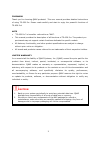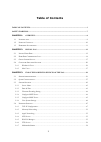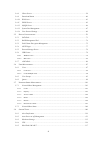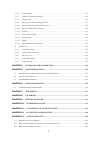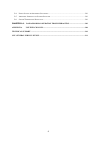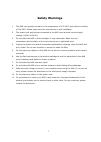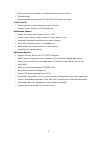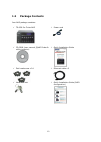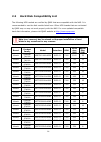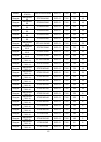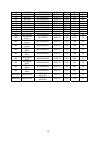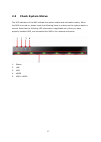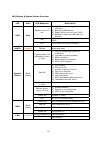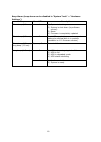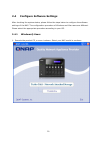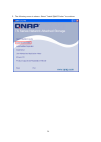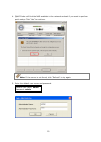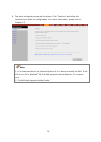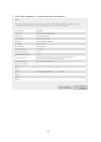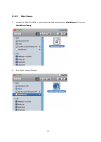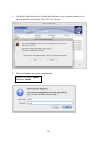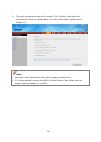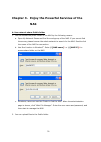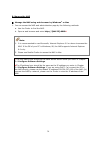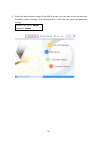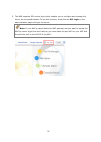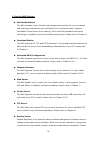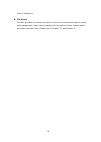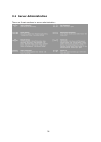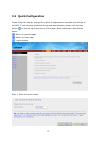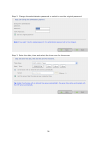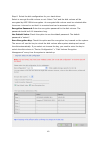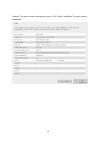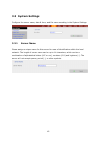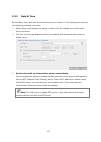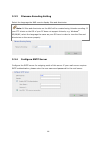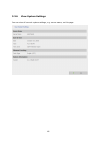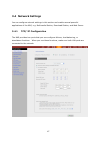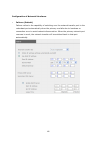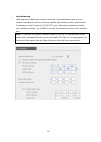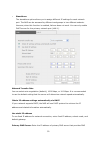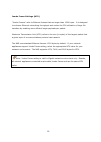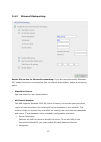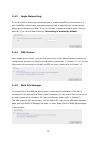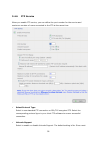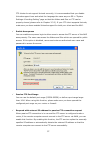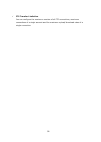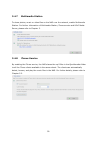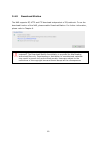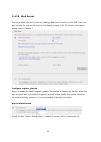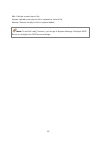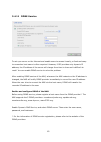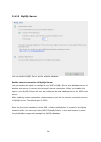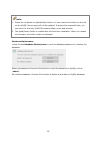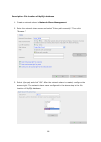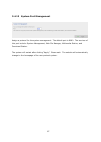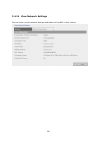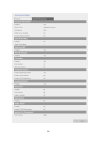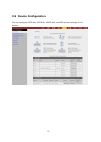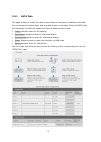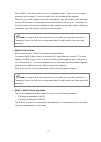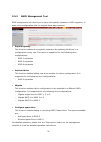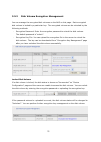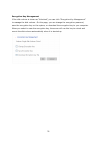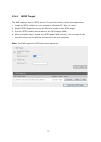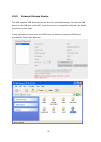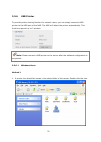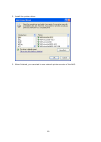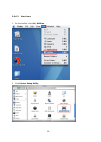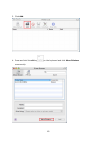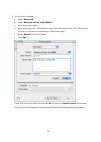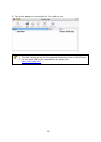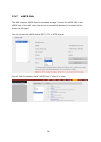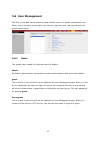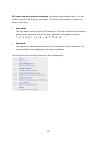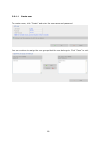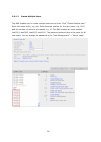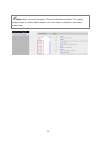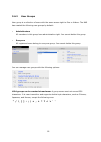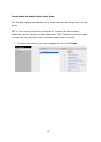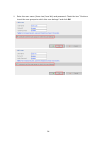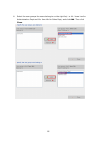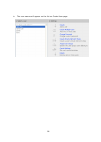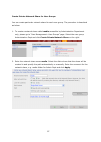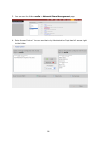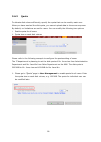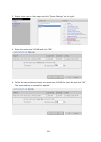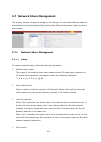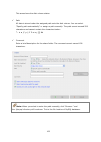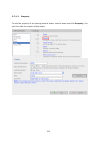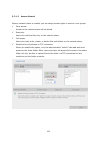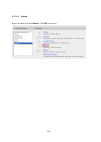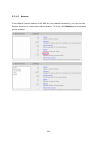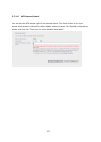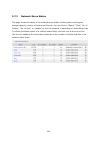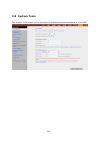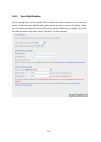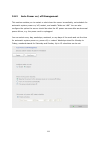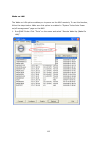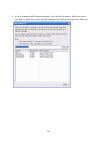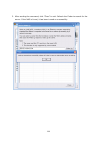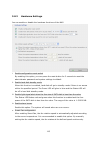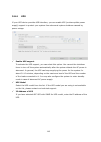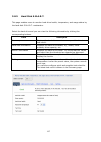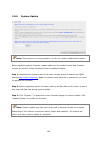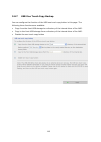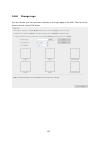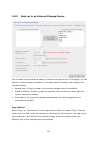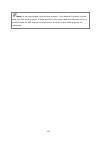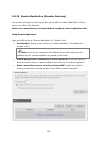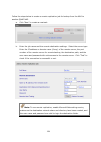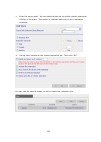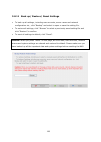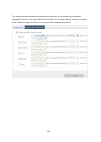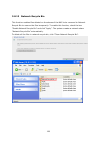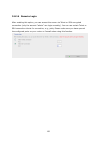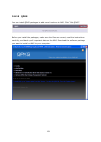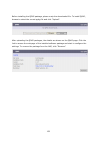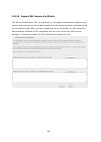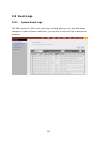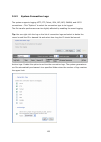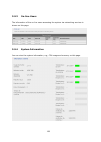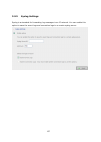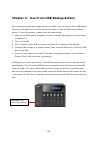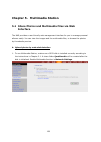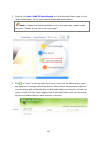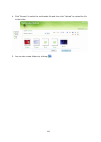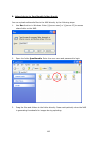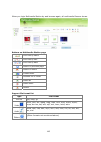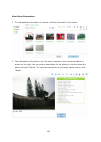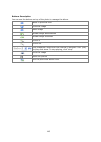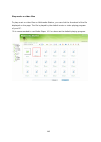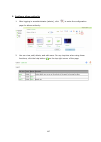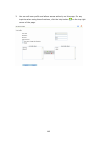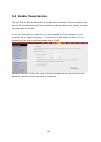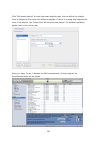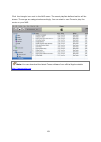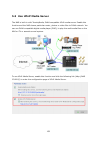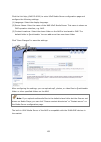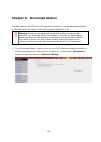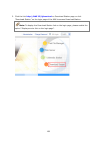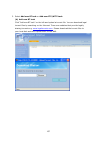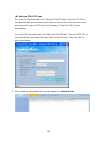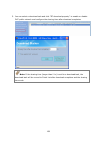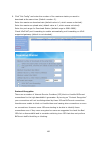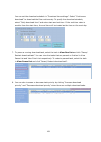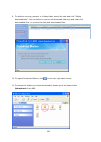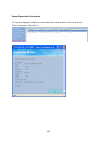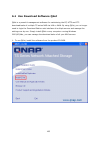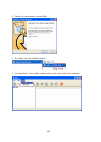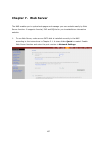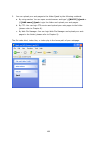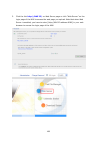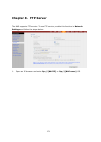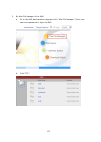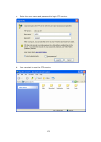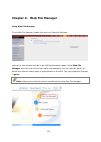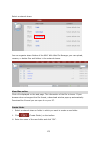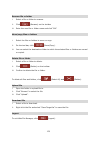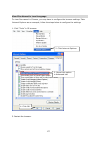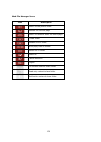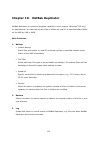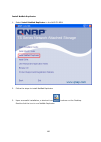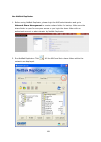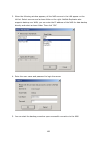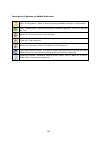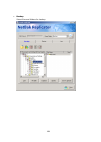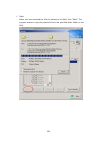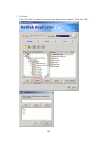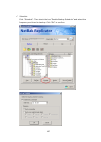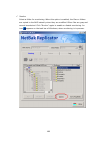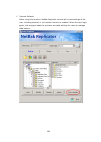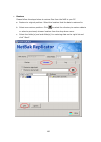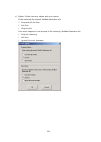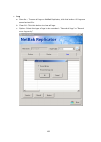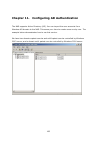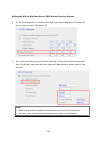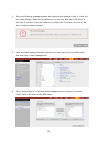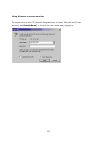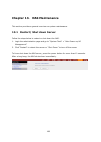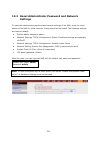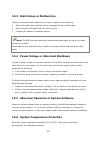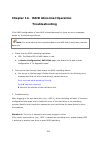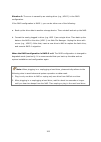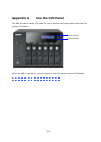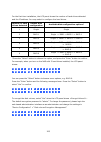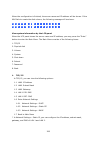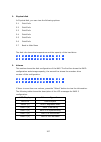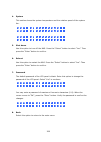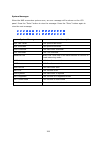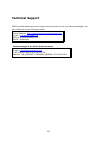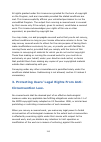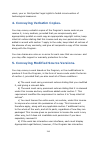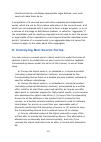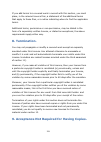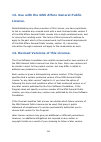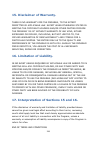- DL manuals
- QNAP
- Storage
- TS-639 Pro Turbo NAS
- User Manual
QNAP TS-639 Pro Turbo NAS User Manual
Summary of TS-639 Pro Turbo NAS
Page 1
Ts-639 pro turbo nas user manual (version: 2.1.0) ©copyright 2008. Qnap systems, inc. All rights reserved..
Page 2
2 foreword thank you for choosing qnap products! This user manual provides detailed instructions of using ts-639 pro. Please read carefully and start to enjoy the powerful functions of ts-639 pro! Note • “ts-639 pro” is hereafter referred to as “nas”. • this manual provides the description of all fu...
Page 3: Table of Contents
3 table of contents table of contents...................................................................................................................................... 3 safety warnings..................................................................................................................
Page 4
4 3.4.8 itunes service ............................................................................................................................... 59 3.4.9 download station ......................................................................................................................... 6...
Page 5
5 3.8.6 system update ............................................................................................................................ 118 3.8.7 usb one touch copy backup..................................................................................................... 119 3.8.8 change...
Page 6
6 13.4 p ower o utage or a bnormal s hutdown ....................................................................................... 201 13.5 a bnormal o peration of s ystem s oftware .................................................................................. 201 13.6 s ystem t emperature p r...
Page 7: Safety Warnings
7 safety warnings 1. The nas can operate normally in the temperature of 0ºc-40ºc and relative humidity of 0%-95%. Please make sure the environment is well-ventilated. 2. The power cord and devices connected to the nas must provide correct supply voltage (100w, 90-264v). 3. Do not place the nas in di...
Page 8: Chapter 1. Overview
8 chapter 1. Overview 1.1 introduction thank you for choosing qnap nas. Your nas supports the following key features: file server y file sharing across windows/ mac/linux/ unix and centralized management ftp server y support data access from remote location via ftp (max. 256 simultaneous connections...
Page 9
9 y enjoy more than hundreds of worldwide internet radio (built-in y twonkymedia) y support media playing with ps3, xbox360, psp game consoles itunes server y itunes server for music sharing on your network y support smart playlist for itunes software multimedia station y image slide show and rotati...
Page 10: 1.2
10 1.2 package contents your nas package contains: 9 ts-639 pro turbo nas 9 power cord 9 cd-rom (user manual, qnap finder & utility inclusive) 9 quick installation guide 9 flat head screw x 24 9 ethernet cable x 2 9 hard disk lock 9 quick installation guide (raid configuration).
Page 11: 1.3
11 1.3 hardware illustration 1. One touch copy button 2. Usb 2.0 3. Led indicators: status, lan, usb, hdd1, hdd2, hdd3, hdd4, hdd5, hdd6 4. Power button 5. Select button 6. Enter button 7. Power connector 8. Giga lan x 2 9. Usb 2.0 x 4 10. Esata x 2 11. Vga 12. Password & network settings reset butt...
Page 12: Chapter 2. Install Nas
12 chapter 2. Install nas 2.1 install hard disk 1. Take out the disk trays. 2. Install a hard disk on each tray. Make sure the disk holes match the holes at the base of the disk tray and lock the disk with four screws..
Page 13
13 3. Insert the disk trays to nas. Push the disk trays to the end. 4. Connect the network cable. 5. Connect the power cord to the nas and plug in the power cord to the wall socket..
Page 14: 2.2
14 2.2 hard disk compatibility list the following hdd models are verified by qnap that are compatible with the nas. It is recommended to use the disk models listed here. Other hdd brands that are not tested by qnap may or may not work properly with the nas. For more updated compatible hard disk info...
Page 15
15 hitachi deskstar p7k500 hdp725025gla380 sata ii 7200 250 8 seagate barracuda es st3750640ns sata ii 7200 750 16 seagate barracuda es st3500630ns sata ii 7200 500 16 seagate barracuda es st3400620ns sata ii 7200 400 16 seagate barracuda es st3320620ns sata ii 7200 320 16 seagate barracuda es st325...
Page 16
16 wd wd re2 wd7500ayys sata ii 7200 750 16 wd wd re2 wd5001abys sata ii 7200 500 16 wd wd re2 wd5000abys sata ii 7200 500 16 wd wd re2 wd4001abys sata ii 7200 400 16 wd wd re2 wd4000abys sata ii 7200 400 16 wd wd re2 wd3201abys sata ii 7200 320 16 wd wd re2 wd2502abys sata ii 7200 250 16 wd wd re2 ...
Page 17: 2.3
17 2.3 check system status the led indicators of the nas indicate the system status and information easily. When the nas is turned on, please check the following items to make sure the system status is normal. Note that the following led information is applicable only when you have properly installe...
Page 18
18 led display & system status overview led color led response description flashes every 0.5 sec 1) a usb device is being detected by any usb port 2) removing usb device 3) read/ write (only for front usb) 4) backup to external usb disk is in process on usb device is ready (only for front panel usb)...
Page 19
19 beep alarm (beep alarm can be disabled in “system tools” > “hardware settings”) beep no. Of times description short beep (0.5 sec) 1 1) system is booting 2) system is shut down (by software control) 3) reset 4) firmware is completely updated short beep (0.5 sec) 3 front usb copy button cannot cop...
Page 20: 2.4
20 2.4 configure software settings after checking the system status, please follow the steps below to configure the software settings of the nas. The configuration procedure of windows and mac users are different. Please select the appropriate procedure according to your os. 2.4.1 windows® users 1. ...
Page 21
21 2. The following menu is shown. Select “install qnap finder” to continue..
Page 22
22 3. Follow the instructions to install qnap finder. Qnap finder will run automatically. If you are using windows xp sp2, the following screen will be shown. Please select “unblock”..
Page 23
23 4. Qnap finder will find the nas available in the network and ask if you want to perform quick setup. Click “yes” to continue. Note: if the server is not found, click “refresh” to try again. 5. Enter the default user name and password. Default user name: admin password: admin.
Page 24
24 6. The quick configuration page will be shown. Click "continue" and follow the instructions to finish the configuration. For further information, please refer to chapter 3.2. Note: 1. It is recommended to use internet explorer 6.0 or above to access the nas. If the os of your pc is windows ® 98, ...
Page 25
25 7. Click "start installation" to execute the quick configuration..
Page 26
26 8. Congratulations! You have finished the quick configuration. Click "return to the system administration page" to return to the login page of the nas..
Page 27
27 2.4.2 mac users 1. Insert the nas cd-rom in your mac and find the directory macwizard. Then run macwizard.Dmg. 2. Run quick install wizard..
Page 28
28 3. The quick install wizard will find the nas available in the network and ask if you want to perform quick setup. Click “ok” to continue. 4. Enter the default user name and password. Default user name: admin password: admin.
Page 29
29 5. The quick configuration page will be shown. Click "continue" and follow the instructions to finish the configuration. For further information, please refer to chapter 3.2. Note: 1. Mac quick install wizard does not support mapping network drive. 2. It is recommended to access the nas by mozill...
Page 30: Nas
30 chapter 3. Enjoy the powerful services of the nas a. Use network share-public folder 1. You can access the public folder of the nas by the following means: a. Open my network places and find the workgroup of the nas. If you cannot find the server, please browse the whole network to search for the...
Page 31
31 b. Manage the nas manage the nas using web browser by windows ® or mac 1. You can access the nas web administration page by the following methods: a. Use the finder to find the nas. B. Open a web browser and enter http://[nas ip]:8080 # note: 1. It is recommended to use microsoft ® internet explo...
Page 32
32 2. When the administration page of the nas is shown, you can start to use the services. To modify system settings, click “administration”. Enter the user name and password to login. Default user name: admin password: admin.
Page 33
33 3. The nas supports ssl secure login which enables you to configure and manage the server by encrypted transfer. To use this function, check the box ssl login on the administration page and login the server. Note: if your nas is placed behind an nat gateway and you want to access the nas by secur...
Page 34
34 c. Use the nas services multimedia station the nas provides a user-friendly web management interface for you to manage and share personal albums and multimedia files via network easily. Supports embedded itunes server music sharing, upnp and dlna standard multimedia technology to establish home m...
Page 35
35 refer to chapter 10. File server the nas provides convenient and secure file server functions that support central data management. Users can be granted with the right to access network share and share important files. Please refer to chapter 3.7 and chapter 9..
Page 36: 3.1 Server Administration
36 3.1 server administration there are 8 main sections in server administration:.
Page 37: 3.2 Quick Configuration
37 3.2 quick configuration please follow the step-by-step guide in quick configuration to complete the settings of the nas. If you have any questions during web administration, please click the help button on the top right hand corner of the page. Other buttons are described as below: : return to pr...
Page 38
38 step 2. Change the administrator password or select to use the original password. Step 3. Enter the date, time and select the time zone for the server..
Page 39
39 step 4. Enter the ip address, subnet mask and default gateway for the server. Note: 1. Please contact your isp or network administrator for the ip address of primary and secondary dns servers. When the nas plays the role as a terminal and needs to perform independent connection, e.G. Bt download,...
Page 40
40 step 6. Select the disk configuration for your hard drives. Select to encrypt the disk volume or not. Select “yes” and the disk volume will be encrypted by aes 256-bit encryption. An encrypted disk volume must be unlocked after the server is turned on so that it is mounted and can be accessed nor...
Page 41
41 finished. The basic system settings are shown. Click “start installation” to begin system installation..
Page 42: 3.3 System Settings
42 3.3 system settings configure the server name, date & time, and file name encoding in the system settings. 3.3.1 server name please assign a unique name for this server for ease of identification within the local network. The length of server name can be up to 14 characters, which can be a combin...
Page 43
43 3.3.2 date & time set the date, time, and time zone according to your location. If the settings are incorrect, the following problems may occur: 9 when using a web browser to access or save a file, the display time of the action will be incorrect. 9 the time of event log displayed will be inconsi...
Page 44
44 3.3.3 filename encoding setting select the language the nas uses to display files and directories. Note: all files and directories on the nas will be created using unicode encoding. If your ftp clients or the os of your pc does not support unicode, e.G. Windows ® 95/98/me, select the language the...
Page 45
45 3.3.5 configure smsc server you can configure the sms server settings to send sms messages from the nas. The default sms service provider is clickatell. You may also add your own sms service provider by selecting “add sms provider” on the drop down menu. When you select “add sms service provider”...
Page 46
46 3.3.6 view system settings you can view all current system settings, e.G. Server name, on this page..
Page 47: 3.4 Network Settings
47 3.4 network settings you can configure network settings in this section and enable several powerful applications of the nas, e.G. Multimedia station, download station, and web server. 3.4.1 tcp/ ip configuration the nas provides two ports that you can configure failover, load balancing, or standa...
Page 48
48 configuration of network interfaces y failover (default) failover refers to the capability of switching over the network transfer port to the redundant port automatically when the primary one fails due to hardware or connection error to avoid network disconnection. When the primary network port r...
Page 49
49 y load balancing load balancing enables the network resources to spread between two or more network interfaces to optimize network transfer and enhance system performance. It operates on layer 3 protocol (ip, ncp ipx) only. Multicast/ broadcast and other non-routable protocols, e.G. Netbeui, can ...
Page 50
50 y standalone the standalone option allows you to assign different ip settings for each network port. The nas can be accessed by different workgroups in two different subnets. However, when this function is enabled, failover does not work. You can only enable dhcp server for the primary network po...
Page 51
51 service for the nas in external network. Secondary dns server: enter the ip address of secondary dns server that provides dns service for the nas in external network. Note: 1. Please contact your isp or network administrator for the ip address of primary and secondary dns servers. When the nas pl...
Page 52
52 jumbo frame settings (mtu) "jumbo frames" refer to ethernet frames that are larger than 1500 bytes. It is designed to enhance ethernet networking throughput and reduce the cpu utilization of large file transfers by enabling more efficient larger payloads per packet. Maximum transmission unit (mtu...
Page 53
53 3.4.2 microsoft networking enable file service for microsoft networking: if you are using microsoft ® windows ® os, enable this service to access the files on network share folders. Assign a workgroup name. 9 standalone server use local users for user authentication. 9 ad domain member the nas su...
Page 54
54 specify the workgroup the nas belongs to. The workgroup is a computer group unit in microsoft windows network for network sharing. ¾ ad server name enter the name of the ad server when ad domain is selected for authentication. ¾ domain name the name of microsoft domain. When you select ad domain,...
Page 55
55 3.4.3 apple networking to use the nas on apple mac operating system, enable appletalk network support. If your appletalk network uses extended networks, and is assigned with multiple zones, assign a zone name to the nas. If you do not want to assign a network zone, enter an asterisk (*) to use th...
Page 56
56 3.4.6 ftp service when you enable ftp service, you can define the port number for the service and maximum number of users connected to the ftp at the same time. 9 select protocol type select to use standard ftp connection or ssl/tls encrypted ftp. Select the corresponding protocol type in your cl...
Page 57
57 ftp clients do not support unicode currently, it is recommended that you disable unicode support here and select the language the same as your os in “system settings—encoding setting” page so that the folders and files on ftp can be properly shown (please refer to chapter 3.3.3). If your ftp clie...
Page 58
58 9 ftp transfer limitation you can configure the maximum number of all ftp connections, maximum connections of a single account and the maximum upload/ download rates of a single connection..
Page 59
59 3.4.7 multimedia station to share photos, music or video files on the nas over the network, enable multimedia station. For further information of multimedia station, itunes service and upnp media server, please refer to chapter 5. 3.4.8 itunes service by enabling the itunes service, the nas share...
Page 60
60 3.4.9 download station the nas supports bt, http and ftp download independent of pc/notebook. To use the download function of the nas, please enable download station. For further information, please refer to chapter 6. Warning: please be warned against illegal downloading of copyrighted materials...
Page 61
61 3.4.10 web server you can publish your own server by enabling web server function of the nas. Enter the port number for web server service, the default number is 80. For further information, please refer to chapter 7. Configure register_globals select to enable or disable register_globals. The se...
Page 62
62 edit: edit the current php.Ini file. Upload: upload a new php.Ini file to replace the current file. Restore: restore the php.Ini file to system default. Note: to use php mail() function, you can go to system settings/ configure smtp server to configure the smtp server settings..
Page 63
63 3.4.11 ddns service to set up a server on the internet and enable users to access it easily, a fixed and easy- to-remember host name is often required. However, if isp provides only dynamic ip address, the ip address of the server will change from time to time and is difficult to recall. You can ...
Page 64
64 3.4.12 mysql server you can enable mysql server as the website database. Enable remote connection of mysql server you can enable this option to configure your nas’s mysql server as a database server of another web server in remote site through internet connection. When you disable this option, yo...
Page 65
65 note: 1. Please do not delete the phpmyadmin folder. You can rename this folder but the link on the mysql server page will not be updated. To access the renamed folder, you can enter the link http://nas ip/renamed folder in the web browser. 2. The phpmyadmin folder is created after the first-time...
Page 66
66 description: file location of mysql database 1. Create a network share in network share management. 2. Enter the network share name and select “enter path manually”. Then click “browse…” 3. Select .@mysql and click “ok”. After the network share is created, configure the access right. The network ...
Page 67
67 3.4.13 system port management assign a protocol for the system management. The default port is 8080. The services of this port include: system management, web file manager, multimedia station, and download station. The system will restart after clicking “apply”. Please wait. The website will auto...
Page 68
68 3.4.14 view network settings you can view current network settings and status of the nas in this section..
Page 69
69.
Page 70: 3.5 Device Configuration
70 3.5 device configuration you can configure sata disk, usb disk, esata disk, and usb printer settings in this section..
Page 71
71 3.5.1 sata disk this page shows the model, size and current status of the disk(s) installed on the nas. You can format and check disks, and scan bad blocks on the disks. When the sata disks are formatted, the nas will create the following default share folders: 9 public: network share for file sh...
Page 72
72 you can create the following disk volumes: • single disk volume each disk is used as a standalone disk. If a disk is damaged, all data will be lost. • raid 1 mirroring disk volume raid 1 (mirroring disk) protects your data by automatically backing up the contents of one drive onto the second driv...
Page 73
73 fails in raid 5, the disk volume will be in “degraded mode”. There is no more data protection at this stage. If one more disk fails, all the data will be crashed. Therefore, you must replace a new disk immediately. You can install a new disk after turning off the server or hot swap the new disk w...
Page 74
74 3.5.2 raid management tool raid management tool allows you to carry out capacity expansion, raid migration, or spare drive configuration with the original drive data reserved. • expand capacity this function enables drive capacity expansion by replacing the drives in a configuration one by one. T...
Page 75
75 3.5.3 disk volume encryption management you can manage the encrypted disk volumes on the nas on this page. Each encrypted disk volume is locked by a particular key. The encrypted volume can be unlocked by the following methods: - encryption password: enter the encryption password to unlock the di...
Page 76
76 encryption key management if the disk volume is shown as “unlocked”, you can click “encryption key management” to manage the disk volume. On this page, you can change the encryption password, save the encryption key on the system, or download the encryption key to your computer. When you select t...
Page 77
77 3.5.4 iscsi target the nas supports built-in iscsi service. To use this function, follow the steps below: 1. Install an iscsi initiator on your computer (windows pc, mac, or linux). 2. Enable iscsi target service on the nas and create a new iscsi target. 3. Run the iscsi initiator and connect to ...
Page 78
78 3.5.5 external storage device the nas supports usb disks and thumb drives for extended storage. Connect the usb device to the usb port of the nas, when the device is successfully detected, the details are shown on this page. It may take tens of seconds for the nas server to detect the external us...
Page 79
79 3.5.6 usb printer to provide printer sharing function for network users, you can simply connect a usb printer to the usb port of the nas. The nas will detect the printer automatically. This function supports up to 3 printers. Note: please connect a usb printer to the server after the software con...
Page 80
80 2. Install the printer driver. 3. When finished, you can start to use network printer service of the nas..
Page 81
81 method 2 the following configuration method has been verified on windows xp only: 5. Open “printers and faxes”. 6. Delete the existing network printer (if any). 7. Right click the blank area in the printers and faxes window. Select “server properties”. 8. Click the ports tab and delete the ports ...
Page 82
82 3.5.6.2 mac users 1. On the toolbar, click go/ utilities. 2. Click printer setup utility..
Page 83
83 3. Click add. 4. Press and hold the alt key on the keyboard and click more printers concurrently..
Page 84
84 5. In the pop up window: a. Select advanced*. B. Select windows printer with samba. C. Enter the printer name. D. Enter the printer uri, the format is smb://nas ip/printer name. The printer name is found on the device configuration/ usb printer page. E. Select generic for printer model. F. Click ...
Page 85
85 6. The printer appears on the printer list. It is ready to use. Note: 1. The nas network printer service supports postscript printer on mac os only. 2. For the latest usb printer compatibility list, please visit http://www.Qnap.Com ..
Page 86
86 3.5.7 esata disk the nas supports esata disks for extended storage. Connect the esata disk to the esata port of the nas, when the device is successfully detected, the details will be shown on this page. You can format the esata disk as ext3, fat, or ntfs format. You will find the network share “e...
Page 87: 3.6 User Management
87 3.6 user management the files on the nas can be shared among multiple users. For easier management and better control of users’ access right, you have to organize users, user groups and their access right control. 3.6.1 users the system has created the following users by default: admin by default...
Page 88
88 512 users can be created at maximum (including system default users). You can create a new user according to your needs. The following information is required to create a new user: 9 user name the user name must not exceed 32 characters. It is case-insensitive and supports double-byte characters,...
Page 89
89 3.6.1.1 create user to create a user, click “create” and enter the user name and password. You can continue to assign the user groups that the user belongs to. Click “close” to exit..
Page 90
90 3.6.1.2 create multiple users the nas enables you to create multiple users at one time. Click “create multiple user”. Enter the name prefix, e.G. Test. Enter the start number for the user name, e.G. 0001 and the number of users to be created, e.G. 10. The nas creates ten users named test0001, tes...
Page 91
91 note: when you check the option “create private network share” for creating multiple users, a network share named in the user name is created for each newly created user..
Page 92
92 3.6.2 user groups user group is a collection of users with the same access right to files or folders. The nas has created the following user groups by default: y administrators all members in this group have administration right. You cannot delete this group. Y everyone all registered users belon...
Page 93
93 create users and assign users to user group the following example demonstrates how to create new users and assign users to a user group. Abc co. Has recently recruited two employees mr. Jones lee for administration department and ms. Jane wu for sales department. The it department therefore needs...
Page 94
94 ii. Enter the user name (jones lee/ jane wu) and password. Check the box “continue to set the user groups to which this user belongs” and click ok..
Page 95
95 iii. Select the user groups the users belong to on the right list, i.E. Mr. Jones lee for administration dept and ms. Jane wu for sales dept, and click add. Then click close..
Page 96
96 iv. The user names will appear on the list on create user page..
Page 97
97 create private network share for user groups you can create particular network share for each user group. The procedure is described as below: 1. To create a network share called media accessible by administration department only, please go to “user management—user groups” page. Select the user g...
Page 98
98 3. You can see the folder media in network share management page. 4. Enter access control. You can see that only administration dept has full access right to the folder..
Page 99
99 3.6.3 quota to allocate disk volume efficiently, specify the quota that can be used by each user. When you have reached the disk quota, you cannot upload data to the server anymore. By default, no limitations are set for users. You can modify the following two options: i. Enable quota for all use...
Page 100
100 2. Select jones lee on user page and click “quota settings” on the right. 3. Enter the quota size 2000mb and click “ok”. 4. Follow the same steps and enter the quota size 4000mb for jane wu and click “ok”. The quota setting is successfully applied..
Page 101
101 3.7 network share management the primary purpose of network storage is file sharing. You can create different network share folders for various types of files, and provide different file access rights to users or user groups. 3.7.1 network share management 3.7.1.1 create to create a network shar...
Page 103
103 3.7.1.2 property to edit the property of an existing network share, select a share and click property. You can then edit the content of that share..
Page 104
104 3.7.1.3 access control when a network share is created, you can assign access rights to users or user groups: 9 deny access access to the network share will be denied. 9 read only users can read the files only on the network share. 9 full access users can read, write, create, or delete files and...
Page 105
105 3.7.1.4 delete select a share and click delete. Click ok to confirm..
Page 106
106 3.7.1.5 restore if the default network shares of the nas are not created successfully, you can use the restore function to restore the network shares. To do so, click restore and the shares will be created..
Page 107
107 3.7.1.6 nfs access control you can set the nfs access right of the network share. The public folder is for open access while access is denied for other default network shares. For detailed configuration, please click the link “click here for more detailed description”..
Page 108
108 3.7.2 network share status this page shows the status of the network share folders of the system including the storage capacity, number of folders and files etc. You can click on “name”, “size”, “no. Of folders”, “no. Of files”, or “hidden” to sort the contents in ascending or descending order. ...
Page 109: 3.8 System Tools
109 3.8 system tools the system tools enable you to optimize the maintenance and management of the nas..
Page 110
110 3.8.1 alert notification you can configure to receive instant sms or email alert when a system error or warning occurs. Enter the email address and mobile phone number to receive the alerts. Make sure you have entered the correct smtp server and the smsc server settings. If you do not want to re...
Page 111
111 3.8.2 auto power on/ off management this section enables you to restart or shut down the server immediately, set schedule for automatic system power on/ off/ restart, and enable “wake on lan”. You can also configure the option the server should do when the ac power resumes after an abnormal powe...
Page 112
112 wake on lan the wake on lan option enables you to power on the nas remotely. To use this function, follow the steps below. Make sure this option is enabled in “system tools>auto power on/off management” page on the nas. 1. Run qnap finder. Click “tools” on the menu and select “remote wake up (wa...
Page 113
113 2. A list of supported nas models detected in the lan will be shown. Select the server you want to wake up or enter the mac address of the nas server and click “wake up”..
Page 114
114 3. After sending the command, click “close” to exit. Refresh the finder to search for the server. If the nas is found, it has been turned on successfully..
Page 115
115 3.8.3 hardware settings you can enable or disable the hardware functions of the nas. I. Enable configuration reset switch by enabling this option, you can press the reset button for 3 seconds to reset the administrator password and system settings to default. Ii. Enable hard disk standby mode wh...
Page 116
116 3.8.4 ups if your ups device provides usb interface, you can enable ups (uninterruptible power supply) support to protect your system from abnormal system shutdown caused by power outage. 9 enable ups support to activate the ups support, you can select this option. You can set the shutdown timer...
Page 117
117 3.8.5 hard disk s.M.A.R.T. This page enables users to monitor hard drive health, temperature, and usage status by the hard disk s.M.A.R.T. Mechanism. Select the hard drive and you can view the following information by clicking the corresponding buttons. Field description summary displays the har...
Page 118
118 3.8.6 system update note: if the system is running properly, you do not need to update the firmware. Before updating system firmware, please make sure the product model and firmware version are correct. Follow the steps below to update firmware: step 1: download the release notes of the same ver...
Page 119
119 3.8.7 usb one touch copy backup you can configure the function of the usb one touch copy button in this page. The following three functions are available: • copy from the front usb storage to a directory of the internal drive of the nas. • copy to the front usb storage from a directory of the in...
Page 120
120 3.8.8 change logo you can choose your own picture to display on the login page of the nas. The size of the picture cannot exceed 20k bytes..
Page 121
121 3.8.9 back up to an external storage device you can back up the local drive data to an external storage device. In this page, you can select to execute instant, automatic, or schedule backup methods, and configure the relevant settings. • backup now: to back up data to the external storage devic...
Page 122
122 note: in the copying and synchronizing process, if the identical files exist on both sides, the files are not copied. If there are files in the same name but different in size or modified dates on nas and the external device, the files on the external device are overwritten..
Page 123
123 3.8.10 remote replication (disaster recovery) you can use this option to back up the files on the nas to another qnap nas or rysnc server over lan or the internet. Make sure a network share is created before creating a remote replication task. Using remote replication login the nas and go to “re...
Page 124
124 follow the steps below to create a remote replication job for backup from the nas to another qnap nas. A. Click “new” to create a new task. B. Enter the job name and the remote destination settings. Select the server type. Enter the ip address or domain name (if any) of the remote server, the po...
Page 125
125 c. Enter the source path. You can select to back up the whole network share and a folder in the share. Then select to replicate data now or set a replication schedule. D. Set up other options for the remote replication job. Then click “ok”. You can view the backup status, or edit or delete the r...
Page 126
126 3.8.11 back up/ restore/ reset settings • to back up all settings, including user accounts, server name and network configuration etc., click “backup” and select to open or save the setting file. • to restore all settings, click “browse” to select a previously saved setting file and click “resto...
Page 127
127 3.8.12 ip filter enter the ip address or network from which the connections to this server are allowed or rejected. When the connection of a host server is denied, all protocols of that server are not allowed to access the local server. After changing the settings, click “apply” to save the chan...
Page 128
128 the network access protection enhances the security of the system and prevents unwanted intrusion. You can select to block the ip for a certain period of time or forever if the ip fails to login the server from a particular connection method..
Page 129
129 3.8.13 network recycle bin this function enables files deleted on the shares of the nas to be removed to network recycle bin to reserve the files temporarily. To enable this function, check the box “enable network recycle bin” and click “apply”. The system creates a network share "network recycl...
Page 130
130 3.8.14 remote login after enabling this option, you can access this server via telnet or ssh encrypted connection (only the account “admin” can login remotely). You can use certain telnet or ssh connection clients for connection, e.G., putty. Please make sure you have opened the configured ports...
Page 131
131 3.8.15 qpkg you can install qpkg packages to add more functions to nas. Click “get qpkg”. Before you install the packages, make sure the files are correct, read the instructions carefully, and back up all important data on the nas. Download the software package you want to install on nas to your...
Page 132
132 before installing the qpkg package, please unzip the downloaded file. To install qpkg, browse to select the correct qpkg file and click “upload”. After uploading the qpkg packages, the details are shown on the qpkg page. Click the link to access the web page of the installed software package and...
Page 133
133 3.8.16 import ssl secure certificate the secure socket layer (ssl) is a protocol for encrypted communication between web servers and browsers for secure data transfer. You can upload a secure certificate issued by a trusted provider. After you have uploaded a secure certificate, you can access t...
Page 134: 3.9 Event Logs
134 3.9 event logs 3.9.1 system event logs the nas can store 10,000 recent event logs, including warning, error, and information messages. In case of system malfunction, you can refer to the event logs to analyze the problems..
Page 135
135 3.9.2 system connection logs the system supports logging http, ftp, telnet, ssh, afp, nfs, samba, and iscsi connections. Click “options” to select the connection type to be logged. The file transfer performance can be slightly affected by enabling the event logging. Tip: you can right click the ...
Page 136
136 3.9.3 on-line users the information of the on-line users accessing the system via networking services is shown on this page. 3.9.4 system information you can view the system information, e.G., cpu usage and memory on this page..
Page 137
137 3.9.5 syslog settings syslog is a standard for forwarding log messages in an ip network. You can enable this option to save the event logs and connection logs to a remote syslog server..
Page 138
138 chapter 4. Use front usb backup button by connecting an external storage device to the nas, you can use the front usb backup button to copy data from the external device to nas or from the nas to the external device. To use this function, please follow the steps below: 1. Make sure a sata disk i...
Page 139: Interface
139 chapter 5. Multimedia station 5.1 share photos and multimedia files via web interface the nas provides a user-friendly web management interface for you to manage personal albums easily. You can view the images and the multimedia files, or browse the photos by thumbnails preview. A. Upload photos...
Page 140
140 2. Click the link http://nas ip/qmultimedia on the multimedia station page or click “multimedia station” on the login page to access multimedia station. Note: to display the multimedia station link on the login page, please enable the option “display service link on the login page”. 3. Click or ...
Page 141
141 4. Click “browse” to select the multimedia file and then click “upload” to upload the file to the folder. 5. You can also create folders by clicking ..
Page 142
142 b. Upload photos to qmultimedia folder directly you can upload multimedia files to the nas directly by the following steps. 1. Use run function in windows. Enter \\[server name] or \\[server ip] to access share folder on the nas. 2. Open the folder qmultimedia. Enter the user name and password t...
Page 143
143 when you login multimedia station by web browser again, all multimedia files are shown. Buttons on multimedia station page sort files by name sort files by size sort files by date return to previous page return to home create folder rename file or folder select all select none delete support fil...
Page 144
144 view photo information 1. To view detailed information of a photo, click the thumbnail of the picture. 2. The information of the photo, e.G. File name, resolution, size, camera producer is shown on the right. You can enter a description for the picture in the box below the photo and click “submi...
Page 145
145 buttons description you can use the buttons on top of the photo to manage the album. Back to previous level previous image next image rotate image anticlockwise rotate image clockwise zoom in zoom out play slideshow. Select the time interval in seconds. Click “play” to play slide show. To stop p...
Page 146
146 play music or video files to play music or video files on multimedia station, you can click the thumbnail of the file displayed on the page. The file is played by the default music or video playing program of your pc. *it is recommended to use media player 10.0 or above as the default playing pr...
Page 147
147 c. Configure album authority 1. After logging in as administrator (admin), click to enter the configuration page for album authority. 2. You can view, add, delete, and edit users. For any inquiries when using these functions, click the help button on the top right corner of the page..
Page 148
148 3. You can edit user profile and album access authority on this page. For any inquiries when using these functions, click the help button on the top right corner of the page..
Page 149: 5.2 Enable Itunes Service
149 5.2 enable itunes service the mp3 files on qmultimedia folder of the nas can be shared to itunes by enabling this service. All the computers with itunes installed on lan are able to find, browse, and play the music files on the nas. To use the itunes service, make sure you have installed the itu...
Page 150
150 click “edit smart playlist” to enter the smart playlist page. You can define the playlist rules to categorize the songs into different playlists. If there is no song that matches the rules in the playlist, the itunes client will not show the playlist. For detailed operation, please refer to the ...
Page 151
151 click the triangle icon next to the nas name. The smart playlists defined earlier will be shown. The songs are categorized accordingly. You can start to use itunes to play the music on your nas. Note: you can download the latest itunes software from official apple website http://www.Apple.Com ..
Page 152: 5.3 Use Upnp Media Server
152 5.3 use upnp media server the nas is built-in with twonkymedia, dlna compatible upnp media server. Enable this function and the nas shares particular music, photos or video files to dlna network. You can use dlna compatible digital media player (dmp), to play the multimedia files on the nas on t...
Page 153
153 click the link http://nas ip:9000/ to enter upnp media server configuration page and configure the following settings. (1) language: select the display language. (2) server name: enter the name of the nas upnp media server. This name is shown on dmp operation interface, e.G. Nas. (3) content loc...
Page 154
154 about upnp and dlna universal plug and play (upnp) is a set of computer network protocols promulgated by the upnp forum. The purpose of upnp is to allow devices to connect seamlessly and to simplify the implementation of networks at home and in corporate environment. Upnp achieves this by defini...
Page 155
155 chapter 6. Download station the nas supports bt, http, and ftp download mechanism. You can add download task to the nas and let the server finish downloading independent of pc. Warning: please be warned against illegal downloading of copyrighted materials. The download station functionality is p...
Page 156
156 2. Click the link http://nas ip/qdownload on download station page or click “download station” on the login page of the nas to access download station. Note: to display the download station link on the login page, please enable the option “display service link on the login page”..
Page 157
157 3. Select add new bt task or add new ftp/http task. (a) add new bt task click “add new bt task” on the left and upload a torrent file. You can download legal torrent files by searching on the internet. There are websites that provide legally sharing torrents e.G. Www.Legaltorrents.Com . Please d...
Page 158
158 (b) add new ftp/http task to run an ftp download task, click “add new ftp/http task”. Enter the ftp url of the download task and select the share folder to save the files. Enter the user name and password to login the ftp server (if necessary). Then click “ok” to start downloading. To run an htt...
Page 159
159 5. You can select a download task and click “bt download property” to enable or disable dht public network and configure the sharing time after download completes. Note: if the sharing time (larger than 0 hr) is set for a download task, the download task will be moved to finish list after downlo...
Page 160
160 6. Click “set config” and enter the number of the maximum tasks you want to download at the same time (default number: 3). Enter the maximum download rate (default value is 0, which means unlimited). Enter the maximum upload rate (default value is 0, which means unlimited). Enter the port range ...
Page 161
161 you can set the download schedule in “download time settings”. Select “continuous download” to download the files continuously. To specify the download schedule, select “daily download time” and enter start and end time. If the end time value is smaller than the start time, the end time will be ...
Page 162
162 9. To delete a running, paused, or finished task, select the task and click “delete download task”. You can select to remove the download task only and retain the downloaded files, or remove the task and downloaded files. 10. To logout download station, click on the top right hand corner. 11. To...
Page 163
163 dump diagnostic information to view the diagnostic details of a download task, select a task on the list and click “dump diagnostic information”..
Page 164
164 the common reasons for slow bt download rate or download error are as follow: 1. The torrent file has expired, the peers have stopped sharing this file, or there is error in the file. 2. The nas has configured to use fixed ip but dns server is not configured, or dns server fails. 3. Set the maxi...
Page 165
165 6.1 use download software qget qget is a powerful management software for maintaining the bt, http and ftp download tasks of multiple ts series nas via lan or wan. By using qget, you no longer need to login the download station web interface of multiple servers and manage the settings one by one...
Page 166
166 2. Follow the instructions to install qget. 3. Run qget from the installed location. 4. For the details of using qget, please refer to the online help of the software..
Page 167: Chapter 7. Web Server
167 chapter 7. Web server the nas enables you to upload web pages and manage your own website easily by web server function. It supports joomla!, php and sqlite for you to establish an interactive website. 1. To use web server, make sure a sata disk is installed correctly in the nas according to the...
Page 168
168 2. You can upload your web pages to the folder qweb by the following methods: a. By using samba: you can open a web browser and type \\[nas ip]\qweb or \\[nas name]\qweb. Login the folder and upload your web pages. B. By ftp: you can login ftp service and upload your web pages to the folder (ple...
Page 169
169 3. Click the link http://nas ip/ on web server page or click “web server” on the login page of the nas to access the web page you upload. Note that when web server is enabled, you have to enter [http://nas ip address:8080] in your web browser to access the login page of the nas..
Page 170
170 mysql management the first time you install the system, the phpmyadmin software is automatically installed as the mysql management tool. When you update the firmware in the future, phpmyadmin will not be re-installed and your data on the database will not be overwritten or changed. The phpmyadmi...
Page 171: Chapter 8. Ftp Server
171 chapter 8. Ftp server the nas supports ftp service. To use ftp service, enable this function in network settings and follow the steps below: 1. Open an ie browser and enter ftp://[nas ip] or ftp://[nas name]. Or.
Page 172
172 2. By web file manager of the nas. A. Go to the nas administration page and click “web file manager”. Enter user name and password to login the nas. B. Click “ftp”..
Page 173
173 c. Enter the user name and password to login ftp service. D. You can start to use the ftp service..
Page 174
174 chapter 9. Web file manager using web file manager to use web file manager, enable this service in network settings. Launch the web browser and go to the nas administration page. Select web file manager and enter the correct login name and password. You can login as “guest” to access the network...
Page 175
175 select a network share. You can organize share folders of the nas. With web file manager, you can upload, rename, or delete files and folders in the network shares. View files online click a file displayed on the web page. The information of the file is shown. If your browser does not support th...
Page 176
176 rename file or folder i. Select a file or folder to rename. Ii. Click (rename) on the toolbar. Iii. Enter the new file or folder name and click “ok”. Move/copy files or folders i. Select the files or folders to move or copy. Ii. On the tool bar, click (move/copy). Iii. You can select the destina...
Page 177
177 view files named in local language to view files named in chinese, you may have to configure the browser settings. Take internet explorer as an example, follow the steps below to configure the settings. 1. Click “tools” in ie browser. 5. Restart the browser. 2. Click internet options. 3. Cancel ...
Page 178
178 web file manager icons icon description return to the parent folder refresh the current page return to network share list home page create folder rename file or folder move/copy files or folders delete file or folder select all cancel selection logout full access network share folder read-only n...
Page 179
179 chapter 10. Netbak replicator netbak replicator is a powerful program installed in user’s system (windows ® os only) for data backup. You can back up any files or folders on local pc to specified share folder on the nas by lan or wan. Main functions 1. Backup • instant backup select files and fo...
Page 180
180 install netbak replicator 1. Select install netbak replicator in the nas cd-rom. 2. Follow the steps to install netbak replicator. 3. Upon successful installation, a shortcut icon is shown on the desktop. Double click the icon to run netbak replicator..
Page 181
181 use netbak replicator 1. Before using netbak replicator, please login the nas administration and go to network share management to create a share folder for backup. Make sure the share folder is open for everyone access or you login the share folder with an authorized account or administrator by...
Page 182
182 3. When the following window appears, all the nas servers in the lan appear on the left list. Select a server and a share folder on the right. Netbak replicator also supports backup over wan, you can enter the ip address of the nas for data backup directly and select a share folder. Then click “...
Page 183
183 description of buttons on netbak replicator open configuration: open a previously saved netbak replicator configuration. Save configuration: save the settings on netbak replicator. The file is named as *.Rpr select all: select all items in the window. Clear all: clear selection. Select my docume...
Page 184
184 • backup select files and folders for backup..
Page 185
185 9 start when you have selected the files for backup to the nas, click “start”. The program starts to copy the selected files to the specified share folder on the nas..
Page 186
186 9 file filter click “file filter” to select file format to be skipped from backup. Then click “ok”..
Page 187
187 9 schedule click “schedule”. Then check the box “enable backup schedule” and select the frequency and time for backup. Click “ok” to confirm..
Page 188
188 9 monitor select a folder for monitoring. When this option is enabled, the files or folders are copied to the nas instantly when they are modified. Other files are gray and cannot be selected. Click “monitor” again to enable or disable monitoring. An icon appears on the task bar of windows ® whe...
Page 189
189 9 save as defaults when using this function, netbak replicator records all current settings of the user, including whether or not monitor function is enabled. When the user login again, this program loads the previous recorded settings for users to manage data backup..
Page 190
190 • restore please follow the steps below to restore files from the nas to your pc. A. Restore to original position: select the location that the data is restored to. B. Select new restore position: click to select the directory to restore data to or select a previously chosen location from the dr...
Page 191
191 d. Option: select recovery option and error option. If the restoring file existed, netbak replicator will: 9 overwrite all the files 9 ask first 9 skip this file if an error happens in the process of file restoring, netbak replicator will: 9 stop the restoring 9 ask first 9 ignore this error mes...
Page 192
192 • log a. Save as…: to save all logs on netbak replicator, click this button. All logs are saved as text file. B. Clear all: click this button to clear all logs. C. Option: select the type of logs to be recorded― “record all logs” or “record error logs only”..
Page 193
193 chapter 11. Configuring ad authentication the nas supports active directory (ad). You can import the user accounts from windows ad domain to the nas. This saves your time to create users one by one. The example below demonstrates how to use this service. We have two domains qatest.Com.Tw and sub...
Page 194
194 please make sure you have enabled the active directory service on the windows server and check the following items: z the dns server setting of the nas must be assigned to ad server. Z the nas and ad server can synchronize only if their time difference is less than 5 minutes. Z the nas and ad se...
Page 195
195 adding the nas to windows server 2003 active directory domain 1. In tcp/ip configuration in network settings, enter the ip address of windows ad server as the primary dns server ip. 2. Go to microsoft networking of network settings. Enable ad domain member, and enter the domain name and the user...
Page 196
196 3. When the following message appears after applying the settings in step 2, check the time zone settings. Make sure the difference of your time and that of ad server is less than 5 minutes. If the time difference is larger than 5 minutes, you will not be able to add the domain member. 4. Upon s...
Page 197
197 using ad users to access services to access services like ftp, network neighborhood, or apple talk with an ad user account, add domainname\ in front of the user name when logging in..
Page 198
198 chapter 12. Access the nas from linux you can access the nas from linux by the steps below: 1. In linux, run the following command: mount -t nfs :/ mount> for example, if the ip address of your nas is 192.168.0.1 and you want to link the network share folder “public” under the /mnt/pub directory...
Page 199
199 chapter 13. Nas maintenance this section provides a general overview on system maintenance. 13.1 restart/ shut down server follow the steps below to restart or shut down the nas. 1. Login the administration page and go to “system tools” > “auto power on/off management”. 2. Click “restart” to reb...
Page 200: Settings
200 13.2 reset administrator password and network settings to reset the administrator password and network settings of the nas, press the reset button of the nas for a few seconds. A beep sound will be heard. The following settings are reset to default: a. System admin password: admin b. Network set...
Page 201
201 13.3 disk failure or malfunction when you encounter disk malfunction or failure, please do the following: 1. Record the malfunction status or error messages shown in event logs. 2. Stop using the failed nas and turn off the server. 3. Contact your dealer or technical support. Note: the nas must ...
Page 202: Troubleshooting
202 chapter 14. Raid abnormal operation troubleshooting if the raid configuration of your nas is found abnormal or there are error messages, please try the following solutions: note: you must back up the important data on the nas first to avoid any potential data loss. 1. Check that the raid rebuild...
Page 203
203 situation 2: the error is caused by an existing drive (e.G., hdd 2) in the raid configuration. If the raid configuration is raid 1, you can do either one of the following: a. Back up the drive data to another storage device. Then reinstall and set up the nas. B. Format the newly plugged in drive...
Page 204: Appendix A
204 appendix a use the lcd panel the nas provides a handy lcd panel for you to perform disk configuration and view the system information. When the nas is started up, you will be able to view the server name and ip address: n a s 5 f 4 d e 3 1 6 9 . 2 5 4 . 1 0 0 . 1 0 0 enter button select button.
Page 205
205 for the first time installation, the lcd panel shows the number of hard drives detected and the ip address. You may select to configure the hard drives. Number of hard drives detected default disk configuration available disk configuration options* 1 single single 2 raid 1 single -> jbod ->raid ...
Page 206
206 when the configuration is finished, the server name and ip address will be shown. If the nas fails to create the disk volume, the following message will be shown. C r e a t i n g . . . R a i d 5 f a i l e d view system information by the lcd panel when the lcd panel shows the server name and ip ...
Page 207
207 2. Physical disk in physical disk, you can view the following options: 2.1 disk1 info 2.2 disk2 info 2.3 disk3 info 2.4 disk4 info 2.5 disk5 info 2.6 disk6 info 2.7 back to main menu the disk info shows the temperature and the capacity of the hard drive. D i s k : 1 t e m p : 5 0 ° c s i z e : 2...
Page 208
208 4. System this section shows the system temperature and the rotation speed of the system fan. C p u t e m p : 5 0 ° c s y s t e m p : 5 5 ° c s y s f a n : 8 6 5 r p m 5. Shut down use this option to turn off the nas. Press the “select” button to select “yes”. Then press the “enter” button to co...
Page 209
209 system messages when the nas encounters system error, an error message will be shown on the lcd panel. Press the “enter” button to view the message. Press the “enter” button again to view the next message. S y s t e m e r r o r ! P l s . C h e c k l o g s system message description sys. Fan fail...
Page 210: Technical Support
210 technical support qnap provides dedicated online support and customer service via instant messenger. You can contact us by the following means: online support: http://www.Qnap.Com/onlinesupport.Asp e-mail: q_support@qnap.Com msn: q.Support@hotmail.Com skype: qnapskype technical support for north...
Page 211: Gnu General Public License
211 gnu general public license version 3, 29 june 2007 copyright (c) 2007 free software foundation, inc. Everyone is permitted to copy and distribute verbatim copies of this license document, but changing it is not allowed. Preamble the gnu general public license is a free, copyleft license for soft...
Page 212: Terms and Conditions
212 source code. And you must show them these terms so they know their rights. Developers that use the gnu gpl protect your rights with two steps: (1) assert copyright on the software, and (2) offer you this license giving you legal permission to copy, distribute and/or modify it. For the developers...
Page 213: 1. Source Code.
213 “this license” refers to version 3 of the gnu general public license. “copyright” also means copyright-like laws that apply to other kinds of works, such as semiconductor masks. “the program” refers to any copyrightable work licensed under this license. Each licensee is addressed as “you”. “lice...
Page 214: 2. Basic Permissions.
214 the “source code” for a work means the preferred form of the work for making modifications to it. “object code” means any non-source form of a work. A “standard interface” means an interface that either is an official standard defined by a recognized standards body, or, in the case of interfaces...
Page 215: Circumvention Law.
215 all rights granted under this license are granted for the term of copyright on the program, and are irrevocable provided the stated conditions are met. This license explicitly affirms your unlimited permission to run the unmodified program. The output from running a covered work is covered by th...
Page 216
216 users, your or third parties' legal rights to forbid circumvention of technological measures. 4. Conveying verbatim copies. You may convey verbatim copies of the program's source code as you receive it, in any medium, provided that you conspicuously and appropriately publish on each copy an appr...
Page 217
217 interfaces that do not display appropriate legal notices, your work need not make them do so. A compilation of a covered work with other separate and independent works, which are not by their nature extensions of the covered work, and which are not combined with it such as to form a larger progr...
Page 218
218 d) convey the object code by offering access from a designated place (gratis or for a charge), and offer equivalent access to the corresponding source in the same way through the same place at no further charge. You need not require recipients to copy the corresponding source along with the obje...
Page 219: 7. Additional Terms.
219 object code is in no case prevented or interfered with solely because modification has been made. If you convey an object code work under this section in, or with, or specifically for use in, a user product, and the conveying occurs as part of a transaction in which the right of possession and u...
Page 220
220 when you convey a copy of a covered work, you may at your option remove any additional permissions from that copy, or from any part of it. (additional permissions may be written to require their own removal in certain cases when you modify the work.) you may place additional permissions on mater...
Page 221: 8. Termination.
221 if you add terms to a covered work in accord with this section, you must place, in the relevant source files, a statement of the additional terms that apply to those files, or a notice indicating where to find the applicable terms. Additional terms, permissive or non-permissive, may be stated in...
Page 222: Recipients.
222 you are not required to accept this license in order to receive or run a copy of the program. Ancillary propagation of a covered work occurring solely as a consequence of using peer-to-peer transmission to receive a copy likewise does not require acceptance. However, nothing other than this lice...
Page 223
223 a “contributor” is a copyright holder who authorizes use under this license of the program or a work on which the program is based. The work thus licensed is called the contributor's “contributor version”. A contributor's “essential patent claims” are all patent claims owned or controlled by the...
Page 224
224 if, pursuant to or in connection with a single transaction or arrangement, you convey, or propagate by procuring conveyance of, a covered work, and grant a patent license to some of the parties receiving the covered work authorizing them to use, propagate, modify or convey a specific copy of the...
Page 225: License.
225 13. Use with the gnu affero general public license. Notwithstanding any other provision of this license, you have permission to link or combine any covered work with a work licensed under version 3 of the gnu affero general public license into a single combined work, and to convey the resulting ...
Page 226
226 15. Disclaimer of warranty. There is no warranty for the program, to the extent permitted by applicable law. Except when otherwise stated in writing the copyright holders and/or other parties provide the program “as is” without warranty of any kind, either expressed or implied, including, but no...