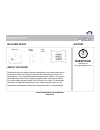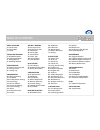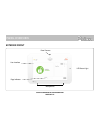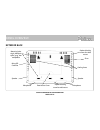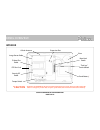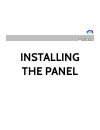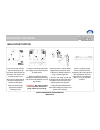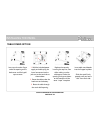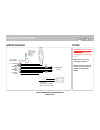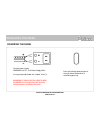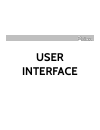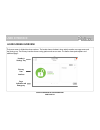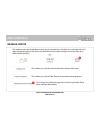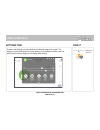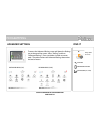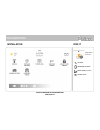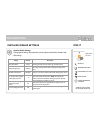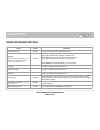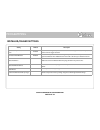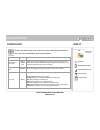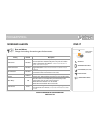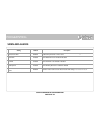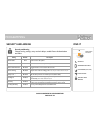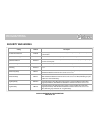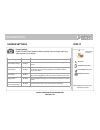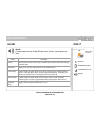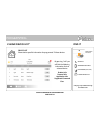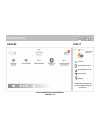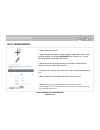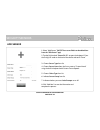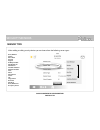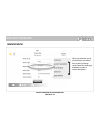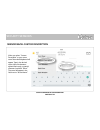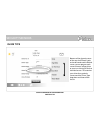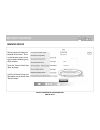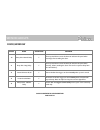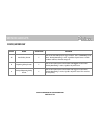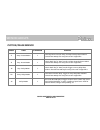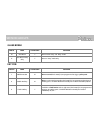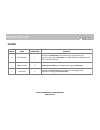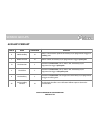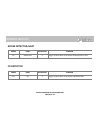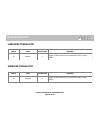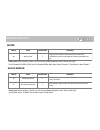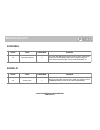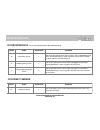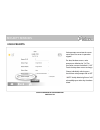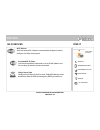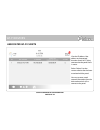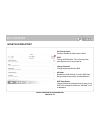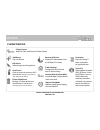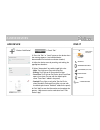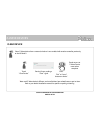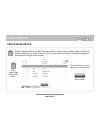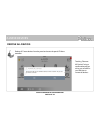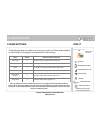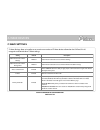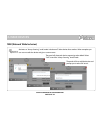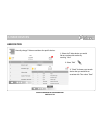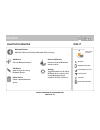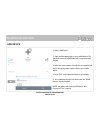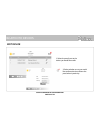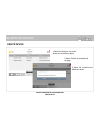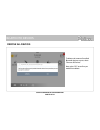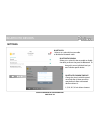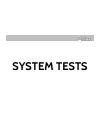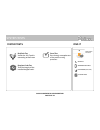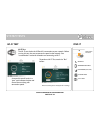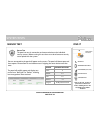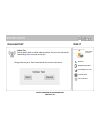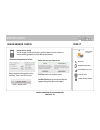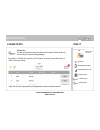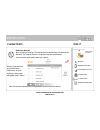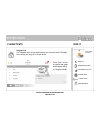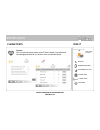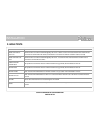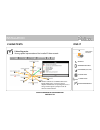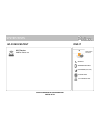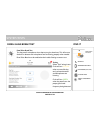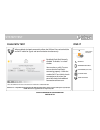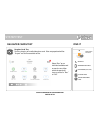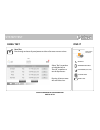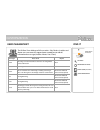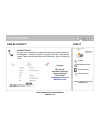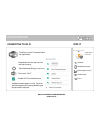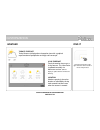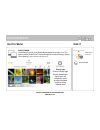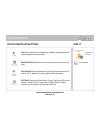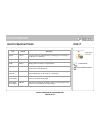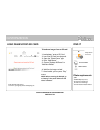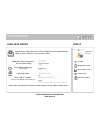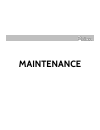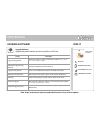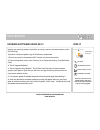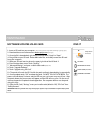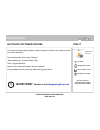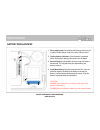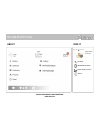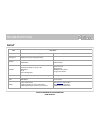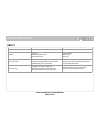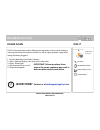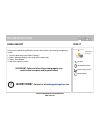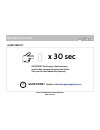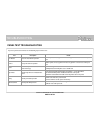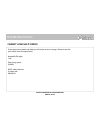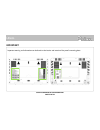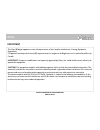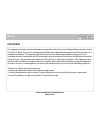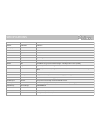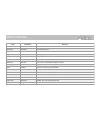- DL manuals
- QOLSYS
- Touchscreen
- IQ PANEL 2
- Installation Manual
QOLSYS IQ PANEL 2 Installation Manual
Summary of IQ PANEL 2
Page 1
The qolsys iq panel 2 is a 7” touchscreen built with an android operating system, providing full security and smart home functionality in an easy to use interface. Installation manual qolsys iq panel 2 software version 2.0
Page 2: Questions?
Introduction about this guide qolsys confidential and proprietary page of 2 122 ? Questions? Contact us at techsupport@qolsys.Com this document outlines the basic hardware specifications and software directions to install and customize the iq panel 2. Note that the information presented is not compr...
Page 3
Table of contents panel overview 5- exterior front 6- exterior back 7- interior installing the panel 9- wall mount option 10- table stand option 11- wiring diagram 12- powering the panel user interface 14- home screen overview 15- message center 16- settings tray programming 18- advanced settings 19...
Page 4: Panel
Panel overview warning: this product should be installed in accordance with the national fire alarm code, ansi/nfpa 72, (national fire protection association, batterymarch park,quincy, ma 02269). Printed information describing proper installation, operation, testing, maintenance, evacuation planning...
Page 5
Panel overview exterior front qolsys confidential and proprietary page of 5 122 panel camera user interface microphones led status light page indicator.
Page 6
Panel overview exterior back optional locking screws for table mount mounting holes single, double or triple “gang” box compatible micro sd card slot cooling vents speaker rear access cover siren qolsys confidential and proprietary page of 6 122 speaker microphone microphone optional locking screw f...
Page 7: *caution
Panel overview interior panel battery * image sensor radio z-wave plus radio lte sim card “tool-less” terminal block tamper switch cellular antenna the battery should never be disconnected without following proper power-down procedures (page 105) failure to comply may result in data corruption, pane...
Page 8: Installing
Installing the panel.
Page 9
Installing the panel insert your thumb or finger under the opening on the back cover and firmly pull up to remove. This cover is not needed for wall mount. Press tabs on the bottom of the panel and pull apart to remove the back plate. Mount to the wall using appropriate hardware ensuring it’s level....
Page 10
Installing the panel 1. With the included power supply and cable, plug the barrel connector into the jack next to the terminals as shown above. 2. Route the cable under the hook next to the battery. 3. Route the cable through the strain relief opening. Replace the cover by inserting the top first, t...
Page 11
Installing the panel wiring diagram qolsys confidential and proprietary page of 11 122 note: use only ul/ cul listed external siren in ul/cul listed installations. Rating:12vdc/ 300ma note: inputs are used only for burglary applications. Important if using custom length wire: use 18awg wire no longe...
Page 12
Installing the panel important if using custom length wire: use 18awg wire no longer than 25ft to ensure sufficient power is received at the panel. Qolsys confidential and proprietary page of 12 122 press and hold the power button on the right side of the panel for 3 seconds to power up. Powering th...
Page 13: User
User interface.
Page 14
User interface header & settings tray primary user interface the home screen is divided into three sections. The header shows the date & time, today’s weather, message center and the settings tray. The primary interface shows arming options and sensor status. The footer shows panic options and addit...
Page 15
The header contains the the pull down settings tray, the weather icon, time/date and a message icon in the upper right portion of the screen where you will find security provider messages and contact info, alerts, video tutorials and faq’s user interface qolsys confidential and proprietary page of 1...
Page 16
User interface settings tray qolsys confidential and proprietary page of 16 122 to access the settings tray swipe down on the bar at the top of the screen. The settings tray has quick access to system, battery, wi-fi, bluetooth & cellular status as well as volume control, brightness and other quick ...
Page 17: Programming
Programming.
Page 18
To access the advanced settings menu pull down the settings tray at the top of the screen, select “settings” and then “advanced settings”. Enter your dealer, installer or master code. The code used to enter advanced settings determines the level of access. Programming find it qolsys confidential and...
Page 19
Programming qolsys confidential and proprietary page of 19 122 swipe down for access installation settings advanced settings enter code (1111, 2222) find it installation.
Page 20
Programming installer/dealer settings * additional options available only through the dealer code. Find it installer/dealer settings swipe down for access installation settings advanced settings enter code (1111, 2222) setting default description account number blank security provider account number...
Page 21
Programming installer/dealer settings qolsys confidential and proprietary page of 21 122 setting default description communication test monthly a weekly or monthly automated communication test sia limits note: for ul/cul set entry delay to 45 sec. And for ul set exit delay to max 120 sec. And for cu...
Page 22
Programming installer/dealer settings qolsys confidential and proprietary page of 22 122 setting default description open/close reports allowed for auto learn enabled rather than sending a tamper to auto learn a sensor, enabling this will allow an open/close of the sensor to trigger auto learn panel...
Page 23
Programming system logs allow the panel to send non-customer identifying information to the server for troubleshooting and bug identification. Qolsys confidential and proprietary page of 23 122 find it system logs system logs swipe down for access installation settings advanced settings enter code (...
Page 24
Programming siren and alarms qolsys confidential and proprietary page of 24 122 find it siren and alarms swipe down for access installation settings advanced settings enter code (1111, 2222) setting default description disable siren disabled when enabled, turns internal piezo siren (and external sir...
Page 25
Programming siren and alarms qolsys confidential and proprietary page of 25 122 setting default description water/freeze siren disabled when enabled, siren will sound when a water or freeze detector is triggered. When disabled, the panel emits a “water” tone. Police panic enabled allows police panic...
Page 26
Programming security and arming qolsys confidential and proprietary page of 26 122 find it security and arming swipe down for access installation settings advanced settings enter code (1111, 2222) setting default description dealer code* 2222 code to access all options installer code 1111 code to ac...
Page 27
Programming security and arming qolsys confidential and proprietary page of 27 122 setting default description auto exit time extension enabled automatically extend countdown timer if delay door is opened during countdown process a second time keyfob instant arming enabled when enabled, turns off ex...
Page 28
Programming qolsys confidential and proprietary page of 28 122 note: supplementary feature not evaluated by ul/cul camera settings find it camera settings swipe down for access settings advanced settings enter code (1111, 2222) setting default description secure delete images enabled when enabled, a...
Page 29
Programming sound customize panel sounds. Enable/disable voices, chimes, trouble beeps and more. Qolsys confidential and proprietary page of 29 122 sound find it sound swipe down for access settings advanced settings enter code (1111, 2222) setting description volume controls the panel’s voice volum...
Page 30
Programming sound qolsys confidential and proprietary page of 30 122 setting description sensor low battery panel sounds when a sensor’s battery is low. Chime type and frequency are set below. Sensor tamper beeps panel sounds when a sensor is tampered. Chime type and frequency are set below. Panel t...
Page 31
Programming qolsys confidential and proprietary page of 31 122 device list shows device specific information for programmed z-wave devices. By pressing “info” you will find the following information for that selected device. Product info protocol info application info supported command class z-wave ...
Page 32
Programming qolsys confidential and proprietary page of 32 122 devices find it devices *z-wave devices unsupported icon only available through the dealer code. Swipe down for access installation settings advanced settings enter code (1111, 2222).
Page 33
Devices auto learn sensor pair sensors quickly by tripping or tampering and then editing the information add sensor pair sensors manually by typing in a dl code or serial number edit sensor make changes to existing sensors delete sensor remove sensor sensor status monitor sensor status in realtime. ...
Page 34
Security sensors 1. Select “auto learn sensor” 2. Open and close or tamper a sensor to enroll. Image sensors have a 2 min enrolling window. For contacts hardwired into “sensor 1 or 2” on the back of the panel, simply open the contact. 3. Panel will chime and display the sensor’s dl code, or hw1/hw2 ...
Page 35
Security sensors 1. Select “add sensor” (note: these same fields can be edited later from the “edit sensor” app) 2. Tap the field marked “sensor dl id” to open the keyboard. Enter the six digit dl code on the back of the device and touch “done” 3. Choose sensor type from list 8. Click “add new” to s...
Page 36
When adding or editing security devices you can choose from the following sensor types: door/window motion glass break key fob keypad auxiliary pendant smoke detector co detector hardwire translator wireless translator heat water shock sensor freeze tilt image sensor door bell smoke-m door/window-m ...
Page 37
Security sensors when you select the sensor name field you can choose from a variety of preset sensor names by scrolling up and down or create a custom description. Qolsys confidential and proprietary page of 37 122 sensor name motion family room.
Page 38
Security sensors when you select “custom description” as your sensor name the android keyboard will appear. Type in the desired name (up to 24 characters, alphanumeric only, no special characters) and click “done.” the name will appear in the field next to “sensor name.” qolsys confidential and prop...
Page 39
Security sensors because of the dynamic nature of the way the iq panel 2 pairs and understands each individual sensor, you can program each sensor to have a unique chime or even turn chiming off for that individual sensor. To customize your chime for a particular sensor touch the chime type drop dow...
Page 40
Security sensors sensor groups will change the behavior of the sensor. These are tied directly to your sensor type, therefore displaying only what’s relevant. Touch the “sensor group” drop down to change. A full list of sensor groups and descriptions can be found under “sensor groups” qolsys confide...
Page 41
Sensor groups group name supervised scenario 10 entry-exit- normal delay y gives a period of time to exit the home or to disarm the panel when returning before sounding the alarm. 12 entry-exit- long delay y gives a period of time to exit the home or to disarm the panel when returning before soundin...
Page 42
Sensor groups group name supervised scenario 25 local safety sensor y this sensor does not report or trigger an alarm. This is a chime only sensor when “activity monitoring” is active, regardless of panel status. Used for medicine cabinets, chemical storage etc. 8 reporting safety sensor y this sens...
Page 43
Sensor groups motion/image sensor group name supervised scenario 17 away- instant motion y active only when armed to “away”, and trips instantly when motion is detected. Does not trip if an entry/exit sensor is tripped first. 15 stay- instant motion y active in both “stay” & “away” modes, and trips ...
Page 44
Sensor groups glass break group name supervised scenario 13 glass break y active in both “stay” and “away” mode 17 glass break -away only y active in “away” mode only key fob group name supervised scenario 1 mobile intrusion n worn or carried, the button(s) is/are programmed to trigger a police pani...
Page 45
Sensor groups keypad group name supervised scenario 0 fixed intrusion y installed in a fixed location such as under a desk, the button(s) is/are programmed to trigger a police panic. Ul note: hold-up functionality has not been evaluated by ul/cul. 1 mobile intrusion n keypad can be mobile and is pro...
Page 46
Sensor groups auxiliary pendant group name supervised scenario 6 mobile auxiliary n worn as a wrist watch or pendant, the button(s) is/are programmed to trigger an auxiliary panic. 1 mobile intrusion n worn or carried, the button(s) is/are programmed to trigger a police panic 0 fixed intrusion y ins...
Page 47
Sensor groups smoke detector/heat group name supervised scenario 26 smoke-heat y triggers an alarm when sensor detects smoke/rapid rise in heat. Group name supervised scenario 34 co y triggers an alarm when sensor detects carbon monoxide. Co detector qolsys confidential and proprietary page of 47 12...
Page 48
Hardwire translator group name supervised scenario 13 takeover y triggers an alarm when sensor is tampered in “stay” or “away” mode group name supervised scenario 13 translator y triggers an alarm when sensor is tampered in “stay” or “away” mode wireless translator sensor groups qolsys confidential ...
Page 49
Sensor groups group name supervised scenario 38 water sensor y triggers an alarm when sensor detects presence of water. Ul note: flood sensor functionality has not been evaluated by ul/ cul. Shock sensor group name supervised scenario 13 shock-glass-break y arms and trips shock sensors immediately w...
Page 50
Sensor groups tilt group name supervised scenario 10 entry-exit- normal delay y triggers alarm after “normal delay” expires. Arms with both “stay” and “away” 12 entry-exit- long delay y triggers alarm after “long delay” expires. Arms with both “stay” and “away. 25 garage tilt- safety tilt y this sen...
Page 51
Sensor groups smoke-m group name supervised scenario 26 smoke-heat y triggers an alarm when sensor detects smoke or a rapid rise of heat. Use only with qolsys multi-sensor smoke (qs5110-840). Qolsys confidential and proprietary page of 51 122 door bell group name supervised scenario 25 local safety ...
Page 52
Sensor groups door/window-m (for use only with multi-function door/window sensors) group name supervised scenario 10 entry-exit- normal delay y gives a period of time to exit the home or to disarm the panel when returning before sounding the alarm. 12 entry-exit- long delay y gives a period of time ...
Page 53
Sensor groups door/window-m (for use only with multi-function door/window sensors) group name supervised scenario 25 local safety sensor y this sensor does not report or trigger an alarm. This is a chime only sensor when “activity monitoring” is active, regardless of panel status. Used for medicine ...
Page 54
Security sensors voice prompts annunciate the sensor name when the sensor is opened or tripped.* for door/window sensors, voice prompts are defaulted to “on”. For most other sensors the default is “off.” touch the drop down menu to change. Choose individually which sensors should have voice prompts ...
Page 55
Devices qolsys confidential and proprietary page of 55 122 associated wi-fi clients view connected device information such as ip, mac address and for how long the device has been connected. Qolsys access point configure the iq panel 2’s built in router. Enable/disable the router, broadcast or hide t...
Page 56
Wi-fi devices qolsys confidential and proprietary page of 56 122 view the ip address, mac address and connected duration of each wi-fi client connected to the panel’s built in router. Select “actions” to then remove a device that has been associated with the panel. You must remove saved network info...
Page 57
Wi-fi devices qolsys confidential and proprietary page of 57 122 wi-fi access point: enable or disable the qolsys access point ssid: change the ssid name. This is the name that other devices will use to connect to. Change password: change the password of the ssid ap mode: broadcast or hide the built...
Page 58
Devices add device pair new devices edit device make changes to existing devices clear device clears or resets the memory of a z- wave device. (requires you touch the “pair” button on the device) delete failed device remove a z-wave device from the iq panel 2’s memory (does not require you to have t...
Page 59
Z-wave devices 1. Select “add device” 2. Touch “pair” 3. Press the “pair” or “learn” button on the device when the message appears. (see individual device documentation for instructions on button location) 4. Adjust the device name by touching and making the appropriate selections. 6. Click “add” to...
Page 60
Z-wave devices clears z-wave device from a network, whether it was enrolled with another controller previously or the iq panel 2. Touch “clear device” panel will start sending a “clear” signal press “pair” or “learn” button on device* * note: each z-wave device is different, and not all devices have...
Page 61
Z-wave devices deletes z-wave device from the panel. This does not clear the device’s memory. Before adding the device to another network see instructions on how to “clear” a z-wave device. Only allows a node id to be deleted if it has failed and is no longer communicating. Touch “delete failed devi...
Page 62
Z-wave devices deletes all z-wave devices from the panel and resets the panel’s z-wave controller. Touching “remove all devices” brings a confirmation pop-up asking you to confirm your decision to remove all devices. Qolsys confidential and proprietary page of 62 122 remove all devices this function...
Page 63
Device default maximum number supported thermostats 3 maximum number of supported thermostats is 6 smart sockets* 0 maximum number of supported iq smart sockets is 15 lights 5 max number of supported z-wave light modules is 80 door locks 3 maximum number of supported z-wave door locks is 6 other z-w...
Page 64
Setting default description allow master code z-wave settings disabled allow master user code to access z-wave settings allow master code z-wave management disabled allow master user code to access z-wave devices installation settings access to automation enabled when enabled it allows the ability t...
Page 65
Z-wave devices qolsys confidential and proprietary page of 65 122 the panel will show each device requesting to be added. Select “quit” to end the “always listening” enroll mode. Nwi (network wide inclusion) activates an “always listening” enroll mode. Include one z-wave device after another. When c...
Page 66
Z-wave devices qolsys confidential and proprietary page of 66 122 association 1. Select the z-wave device you would like to associate with another by touching “view” manually change z-wave associations for specific devices. 2. Select “edit” 3. “check” the boxes next to each device that you would lik...
Page 67
Devices add device pair new bluetooth devices edit device make changes to existing bluetooth devices. Delete device delete a paired bluetooth device settings toggle bluetooth on/off, adjust bluetooth disarm settings and change bluetooth disarm timeout (1,5,10,20 & 30mins). Bluetooth devices add, edi...
Page 68
Bluetooth devices qolsys confidential and proprietary page of 68 122 1. Select “add device” 2. Open the bluetooth page on your mobile device. The panel will search for all available and in range bluetooth devices. 3. Select the correct device from the list on the panel and ensure the pairing code ma...
Page 69
Bluetooth devices qolsys confidential and proprietary page of 69 122 edit device 1. Select the pencil next to the device you would like to edit. 2. Select whether or not you would like to allow a device to disarm the panel when in proximity..
Page 70
Bluetooth devices qolsys confidential and proprietary page of 70 122 delete device 1. Select the check box next to the device you would like to delete. 3. Select “ok” to confirm and delete the device. 2. Select “delete” at the bottom of the page..
Page 71
Bluetooth devices qolsys confidential and proprietary page of 71 122 remove all devices to delete and remove all enrolled bluetooth devices at once, select “remove all devices”. Next select “ok” to confirm you would like to delete..
Page 72
Bluetooth devices qolsys confidential and proprietary page of 72 122 settings 1, 5, 10, 20 ,30 min disarm timeout bluetooth: select or un-select this box to enable or disable the bluetooth radio. Bluetooth disarm timeout: change the time in which the panel must wait after it’s been armed to away bef...
Page 73: System Tests
System tests.
Page 74
System tests wi-fi test test the panel’s connection to the wireless (wi-fi) network sensor test test the panel’s communication with individual security sensors cellular test test the panel’s connection to the cellular network and a larm.Com image sensor config test the panel’s connection to image se...
Page 75: ✓
System tests panel test runs through a complete test of the panel’s running processes. Qolsys confidential and proprietary page of 75 122 daughter cards test tests the integrity of the installed daughter cards. Dual path test verifies the wi-fi path is connecting to alarm.Com ✓ system tests find it ...
Page 76
System tests wi-fi test the wi-fi test checks the iq panel 2’s connection to your network. Before running this test, be sure to connect the panel to the network. See “customization” section for directions on connecting to wi-fi. To perform a wi-fi test, touch the “run” button. Note: if test fails, p...
Page 77
System tests sensor test the panel can test its connection and communication to the individual security sensors. Before running this test there must be at least one security sensor paired with the system. Sensors connected to the panel will appear on the screen. The panel will detect open and close ...
Page 78
System tests cellular test test the panel’s built-in cellular radio connection. You must first activate the radio through alarm.Com prior to this test. To begin the test press “start” and watch for the results on the screen. Qolsys confidential and proprietary page of 78 122 cellular test find it ce...
Page 79
System tests image sensor config test an image sensors connectivity with the panel to ensure they are communicating properly and are able to take photos. Select the desired image sensor by touching “view” next to it’s name touch “sensor tests” choose an image sensor to test: select the test you want...
Page 80
System tests z-wave test test the connection between the panel and enrolled z-wave devices to ensure they are communicating properly. Note: if a test fails, relocate device, change batteries and/or rediscover network. To perform a z-wave test, touch the “run” button. A successful test will result in...
Page 81
System tests rediscover network after installing or moving a z-wave device one should always “rediscover the network”. This maps and ensures all devices have the most efficient communication path leading back to the panel. Note: if a test fails, relocate device, change batteries and/or rediscover ne...
Page 82
System tests neighbor info use “neighbor info” to view which devices can view each other. This helps when testing the range of a z-wave device. Qolsys confidential and proprietary page of 82 122 touch “view” next to any device and a pop- up will appear listing it’s “neighbor nodes” z-wave tests find...
Page 83
System tests counters view a numerical representation of the z-wave network. View failed and acknowledged commands as a whole or from an individual device. Qolsys confidential and proprietary page of 83 122 z-wave tests find it counters z-wave tests system tests swipe down for access settings advanc...
Page 84
Installation z-wave tests counter description acked commands no auto route command was successful and acknowledged by the sensor; it did not use the normal automatic z-wave network route to execute the command for this device (command was re-routed on the z-wave network in order to succeed) acked co...
Page 85: ✓
Installation z-wave diagnostics view a graphical representation of the installed z-wave network. ✓ z-wave tests find it z-wave diagnostics ✓ z-wave tests system tests swipe down for access settings advanced settings enter code (1111, 2222) view the network's or an individual device’s last known work...
Page 86
System tests wi-fi devices held for future use qolsys confidential and proprietary page of 86 122 wi-fi devices test find it wi-fi devices test system tests swipe down for access settings advanced settings enter code (1111, 2222).
Page 87
System tests panel glass break test test the panel’s microphones via a clap test or glass break test. This will ensure the built in detector and microphones are functioning properly when needed. Panel glass break must be enabled under installer settings to access test. Qolsys confidential and propri...
Page 88
System test qolsys confidential and proprietary page of 88 122 by default dual-path control is enabled. To disable, “un-check” the box. You can also run a wi-fi test to ensure that the dual path is connecting properly. Unlike the standard wi-fi test (which checks connection to the router) the panel ...
Page 89
System test qolsys confidential and proprietary page of 89 122 daughter cards test tests the integrity of installed daughter cards . Slots not populated will be “greyed” out and unaccessible to test. Select “run” on an individual available card to start the test. After which the panel will show a re...
Page 90: ✓
System test qolsys confidential and proprietary page of 90 122 panel test runs through and tests all panel processes either all at once or one at a time. Select “run” to perform an individual test or “run all” to perform a test of all processes. Running all tests at once will sound the siren. ✓ pane...
Page 91: Customization
Customization customization.
Page 92
Customization the iq panel 2 can hold up to 242 user codes. Only dealers, installers and master users can access this app and once created you can edit all information but user type (installer, master, user, guest) user management find it swipe down for access settings advanced settings enter code (...
Page 93
Customization qolsys confidential and proprietary page of 93 122 dealer contact here you can customize your contact info and determine what you’d like to be displayed in “contact us”, located on the right side of the “home screen” header. Dealer contact fields allow up to 25 characters, tag line 2 a...
Page 94
Customization to connect to a wi-fi network, follow the steps below: touch advanced settings (installer code) then touch “wi-fi” available networks appear in a list. Touch the desired network and use the keyboard to type the password (if required) qolsys confidential and proprietary page of 94 122 e...
Page 95
Customization today’s forecast today’s forecast is displayed on the weather icon with a graphical representation of precipitation and high and low temps. Location weather reporting is based on location as indicated by the zip code entered into alarm.Com when the account is created. 4-day forecast to...
Page 96
Customization photo frame the iq panel 2 can be set to display digital photos when not in use. This feature, called “photo frame”, can be changed or turned off through “photo frame settings”. (swipe down from the menu bar) . Display type choose a display type for your photo frame. Opt to turn it off...
Page 97
Customization qolsys confidential and proprietary page of 97 122 play: starts photo frame immediately. Good for testing photo frame feature appearance and transitions remove photos: allows you to remove photos one by one or all at once add photos: add new photos using an sd card or download one of s...
Page 98
Customization qolsys confidential and proprietary page of 98 122 photo frame settings find it photo frame settings photo frame swipe down for access item default description duration 1 minute how long each image will show before transitioning to the next image in the library (1, 2, or 5 minutes) eff...
Page 99
Customization to load new images from an sd card: 1- load photos* onto an sd card 2- insert the sd card into the panel 3- open the “photo frame” app 4- press “add photos” 5- choose “replace all photos” or “add new photos” 6- wait for the images to load 7- once loaded, you can press “play” to test. N...
Page 100
Customization qolsys confidential and proprietary page of 100 122 upload custom help videos with an sd card. Make your own troubleshooting videos for your customers or use our built in videos. Touch advanced settings (installer code) swipe down from the top menu bar and select settings. Load help vi...
Page 101: Maintenance
Maintenance.
Page 102
Maintenance upgrade software upgrade the panel’s software version using wifi or an sd card. Upgrade software find it upgrade software swipe down for access settings advanced settings enter code (1111, 2222) setting description upgrade using network search the network for updates and install new soft...
Page 103
Maintenance keeping your panel up to date is essential in ensuring it receives the newest features and is free from bugs. To perform a software update using wi-fi follow the steps below: 1- ensure your panel is connected to wi-fi and has an internet connection. 2- from the drop down menu select “set...
Page 104
Maintenance 1- insert an sd card into your computer. (*we recommend a class 4 or higher sdhc card with 4gb – 16gb storage space) 2- download the current software from dealers.Qolsys.Com (requires login) 3- once the file is downloaded, right click the file and select "unzip" or “open” 4- drag all fil...
Page 105: Questions?
Maintenance ? Questions? Contact us at techsupport@qolsys.Com turning on automatic software updates enables the panel to check for new software version every 24hrs by default. From the drop down menu select “settings" “advanced settings”. (installer/dealer code) touch “upgrade software” make sure th...
Page 106
Maintenance qolsys confidential and proprietary page of 106 122 battery replacement 1. Power down panel: go to advanced settings and enter the installer/dealer/master code, then select “power down” 2. Unplug battery connector: once the panel is powered down, unplug 4 pin battery connector from the b...
Page 107: Troubleshooting
Troubleshooting.
Page 108
Troubleshooting qolsys confidential and proprietary page of 108 122 about find it swipe down for access settings advanced settings enter code (1111, 2222) about.
Page 109
Troubleshooting about qolsys confidential and proprietary page of 109 122 item battery battery status: disconnected, charging, full battery level: displayed in % battery level displays the battery’s charged percentage. Software software version: current software version build number: linux version: ...
Page 110
Troubleshooting about qolsys confidential and proprietary page of 110 122 item description z-wave home id: z-wave firmware version: z-wave api version: manufacturing id: product type: product id: wi-fi information connection: connected/disconnected ip address: panel’s ip address when connected ssid:...
Page 111: Questions?
Troubleshooting do not remove all power without following the steps below. In the event of needing to move the panel from one location to another it is safe to unplug the power supply while leaving the battery plugged in. 1. From the drop down menu select “settings”. 2. Select “advanced settings” th...
Page 112: Questions?
Troubleshooting if the panel is experiencing difficulties you can often resolve it by resetting the operating system. 1. From the drop down menu select “settings”. 2. Select “advanced settings” then enter your installer code 3. Select “panel reboot” 4. Wait for the panel to restart questions? Contac...
Page 113: X 30 Sec
Troubleshooting hard reboot x 30 sec ? Questions? Contact us at techsupport@qolsys.Com important: performing a hard reset may result in data corruption and/or panel failure. Only use this when absolutely necessary. Qolsys confidential and proprietary page of 113 122.
Page 114
Troubleshooting panel test troubleshooting qolsys confidential and proprietary page of 114 122 if you run a panel test and it fails, use the following steps to fix the issue. Test description if fails: arm-disarm tests the arm/disarm operation reboot panel, run test again then if necessary perform a...
Page 115
Troubleshooting panel test troubleshooting qolsys confidential and proprietary page of 115 122 test description if fails: panel tamper check panel tamper state 1) check to ensure backplate is secure and installed properly. 2) repeat test. Ac status check panel ac power status 1) inspect the wire lea...
Page 116
Troubleshooting cannot load help videos if your panel cannot load a help video you will receive an error message. Please ensure that your video(s) meet the requirements: acceptable file types: .M4v total storage space: 200mb note: videos look best in aspect ratio 1280x800 qolsys confidential and pro...
Page 117
Legal important important warning and information can be found on the interior and exterior of the panel’s mounting plate. Qolsys confidential and proprietary page of 117 122.
Page 118
Legal important this class [b] digital apparatus meets all requirements of the canadian interference-causing equipment regulations. Cet appareil numérique de la classe [b] respecte toutes les exigences du réglement sur le matériel brouilleur du canada. Important! Changes or modifications not express...
Page 119
Legal important this equipment has been tested and found to comply with the limits for a class b digital device, pursuant to part 15 of the fcc rules. These limits are designed to provide reasonable protection against harmful interference in a residential installation. This equipment generates, uses...
Page 120
Specifications items parameters iq panel 2 platform android os android 5.1 lcd display size 7” lcd resolution 1280 x 800 brightness 300 cd/m2 rgb 24bit touchscreen type capacitive glass multi-touch user codes up to 242 role based (dealer, installer, master, user, guest, duress) wireless wifi wi-fi 8...
Page 121
Items parameters iq panel 2 camera front camera 5mp fixed focus microphone microphone stereo microphones x 2 siren piezo spl minimum 85db for ul985 tamper tamper switch reporting tamper release button battery type litium polymer 3200mah buttons standby right side button used for sleep/wake, hard reb...
Page 122
Document#: iqp2-im-11-16 revision date: 11/29/2016 software version: 2.0 conforms to ul std. S985, 1023. & 1635 certified to ulc sub c1023 & ulc std s545 qolsys inc. Proprietary. Reproduction without permission is not permitted..