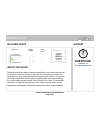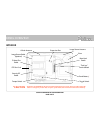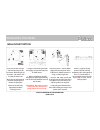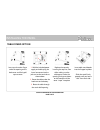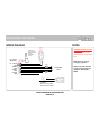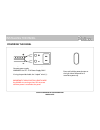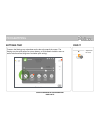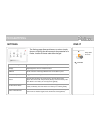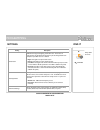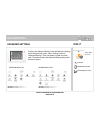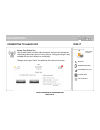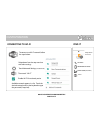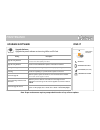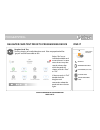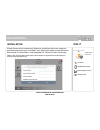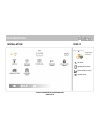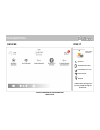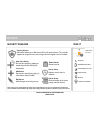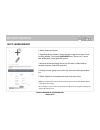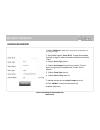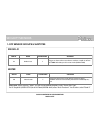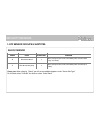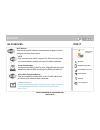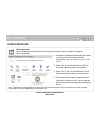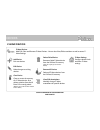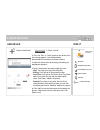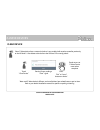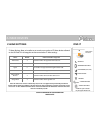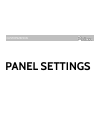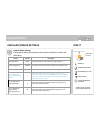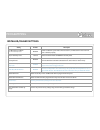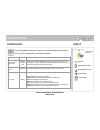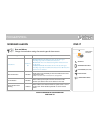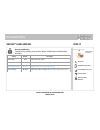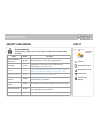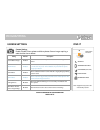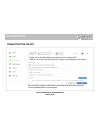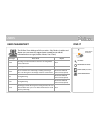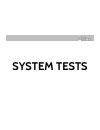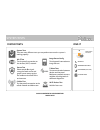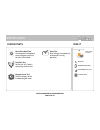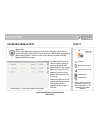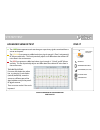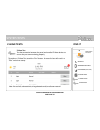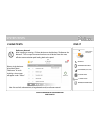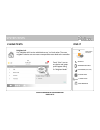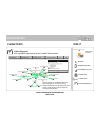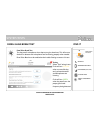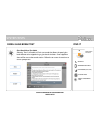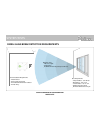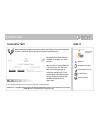- DL manuals
- QOLSYS
- Touchscreen
- IQ PANEL 2
- Installation Manual
QOLSYS IQ PANEL 2 Installation Manual
Summary of IQ PANEL 2
Page 1
The qolsys iq panel 2 is a 7” touchscreen built with an android operating system, providing full security and smart home functionality in an easy to use interface. Installation manual qolsys iq panel 2 software version 2.0.6.
Page 2: Questions?
Introduction about this guide qolsys confidential and proprietary page of 2 57 ? Questions? Contact us at techsupport@qolsys.Com this document outlines the basic hardware specifications and software directions to install and customize the iq panel 2. Note that the information presented is not compre...
Page 3: Panel
Panel architecture warning: this product should be installed in accordance with the national fire alarm code, ansi/nfpa 72, (national fire protection association, batterymarch park,quincy, ma 02269). Printed information describing proper installation, operation, testing, maintenance, evacuation plan...
Page 4: *caution
Panel overview interior panel battery * image sensor radio (optional) z-wave plus radio lte sim card “tool-less” terminal block tamper switch cellular antenna the battery should never be disconnected without following proper power-down procedures (page 120) failure to comply may result in data corru...
Page 5: Installing
Installing the panel.
Page 6
Installing the panel insert your thumb or finger under the opening on the back cover and firmly pull up to remove. This cover is not needed for wall mount. Press tabs on the bottom of the panel and pull apart to remove the back plate. Mount to the wall using appropriate hardware ensuring it’s level....
Page 7
Installing the panel 1. With the included power supply and cable, plug the barrel connector into the jack next to the terminals as shown above. 2. Route the cable under the hook next to the battery. 3. Route the cable through the strain relief opening. Replace the cover by inserting the top first, t...
Page 8
Installing the panel wiring diagram qolsys confidential and proprietary page of 8 57 note: use only ul/ cul listed external siren in ul/cul listed installations. Rating:12vdc/ 300ma note: inputs are used only for burglary applications. Important if using custom length wire: use 18awg wire no longer ...
Page 9
Installing a daughter card image sensor daughter card qolsys confidential and proprietary page of 9 57 before powering on the panel, install the image sensor daughter card if planning to use an image sensor..
Page 10
Installing the panel important if using custom length wire: use 18awg wire no longer than 25ft to ensure sufficient power is received at the panel. Qolsys confidential and proprietary page of 10 57 press and hold the power button on the right side of the panel for 3 seconds to power up. Powering the...
Page 11: Programming
Programming.
Page 12
Programming settings tray qolsys confidential and proprietary page of 12 57 to access the settings tray swipe down on the bar at the top of the screen. The settings tray has quick access to system, battery, wi-fi, bluetooth & cellular status as well as volume control, brightness and other quick sett...
Page 13
The settings page allows quick access to various simple features & settings that do not require the protection of a dealer, installer or master code to be changed. Programming find it swipe down for access settings settings setting description display adjust brightness, font size & 12/24 hour time s...
Page 14
Programming find it swipe down for access settings settings setting description automation add, edit or mange local lighting automation rules. These rules are separate from any cloud based rules that may be set through alarm.Com. Examples of possible rules are as follows: - night : turns light on at...
Page 15
To access the advanced settings menu pull down the settings tray at the top of the screen, select “settings” and then “advanced settings”. Enter your dealer, installer or master code. The code used to enter advanced settings determines the level of access. Programming find it qolsys confidential and...
Page 16
Programming system test/cellular test test the panel’s built-in cellular radio connection. You must first activate the radio through alarm.Com prior to running this test. Cell signal strength is only available after the test has been ran successfully. To begin the test press “start” and watch for th...
Page 17
Customization to connect to a wi-fi network, follow the steps below: touch advanced settings (installer code) then touch “wi-fi” available networks appear in a list. Touch the desired network and use the keyboard to type the password (if required) qolsys confidential and proprietary page of 17 57 en...
Page 18
Maintenance upgrade software upgrade the panel’s software version using wifi or an sd card. Upgrade software find it upgrade software swipe down for access settings advanced settings enter code (1111, 2222) setting description upgrade using network search the network for updates and install new soft...
Page 19
Programming qolsys confidential and proprietary page of 19 57 daughter cards test tests the integrity of installed daughter cards . Slots not populated will be “greyed” out and inaccessible to test. Select “run” on an individual available card to start the test. In some cases the test may take sever...
Page 20
Programming qolsys confidential and proprietary page of 20 57 swipe down for access settings advanced settings enter code (1111, 2222) find it installation installation if dealer contact info is not previously filled out or pushed from alarm.Com, a pop up is generated when accessing the “installatio...
Page 21
Programming qolsys confidential and proprietary page of 21 57 swipe down for access installation settings advanced settings enter code (1111, 2222) find it installation.
Page 22
Programming qolsys confidential and proprietary page of 22 57 devices find it devices *z-wave devices unsupported icon only available through the dealer code. Swipe down for access installation settings advanced settings enter code (1111, 2222).
Page 23
Devices auto learn sensor pair sensors quickly by tripping or tampering and then editing the information add sensor pair sensors manually by typing in a dl code or serial number edit sensor make changes to existing sensors delete sensor remove sensor sensor status monitor sensor status in realtime. ...
Page 24
Security sensors 1. Select “auto learn sensor” 2. Open and close or tamper a sensor to enroll. Image sensors have a 2 min enrolling window. For contacts hardwired into “sensor 1 or 2” on the back of the panel, simply open the contact. 3. Panel will chime and display the sensor’s dl code, or hw1/hw2 ...
Page 25
Security sensors 1. Select “ add sensor ” (note: these same fields can be edited later from the “edit sensor” app) 2. Tap the field marked “ sensor dl id ” to open the keyboard. Enter the six digit dl code on the back of the device and touch “done” 3. Choose sensor type from list 8. Click “ add new ...
Page 26
Security sensors qolsys confidential and proprietary page of 26 57 1-off sensor groups & subtypes smoke-m group name supervised scenario 26 smoke-heat y triggers an alarm when sensor detects smoke or a rapid rise of heat. Use only with qolsys multi-sensor smoke (qs5110-840) group name supervised sce...
Page 27
Security sensors shock sensor group name supervised scenario 13 shock-glass-break y arms and trips shock sensors immediately when armed to both “stay” and “away” 17 glass-break-away only y arms and trips shock sensors immediately when armed only to “away” please note: when selecting “shock” you will...
Page 28
Devices qolsys confidential and proprietary page of 28 57 access point connected devices view connected device information such as ip, mac address and for how long the device has been connected. Access point settings configure the iq panel 2’s built in router. Enable/disable the router, broadcast or...
Page 29
Wi-fi devices qolsys confidential and proprietary page of 29 57 iq remote devices 1. Connect the iq remote to the panel’s access point or to the same wi-fi network the panel is connected to. Please note: iq remote only supports 2.4ghz networks 2. Select “pair” on the panel. Similar to “wps” this wil...
Page 30
Devices add device pair new devices edit device make changes to existing devices clear device clears or resets the memory of a z-wave device. Also deletes a device from the iq panel 2 if currently paired. (requires you touch the “pair” button on the device) delete failed device remove a failed z-wav...
Page 31
Z-wave devices 1. Select “add device” 2. Touch “include” 3. Press the “pair” or “learn” button on the device when the message appears. (see individual device documentation for instructions on button location) 4. Adjust the device name by touching and making the appropriate selections. 6. Click “add”...
Page 32
Z-wave devices clears z-wave device from a network, whether it was enrolled with another controller previously or the iq panel 2. Also deletes a device from the iq panel 2 if currently paired. Touch “clear device” panel will start sending a “clear” signal press “pair” or “learn” button on device* *n...
Page 33
Device default maximum number supported thermostats 3 maximum number of supported thermostats is 6 smart sockets* 0 maximum number of supported iq smart sockets is 15 lights 5 max number of supported z-wave light modules is 80 door locks 3 maximum number of supported z-wave door locks is 6 other z-w...
Page 34: Panel Settings
Customization panel settings.
Page 35
Programming installer/dealer settings * additional options available only through the dealer code. Find it installer/dealer settings swipe down for access installation settings advanced settings enter code (1111, 2222) setting default description account number blank security provider account number...
Page 36
Programming installer/dealer settings setting default description jam detection local alarm* note: not evaluated by ul/cul disabled when enabled the system will sound a local alarm. “jam detection” must be active for this to function properly rf jam sensitvity level* normal choose between high and n...
Page 37
Programming system logs allow the panel to send non-customer identifying information to the server for troubleshooting and bug identification. Qolsys confidential and proprietary page of 37 57 find it system logs system logs swipe down for access installation settings advanced settings enter code (1...
Page 38
Setting default description panel sirens all sirens on all sirens off: this will disable the siren for all alarm types including any paired or hardwired external sirens all sirens on: this is the default setting which enables the siren for all alarms installer/test mode: this disables the siren for ...
Page 39
Programming security and arming find it security and arming swipe down for access installation settings advanced settings enter code (1111, 2222) setting default description dealer code* 2222 code to access all options installer code 1111 code to access installer options only duress authentication d...
Page 40
Programming security and arming find it security and arming swipe down for access installation settings advanced settings enter code (1111, 2222) setting default description refuse arming when battery low disabled will not allow panel to arm if battery is low (below 30%) auto bypass enabled toggle w...
Page 41
Programming qolsys confidential and proprietary page of 41 57 note: supplementary feature not evaluated by ul/cul camera settings find it camera settings setting default description secure delete images enabled when enabled, a code is required to delete disarm and image sensor photos disarm photos e...
Page 42
Programming qolsys confidential and proprietary page of 42 57 disarm photos on adc toggle rule on to enable ability to send panel camera images to adc. Note: user must have interactive gold or an image sensor package on their account. Be sure to add a recipient so the photos have a destination, othe...
Page 43
Users the iq panel 2 can hold up to 242 user codes. Only dealers, installers and master users can access this app and once created you can edit all information but user type (installer, master, user, guest) user management find it swipe down for access settings advanced settings enter code (1111, 22...
Page 44: System Tests
System tests.
Page 45
System tests wi-fi test test the panel’s connection to the wireless (wi-fi) network cellular test test the panel’s connection to the cellular network and alarm.Com image sensor config test the panel’s connection to image sensors z-wave tests test communication between devices and the panel. Rediscov...
Page 46: ✓
System tests panel test runs through a complete test of the panel’s running processes qolsys confidential and proprietary page of 46 57 daughter cards test tests the integrity of the installed daughter cards dual path test verifies the wi-fi path is connecting to alarm.Com ✓ system tests find it sys...
Page 47
System test qolsys confidential and proprietary page of 47 57 sensor test shows actual dbm signal strength of each sensor and graphs sensor events against the ambient noise floor of the environment. Also displays the traditional packet count method. This new version of the sensor test requires rf pi...
Page 48
System test qolsys confidential and proprietary page of 48 57 advanced sensor test find it system tests swipe down for access settings advanced settings enter code (1111, 2222) the green dots represent each state change or supervisory signal transmitted from a sensor to the panel. The yellow line re...
Page 49
System tests z-wave test test the connection between the panel and enrolled z-wave devices to ensure they are communicating properly. Note: if a test fails, relocate device, change batteries and/or rediscover network. To perform a z-wave test, touch the “run” button. A successful test will result in...
Page 50
System tests rediscover network after installing or moving a z-wave device one should always “rediscover the network”. This re-maps the network and ensures all devices have the most efficient communication path leading back to the panel. Note: if a test fails, relocate device, change batteries and/o...
Page 51
System tests neighbor info use “neighbor info” to view which devices can “see” each other. The more neighbors a device can see means more possible routes back to the controller. Qolsys confidential and proprietary page of 51 57 touch “view” next to any device and a pop- up will appear listing it’s “...
Page 52: ✓
Installation z-wave diagnostics view a graphical representation of the installed z-wave network. ✓ z-wave tests find it z-wave diagnostics ✓ z-wave tests system tests swipe down for access settings advanced settings enter code (1111, 2222) view the network’s or an individual device’s last known work...
Page 53
System tests panel glass break test test the panel’s microphones via a clap test or glass break test. This will ensure the built in detector and microphones are functioning properly when needed. Panel glass break must be enabled under installer settings to access this test. Qolsys confidential and p...
Page 54
System tests glass break alarm test mode selecting “start” will enable a 15 min test mode that allows the panel glass break detector to be tripped using a glass break simulator. Once tripped an alarm will be sent to the central station. Follow the on screen instructions to ensure a proper test. Qols...
Page 55
System tests qolsys confidential and proprietary page of 55 57 panel glass break detection requirements panel installation requirements: - wall mounted - power supply connected - panel glass break detection enabled - armed “away” detection area - 90° line of sight - no obstacles - 3ft minimum from t...
Page 56
System test by default dual-path control is enabled. To disable, “un-check” the box. You can also run a dual-path wi- fi test to ensure that the dual path is connecting properly. Unlike the standard wi-fi test (which checks connection to the router) the panel will check the broadband connection to a...
Page 57
Conforms to ul std. S985, 1023. & 1635 certified to ulc sub c1023 & ulc std s545 qolsys inc. Proprietary. Reproduction without permission is not permitted..