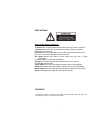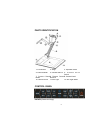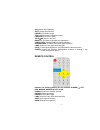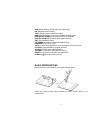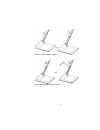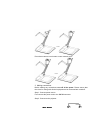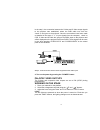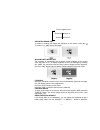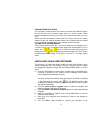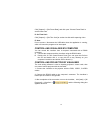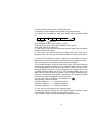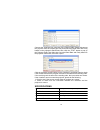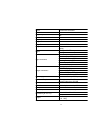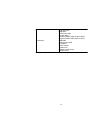Precautions please follow these precautions: to prevent fire or shock hazard, do not expose the unit to rain or moisture. To prevent electrical shock, do not open the cabinet. Refer to qualified personnel for service only. Do not use the unit continuously for more than 24 hours with camera auto focu...
Parts identification 1: lcd monitor 2: stage 3: operation panel 4: camera stand i 5: camera stand ii 6 : c a m e r a c o v e r switch 7: camera stand button 8: remote control receiver 9: camera head 10: camera cover 11: arm light 12: arm light stand control panel rotate (rotate the image) 2.
Neg (display film negatives) split (image split function) freeze (freeze the image) text (switch between image/text mode) far/near (focus far or near) tele/ ide (zoom in and out) bright+/- (increase or decrease the brightness) cam/pc1/pc2 (camera/rgb input signal selection) s-video/video (s-video/ v...
Xga (switch between sxga mode and xga mode) div. (multiple screen display) text (switch between image/text mode) b&w (switch between color mode and black & white mode) projector power (control the projector on/standby) projector input ( projector input signal selection) exit (exit selected function)...
Setup arm light to proper position. Setup camera head to proper position 5.
Press down camera cover button to open camera cover. 3. Making connections: before making any connections, turn off all the power . Please ensure that the visuali v er along with all other equipment to be connected are turned off. Step 1: connect power source. First connect the power cord to the 12v...
Connect the projector port to the projector’s rgb in port using the rgb cable. You can also control a projector using the controls on the visuali v er by connecting the projector to the visuali v er using a 6-pin to 9-pin rs232 cable. Some projector models may require a converter cable in addition t...
In the step 2, the connection between the s-video and c-video output signals to the projector was established, where the rgb cable runs from the visuali v er and goes to the projector. Once the connections have been made as detailed in the steps 2, 3, 4, input signals from the computer 、 visuali v e...
The arm lights turn on the back light turns on all the lights turn off adjusting image size to reduce or enlarge the image size displayed on the screen, press the “ t ” (zoom in) or “ ” (zoom out) button. Working with negatives the visuali s er is automatically set to display normal materials on the...
Brightness. To increase the brightness, press the “bright +” button. To decrease it, press the “bright -” button. To return to the initial brightness press the “auto” button. White balance adjustment each time the lighting condition changes, the user should adjust the white balance of the ccd. Press...
Infrared remote control the visuali s er’s remote control can control the camera from different angels. On the left side of the visuali s er stage, there is a built-in remote control storage compartment where you can store the remote control when it is not in use. Please note that an infrared remote...
Visuali s er before your computer is restarted. Usb port the usb port can be used to store still images from the visuali s er in a computer. Connect the visuali s er to your computer with the supplied usb cable. The visuali s er software is available on the supplied cd-rom. * please pay attention to...
Click [capture] -> [set frame rate], and click open “choose frame rate” to set the frame rate. D. Set time limit click [capture] -> [set time limit] to set the time limit while capturing video. E. Note: do not connect / disconnect the usb cable when the application is running, which will cause the p...
When the indicator of “current rs-232 connection status” is green, that means the connection between the visuali s er and the computer’s rs232 connector is good. If the indicator is red, please check if the rs232 cable is connected correctly. When all the cables are connected correctly, please click...
00. Then use the same input rule to input other code. B. If the data is in the character string format, input ‘character string’. For example: the “power on” code in the sharp c40/50 projector manual is : p o w e - - - 1 ( “-“ is space , is enter. ) in the power on box, input ’powr 1’, 0d, 0a (remar...
Connect the visuali s er to a computer with a rs232 cable (please disconnect the projector from the rs232 port first) and select the baud rate and parity based on the projector’s baud rate, then click the “test” button to pop up the projector code test dialog box, input the baud rate and parity base...
Focus auto/manual selectable white balance auto negative/positive conversion yes black/white and color selection yes image split yes image freeze yes image rotate 0°90°180°270° image save & recall 16 frames save, 4 x 4 multiple screen display lights arm light: 4w led lamps lights back light: 4w led ...
Accessories ac power cord rgb cable audio/video cable s-video cable computer rs232 cable (9-pin to 9-pin) projector rs232 cable (6-pin to 9-pin) usb cable audio convert cable ac adapter user’s manual software cd infrared remote control warranty card * design and specifications are subject to change ...