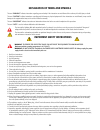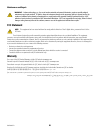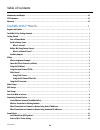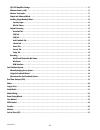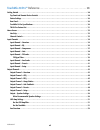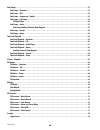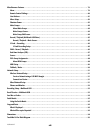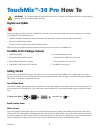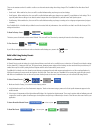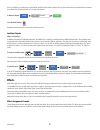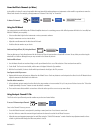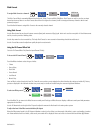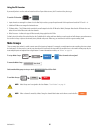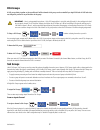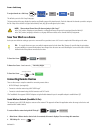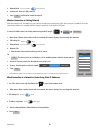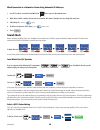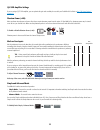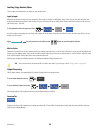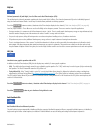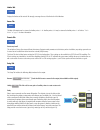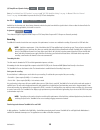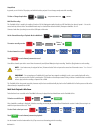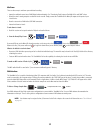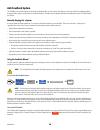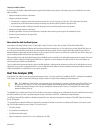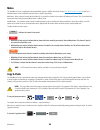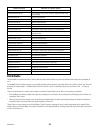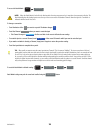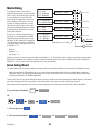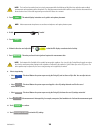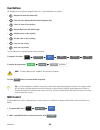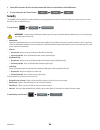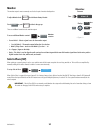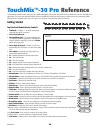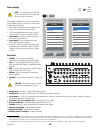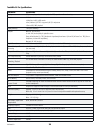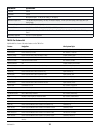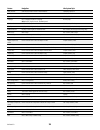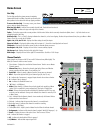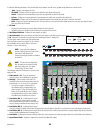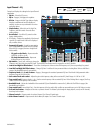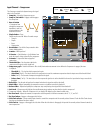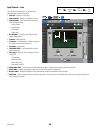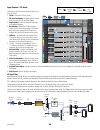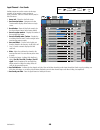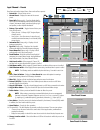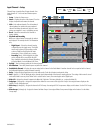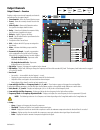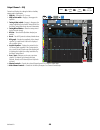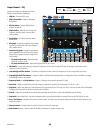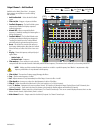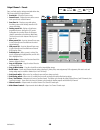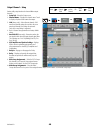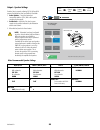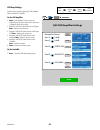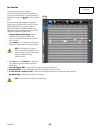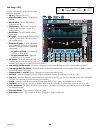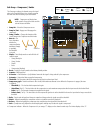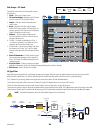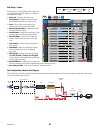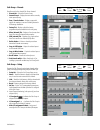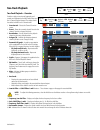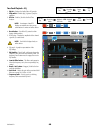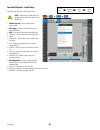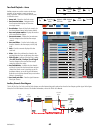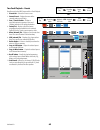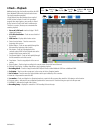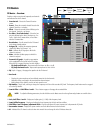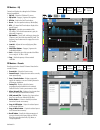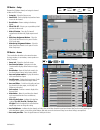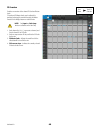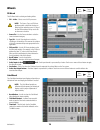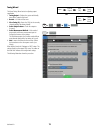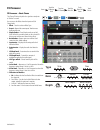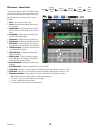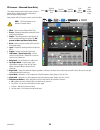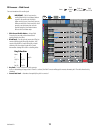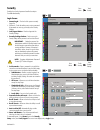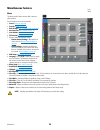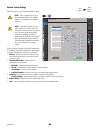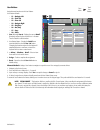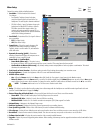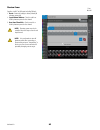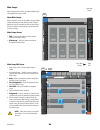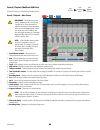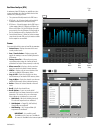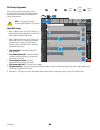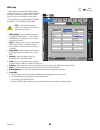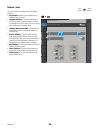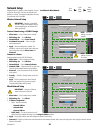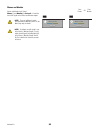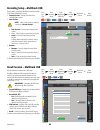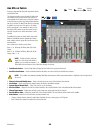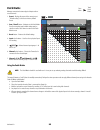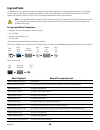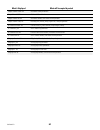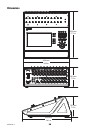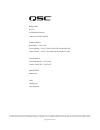- DL manuals
- QSC
- Music Mixer
- touchmix-30 pro
- User Manual
QSC touchmix-30 pro User Manual
Summary of touchmix-30 pro
Page 1
Touchmix™-30 pro user manual firmware version 1.0 touchmix-30 pro 1001108-01-a *1001108-01*.
Page 2
Ii 1001108-01-a explanation of terms and symbols the term “warning!” indicates instructions regarding personal safety. If the instructions are not followed the result may be bodily injury or death. The term “caution!” indicates instructions regarding possible damage to physical equipment. If these i...
Page 3: Fcc Statement
Iii 1001108-01-a maintenance and repair arninng!: advance technology, e.G., the use of modern materials and powerful electronics, requires specially adapted maintenance and repair methods. To avoid a danger of subsequent damage to the apparatus, injuries to persons and/or the creation of additional ...
Page 4
Iv 1001108-01-a table of contents maintenance and repair . . . . . . . . . . . . . . . . . . . . . . . . . . . . . . . . . . . . . . . . . . . . . . . . . . . . . . . . . . . . . . . . . . . . . . . . . . . . Iii fcc statement . . . . . . . . . . . . . . . . . . . . . . . . . . . . . . . . . . . . ....
Page 5
V 1001108-01-a qsc nxd amplifier settings . . . . . . . . . . . . . . . . . . . . . . . . . . . . . . . . . . . . . . . . . . . . . . . . . . . . . . . . . . . . . . . . . . . . . 11 phantom power (+48v) . . . . . . . . . . . . . . . . . . . . . . . . . . . . . . . . . . . . . . . . . . . . . . . . ...
Page 6
Vi 1001108-01-a touchmix-30 pro™ reference . . . . . . . . . . . . . . . . . . . . . . . . . . . . . . . . . . . . 28 netting started . . . . . . . . . . . . . . . . . . . . . . . . . . . . . . . . . . . . . . . . . . . . . . . . . . . . . . . . . . . . . . . . . . . . . . . . . . . . . . . . . . . ...
Page 7
Vii 1001108-01-a sub nroups . . . . . . . . . . . . . . . . . . . . . . . . . . . . . . . . . . . . . . . . . . . . . . . . . . . . . . . . . . . . . . . . . . . . . . . . . . . . . . . . . . . . . . 53 sub nroup − overview . . . . . . . . . . . . . . . . . . . . . . . . . . . . . . . . . . . . . . ...
Page 8
Viii 1001108-01-a miscellaneous features . . . . . . . . . . . . . . . . . . . . . . . . . . . . . . . . . . . . . . . . . . . . . . . . . . . . . . . . . . . . . . . . . . . . . . . . . . . . 79 menu . . . . . . . . . . . . . . . . . . . . . . . . . . . . . . . . . . . . . . . . . . . . . . . . . ....
Page 9: Touchmix™-30 Pro
1 1001108-01-a touchmix™-30 pro how to important!: this user manual applies to mixers with firmware version 1.0 installed. Earlier firmware releases do not support all of the functions described and some operations may differ. Register and update we know you want to get right to using your touchmix-...
Page 10
2 1001108-01-a there are circumstances when it’s useful to recall a scene but omit certain settings from being changed. The touchmix-30 pro offers these recall options: • omit levels: when switched on, the scene will be recalled without making any change to any level settings. • omit outputs: when s...
Page 11: Effects
3 1001108-01-a you’ve just dialed in the settings for an input channel. You’ll also notice that the channel has been given a name that corresponds with the instrument you selected. You can leave the name as is or rename the channel. To name a channel: setup joe’s mic mic enter go to the next channel...
Page 12
4 1001108-01-a name the effects channels (or mixes) in the middle of a show it’s easy to forget which effect was intended for what performers or instruments so this would be a great time to name the effects send channels. For example, you might name an fx channel “voc delay” or “drum rev”. To name f...
Page 13
5 1001108-01-a pitch correct to assign pitch correct to a channel: inputs 1-8 in 1 fx pitch correct enable the pitch correct effect is somewhat different than the reverb, delay, chorus and pitch shift effects. Pitch correct can only be used on one input channel at a time and there is one pitch corre...
Page 14: Mute Nroups
6 1001108-01-a using the fx overview if you would prefer to see the send and return levels for all your effects at once, the fx overview is the place to go. To use the fx overview: menu fx overview 1. Input channels are arranged in columns. Use the nav strip to select a group of input channels. Each...
Page 15: Dca Nroups
7 1001108-01-a dca nroups a dca groups faders together so the overall level of all the channels in the group can be controlled by a single dca fader. A dca fader does not change the position of any of the faders in the group. Important!: here is an important thing to know – if the dca master fader i...
Page 16: Save Your Ork As A Scene
8 1001108-01-a from a sub nroup to assign channels to a sub group: sub groups sub 1 setup in 1 this will take you to the sub group setup page. The lower portion of the page displays the numbers and friendly names of the input channels. Touch the button of the channels you wish to assign to the sub g...
Page 17
9 1001108-01-a 3. Network mode: connect to router create network 4. Set password: enter an 8 digit password. 5. Touch apply and the mixer creates the network. Ireless connection to existing network when this method is used, touchmix-30 pro uses a wireless connection to an external router. Wi-fi devi...
Page 18: Sound Check
10 1001108-01-a ired connection to a network or router using automatic ip addresses 1. Use cat-5 cable to, connect the touchmix-30 pro ethernet port to a port on the network router. 2. Mixer name: when a wireless devices looks for a network, this name is displayed. You can change this name here. 3. ...
Page 19
11 1001108-01-a qsc nxd amplifier settings if you are using a qsc gxd amplifier, you can optimize the gain and sensitivity for use with your touchmix-30 pro. Refer to see "gxd amp settings" on page 51 phantom power (+48v) most condenser microphones and some direct boxes require phantom power from th...
Page 20
12 1001108-01-a auxiliary (stage monitor) mixes there are two general approaches to setting up stage monitor mixes: input by input with all the performers on stage, ask each performer in turn to play or sing just one thing (kick, snare, guitar, sax, etc). Ask each performer how much of that instrume...
Page 21
13 1001108-01-a peq tab six-band parametric eq with high / low-cut filters and a real time analyzer (rta) this tab displays the six-band, parametric equalizer plus the low and high-cut filters. The 6 bands of parametric eq can be individually bypassed using the numbered buttons. Bands 1 and 6 may be...
Page 22
14 1001108-01-a limiter tab displays the limiter and its controls. We strongly encourage the use of the limiter for in ear monitors. Auxes tab the main l/r outputs may be returned to auxiliary mixes 1 – 14. Auxiliary mixes 9 -14 may be returned to auxiliary mixes 1 – 8. Refer to "patch matrix" on pa...
Page 23
15 1001108-01-a qsc amplifier and speaker settings e series k series amplifiers refer to "level-match your qsc speakers" on page 10 and "qsc gxd amplifier settings" on page 11 . Also see "what is a channel preset?" on page 2 for information on preset voices for qsc e-series loudspeakers. Aux pick-of...
Page 24
16 1001108-01-a sample rate in general, use 44.1 khz for cd projects, and 48 khz for video projects. Do not change sample rate while recording. To view or change sample rate: menu mixer setup sample rate 44.1 khz 48 khz multi-track recording the touchmix-30 pro is capable of recording 32 tracks of 3...
Page 25
17 1001108-01-a mix down there are three ways to mix down your multi-track recording. • import the multi-track waves into a daw (digital audio workstation). See “transferring tracks between touchmix-30 pro and daw” above. • record the mixer’s analog output to an external 2-track recorder. Simply con...
Page 26: Anti-Feedback System
18 1001108-01-a anti-feedback system the touchmix-30 pro includes twelve narrow-band, anti-feedback filters on each output. These filters are extremely useful for eliminating feedback frequencies while having very little effect on overall tonal balance. The filters may be adjusted manually or automa...
Page 27: Real Time Analyzer (Rta)
19 1001108-01-a lingering feedback problems if you have used the wizard or manual kill function to apply all twelve filters and your system is still unstable (prone to feedback) there are several other possibilities… • improper microphone selection or placement. • improper microphone technique. » th...
Page 28: Mutes
20 1001108-01-a mutes the touchmix-30 pro has a sophisticated and powerful mute system. In addition to the mute groups ( see "mute groups" on page 6 ) inputs and individual channel sends to individual aux mixes may be muted independently. Main mutes: when a channel is muted while the main l/r is sel...
Page 29: Patch Matrix
21 1001108-01-a what’s displayed what will be copied & pasted main or auxiliary faders view fader and pan input channel overview tab eq, compressor, gate, fx sends, aux sends, digital gain, delay, group assigns, polarity input channel eq tab all channel eq parameters input channel comp tab all chann...
Page 30
22 1001108-01-a to access the patch matrix: menu patch matrix note!: when the patch matrix is loaded for the first time after the mixer was powered on, it may take a few moments to display. The patch matrix displays the analog inputs across the top of the screen and the destination channels down the...
Page 31: Matrix Mixing
23 1001108-01-a matrix mixing to understand a matrix, it’s first useful to understand the concept of a sub-mix (sometimes called a “stem”). As the name implies, a sub-mix is a mix consisting of some subset of all the mixer’s inputs. For example there could be sub- mixes consisting of all the violins...
Page 32
24 1001108-01-a note!: the low precision method uses just a single measurement while the medium and high precision methods require multiple measurements and repositioning of the microphone. The skip measurement method will retain the results of the last measurement but allow selection of one of the ...
Page 33: User Buttons
25 1001108-01-a user buttons the touchmix-30 pro has eight user-assignable buttons (u1 – u8). By default these are assigned… • u1 – navigate left (moves the selection left) • u2 – clear clip (clears clipping indication from the navigation strip) • u3 – clear cue (clears all cue selections) • u4 – na...
Page 34: Security
26 1001108-01-a 3. Send a midi command to the mixer and that command will now be associated with the selected midi button. 4. To assign a function to the "learned" button: action selection detail security the touchmix-30 pro has multi-level security that allows you to assign passwords to various lev...
Page 35: Monitor
27 1001108-01-a monitor the monitor output is most commonly used to feed a pair of monitor loudspeakers. To adjust monitor level: monitor use the master rotary encoder. Touch close or push monitor to dismiss the pop-up. There are additional controls for the monitor output. To access additional monit...
Page 36: Netting Started
28 1001108-01-a netting started top panel and remote-device controls 1. Trim knobs – channels 1 – 24 adjusts analog input signal level prior to a/d conversion. 2. Color lcd touchscreen – 3. Cue headphone jack – 1/4” stereo headphone jack. The output is controlled by clicking the cue button on a chan...
Page 37
29 1001108-01-a device settings note!: for remote devices only. Lists any tm-30 pro mixers found on the network to which your device is connected. When multiple touchmix-30 pro mixers are connected to a single network, this page is used to select a single mixer to control with a tablet device. 1. Li...
Page 38
30 1001108-01-a touchmix-30 pro specifications parameter specification display 10” (254mm) diagonal, 1024 x 600 pixel, color tft, capacitive multi-touch sensing inputs 32 total 24 mic/line, 20 xlr, 4 xlr combo 6 line, balanced, 1/4” trs + top panel 1/8” (3.5 mm) stereo 2 stereo usb / mp3 playback in...
Page 39
31 1001108-01-a parameter specification crosstalk -80 db s/n ratio -94 db gain microphone inputs: 75 db (60 db analog, 15 db digital) maximum input level +16 db (xkr mic/line inputs), +26 db ( trs mic/line inputs), +24 dbu (trs line inputs), 0 dbv (top panel 1/8” stereo input) maximum output level +...
Page 40
32 1001108-01-a feature navigation info system topic effects to auxes select an aux on left of screen > select fx masters fx masters, aux sends fx wizard menu > fx wizard wizards, fx wizard gain wizard menu > gain wizard wizards, gain wizard languages info > languages or menu > language 中文 , deutsch...
Page 41: Home Screen
33 1001108-01-a home screen nav strip the nav strip provides the primary means of navigating between fader banks. In addition, it provides an overview of all fader positions for the selected mix and any clipping conditions. To access the nav strip – from any screen, press home once or twice to displ...
Page 42: Input Channels
34 1001108-01-a input channels input channel − overview provides a single-screen view of frequently used controls and indicators for the input channel. 1. Overview tab – selects the channel overview screen. 2. Preset – shows the currently selected preset for this channel. Touch the + to change the p...
Page 43
35 1001108-01-a to adjust the following parameters, select the field then use the master encoder or the up/down nudge buttons on a mobile device. • nate – engages or disengages the gate. • threshold – displays and sets the signal level at which the gate allows audio to pass. • attack – displays and ...
Page 44
36 1001108-01-a input channel − eq controls and displays the settings for the input channel equalization. 1. Eq tab – selects the eq screen. 2. Eq in – engages / disengages the equalizer. 3. Rta on – engages the real time analyzer display. Note that a maximum of two rta displays are available at a t...
Page 45
37 1001108-01-a input channel − compressor the compressor controls the dynamic range of a signal above a set threshold. 1. Comp tab – selects the compressor screen. 2. Comp in / out switch – engages and disengages the compressor. 3. Knee in button – determines how abruptly the compressor transitions...
Page 46
38 1001108-01-a input channel − nate the gate passes audio above a set threshold, and attenuates audio below the threshold. 1. Nate tab – selects the gate screen. 2. Nate in switch – engages or disengages the gate. 3. Simple button – turns simple mode on and off. Hides all controls except: • gate in...
Page 47
39 1001108-01-a input channel − fx sends controls how much of the input channel’s audio is sent to the fx devices. 1. Fx tab – selects the fx sends screen. 2. Fx overview button – navigates to the fx overview screen for a view of all 6 fx sends from all inputs. 3. Simple button – hides the global fx...
Page 48
40 1001108-01-a input channel − aux sends auxiliary outputs are used to create a mix for stage monitors, in ear monitors, remote speakers or video / broadcast. There are 14 auxes and they may be linked for stereo. 1. Auxes tab – selects the aux sends screen 2. Aux overview button – navigates to the ...
Page 49
41 1001108-01-a input channel − presets recall presets from the factory library. Store and recall user presets. . 1. Presets tab – selects presets screen. 2. Current preset – displays the name of the current preset. 3. Preset info (factory only) – touch to display details about a preset. Information...
Page 50
42 1001108-01-a input channel − setup channel setup is provided for all input channels. Line input channels 25 - 30 do not have phantom power controls. 1. Setup – selects the setup screen 2. Name – displays the name of the channel. Touch to display a keyboard and rename the channel. 3. Link – links ...
Page 51: Output Channels
43 1001108-01-a output channels output channel − overview provides a single-screen view of frequently used controls and indicators for the output channel. 1. Overview tab – selects the channel overview screen. 2. Preset – shows the currently selected preset for this channel. . 3. Pick-off point – (a...
Page 52
44 1001108-01-a output channel − neq controls and displays the settings for main or auxiliary output graphic equalization. 1. Neq tab – selects the ge q screen. 2. Neq in/out switch – engages / disengages the equalizer. 3. Tuning in/out switch – engages / disengages the settings established by the r...
Page 53
45 1001108-01-a output channel − peq controls and displays the settings for the main or auxiliary output parametric equalization. 1. Peq tab – selects the peq screen. 2. Peq in/out switch – engages / disengages the equalizer. 3. Rta on button – turns the rta (real-time analyzer) on and off. 4. Simpl...
Page 54
46 1001108-01-a output channel − comp/limiter when set as a limiter, prevents the audio level from exceeding a preset threshold. 1. Comp / limiter tab – selects the comp /limiter screen. Note that the label on this tab will change depending on th setting of the comp/limiter switch. 2. Comp / limiter...
Page 55
47 1001108-01-a output channel − anti-feedback available on the main l/r and aux 1 - 14 outputs, these narrow, cut-only filters are used for dealing with feedback. 1. Anti-feedback tab – selects the anti-feedback screen 2. Filters in/out – engages or bypasses the filters. 3. Feedback frequency – the...
Page 56
48 1001108-01-a output channel − presets save, recall and copy the settings associated with an aux, sub group or main l/r output channel. 1. Presets tab – selects the presets screen. 2. Current preset – displays the name of the current active preset for the selected channel. 3. Save/save as – displa...
Page 57
49 1001108-01-a output channel − setup various utility setup functions for aux and main output channels. 1. Setup tab – selects the setup screen 2. Channel name – displays the channel name. Touch to display a keyboard and rename the output. 3. Link (auxes only) – links adjacent channels. Odd numbere...
Page 58
50 1001108-01-a output – speaker settings provides help in properly adjusting qsc k, kw and kla powered loudspeakers when used with the touchmix. 1. Select speaker – touch the button that corresponds with the qsc k, kw or kla speaker connected to the output. 2. Set the nain – adjust the gain knob on...
Page 59: Qsc Gxd Amplifier Settings
51 1001108-01-a nxd amp settings provides help in properly adjusting qsc gxd amplifier when used with the touchmix. On the nxd amplifier 1. Home – if the amplifier’s gain screen is not displayed, press the home button. If the gain screen is displayed, skip to the next step. 2. Adjust the gain a and ...
Page 60
52 1001108-01-a aux overview provides an overview of all 14 aux mixes. The aux send and output levels may be adjusted on screen or, for greater precision, by touching turning the master control or using the buttons on your tablet device. When the aux overview is displayed, the nav strip display “gra...
Page 61: Sub Nroups
53 1001108-01-a sub nroups sub nroup − overview provides a single-screen view of frequently used controls and indicators for the sub groups. 1. Overview tab – selects the sub group overview screen. 2. Preset – shows the currently selected preset for this sub group. Cannot be changed from this screen...
Page 62
54 1001108-01-a sub nroup − peq controls and displays the settings for the sub group parametric equalization. 1. Eq tab – selects the peq screen. 2. Peq in/out switch – engages / disengages the equalizer. 3. Rta on button – turns the rta (real-time analyzer) on and off. 4. Simple button – hides the ...
Page 63
55 1001108-01-a sub nroup − compressor / limiter the compressor reduces the dynamic range of a signal above a set threshold. When set as a limiter, prevents the audio level from exceeding a pre-set threshold. Note!: compressor and limiter have similar controls. Some of the labels and the color of th...
Page 64
56 1001108-01-a sub nroups − fx sends controls how much of the sub group audio is sent to the fx devices. 1. Fx tab – selects the fx sends screen. 2. Fx overview button – navigates to the fx overview screen for a view of all 6 fx sends from all inputs. 3. Simple – hides the global fx parameters for ...
Page 65
57 1001108-01-a sub nroup − auxes sub groups may be sent to auxiliary mixes. An aux may be used to output a single sub group or as a matrix to mix multiple sub groups. 1. Auxes tab – selects the aux sends screen 2. Aux overview – navigates to the aux overview which displays all aux mixes on a single...
Page 66
58 1001108-01-a sub nroup − presets recall presets for the selected sub group channel. 1. Presets tab – selects the presets screen. 2. Current preset – displays the name of the currently active preset (if any). 3. Save / save as button – displays a page with options for naming a scene and selecting ...
Page 67: Two-Track Playback
59 1001108-01-a two-track playback two-track playback − overview provides a single-screen view of frequently used controls and indicators for the mp3 audio player and the 2-channel playback channel. The settings made here affect both mp3 and 2-channel audio. 1. Overview tab – selects the channel ove...
Page 68
60 1001108-01-a two-track playback – eq 1. Eq tab – displays the audio player eq controls. 2. Peq switch – enables (in) / bypasses (out) the equalizer. 3. Rta on – enables / disables the real time analyzer. Note!: a maximum of two rta displays are available at a time on any combination of a mixer an...
Page 69
61 1001108-01-a two-track playback – audio player plays mp3 audio files from a usb memory device. Note!: make sure the sample rate set in the mixer setup matches the sample rate of the mp3 file. 1. Audio player tab – touch to display audio player controls. 2. Mp3 songs – displays a list of mp3 title...
Page 70
62 1001108-01-a two-track playback − auxes auxiliary outputs are used to create a mix for stage monitors, in ear monitors, remote speakers or video / broadcast. There are 14 auxes and they may be linked for stereo. 1. Auxes tab – selects the aux sends screen 2. Aux overview button – navigates to the...
Page 71
63 1001108-01-a two-track playback − presets recall presets for the mp3 stereo and the 2-track playback. 1. Presets tab – selects the presets screen. 2. Current preset – displays the name of the currently active preset (if any). 3. Save / save as button – displays a page with options for naming a sc...
Page 72
64 1001108-01-a two-track playback − setup rename the fx master channel, and assign the channel to mute and dca groups 1. Setup tab – selects the setup screen. 2. Name field – touch the name to display a keyboard that may be used to enter a name for the channel. 3. Reset button – returns settings to...
Page 73: 2-Track – Playback
65 1001108-01-a 2-track – playback multitrack mode plays back audio recorded on the usb drive. Multitrack daw mode plays back tracks from a core audio compliant computer. 2-track playback plays files that have been recorded in usb sessions on tracks 31 and 32. If recording is stopped, then started a...
Page 74: Fx Masters
66 1001108-01-a fx masters fx master − overview provides a single-screen view of frequently used controls and indicators for the fx channel. 1. Overview tab – selects the channel overview screen. 2. Preset – shows the currently selected preset for this channel. Touch the + to change. 3. Effect – sho...
Page 75
67 1001108-01-a fx masters − eq controls and displays the settings for the fx master channel equalization. 1. Eq tab – selects the fx master eq screen. 2. Eq in/out – engages / bypasses the equalizer. 3. Rta on – enables the real time analyzer. 4. Reset – sets the equalizer to factory default (flat)...
Page 76
68 1001108-01-a fx master − setup rename the fx master channel, and assign the channel to mute and dca groups 1. Setup tab – selects the setup screen. 2. Name field – touch to display a keyboard and enter a name for the channel. 3. Reset button – returns settings to the factory default. 4. Effect pi...
Page 77
69 1001108-01-a fx overview provides an overview of the channel fx send and return levels. Fx sends and fx master levels may be adjusted by touching (selecting) the control then using the master encoder or the nudge buttons on a tablet device. Note!: only input and sub nroup banks are selectable on ...
Page 78: Izards
70 1001108-01-a izards fx izard the fx wizard aids in selecting and routing effects. 1. Fx1 - 6 tabs – selects one of six fx processors. Note!: the source, type, and fx preset windows provide a means of selecting an effect based on what the source is. If any of the lists fill the window, flick up on...
Page 79
71 1001108-01-a tuning izard the room tuning wizard assists in adjusting output equalization 1. Tuning output – displays the system and friendly name of the output being tuned. 2. Restart – go back and start over. 3. Clear tuning eq – resets the geq, for the currently selected output to the factory ...
Page 80: Fx Processor
72 1001108-01-a fx processor fx processor – basic chorus the chorus fx varies the pitch of a signal at a steady rate to “thicken” a sound. You can access the effects from the inputs and sub group banks. 1. Effect – touch to select an effect type. 2. Preset – name of the current preset. Touch to acce...
Page 81
73 1001108-01-a fx processor – dense reverb the dense reverb (presets with a “d” suffix) is a model of a dsp reverb with more dense reflections that some may find more representative of actual acoustic spaces. Input channels and sub groups are able to send to the effect. 1. Effect – touch to select ...
Page 82
74 1001108-01-a fx processor – lush reverb reverb presets with an “l” suffix use a dsp reverb model with a more “lush” character. 1. Effect – name of the current effect. Touch to select an effect type. 2. Preset – name of the current preset. Touch to access the library of presets. 3. Simple button –...
Page 83
75 1001108-01-a fx processor – mono and stereo delay these effects delay the audio signal to create echo and similar effects. Controls for the stereo delay may be linked or operated independently. Input channels and sub groups are able to send to the effect. Note!: tap tempo buttons are not availabl...
Page 84
76 1001108-01-a fx processor – pitch shift the pitch shift raises or lowers the pitch of an audio signal by a fixed interval. In addition, the signal can be delayed from the original. The two output channels can be adjusted independently. 1. Effect – touch to select an effect type. 2. Preset – name ...
Page 85
77 1001108-01-a fx processor – pitch correct corrects intonation of the audio signal. Important!: pitch-correct may be enabled/disabled by user buttons without regards to the position of the enable button on this screen. If you don’t hear any difference with pitch correct enabled, check to make sure...
Page 86: Security
78 1001108-01-a security provides four levels of password-enabled security to touchmix functionality. Login screen 1. Current login – the level of the person currently logged in. 2. Password – touch the white area to enter a password. If passwords are not set, go directly to the security settings. 3...
Page 87: Miscellaneous Features
79 1001108-01-a miscellaneous features menu the menu provides links to various utility, setup and other functions. Touch a button to access the functionality. 1. Scenes ( scenes on page 87 ) 2. Security ( security on page 78 ) 3. Dca nroups ( dca group assignments on page 88 ) 4. Aux overview ( aux ...
Page 88
80 1001108-01-a remote control settings allows or restricts access to mixer functionality by device. Note!: when a remote device is set to personal monitor mix, the cue and mute buttons are not available on the aux-mix- on-faders. Note!: some android devices use the model number as the device name. ...
Page 89
81 1001108-01-a user buttons assign alternate functions to the user buttons. User buttons defaults: • u1 – navigate left • u2 – clear clip • u3 – clear cue • u4 – navigate right • u5 – play/stop • u6 – rec/stop • u7 – copy • u8 – paste 1. User 1 through user 8 – displays the current detail (function...
Page 90
82 1001108-01-a mixer setup controls for various global and utility functions. 1. Cue mode – sets the function of the channel cue buttons. • cue (default)– touching a channel cue button causes the channel’s signal to be heard in the cue headphones. The audio signal is otherwise unaffected. • sip (so...
Page 91
83 1001108-01-a phantom power supplies +48 vdc to xlr inputs including talkback. 1. Reset – returns all settings to factory default (all phantom power off). 2. Input channel buttons – touch to enable or disable phantom power for the channel. 3. Rear panel view xlrs – touch to enable or disable phant...
Page 92
84 1001108-01-a mute nroups mute groups provide a means of muting multiple inputs and outputs from a single control. About mute nroups when a channel is in one or more mute groups, all mute groups containing the same channel and the channel mute itself, must be unmuted for audio to pass. When a chan...
Page 93
85 1001108-01-a record / playback (multitrack usb drive) provides the controls to record and playback multiple channels. Record / playback – main screen important!: all usb memory devices must be formatted as fat32 to work with touchmix-30 pro. Drive performance is critical for recording. For more i...
Page 94
86 1001108-01-a 2-track − recording the main l/r or aux 13/14 can be recorded on a usb device, then played back using 2-track playback. 2-track recording setup the files created from recording are on the external usb device installed in the mixer usb port. The files can be found under .Tmrecord\trac...
Page 95
87 1001108-01-a real-time analyzer (rta) a maximum of two rta displays are available at a time on any combination of a mixer and tablet devices. Not available on a phone-type device. 1. The system and friendly name for the rta source. 2. Rta graph – 28, 1/3 octave bands, with peak-hold indicators av...
Page 96
88 1001108-01-a dca nroup assignments dca groups are used to vary the gain of several channels at once from a single fader without changing the position of the channel faders. Dca groups also include a mute function. Note!: dca groups may also be accessed by touching menu > dca groups. About dca nro...
Page 97
89 1001108-01-a midi setup the midi (musical instrument digital interface) setup provides the means to use a “class compliant” usb midi foot switch to control many functions of the touchmix mixer. This screen is not available on remote devices. Qsc has verified proper operation with these usb midi f...
Page 98
90 1001108-01-a talkback / noise this screen controls the routing and level of talkback and noise. 1. Reset button – restores factory defaults for the talkback / noise generator. 2. Assignment buttons – select the destination for the noise or talkback signals. Note that it is possible to route talkb...
Page 99: Network Setup
91 1001108-01-a network setup manage the mixer’s wireless or wired network. Connect an ipad, or iphone (ios 6 or later) or android device (kitkat 4.4 or later). The network configuration can only be performed on the touchmix. Ireless network setup important!: requires a compatible, usb wi-fi dongle ...
Page 100
92 1001108-01-a phones and monitor phones and monitor level control phones (1) and monitor (2) cue level – control the level of the signal on the phones and monitor outputs. Note!: there are additional controls associated with the monitor system. See the mixer setup topic for details. Note!: by defa...
Page 101
93 1001108-01-a recording setup – multitrack usb recall, initiate, and manage multitrack recording sessions. Scroll down for recalling a session. 1. Current session – displays the name of the currently active session. 2. New session – note!: when a new session is created, it is made the “ current se...
Page 102: Aux Mix On Faders
94 1001108-01-a aux mix on faders presents a single aux mix (bus) with large faders for the selected fader bank. The aux mix on faders screens show all the faders that are available to the selected aux mix. Aux mixes 9-14 aren’t available to any other auxes so they don’t appear on the nav strip or o...
Page 103: Patch Matrix
95 1001108-01-a patch matrix manages connections between physical inputs and on- screen channels 1. Preset – displays the name of the current preset. ”default routing” is the reset or factory default preset. 2. Save / recall button – navigates to the patch matrix preset screen where patch matrix set...
Page 104: Copy and Paste
96 1001108-01-a copy and paste the touchmix-30 pro has a powerful but simple copy and paste function that is operated by the u7 (copy) and u8 (paste) buttons. Copy and paste is context sensitive so that what you are looking at is what will be copied. Only like things may be copied and pasted from an...
Page 105
97 1001108-01-a hat’s displayed hat will be copied & pasted output channel limiter tab all channel limiter parameters output channel fx tab all channel fx send levels output channel aux tab all channel auxiliary send levels and pan positions output channel setup tab recording arm, polarity, delay, d...
Page 106: Dimensions
98 1001108-01-a dimensions 435 mm 17.1 in 428 mm 16.9 in 459 mm 18.1 in 191 mm 7.5 in 191 mm 7.5 in.
Page 107: Touchmix-30 Pro
99 1001108-01-a 4-band peq meter low cut 24 db/oct high cut 12 db/oct 1 per mixer assignable pitch corrector digital input pan aux. Level (odd) aux. Level (even) stereo aux. Mode mono aux. Mode ch fader cue pre post digital gain trim track (from usb drive) from dca masters mic/line gain enable pre p...
Page 108
Mailing address: qsc, llc 1675 macarthur boulevard costa mesa, ca 92626-1468 usa telephone numbers: main number: 1-714-754-6175 sales & marketing: 1-714-957-7100 or toll free (usa only) 800-854-4079 customer service: 1-714-957-7150 or toll free (usa only) 800-772-2834 facsimile numbers: sales & mark...