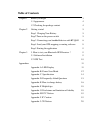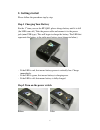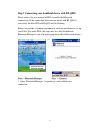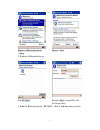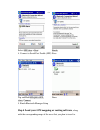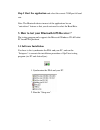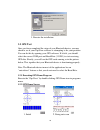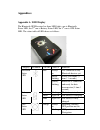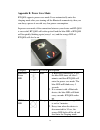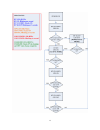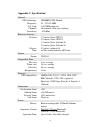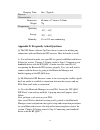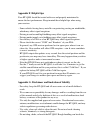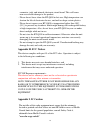- DL manuals
- Qstarz
- GPS
- BT-Q800
- User Manual
Qstarz BT-Q800 User Manual
Summary of BT-Q800
Page 1
Bluetooth gps receiver bt-q800 user’s manual published on 18-nov-2005 8029407001a.
Page 2: Table of Contents
2 table of contents chapter 1 before you begin 3 1.1 appearance 4 1.2 checking the package content 4 chapter 2 getting started 5 step 1 charging your battery 5 step 2 turn on the power switch 5 step 3 connecting your handheld device with bt-q800 6 step 4 load your gps mapping or routing software 8 s...
Page 3: 1. Before You Begin
3 1. Before you begin thank you for purchasing the bluetooth gps receiver, bt-q800, a global positioning system receiver with bluetooth wireless technology. Bt-q800 is well suited to system integrations including pda, smart phone, tablet pc and notebook pc with bluetooth devices. It can satisfy a wi...
Page 4: 1.1 Appearance
4 1.1 appearance 1. Power jack (mini usb type) 2. Power switch 3. Battery status led (red/green) 4. Bluetooth status led (blue) 5. Gps status led (orange) 6. Internal antenna 7. External antenna port (mmcx) 1.2 checking the package content congratulations on your purchase of the bt-q800 with built-i...
Page 5: 2. Getting Started
5 2. Getting started please follow the procedure step by step. Step 1 charging your battery for the 1 st time you use the bt-q800, please charge battery until it is full (the led turns off). Take the power cable and connect it to the power jack (mini usb type). This will begin to charge the battery....
Page 6
6 step 3 connecting your handheld device with bt-q800 please refer to the user manual of pda to enable the bluetooth connectivity. If the connection between your device and bt-q800 is successful, the blue led of bt-q800 will be blinking. Below, we provide a common procedure of software installation ...
Page 7
7 --> explore a bluetooth device ->next device->next 2. Explore a bluetooth device. --> tap bt-q800 passkey 0000 (if your pda ask for the passkey) 3. Find the bluetooth device “bt-q800”, click it, and then enter passkey..
Page 8
8 --> select spp slave->next finish 4. Connect to serial port profile (spp) slave tap and hold bt-q800: spp slave, connect done 5. Finish bluetooth manager setup step 4 load your gps mapping or routing software , along with the corresponding maps of the areas that you plan to travel to..
Page 9: Step 5 Start The Application
9 step 5 start the application and select the correct com port & baud rate. Note: the bluetooth device in most of the applications has an “auto-detect” feature so that you do not need to select the baud rate. 3. How to test your bluetooth gps receiver ? The testing program only supports the microsof...
Page 10: 3.2 Gps Test
10 3. Execute the installation. 3.2 gps test once you have completed the setup of your bluetooth device, you may check to see if your gpsview software is attempting to fix your position. You can do this by opening your gps software. If it fails, you should select the correct com port and baud rate (...
Page 11: Appendices
11 appendices appendix a. Led display the bluetooth gps receiver has three led lights, one is bluetooth status led, the 2 nd one is battery status led, the 3 rd one is gps status led. The status table of led shows as follows: category symbol color status function always on: not connected to any blue...
Page 12: Appendix B. Power Save Mode
12 appendix b. Power save mode bt-q800 supports power save mode. It can automatically enter the sleeping mode after your turning off the bluetooth connectivity, thus you can always power it on with very low power consumption. In power save mode, if the connection between your device and bt-q800 is s...
Page 13
13.
Page 14: Appendix C. Specification
14 appendix c. Specification general gps technology nemerix gps module frequency l1, 1575.42 mhz c/a code 1.023 mhz chip rate channels 16 channels all in view tracking sensitivity -155 dbm receiver accuracy position 1.2 meters static cep 50, 3.0 meters static cep 95; 1.3 meters static altitude 50, 3...
Page 15
15 charging time 3hrs. (typical) physical characteristics dimension 69.6mm x 47.3mm x 19.2mm weight 72g temperature operating -10℃ ~ 60℃ storage -20℃ ~ 85℃ humidity 5% to 95% non-condensing appendix d. Frequently asked questions q: the gps demo software gpsview doesn’t seem to be making any connecti...
Page 16
16 appendix e. How to change battery figure 1 press the button figure 2 open the cover of battery figure 3 take out the battery.
Page 17
17 figure 4 fit new battery into bt-q800 figure 5 slide the cover of battery to close figure 6 done.
Page 18: Appendix F. Helpful Tips
18 appendix f. Helpful tips your bt-q800 should be treated with care and properly maintained to ensure the best performance. Keep in mind these helpful tips when using your receiver: - some vehicles having heavy metallic sun protecting coating on windshields, which may affect signal receptions - dri...
Page 19: Appendix H. Fcc Notices
19 connector, jack, and internal electronic circuit board. This will cause non-recoverable damage to the product. - please do not leave alone the bt-q800 in hot area. High temperature can shorten the life of electronic devices, and melt or drape certain plastics. - please do not expose your bt-q800 ...
Page 20: Appendix J. Ce Notices
20 appendix j. Ce notices is herewith confirmed to comply with the requirements set out in the council directive on the approximation of the laws of the member states relating to electromagnetic compatibility (89/336/eec), low-voltage directive (73/23/eec) and the amendment directive (93/68/eec), th...