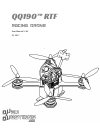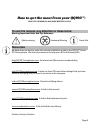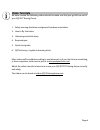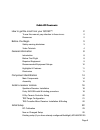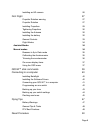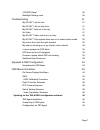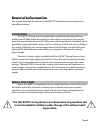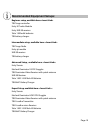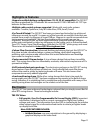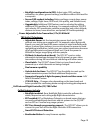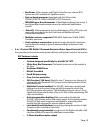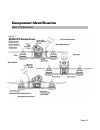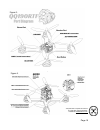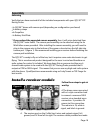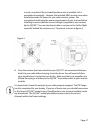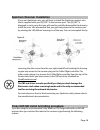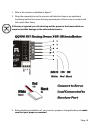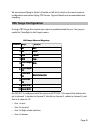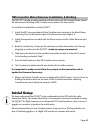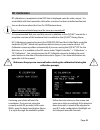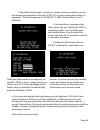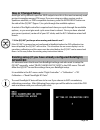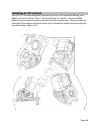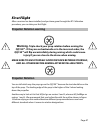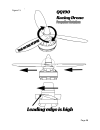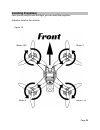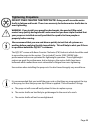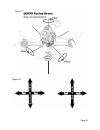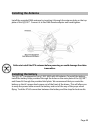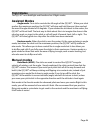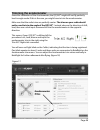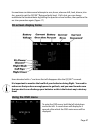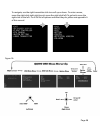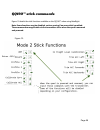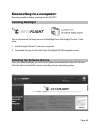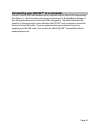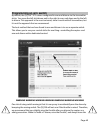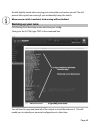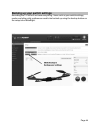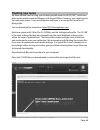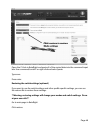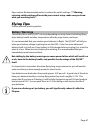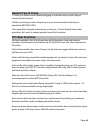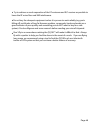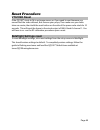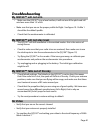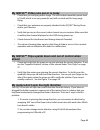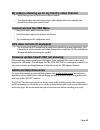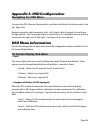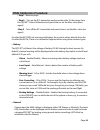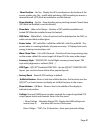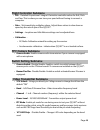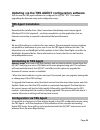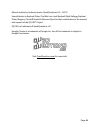- DL manuals
- QuadQuestions
- Quadcopters
- QQ190 FALCON
- User Manual
QuadQuestions QQ190 FALCON User Manual - My Qq190™ Will Not Arm
Troubleshooting
My QQ190™ will not arm
• Make sure the QQ190™ is on a level surface, it will not arm if the pitch and roll
axis have more than 15º of tilt.
• Make sure that you are on the proper profile for flight. See figure 19. Profile 1
should be the default profile.
• Check that the accelerometer is calibrated.
My QQ190™ will not stay level
•
The QQ190™ will drift somewhat in the assisted modes- this is the nature of
racing drones.
•
Check to make sure that your radio trims are centered, then make sure to use
the stick inputs to trim the accelerometer in the QQ190™ (figure 19)
•
Try flying the QQ190™ in Acro mode- if the issue goes away, re-calibrate your
accelerometer and perform the accelerometer trim procedure.
•
Try unplugging and re-plugging in the battery. The initial gyro calibration
might be off.
My QQ190™ falls out of the sky
•
Check failsafe settings. The failsafe on the QQ190™ is set to drop, this means
that if the radio link is lost, the quad will fall out of the sky. Check your antenna
positions, make sure that you are flying within range, and make sure that there
aren't external sources of RF noise around you.
•
Check that the propellers that you are using are of good quality. We have seen
several props from different manufacturers fail in flight, that is why we
recommend HQ 5x4x3 props for best results.
•
Try the reset procedure to restore settings to default
No Video
• Verify that you are on the correct channel
• Verify that your antenna is properly installed
• Try resetting the QQ190™ and setting your video to the stock frequency of 5865-
Band A channel 1
Page 51
Summary of QQ190 FALCON
Page 1
Qq190™ rtf racing drone user manual v .96 q1 2017 page 1.
Page 2: Resources
How to get the most from your qq190™: practice, research, and know before you fly. To use this manual, pay attention to these icons: warning important hints and tips reference resources we have done our best to make this manual a definitive guide to the qq190™ falcon rtf racing drone. We also have r...
Page 3: Safety Warning Disclaimer
We recommend that you learn how to fly using the velocidrone simulator. You can fly the actual qq190™ in the simulator before you take the drone out into the real world. This will help you to prevent crashes, get familiar with the controls, and become a better pilot before you start flying in the re...
Page 4: Video Tutorials
Video tutorials we have created the following video tutorials to make sure that you get full use out of your qq190™ racing drone. 1. Safety warning disclaimer and general hardware orientation. 2. How to fly- the basics 3. Unboxing and initial setup 4. Required gear 5. Quick start guide 6. Qqtriction...
Page 5
How to get the most from your qq190™: 2 to use this manual, pay attention to these icons: 2 resources 2 before you begin 3 safety warning disclaimer 3 video tutorials 4 general information 8 introduction 8 before first flight 8 required equipment 9 recommended equipment setups: 10 highlights & featu...
Page 6
Installing an hd camera 26 first flight 27 propeller rotation warning 27 propeller rotation 27 installing propellers 29 tightening propellers 30 installing the antenna 32 installing the battery 32 general controls 33 flight modes 34 assisted modes 34 manual modes 34 reasons to fly in rate mode 35 ca...
Page 7
Vtx/osd reset 50 betaflight settings reset 50 troubleshooting 51 my qq190™ will not arm 51 my qq190™ will not stay level 51 my qq190™ falls out of the sky 51 no video 51 my qq190™ video cuts out or is noisy 52 my qq190™ flips upside down and out of control when armed 52 my motors don't spin the righ...
Page 8: Introduction
General information this chapter describes the features of the qq190™ racing drone including how to assemble the drone. Introduction the qq190™ racing drone is a quadcopter capable of achieving blistering speeds (over 80 mph) whilst transmitting a video signal to the pilot on the ground (you) who op...
Page 9: Required Equipment
Required equipment the qq190™ racing drone requires additional equipment to get in the air. You will need a control system and a video receiver. There are a myriad of options available, and the qq190™ works with most 5.8ghz video receiver systems and radio control systems on the market. Required add...
Page 10
Recommended equipment setups: beginner setup, available here: tbs tango controller frsky xjt radio module frsky x4r-sb receiver. Tattu 1300mah batteries tbs battery charger. Intermediate setup, available here: tbs tango radio frsky xjt module x4r-sb receiver tbs battery charger advanced setup , avai...
Page 11: Highlights & Features
Highlights & features • supports multiple battery configurations: 3s, 4s, 5s, 6s compatible-the qq190™ has been engineered for 4s batteries. We recommend 4s 1300-1600mah 45-75c lipo batteries for best results. • multiple radio control systems supported- works with most radio systems available: cross...
Page 12
• betaflight configuration via osd- adjust rates, pids, settings, calibration, vtx power, general settings, and filters without the need for a computer. • sensor osd readout including-battery voltage, current draw, power index, callsign, flight timer, rssi level, link quality, and failsafe count, • ...
Page 13
• bus power-5v for receiver and flight controller over internal bus system and 3v3 available for spektrum users. • fast on-board processor-equipped with the silicon labs stm32f303rct6 72mhz 256kb mcu/fpu processor. • mpu6000 gyro & accelerometer- a betaflight preferred,low noise, 3- axis gyroscope/a...
Page 14
Component identification main components page 14 figure 1. Enter /.
Page 15
Page 15 figure 2. *a special tool is required for removal of powercube nuts and standoffs. Available at quadquestions.Com figure 3..
Page 16: Assembly
Assembly unboxing verify that you have received all of the included components with your qq190™ rtf racing drone: • 1x qq190™ drone with camera pod (depending on configuration purchased) • 2x battery straps • 4x propellers • 1x battery skid plate * if you ordered the upgraded camera assembly, then i...
Page 17
In such a way that if the included spektrum wire is installed, 3v3 is provided automatically. Likewise, the included sbus receiver wire when installed provides 5v power for your radio receiver system. We recommend confirming the power requirements of your receiver before installing to ensure that th...
Page 18
Spektrum receiver installation if you are a spektrum user, you will have to install the spektrum receiver wire that is supplied with your qq190™ to the receiver port. The qq190™ is designed in such a way that you will need to partially disassemble the drone to install the wire. We recommend that you...
Page 19
1. Wire in the receiver as detailed in figure 7. 2. Wrap the exposed pins on the receiver with electrical tape or an equivalent insulating material to ensure that any exposed pins will not come in contact with the carbon fiber frame. If this step is ignored, you risk shorting out the power to the fr...
Page 20
4. Power on your transmitter radio and put it into bind mode. Make sure that the d16 protocol is selected or you will not get a successful bind. 5. Hold down the button on the x4r-sb while plugging the battery into the xt-60 connector on the qq190™. The red led on the receiver should blink, indicati...
Page 21: Tbs Tango Configuration
We recommend flying in mode 2 (throttle on left stick), which is the most common configuration used when flying fpv drones. Figure 8 details our recommended mix mapping. Tbs tango configuration if using a tbs tango, the channel mix output is predetermined for you. Set up your model for cleanflight i...
Page 22
Tbs crossfire micro receiver installation & binding the qq190™ is made to easily interface with the advanced tbs crossfire radio system. We recommend installing a tbs crossfire micro receiver for best results. To install the crossfire micro to the qq190™: 1. Install the bst wire provided with the cr...
Page 23: Rc Calibration
Rc calibration rc calibration is completed via the osd that is displayed onto the video output. It is controllable with the transmitter sticks after a receiver has been installed and bound. You can find more about the core pro osd features here: http://www.Team-blacksheep.Com/tbs-core-pro-manual.Pdf...
Page 24
1. After following the steps to install your receiver, make sure that you can see the channel being broadcast from the qq190™ rtf on your viewing device after it is plugged in. The stock frequency for the qq190™ is 5865- band a channel 1 at 25 milliwatts. 2. You should see a message on the video out...
Page 25: New Or Changed Setup
New or changed setup betaflight will by default expect an sbus output since this is the most commonly used protocol nowadays among fpv racers. If you are using any other receiver such as spektrum satellites, or ppm-compatible receivers, press the enter/reset button on the side of the qq190™ (figure ...
Page 26: Installing An Hd Camera
Installing an hd camera the qq190™ has been designed and tuned to carry an hd camera for filming your flights such as the go-pro® hero™ 3 & 4 and the go-pro session. Use an included battery strap to mount a camera onto the top of the camera pod. There are holes on each side of the camera pod which a...
Page 27: Propeller Rotation Warning
First flight after a receiver has been installed, and you have gone through the rc calibration procedure, you can take your first flight. Propeller rotation warning warning - triple check your prop rotation before arming the qq190™. If they are on backwards or in the incorrect order, the qq190™ will...
Page 28
Page 28 figure 15..
Page 29: Installing Propellers
Installing propellers once you are ready to take first flight, you can install the propellers. Propellers install in this rotation: page 29 figure 16. Motor 1 (r) motor 4 (r) motor 3 motor 2.
Page 30: Tightening Propellers
Tightening propellers do not over-tighten the prop nuts! - doing so will cause the motor shafts to fatigue and break. There is no warranty for broken motor shafts due to over-tightening. Warning- if you install your propellers backwards, the quad will flip out of control very quickly during takeoff- ...
Page 31
Page 31 figure 17 figure 18..
Page 32: Installing The Antenna
Installing the antenna install the provided sma antenna by inserting it through the antenna hole on the top plate of the qq190™. Connect it to the sma female adapter and hand tighten. Failure to install the fpv antenna before powering on could damage the video transmitter. Installing the battery the...
Page 33: General Controls
General controls the qq190™ rtf racing drone is a 6-axis quadcopter with advanced modes for additional stabilization. This means that the qq190™ will auto-level, making it easier to fly, but it will not fly hands-free because it is a fine-tuned machine. During flight, you will constantly have to mak...
Page 34: Flight Modes
Flight modes the qq190™ runs betaflight and therefore has 3 flight modes. Assisted modes angle mode- your sticks controls the tilt angle of the qq190™. When your stick reaches the maximum position the qq190™ will stop and hold there as it has reached the max tilt angle allowed of 45 degrees. If you ...
Page 35
Reasons to fly in rate mode • rate mode makes acrobatics such as flips and rolls much easier. • rate mode allows for smooth and precise control of the drone during fpv flight. • rate mode requires less processing power. • rate mode makes the qq190™ fly more naturally like a glider, which can be more...
Page 36: Trimming The Accelerometer
Trimming the accelerometer even after calibration of the accelerometer, the qq190™ might still not fly perfectly level in angle mode. If this is the case, you might have to trim the accelerometer. Make sure that the radio trims are perfectly center- the trims on your radio should not be used to trim...
Page 37: On Screen Display Items
It sometimes can take several attempts to arm, hover, observe drift, land, disarm, trim acc, repeat to get the qq190™ flying perfectly level, if all is lost, you can always recalibrate the accelerometer by placing the quad on a level surface, then perform the acc trim procedure again. (figure 17) on...
Page 38
To navigate, use the right transmitter stick to scroll up or down. To enter a menu, move the right stick right right to exit, move the right stick left. To go back, move the right stick to the left. For a full list of options and what they do, please see appendix a of this manual. Page 38 figure 26.
Page 39
Qq190™ stick commands figure 19 details the stick functions available on the qq190™ when using betaflight note: some functions may be disabled, such as arming if an arm switch is enabled. These commands are applicable via the transmitter sticks when the quad is unarmed and powered. Page 39 figure 19...
Page 40: Installing Betaflight
Connecting to a computer remove propellers before working on the qq190™. Installing betaflight you can download the latest version of betaflight from the google chrome™ web store. 1. Install google chrome™ onto your computer 2. Download the app via this link: http://betaflight.Qq190racingdrone.Com i...
Page 41
Connecting your qq190™ to a computer connect a micro usb cable between your computer and the main usb programming port (figure 1). We recommend turning on autoconnect in the betaflight settings so that the quad autoconnects when the usb is plugged in. We have found that the majority of communication...
Page 42: Programming An Arm Switch
Programming an arm switch by default, the qq190™ rtf comes configured to arm and disarm via the transmitter sticks. You move the left stick down and to the right to arm, and down and to the left to disarm. This approach is the most universal, since it works with all transmitters, but it is not the a...
Page 43: Backing Up Your Tune
Throttle slightly raised when carrying your transmitter and copter around. This will prevent the copter from arming if you accidentally bump the switch. When an arm switch is enabled, stick arming will be disabled. Backing up your tune click backup from the setup screen and save your config. Then go...
Page 44
Backing up your switch settings recording the cli diff will not save everything. Items such as your switch settings, modes and other pilot preferences need to be backed up using the backup button on the setup tab of betaflight. Page 44.
Page 45: Flashing New Tunes
Flashing new tunes we have worked hard to bring you the best possible tune for the qq190™, which was done by the world-renowned magnus with superfpvbros, however, you might want to try some other tunes. Tunes are subjective and there is no one perfect tune for all flying styles. You can download the...
Page 46
Open the cli tab in betaflight and paste all of the copied data into the command input box. Use command/contol v or right click and select paste. Type save press enter. Restoring the switch settings (optional) if you want to use the switch settings and other profile specific settings, you can use th...
Page 47: Battery Warnings
Open restore file downloaded earlier to restore the switch settings. ***warning, restoring switch settings will override your current setup- make sure you know what you are doing here** flying tips practice practice practice practice. Battery warnings the battery life on the qq190™ can vary dependin...
Page 48: General Tips & Tricks
General tips & tricks 1. Check your video channel before plugging in to make sure you don’t step on someone else’s channel. 2. Make sure that your video frequency on your receiver matches that of your transmitter before flying. 3. Be respectful of people and property around you. Drones already have ...
Page 49
● try to achieve as much separation of the vtx antenna and r/c receiver as possible to lower the rf noise floor and emi interference. ● do not buy the cheapest equipment unless it is proven to work reliably (e.G. Parts falling off, multitudes of bug fix firmware updates, community hacks and mods are ...
Page 50: Vtx/osd Reset
Reset procedure vtx/osd reset if the qq190™ starts to fly in a strange manor, or if you need to reset because you cannot find the video channel, first remove your props, then make sure your radio trims are center, then hold the reset button on the side of the power cube stack for 10 seconds. This wi...
Page 51: My Qq190™ Will Not Arm
Troubleshooting my qq190™ will not arm • make sure the qq190™ is on a level surface, it will not arm if the pitch and roll axis have more than 15º of tilt. • make sure that you are on the proper profile for flight. See figure 19. Profile 1 should be the default profile. • check that the acceleromete...
Page 52: Armed
My qq190™ video cuts out or is noisy • check that you are flying within range. The stock video transmitter power level is 25mw, which is not very powerful, and will not work well for long range flying. • check that your antennas are properly attached to the qq190™ racing drone and to your receiver. ...
Page 53: Additional Help Resources
My video is showing up on my friend’s video channel • verify that you are on the correct video channel • turn down video transmission power- when flying with more people, you should turn down your power level. I cannot access the osd menu • verify that your radio trims are center • verify that your ...
Page 54: Navigating The Osd Menu
Appendix a-osd configuration navigating the osd menu to access the osd, remove the propellers, and then hold the left stick down and to the left. (figure 26) navigate using the right transmitter stick. Left is back, right is forward. Up and down change options. You can navigate back to save options, ...
Page 55: Rssi
• step 2 - for the first flight the calibration will capture additional data to fine tuned the calibration • an “!” will be displayed next to the home arrow indicating that it is in learning mode it is only necessary to do this once, but it may be necessary to recalibrate the compass if you have mov...
Page 56
Rssi calibration procedure: • step 1 -remove props • step 2 - turn on the r/c transmitter and move the radio 3-6 feet away from the qq190™. Select calibration and press enter to set the max. Value (best signal) •step 3 - turn off the r/c transmitter and press enter to set the min. Value (no signal) c...
Page 57
• show position - no/yes - display the gps coordinates on the bottom of the screen, update rate 1hz - useful while watching a dvr recording to recover a downed aircraft. (gps must be installed to use this feature) • show heading - no/yes - show heading arrow pointing towards “home” base (gps must be...
Page 58: Flight Controller Submenu
Flight controller submenu • pid - detailed proportional–integral–derivative controller values for roll, pitch and yaw- this is where you can tune your quad without having to connect a computer. • rate - stick sensitivity multiplier values- adjust these values to slow down or speed up the rate of spi...
Page 59: Tbs Agent Installation
Updating via the tbs agent configuration software you can use the tbs agent software to configure the qq190™ rtf. This makes upgrading the firmware easy and configuration easy - tbs agent installation pc download the installer from http://www.Team-blacksheep.Com/corepro/agent (windows7/8, 64-bit req...
Page 60
Manual written by anthony jacobs, quadquestions llc. ©2017 special thanks to raphael pirker, chai wai lam, josh bardwell, matt kellogg, raphael pirker, magnus, christoff dunkel & shannon ryon for their contribution to the manual and support of the qq190™ project. Qq190 is a trademark of quadquestions...