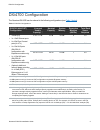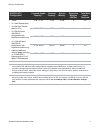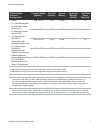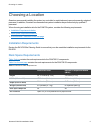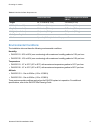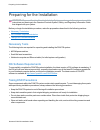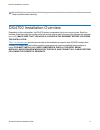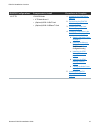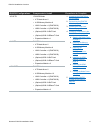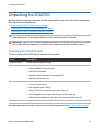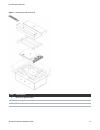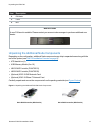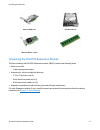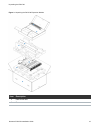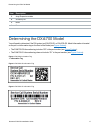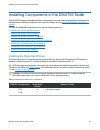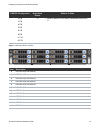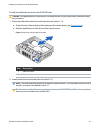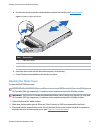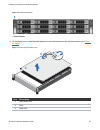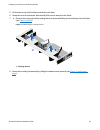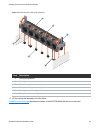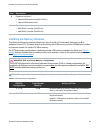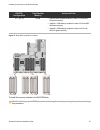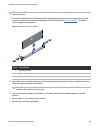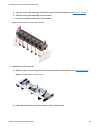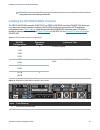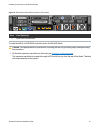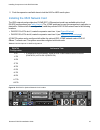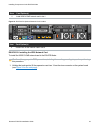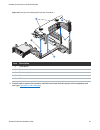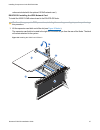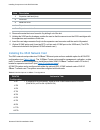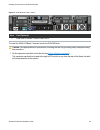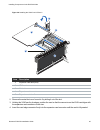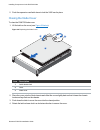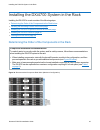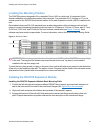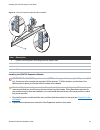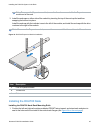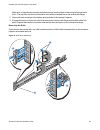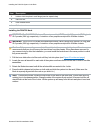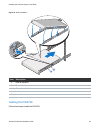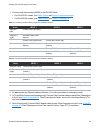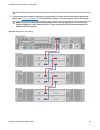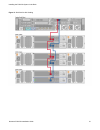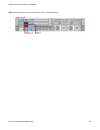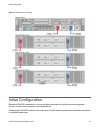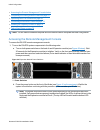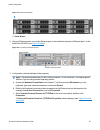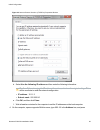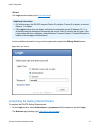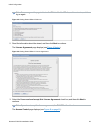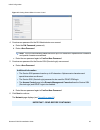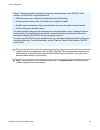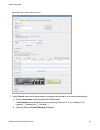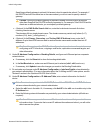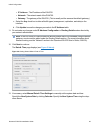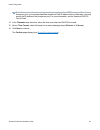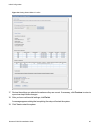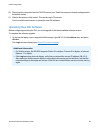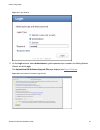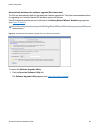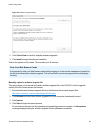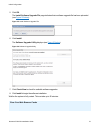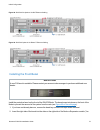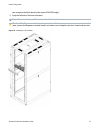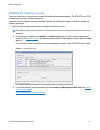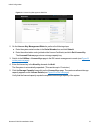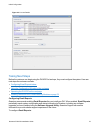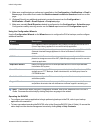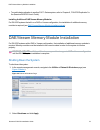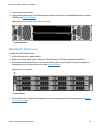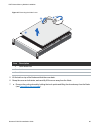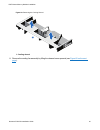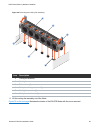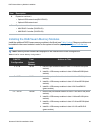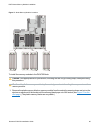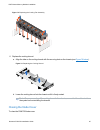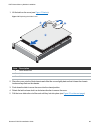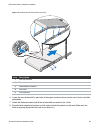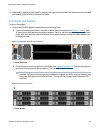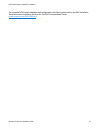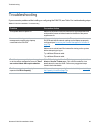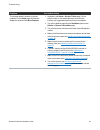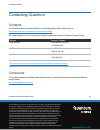- DL manuals
- Quantum
- Storage
- DXi4700
- Installation Manual
Quantum DXi4700 Installation Manual
Quantum DXi4700 Installation Guide
January 2018
6-68551-02
Contents
Preparing for the Installation
This guide provides hardware installation and initial system
configuration instructions for the Quantum DXi4700 disk backup
system. For more information, see the Quantum DXi4700 User's
Guide.
Make sure to take the online training for the DXi4700 in order to make
the best use of your product. The online training is available at:
The DXi4700 Installation & Configuration video is available at
DXi4700 Node
DXi4700 Expansion Module (JBOD)
Summary of DXi4700
Page 1
Quantum dxi4700 installation guide january 2018 6-68551-02 contents dxi4700 configuration 2 choosing a location 5 preparing for the installation 7 dxi4700 installation overview 8 unpacking the dxi4700 12 determining the dxi4700 model 17 installing components in the dxi4700 node 18 installing the dxi...
Page 2
Dxi4700 configuration quantum dxi4700 installation guide 2 dxi4700 configuration the quantum dxi4700 can be ordered in the following configurations (see table 1 below ). Table 1: dxi4700 configurations dxi4700 (nas/ost) configuration licensed usable capacity² ³ nominal capacity system memory expansi...
Page 3
Dxi4700 configuration quantum dxi4700 installation guide 3 dxi4700 (vtl) configuration licensed usable capacity² ³ nominal capacity system memory expansion modules (jbods) total rack space required l 1 node l 3 x 1 gbe ethernet ports l 2 x 8 gb fibre channel ports (for vtl) l 2 x 6 gb sas ports (dxi...
Page 4
Dxi4700 configuration quantum dxi4700 installation guide 4 dxi4700 (multi- protocol) configuration licensed usable capacity² ³ nominal capacity system memory expansion modules (jbods) total rack space required l 1 node l 3 x 1 gbe ethernet ports l 2 x 8 gb fibre channel ports (for vtl) l 2 x 8 gb fi...
Page 5
Choosing a location quantum dxi4700 installation guide 5 choosing a location quantum recommends installing the system in a controlled or restricted area to prevent access by untrained personnel. In addition, quantum recommends that system installation be performed only by qualified it personnel. Whe...
Page 6
Choosing a location quantum dxi4700 installation guide 6 table 2: dxi4700 g2 rack requirements dxi4700 g2 node dxi4700 g2 expansion module (jbod) height 2u, 3.4 inches (8.7 cm) 3.4 inches (8.7 cm) width (side to side) 17.5 inches (44.4 cm) 17.6 inches (44.6 cm) depth (front to back) 28.6 inches (72....
Page 7
Preparing for the installation quantum dxi4700 installation guide 7 preparing for the installation warning: to prevent the risk of electrical shock, bodily injury, or damage to the equipment, read all instructions and warnings in the quantum products system, safety, and regulatory information guide ...
Page 8
Dxi4700 installation overview quantum dxi4700 installation guide 8 note: dry climates and cold-weather heating environments have lower relative humidity and are more likely to produce static electricity. Dxi4700 installation overview depending on the configuration, the dxi4700 system components ship...
Page 9
Dxi4700 installation overview quantum dxi4700 installation guide 9 table 1: dxi4700 component installation overview dxi4700 configurations components to install procedures to complete 5–11 tb 1 dxi4700 node l (optional) x520 10 gbe card l (optional) x540 10 gbase-t card 1. Unpacking the dxi4700 on p...
Page 10
Dxi4700 installation overview quantum dxi4700 installation guide 10 dxi4700 configurations components to install procedures to complete 19–27 tb 1 dxi4700 node l 4 tb hard drive x 6 l (optional) x520 10 gbe card l (optional) x540 10 gbase-t card 1. Unpacking the dxi4700 on page 12 2. Determining the...
Page 11
Dxi4700 installation overview quantum dxi4700 installation guide 11 dxi4700 configurations components to install procedures to complete 45–63 tb 1 dxi4700 node l 4 tb hard drive x 6 l 4 gb memory module x 8 l h810 controller x 1 (dxi4700 g1) l h830 controller x 1 (dxi4700 g2) l (optional) x520 10 gb...
Page 12
Unpacking the dxi4700 quantum dxi4700 installation guide 12 unpacking the dxi4700 by following these unpacking instructions, you help ensure that the system will continue to be safeguarded after it arrives at the installation site: l unpacking the dxi4700 node on the next page l unpacking the additi...
Page 13
Unpacking the dxi4700 quantum dxi4700 installation guide 13 figure 1: unpacking the dxi4700 node item description 1 bezel (key taped to back) 2 accessory kit 3 rack mount rails.
Page 14
Unpacking the dxi4700 quantum dxi4700 installation guide 14 item description 4 dxi node 5 foam 6 box new dxi bezel a new dxi bezel is available. Please contact your account sales manager to purchase additional new bezels. Unpacking the additional node components depending on the configuration, addit...
Page 15
Unpacking the dxi4700 quantum dxi4700 installation guide 15 x520 10 gbe card 4 tb hard drives x540 10 gbase-t card unpacking the dxi4700 expansion module the box containing the dxi4700 expansion module (jbod) contains the following items: l rack mount rails o cable management straps l accessory kit,...
Page 16
Unpacking the dxi4700 quantum dxi4700 installation guide 16 figure 3: unpacking the dxi4700 expansion module item description 1 rack mount rails 2 foam.
Page 17
Determining the dxi4700 model quantum dxi4700 installation guide 17 item description 3 array/expansion module 4 accessory kit 5 bezel 6 box determining the dxi4700 model you will need to determine if the dxi system is a dxi4700 g1 or dxi4700 g2. Model information is located on the pull-out informati...
Page 18
Installing components in the dxi4700 node quantum dxi4700 installation guide 18 installing components in the dxi4700 node if the dxi4700 shipped with additional node components, you must install these additional components in the node before installing the system in the rack and turning it on (see d...
Page 19
Installing components in the dxi4700 node quantum dxi4700 installation guide 19 dxi4700 configuration node hard drives actions to take 19 tb 27 tb 45 tb 63 tb 81 tb 99 tb 117 tb 135 tb 12 l install 6 hard drives (4 tb each) in node hard drive slots 6– 11. Figure 7: node hard drive locations 1 2 3 4 ...
Page 20
Installing components in the dxi4700 node quantum dxi4700 installation guide 20 to install the additional hard drives in the dxi4700 node: caution: use appropriate esd precautions, including the use of a grounding strap, when performing this procedure. 1. Remove the hard drive blank from each hard d...
Page 21
Installing components in the dxi4700 node quantum dxi4700 installation guide 21 a. On the drive carrier, press the release button to extend the handle (see figure 9 below ). Figure 9: installing a node hard drive 1 2 3 item description 1 hard drive carrier 2 hard drive handle 3 release button b. Ins...
Page 22
Installing components in the dxi4700 node quantum dxi4700 installation guide 22 figure 10: node power button 1. Power button 4. On the node cover, rotate the latch release lock counterclockwise to the unlocked position (see figure 11 below ). Figure 11: removing the node cover 1 2 3 item description...
Page 23
Installing components in the dxi4700 node quantum dxi4700 installation guide 23 5. Lift the latch on top of the node and slide the cover back. 6. Grasp the cover on both sides, and carefully lift the cover away from the node. 7. A. Remove the cooling shroud by holding the touch points and lifting th...
Page 24
Installing components in the dxi4700 node quantum dxi4700 installation guide 24 figure 13: removing the cooling-fan assembly 1 2 3 4 5 6 item description 1 cooling-fan assembly 2 cooling fan 3 release lever (2) 4 guide pin on the system board (2) 5 cooling-fan connector (6) 6 guide pin on the chassi...
Page 25
Installing components in the dxi4700 node quantum dxi4700 installation guide 25 figure 14: inside the dxi4700 node 1 0 2 3 1 0 2 3 1 2 3 4 5 item description 1 cooling shroud. 2 memory modules. 3 expansion card riser 1 l optional x520 network card (dxi4700 g1).
Page 26
Installing components in the dxi4700 node quantum dxi4700 installation guide 26 item description 4 expansion card riser 2 l optional x520 network card (dxi4700 g2) l optional x540 network card 5 expansion card riser 3 l h810 raid controller (dxi4700 g1) l h830 raid controller (dxi4700 g2) installing...
Page 27
Installing components in the dxi4700 node quantum dxi4700 installation guide 27 dxi4700 configuration total system memory actions to take 117 - 135 tb 96 gb l leave the pre-installed modules in slots a1–a4 and b1– b4 (white sockets). L install 8 x 4 gb memory modules in slots a5–a8 and b5– b8 (black...
Page 28
Installing components in the dxi4700 node quantum dxi4700 installation guide 28 caution: handle the memory modules by the card edges and avoid touching the components on the memory module. 1. Remove the plastic memory blank from the socket by pressing down and out on the ejectors on each end of the ...
Page 29
Installing components in the dxi4700 node quantum dxi4700 installation guide 29 a. Align the cooling-fan assembly slots with the guide pins on the chassis (see figure 17 below ). B. Slide the cooling-fan assembly into the chassis. C. Lock the cooling-fan assembly into the chassis. Figure 17: replaci...
Page 30
Installing components in the dxi4700 node quantum dxi4700 installation guide 30 note: for proper seating of the cooling shroud in the chassis, ensure that the cables inside the system are routed along the chassis installing the h810/h830 raid controller the perc h810 raid controller (dxi4700 g1) or ...
Page 31
Installing components in the dxi4700 node quantum dxi4700 installation guide 31 figure 20: dxi4700 g2 h830 raid controller card location 1 item card option(s) 1 h830 raid controller card to install the h810 or h830 raid controller card in the dxi4700 node: caution: use appropriate esd precautions, i...
Page 32
Installing components in the dxi4700 node quantum dxi4700 installation guide 32 figure 21: installing the h810/h830 card in riser 3 1 2 3 4 5 item description 1 expansion card latch (blue) 2 h810/h830 card 3 metal slot cover 4 expansion card connector 5 expansion card riser 3 2. Remove the metal slo...
Page 33
Installing components in the dxi4700 node quantum dxi4700 installation guide 33 5. Push the expansion card latch down to lock the h810 or h830 card in place. Installing the x520 network card the x520 network card provides two 10 gbe (sfp+) ethernet ports and is an available option for all dxi4700 co...
Page 34
Installing components in the dxi4700 node quantum dxi4700 installation guide 34 item card option(s) 1 install x520 10 gbe network card in slot 1. Figure 23: dxi4700 g2 optional network card location 1 item card option(s) 1 install x520 10 gbe network card in slot 4. Dxi4700 g1: installing the x520 n...
Page 35
Installing components in the dxi4700 node quantum dxi4700 installation guide 35 figure 24: removing and installing the expansion card riser 1 1 2 3 4 5 item description 1 touch points 2 expansion card riser 1 3 front riser guide 4 expansion card riser 1 connector 5 back riser 2. Press the tab to rel...
Page 36
Installing components in the dxi4700 node quantum dxi4700 installation guide 36 figure 25: installing the x520 card in riser 1 1 2 3 item description 1 expansion card connector 2 expansion card latch tab 3 x520 card 3. Remove the metal slot cover from slot 1 by sliding it out of the slot. 4. Holding...
Page 37
Installing components in the dxi4700 node quantum dxi4700 installation guide 37 units are included with the optional 10 gbe network card.) dxi4700 g2: installing the x520 network card to install the x520 10 gbe network card in the dxi4700 g2 node: caution: use appropriate esd precautions, including ...
Page 38
Installing components in the dxi4700 node quantum dxi4700 installation guide 38 item description 1 expansion card latch (blue) 2 x520 card 3 metal slot cover 4 expansion card connector 5 expansion card riser 2 2. Remove the metal slot cover from slot 4 by sliding it out of the slot. 3. Holding the x...
Page 39
Installing components in the dxi4700 node quantum dxi4700 installation guide 39 figure 27: x540 network card location a ctivity link 10g=grn 1g/100m =y l w 1 item card option(s) 1 install x540 10 gbase-t network card in slot 4. To install the x540 10 gbase-t network card in the dxi4700 node: caution...
Page 40
Installing components in the dxi4700 node quantum dxi4700 installation guide 40 figure 28: installing the x540 card in riser 2 1 2 3 4 5 item description 1 expansion card latch (blue) 2 x540 card 3 metal slot cover 4 expansion card connector 5 expansion card riser 2 2. Remove the metal slot cover fr...
Page 41
Installing components in the dxi4700 node quantum dxi4700 installation guide 41 5. Push the expansion card latch down to lock the x540 card in place. Closing the node cover to close the dxi4700 node cover: 1. Lift the latch on the cover (see figure 29 below ). Figure 29: replacing the node cover 1 2...
Page 42
Installing the dxi4700 system in the rack quantum dxi4700 installation guide 42 installing the dxi4700 system in the rack installing the dxi4700 in a rack consists of the following steps: l determining the order of the components in the rack below l locating the mounting position on the next page l ...
Page 43
Installing the dxi4700 system in the rack quantum dxi4700 installation guide 43 locating the mounting position the dxi4700 system is designed to fit in a standard 19 inch (48.3 cm) wide rack. It is important for the chassis installation to locate the hole pattern in the rack rails. You must allow 2u...
Page 44
Installing the dxi4700 system in the rack quantum dxi4700 installation guide 44 figure 32: dxi4700 expansion module rails installation 1 2 3 4 1 2 3 4 item description 1 latches click into place in rack flange (round or square holes). 2 rail front end. 3 latch release button. 4 rail back end. Instal...
Page 45
Installing the dxi4700 system in the rack quantum dxi4700 installation guide 45 note: to remove the expansion module, loosen the thumbscrews and slide the expansion module out of the rack. 3. Install the end caps on either side of the module by inserting the top of the end cap first and then snappin...
Page 46
Installing the dxi4700 system in the rack quantum dxi4700 installation guide 46 make sure to align the pins correctly with the holes, as inserting them in the wrong holes may bend them. The top of the rail front end should be flush with the desired line on the vertical rack flange. 2. Align each bac...
Page 47
Installing the dxi4700 system in the rack quantum dxi4700 installation guide 47 item description 1 latches click into place in rack flange (round or square holes) 2 rail front end 3 latch release button 4 rail back end installing the dxi4700 node warning: the dxi4700 g1 node and expansion module (jb...
Page 48
Installing the dxi4700 system in the rack quantum dxi4700 installation guide 48 figure 35: node installation 1 2 3 4 5 item description 1 rear rail standoffs 2 rear rail j-slots 3 slide-release lock button 4 lock lever 5 inner slide rails cabling the dxi4700 follow these steps to cable the dxi4700:.
Page 49
Installing the dxi4700 system in the rack quantum dxi4700 installation guide 49 1. Connect each array module (rbod) to the dxi4700 node. L for dxi4700 g1 models, (see table 1 below and figure 36 on the next page ). L for dxi4700 g2 models, (see table 2 below and figure 37 on page 51 ). Table 1: conn...
Page 50
Installing the dxi4700 system in the rack quantum dxi4700 installation guide 50 note: if there is port cover on the port, remove it before connecting a cable. 5. Connect each power supply to a primary and secondary ac power source using the provided power cables (see figure 39 on page 53 ). Use the ...
Page 51
Installing the dxi4700 system in the rack quantum dxi4700 installation guide 51 figure 37: dxi4700 g2 sas cabling.
Page 52
Installing the dxi4700 system in the rack quantum dxi4700 installation guide 52 figure 38: dxi4700 fibre channel cabling (vtl/ptt configurations only).
Page 53
Initial configuration quantum dxi4700 installation guide 53 figure 39: dxi4700 power cabling initial configuration before the dxi4700 is operational, you must configure the system through the remote management console. You must also configure your backup software. Configuring the dxi4700 consists of...
Page 54
Initial configuration quantum dxi4700 installation guide 54 l accessing the remote management console below l completing the getting started wizard on page 57 l uploading new dxi software on page 66 l connecting the ethernet cables on page 71 l installing the capacity license on page 74 l taking nex...
Page 55
Initial configuration quantum dxi4700 installation guide 55 figure 41: node power button 1 - power button 2. Using an ethernet cable, connect the ethernet port on the notebook computer to ethernet port 1 on the back of the dxi4700 (see figure 42 below ). Figure 42: connecting to ethernet port 1 3. C...
Page 56
Initial configuration quantum dxi4700 installation guide 56 figure 43: internet protocol version 4 (tcp/ipv4) properties window d. Select use the following ip address and then enter the following information: caution: before changing the ip address information, write down the original settings. This...
Page 57
Initial configuration quantum dxi4700 installation guide 57 . The login window displays (see figure 44 below ). Additional information l for web browsers, the dxi4700 supports firefox 26 or higher, chrome 40 or higher, or internet explorer 11 or higher. L if the login window does not display, verify...
Page 58
Initial configuration quantum dxi4700 installation guide 58 note: if a message on the page indicates the dxi is in limited mode, wait ten minutes, and then log on again. Figure 45: getting started wizard: welcome 2. Read the information about the wizard, and then click next to continue. The license ...
Page 59
Initial configuration quantum dxi4700 installation guide 59 figure 47: getting started wizard: access control 4. Create a new password for the gui administrator user account: a. Enter the old password (password). B. Enter a new password. Note: the gui administrator password can be up to 32 character...
Page 60
Initial configuration quantum dxi4700 installation guide 60 steps 7-12 below provide an example of configuring network settings on the dxi4700. In this example, the dxi4700 is configured as follows: l all ethernet ports are configured as individual devices (not bonded). L a single network interface ...
Page 61
Initial configuration quantum dxi4700 installation guide 61 figure 48: getting started wizard: network 7. Under general, enter the following network information as provided by your network administrator: a. Enter the hostname used to identify the dxi4700 system. The hostname cannot be blank and must...
Page 62
Initial configuration quantum dxi4700 installation guide 62 specifying a default gateway is optional if all access is local to a particular subnet. For example, if the dxi4700 and all of its clients are on the same subnet, you do not need to specify a default gateway. Caution: specifying a default g...
Page 63
Initial configuration quantum dxi4700 installation guide 63 l ip address - the ip address of the dxi4700. L netmask - the network mask of the dxi4700. L gateway - the gateway of the dxi4700. (this is usually not the same as the default gateway.) c. Select the any check box to allow all traffic types...
Page 64
Initial configuration quantum dxi4700 installation guide 64 note: you can also choose to synchronize the system time with an ntp time server. To select a timeserver pool, you must have specified at least one dns ip address above. Otherwise, you must specify the ip address of the timeserver pool. For...
Page 65
Initial configuration quantum dxi4700 installation guide 65 figure 50: getting started wizard: confirm 17. Review the settings you selected to make sure they are correct. If necessary, click previous to return to a previous step to make changes 18. After you have confirmed all settings, click finish...
Page 66
Initial configuration quantum dxi4700 installation guide 66 20. Disconnect the computer from the dxi4700 service port. Reset the computer network settings back to the default values. 21. Wait for the system to fully restart. This can take up to 30 minutes. Continue with the next section to upload th...
Page 67
Initial configuration quantum dxi4700 installation guide 67 figure 51: login window 2. On the login window, select administrator, type the password you created in the getting started wizard, and click login. The upload new dxi software upgrade file page displays (see figure 52 below ). Figure 52: up...
Page 68
Initial configuration quantum dxi4700 installation guide 68 automatically download the software upgrade (recommended) the dxi can automatically check for the latest new software upgrade file. This is the recommended method for upgrading, but it requires that the dxi be able to access the internet. I...
Page 69
Initial configuration quantum dxi4700 installation guide 69 figure 54: software upgrade utility 2. Click check now to check for available software upgrades. 3. Click install to begin the software installation. Wait for the system to fully restart. This can take up to 30 minutes. Clear your web brows...
Page 70
Initial configuration quantum dxi4700 installation guide 70 5. Click ok. The install software upgrade file page indicates that a software upgrade file has been uploaded (see figure 55 below ). Figure 55: install software upgrade file 6. Click install. The software upgrade utility displays (see figur...
Page 71
Initial configuration quantum dxi4700 installation guide 71 it is important to clear your web browser cache before logging on to the remote management console for the first time following the software upgrade. This will ensure the remote management console displays correctly. Continue with the next ...
Page 72
Initial configuration quantum dxi4700 installation guide 72 figure 58: dxi4700 g2 optional 10 gbe ethernet cabling figure 59: dxi4700 optional 10 gbase-t ethernet cabling installing the front bezel new dxi bezel a new dxi bezel is available. Please contact your account sales manager to purchase addi...
Page 73
Initial configuration quantum dxi4700 installation guide 73 can recognize the node bezel by the square dxi4700 badge). 3. Snap the left side of the bezel into place. Note: to remove the bezel, lift the latch on the left side of the bezel. Caution: the expansion module bezel may interfere with door o...
Page 74
Initial configuration quantum dxi4700 installation guide 74 installing the capacity license you must install one or more licenses to enable the additional purchased capacity. The 6tb, 8tb, and 18tb licenses each need to be installed separately. Locate the storage capacity license certificate that wa...
Page 75
Initial configuration quantum dxi4700 installation guide 75 figure 62: license key management web site 2. On the license key management web site, perform the following steps: a. Enter the system serial number in the serial number box and click submit. B. Enter the authorization code (printed on the ...
Page 76
Initial configuration quantum dxi4700 installation guide 76 figure 63: license details taking next steps before the customer can begin using the dxi4700 for backups, they must configure the system. Here are next steps the customer can take: l configuring email reports below l using the configuration...
Page 77
Initial configuration quantum dxi4700 installation guide 77 1. Make sure a valid outgoing e-mail server is specified on the configuration > notifications > email > server page. Also make sure to select the enable automatic emails to quantum check box on this page. 2. (optional) specify any additiona...
Page 78
Dae/veeam memory module installation quantum dxi4700 installation guide 78 l to enable data replication to another dxi™-series system, refer to chapter 6, “dxi4700 replication” in the quantumdxi4700 user’s guide). Installing additional dae/veeam memory modules for dxi4700 systems that will run a dae...
Page 79
Dae/veeam memory module installation quantum dxi4700 installation guide 79 3. Close the browser window. 4. After the node shuts down, turn off both power switches on the back of all installed expansion modules (jbods) (see figure 65 below ). Figure 65: expansion module power switches - dxi4700 1 - p...
Page 80
Dae/veeam memory module installation quantum dxi4700 installation guide 80 figure 67: removing the node cover 1 2 3 item description 1 latch release lock 2 latch 3 node cover 5. Lift the latch on top of the node and slide the cover back. 6. Grasp the cover on both sides, and carefully lift the cover...
Page 81
Dae/veeam memory module installation quantum dxi4700 installation guide 81 figure 68: removing the cooling shroud 1 1. Cooling shroud 8. Remove the cooling-fan assembly by lifting the release levers upwards (see figure 69 on the next page )..
Page 82
Dae/veeam memory module installation quantum dxi4700 installation guide 82 figure 69: removing the cooling-fan assembly 1 2 3 4 5 6 item description 1 cooling-fan assembly 2 cooling fan 3 release lever (2) 4 guide pin on the system board (2) 5 cooling-fan connector (6) 6 guide pin on the chassis (6)...
Page 83
Dae/veeam memory module installation quantum dxi4700 installation guide 83 figure 70: inside the dxi4700 node 1 0 2 3 1 0 2 3 1 2 3 4 5 item description 1 cooling shroud. 2 memory modules. 3 expansion card riser 1 l optional x520 network card (dxi4700 g1).
Page 84
Dae/veeam memory module installation quantum dxi4700 installation guide 84 item description 4 expansion card riser 2 l optional x520 network card (dxi4700 g2) l optional x540 network card 5 expansion card riser 3 l h810 raid controller (dxi4700 g1) l h830 raid controller (dxi4700 g2) installing the ...
Page 85
Dae/veeam memory module installation quantum dxi4700 installation guide 85 figure 71: node memory module locations to install the memory modules in the dxi4700 node: caution: use appropriate esd precautions, including the use of a grounding strap, when performing this procedure. Caution: handle the ...
Page 86
Dae/veeam memory module installation quantum dxi4700 installation guide 86 figure 72: installing a memory module 1 2 3 item description 1 memory module 2 ejector latch 3 socket alignment tool 2. Align the memory module’s edge connector with the alignment key of the memory module socket, and insert t...
Page 87
Dae/veeam memory module installation quantum dxi4700 installation guide 87 figure 73: replacing the cooling-fan assembly 6. Replace the cooling shroud: a. Align the tabs on the cooling shroud with the securing slots on the chassis (see figure 74 below ). Figure 74: replacing the cooling shroud b. Lo...
Page 88
Dae/veeam memory module installation quantum dxi4700 installation guide 88 1. Lift the latch on the cover (see figure 75 below ). Figure 75: replacing the node cover 1 2 3 item description 1 latch release lock 2 latch 3 node cover 2. Place the cover onto the node chassis and offset the cover slightl...
Page 89
Dae/veeam memory module installation quantum dxi4700 installation guide 89 figure 76: installing the dxi4700 node in the rack 1 2 3 4 5 item description 1 rear rail standoffs 2 rear rail j-slots 3 slide-release lock button 4 lock lever 5 inner slide rails 6. Locate the rear rail standoff on each sid...
Page 90
Dae/veeam memory module installation quantum dxi4700 installation guide 90 9. If applicable, replace the front bezel by inserting the right side of the bezel into the slots on the node and then snapping the left side of the bezel into place. Turning on the system to turn on the system: 1. Turn on th...
Page 91
Dae/veeam memory module installation quantum dxi4700 installation guide 91 for complete dae/veeam installation and configuration instructions, please refer to the dae installation guide and veeam installation guide on the dxi4700 documentation center ( www.Quantum.Com/dxi4700docs )..
Page 92
Troubleshooting quantum dxi4700 installation guide 92 troubleshooting if you encounter problems while installing or configuring the dxi4700, see table 1 for troubleshooting steps. Table 1: dxi4700 installation troubleshooting problem corrective action the system does not power on. Make sure all powe...
Page 93
Troubleshooting quantum dxi4700 installation guide 93 problem corrective action the storage capacity license is correctly installed, but the home page still does not display the expected total disk capacity. 1. Navigate to the alerts > service tickets page. Click a ticket number to view details abou...
Page 94
Contacting quantum contacts for information about contacting quantum, including quantum office locations, go to: http://www.Quantum.Com/aboutus/contactus/index.Aspx for further assistance, or for training opportunities, contact the quantum customer support center: region support contact north americ...