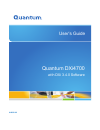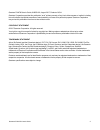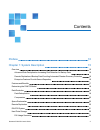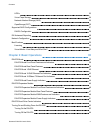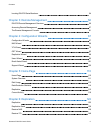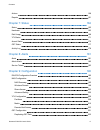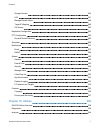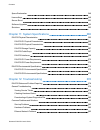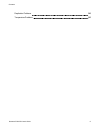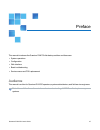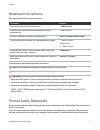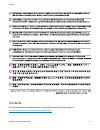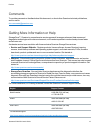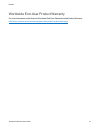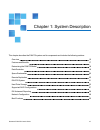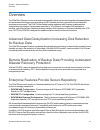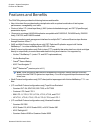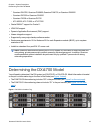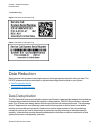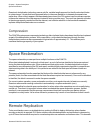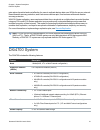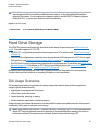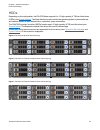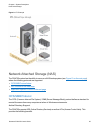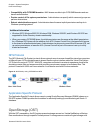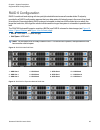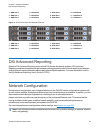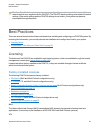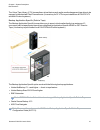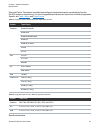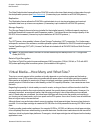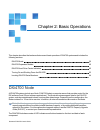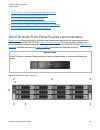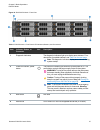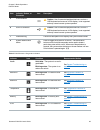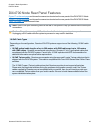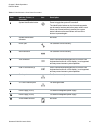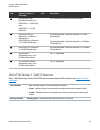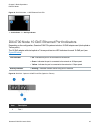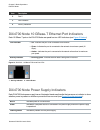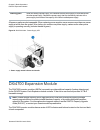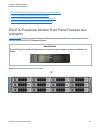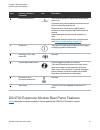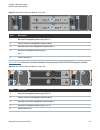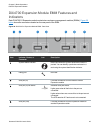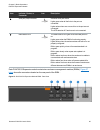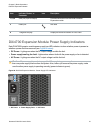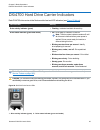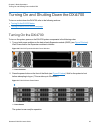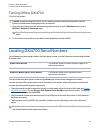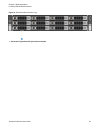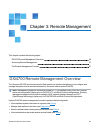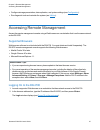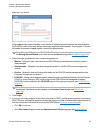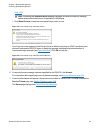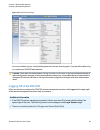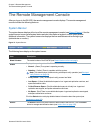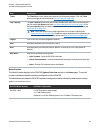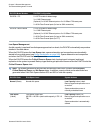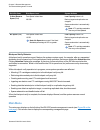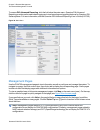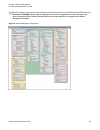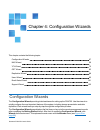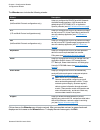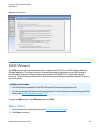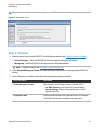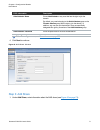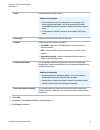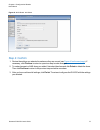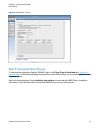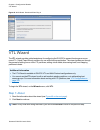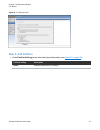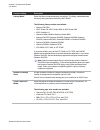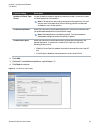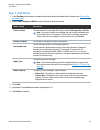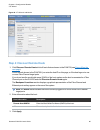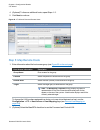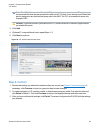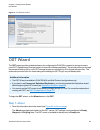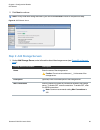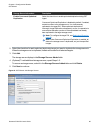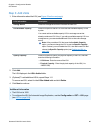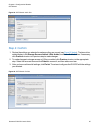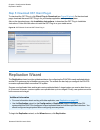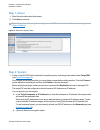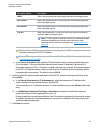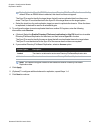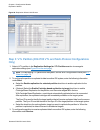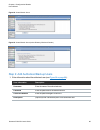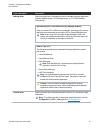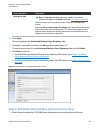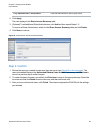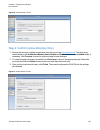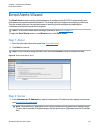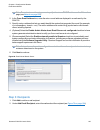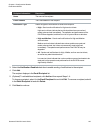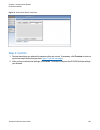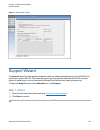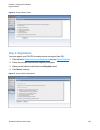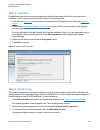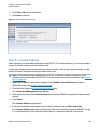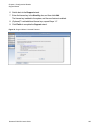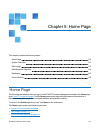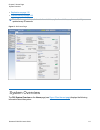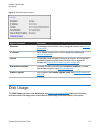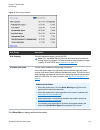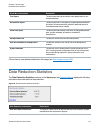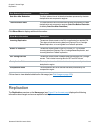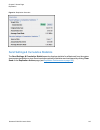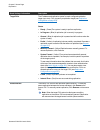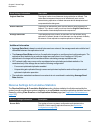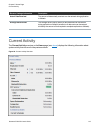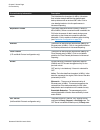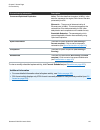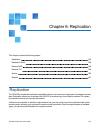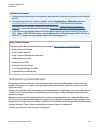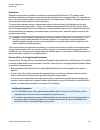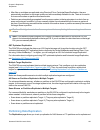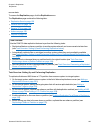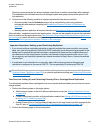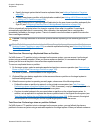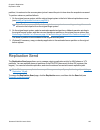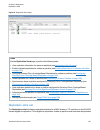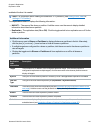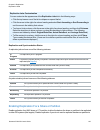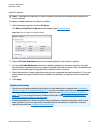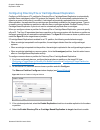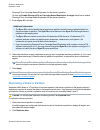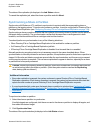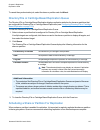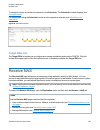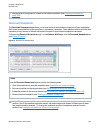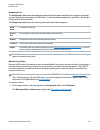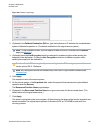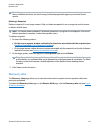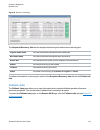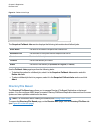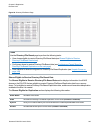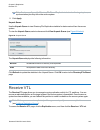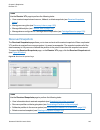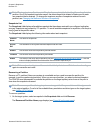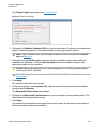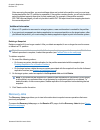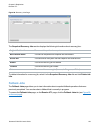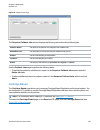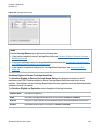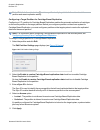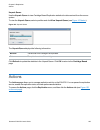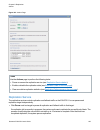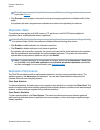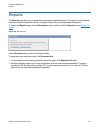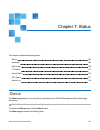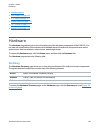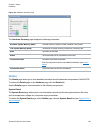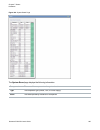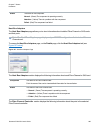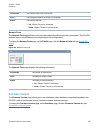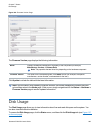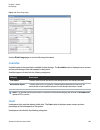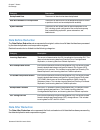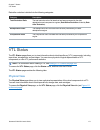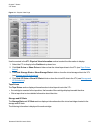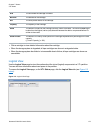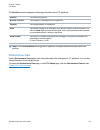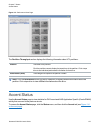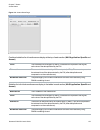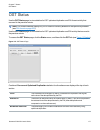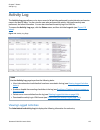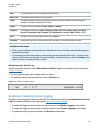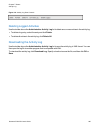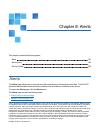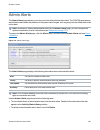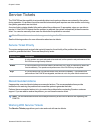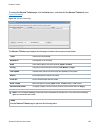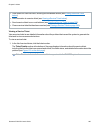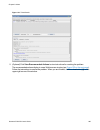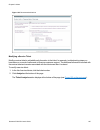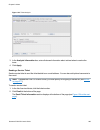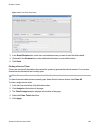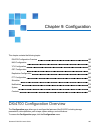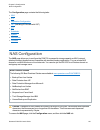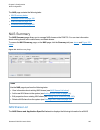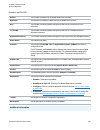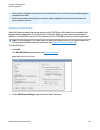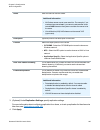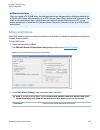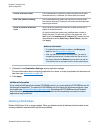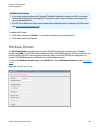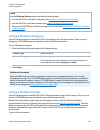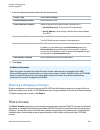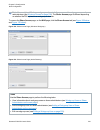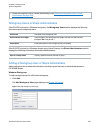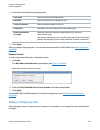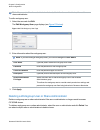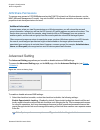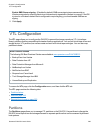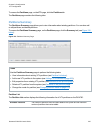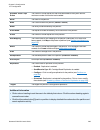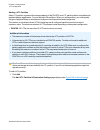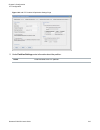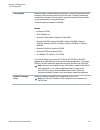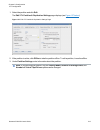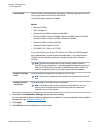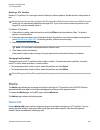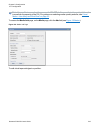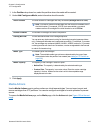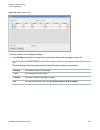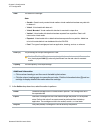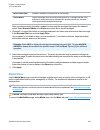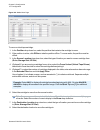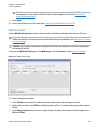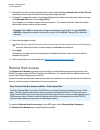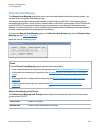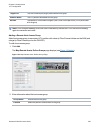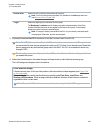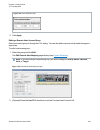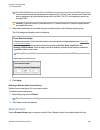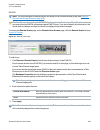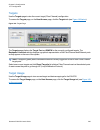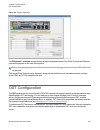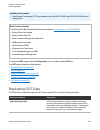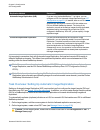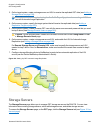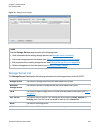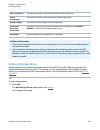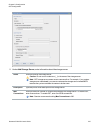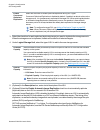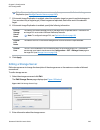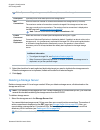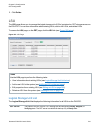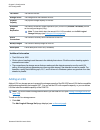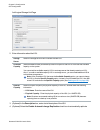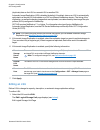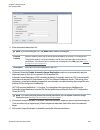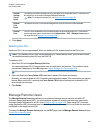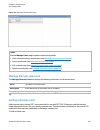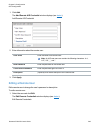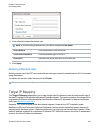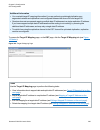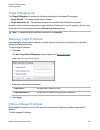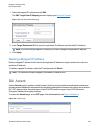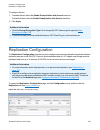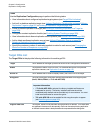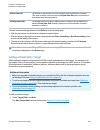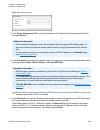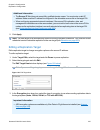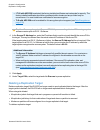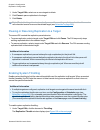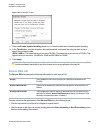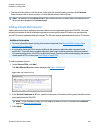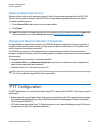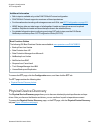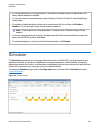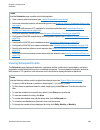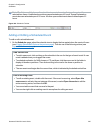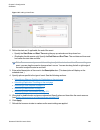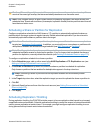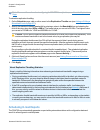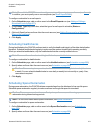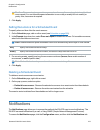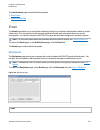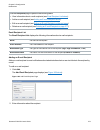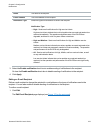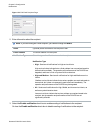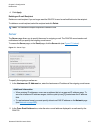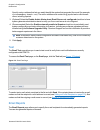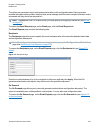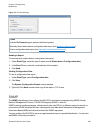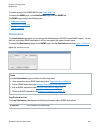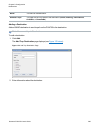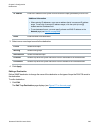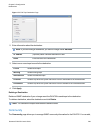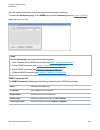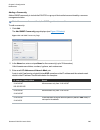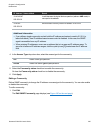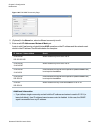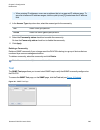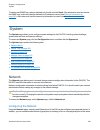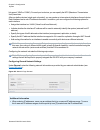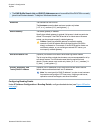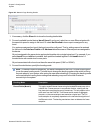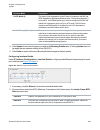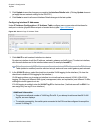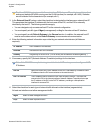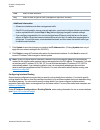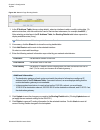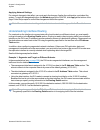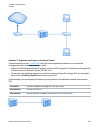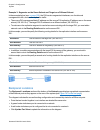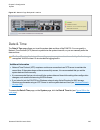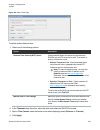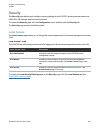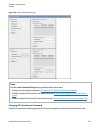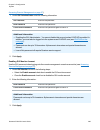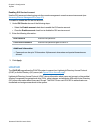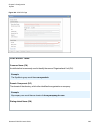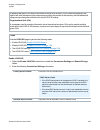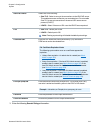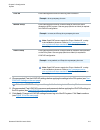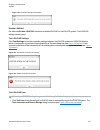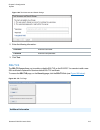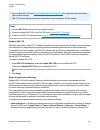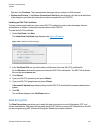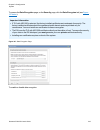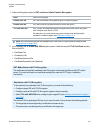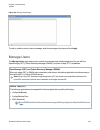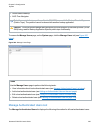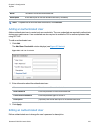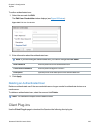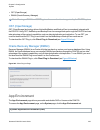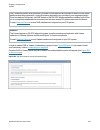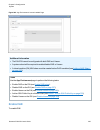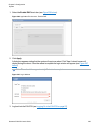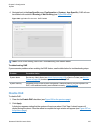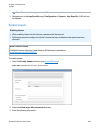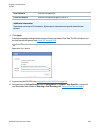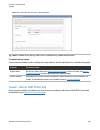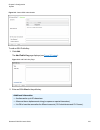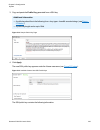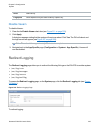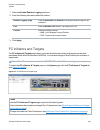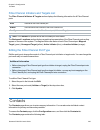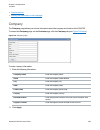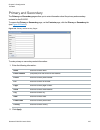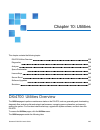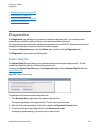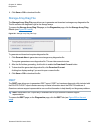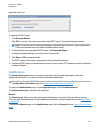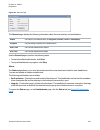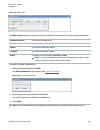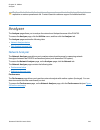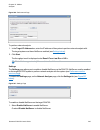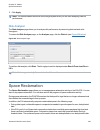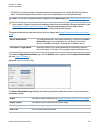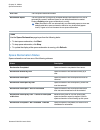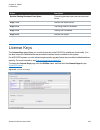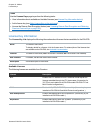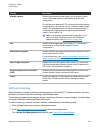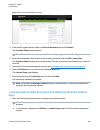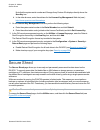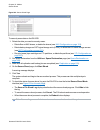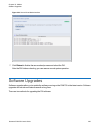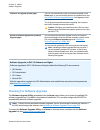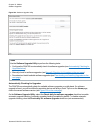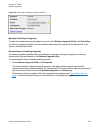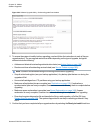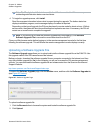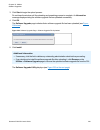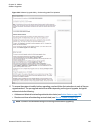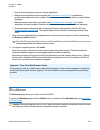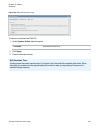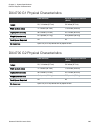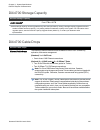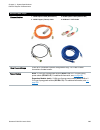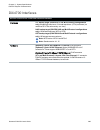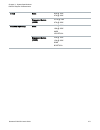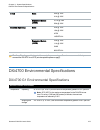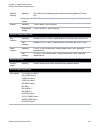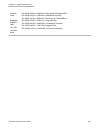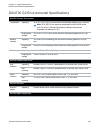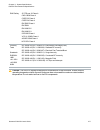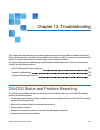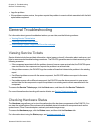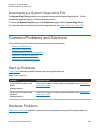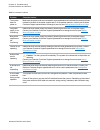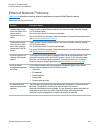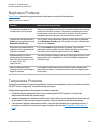- DL manuals
- Quantum
- Storage
- DXi4700
- User Manual
Quantum DXi4700 User Manual
Summary of DXi4700
Page 1
6-68551-02 quantum dxi4700 with dxi 3.4.0 software user’s guide.
Page 2
Quantum dxi4700 user’s guide 2 quantum dxi4700 user’s guide, 6-68551-02, august 2017, product of usa. Quantum corporation provides this publication “as is” without warranty of any kind, either express or implied, including but not limited to the implied warranties of merchantability or fitness for a...
Page 3
Contents preface 10 chapter 1: system description 15 overview 16 advanced data deduplication increasing disk retention for backup data 16 remote replication of backup data providing automated disaster recovery protection 16 enterprise features provide secure repository 16 features and benefits 17 de...
Page 4
Contents quantum dxi4700 user’s guide 4 hdds 23 virtual tape storage 24 network attached storage (nas) 25 openstorage (ost) 26 supported raid configurations 27 raid 6 configuration 28 dxi advanced reporting 29 network configuration 29 best practices 30 licensing 30 virtual media—how many and what si...
Page 5
Contents quantum dxi4700 user’s guide 5 locating dxi4700 serial numbers 54 chapter 3: remote management 56 dxi4700 remote management overview 56 accessing remote management 57 the remote management console 61 chapter 4: configuration wizards 67 configuration wizards 67 nas wizard 69 vtl wizard 75 os...
Page 6
Contents quantum dxi4700 user’s guide 6 actions 158 reports 161 chapter 7: status 162 status 162 hardware 163 disk usage 168 vtl status 171 accent status 175 ost status 177 activity log 178 chapter 8: alerts 181 alerts 181 admin alerts 182 service tickets 183 chapter 9: configuration 190 dxi4700 con...
Page 7
Contents quantum dxi4700 user’s guide 7 storage servers 234 lsu 241 manage remote users 246 target ip mapping 249 dxi accent 252 replication configuration 253 ptt configuration 262 physical device discovery 263 scheduler 265 notifications 272 email 273 snmp 280 system 290 network 290 date & time 302...
Page 8
Contents quantum dxi4700 user’s guide 8 space reclamation 346 license keys 349 secure shred 353 software upgrades 355 shutdown 363 chapter 11: system specifications 365 dxi4700 physical characteristics 365 dxi4700 g1 physical characteristics 366 dxi4700 g2 physical characteristics 366 dxi4700 storag...
Page 9
Contents quantum dxi4700 user’s guide 9 replication problems 383 temperature problems 383.
Page 10
Preface this manual introduces the quantum dxi4700 disk backup solution and discusses: l system operations l configuration l web interface l basic troubleshooting l service menus and fru replacement audience this manual is written for quantum dxi4700 operators, system administrators, and field servi...
Page 11
Preface quantum dxi4700 user’s guide 11 notational conventions this manual uses the following conventions: convention example user input is shown in bold monospace font. ./dartinstall computer output and command line examples are shown in monospace font. ./dartinstall user input variables are enclos...
Page 12
Preface quantum dxi4700 user’s guide 12 contacts for information about contacting quantum, including quantum office locations, go to: http://www.Quantum.Com/aboutus/contactus/index.Aspx.
Page 13
Preface quantum dxi4700 user’s guide 13 comments to provide comments or feedback about this document, or about other quantum technical publications, send e-mail to: doc-comments@quantum.Com getting more information or help storagecare™, quantum’s comprehensive service approach, leverages advanced da...
Page 14
Preface quantum dxi4700 user’s guide 14 worldwide end-user product warranty for more information on the quantum worldwide end-user standard limited product warranty: http://www.Quantum.Com/serviceandsupport/warrantyinformation/index.Aspx.
Page 15
Chapter 1: system description this chapter describes the dxi4700 system and its components and includes the following sections: overview 16 features and benefits 17 determining the dxi4700 model 18 data reduction 19 space reclamation 20 remote replication 20 dxi4700 system 21 hard drive storage 22 s...
Page 16
Chapter 1: system description overview quantum dxi4700 user’s guide 16 overview the dxi4700 is quantum’s entry level and midrange disk backup solution that integrates data deduplication and replication technology to connect backup and dr (disaster recovery) protection across distributed corporate en...
Page 17
Chapter 1: system description features and benefits quantum dxi4700 user’s guide 17 features and benefits the dxi4700 system provides the following features and benefits: l new, inline data flow provides leading deduplication with an optimal combination of total system performance, manageability, an...
Page 18
Chapter 1: system description determining the dxi4700 model quantum dxi4700 user’s guide 18 o quantum dxi6700, quantum dxi6800, quantum dxi4700, or quantum dxi8500 o quantum dx3000 or quantum dx5000 o quantum px500 or quantum px720 o atl m2500, atl p1000, or atl p7000 l oracle rman™ support for orac...
Page 19
Chapter 1: system description data reduction quantum dxi4700 user’s guide 19 1. Information tag figure 2: dxi4700 g2 information tag figure 3: dxi4700 g1 information tag data reduction data reduction is the process of reducing the amount of storage capacity required to store your data. The dxi4700 s...
Page 20
Chapter 1: system description space reclamation quantum dxi4700 user’s guide 20 quantum's deduplication technology uses a sub-file, variable-length approach to identify redundant blocks in a data stream—blocks that have appeared before in the same dataset or in datasets processed at an earlier time....
Page 21
Chapter 1: system description dxi4700 system quantum dxi4700 user’s guide 21 gain makes it practical and cost-effective for users to replicate backup data over wans for secure, network- based disaster recovery protection, and it lets users combine rapid, local restores with sound disaster recovery p...
Page 22
Chapter 1: system description hard drive storage quantum dxi4700 user’s guide 22 note: usable storage capacity can be upgraded at any time after purchase by adding a storage capacity upgrade license to enable installed hardware capacity, or by adding additional hardware capacity to the system. For i...
Page 23
Chapter 1: system description hard drive storage quantum dxi4700 user’s guide 23 hdds depending on the configuration, the dxi4700 node supports 6 or 12 high capacity (4 tb) hard disk drives (hdds) (see figure 5 below ). The node hard drives are used for the operating system, system software, and ind...
Page 24
Chapter 1: system description hard drive storage quantum dxi4700 user’s guide 24 item description 0 hdd slot 0 1 hdd slot 1 2 hdd slot 2 3 hdd slot 3 4 hdd slot 4 5 hdd slot 5 6 hdd slot 6 7 hdd slot 7 8 hdd slot 8 9 hdd slot 9 10 hdd slot 10 11 hdd slot 11 figure 8: dxi4700 drive carrier virtual ta...
Page 25
Chapter 1: system description hard drive storage quantum dxi4700 user’s guide 25 figure 9: vtl example network attached storage (nas) the dxi4700 system has the ability to serve as a nas backup system (see figure 10 on the next page ) where the following protocols are supported: l cifs/smb protocol ...
Page 26
Chapter 1: system description hard drive storage quantum dxi4700 user’s guide 26 l compatibility with cifs/smb domains - nas shares are able to join cifs/smb domains and use domain authentication. L precise control of file system permissions - administrators can specify which users and groups can pe...
Page 27
Chapter 1: system description supported raid configurations quantum dxi4700 user’s guide 27 (lsus), which are similar to directories in a nas file system or tape cartridges in a vtl partition. The ost presentation requires the veritas netbackup (7.1.X or later) or backup exec 2010 r3 or later host a...
Page 28
Chapter 1: system description supported raid configurations quantum dxi4700 user’s guide 28 raid 6 configuration raid 6 uses block-level striping with two parity blocks distributed across all member disks. Dual parity provided by a raid 6 configuration ensures that your data retains full integrity e...
Page 29
Chapter 1: system description dxi advanced reporting quantum dxi4700 user’s guide 29 1 - hdd slot 0 4 - hdd slot 3 7 - hdd slot 6 10 - hdd slot 9 2 - hdd slot 1 5 - hdd slot 4 8 - hdd slot 7 11 - hdd slot 10 3 - hdd slot 2 6 - hdd slot 5 9 - hdd slot 8 12 - hdd slot 11 figure 14: dxi4700 g2 expansio...
Page 30
Chapter 1: system description best practices quantum dxi4700 user’s guide 30 caution: for effective bonded network use, a properly configured network switch is required. (a network switch is not supplied with the dxi4700.) the dxi4700 bonding settings must match the switch settings. If the switch se...
Page 31
Chapter 1: system description best practices quantum dxi4700 user’s guide 31 the virtual tape library (vtl) license allows virtual devices such as the media changer and tape drive to be exposed to the attached fibre channel hosts. (license key for 32 vtds is pre-installed on all dxi4700 vtl and mult...
Page 32
Chapter 1: system description best practices quantum dxi4700 user’s guide 32 when the path to tape feature is enabled and configured, backup data can be moved directly from the dxi4700 system to a tape library. For a list of supported tape libraries and tape drives for backup application specific, s...
Page 33
Chapter 1: system description best practices quantum dxi4700 user’s guide 33 the data deduplication license allows the dxi4700 to reduce the size of data stored on the system through the deduplication process (see data reduction ). (license key is pre-installed on all dxi4700 systems.) replication t...
Page 34
Chapter 1: system description best practices quantum dxi4700 user’s guide 34 it is important to note that the design of the dxi will not allow a virtual tape cartridge to be written to it if its size is larger than the amount of free space available on the dxi. For example, if you have a virtual tap...
Page 35
Chapter 2: basic operations this chapter describes the hardware features and basic operation of dxi4700 systems and includes the following sections: dxi4700 node 35 dxi4700 expansion module 45 dxi4700 hard drive carrier indicators 52 turning on and shutting down the dxi4700 53 locating dxi4700 seria...
Page 36
Chapter 2: basic operations dxi4700 node quantum dxi4700 user’s guide 36 l dxi4700 node front panel features and indicators below l dxi4700 node rear panel features on page 39 l dxi4700 node 1 gbe ethernet on page 42 l dxi4700 node 10 gbe ethernet port indicators on page 43 l dxi4700 node 10 gbase-t...
Page 37
Chapter 2: basic operations dxi4700 node quantum dxi4700 user’s guide 37 figure 16: dxi4700 g2 node - front view table 1: dxi4700 node - front panel led indicators, buttons, and connectors item indicator, button, or connector icon description 1 diagnostic indicators the diagnostic indicators light u...
Page 38
Chapter 2: basic operations dxi4700 node quantum dxi4700 user’s guide 38 item indicator, button, or connector icon description 5 vga connector caution: use of connected peripheral devices, such as a usb keyboard and mouse or a vga display, is not supported and may cause incorrect system operation. 6...
Page 39
Chapter 2: basic operations dxi4700 node quantum dxi4700 user’s guide 39 dxi4700 node rear panel features figure 17 on the next page and shows the connectors located on the rear panel of the dxi4700 g1 node. Figure 17 on the next page and shows the connectors located on the rear panel of the dxi4700...
Page 40
Chapter 2: basic operations dxi4700 node quantum dxi4700 user’s guide 40 figure 17: dxi4700 g1 node - rear view figure 18: dxi4700 g2 node - rear view.
Page 41
Chapter 2: basic operations dxi4700 node quantum dxi4700 user’s guide 41 table 1: dxi4700 node - rear panel connectors item indicator, button, or connector icon description 1 system identification button press to toggle the system id on and off. The identification buttons on the front and rear panel...
Page 42
Chapter 2: basic operations dxi4700 node quantum dxi4700 user’s guide 42 item indicator, button, or connector icon description 12 (configurations with expansion modules only) dxi4700 g1 - 2 x 6 gb sas ports dxi4700 g2 - 2 x 12 gb sas ports for connection to expansion modules (jbods). 13 dxi4700 g1 a...
Page 43
Chapter 2: basic operations dxi4700 node quantum dxi4700 user’s guide 43 figure 19: dxi4700 node - 1 gbe ethernet port leds 1 - link indicator 2 - activity indicator dxi4700 node 10 gbe ethernet port indicators depending on the configuration, quantum dxi4700 systems include a 10 gbe adapter card (du...
Page 44
Chapter 2: basic operations dxi4700 node quantum dxi4700 user’s guide 44 item description 2 port 2 3 link indicators 4 activity indicators dxi4700 node 10 gbase-t ethernet port indicators each 10 gbase-t port on the dxi4700 node rear panel has two led indicators (see figure 21 below ): link indicato...
Page 45
Chapter 2: basic operations dxi4700 expansion module quantum dxi4700 user’s guide 45 flashing green when hot-adding a power supply, this indicates that the power supply is mismatched with the other power supply. Replace the power supply that has the flashing indicator with a power supply that matche...
Page 46
Chapter 2: basic operations dxi4700 expansion module quantum dxi4700 user’s guide 46 l dxi4700 expansion module front panel features and indicators l dxi4700 expansion module rear panel features l dxi4700 expansion module emm features and indicators l dxi4700 expansion module power supply indicators...
Page 47
Chapter 2: basic operations dxi4700 expansion module quantum dxi4700 user’s guide 47 item indicator, button, or connector icon description 1 enclosure status led the enclosure status led lights when the enclosure power is on: lights blue during normal operation and when the host server is identifyin...
Page 48
Chapter 2: basic operations dxi4700 expansion module quantum dxi4700 user’s guide 48 figure 24: dxi4700 g1 expansion module - rear view item description 1 600 watt hot-swappable power supply (psu 1) 2 primary enclosure management module (emm 0) 3 secondary enclosure management module (emm 1) 4 600 w...
Page 49
Chapter 2: basic operations dxi4700 expansion module quantum dxi4700 user’s guide 49 dxi4700 expansion module emm features and indicators each dxi4700 g1 expansion module contains two enclosure management modules (emms). Figure 26 below shows the connectors located on the rear panel of the emm. Figu...
Page 50
Chapter 2: basic operations dxi4700 expansion module quantum dxi4700 user’s guide 50 item indicator, button, or connector icon description 6 sas port (out) link status indicates sas port status: lights green when all the links to the port are connected. Lights amber when one or more links to the por...
Page 51
Chapter 2: basic operations dxi4700 expansion module quantum dxi4700 user’s guide 51 item indicator, button, or connector icon description 1,2,3,4 sas port (input or output) provides connection from the node or another expansion module. 5 debut port not used. 6 7-segment display display the enclosur...
Page 52
Chapter 2: basic operations dxi4700 hard drive carrier indicators quantum dxi4700 user’s guide 52 dxi4700 hard drive carrier indicators each dxi4700 drive carrier in the node module has two led indicators (see figure 29 below ): led indicator activity drive activity indicator (green) l flashing - in...
Page 53
Chapter 2: basic operations turning on and shutting down the dxi4700 quantum dxi4700 user’s guide 53 turning on and shutting down the dxi4700 to turn on or shut down the dxi4700, refer to the following sections: l turning on the dxi4700 below l turning off the dxi4700 on the next page turning on the...
Page 54
Chapter 2: basic operations locating dxi4700 serial numbers quantum dxi4700 user’s guide 54 turning off the dxi4700 to turn off the system: caution: before shutting down the dxi4700, make sure that all backup and replication jobs are finished, and that space reclamation activity is complete. 1. Shut...
Page 55
Chapter 2: basic operations locating dxi4700 serial numbers quantum dxi4700 user’s guide 55 figure 32: dxi4700 node information tag 1 - information tag pullout with system serial number.
Page 56
Chapter 3: remote management this chapter contains the following topics: dxi4700 remote management overview 56 accessing remote management 57 the remote management console 61 dxi4700 remote management overview the quantum dxi4700 provides a powerful web-based user interface that allows you to config...
Page 57
Chapter 3: remote management accessing remote management quantum dxi4700 user’s guide 57 l configure storage presentation, data replication, and system settings (see configuration ). L run diagnostic tools and maintain the system (see utilities ). Accessing remote management access the remote manage...
Page 58
Chapter 3: remote management accessing remote management quantum dxi4700 user’s guide 58 figure 33: login window if the login window does not display, verify that the ip address is correct and that the network path to the dxi4700 is valid. Also verify that you are using a supported web browser. Then...
Page 59
Chapter 3: remote management accessing remote management quantum dxi4700 user’s guide 59 page 178 ). Note: accessing the administrative activity log page will cause the security message banner and service ticket banner (if applicable) to not display. L click reset counts to reset the unsuccessful lo...
Page 60
Chapter 3: remote management accessing remote management quantum dxi4700 user’s guide 60 figure 36: dxi4700 home page if you are unable to log on, verify that the password is correct, then try again. If you are still unable to log on, contact your dxi4700 administrator. Caution: more than one admini...
Page 61
Chapter 3: remote management the remote management console quantum dxi4700 user’s guide 61 the remote management console after you log on to the dxi4700, the remote management console displays. The remote management console includes the following features: system banner the system banner displays at...
Page 62
Chapter 3: remote management the remote management console quantum dxi4700 user’s guide 62 item description ticket the ticket button turns yellow when open service tickets are present. Click the ticket button to manage service tickets (see service tickets on page 183 ). Low capacity the low capacity...
Page 63
Chapter 3: remote management the remote management console quantum dxi4700 user’s guide 63 dxi4700 model number dxi4700 configuration dxi4700 - vtl 5–135 tb usable for data storage 3 x 1 gbe ethernet ports (optional) 2 x 10 gbe ethernet ports or 2 x 10 gbase-t ethernet ports. 2 x 8 gb fibre channel ...
Page 64
Chapter 3: remote management the remote management console quantum dxi4700 user’s guide 64 dxi4700 state disk space level system actions critical reserve space (red) free space is less than: 250 gb low capacity button is lit. Backup ingest and replication are stopped. Space reclamation is automatica...
Page 65
Chapter 3: remote management the remote management console quantum dxi4700 user’s guide 65 to access dxi advanced reporting, click the link below the main menu. Quantum dxi advanced reporting provides performance data logging and visual reporting and graphing features for quantum dxi- series systems...
Page 66
Chapter 3: remote management the remote management console quantum dxi4700 user’s guide 66 caution: unless directed to do so by the documentation, do not use your web browser’s back, forward, or refresh buttons when navigating in the remote management console. Doing so may have unintended effects. I...
Page 67
Chapter 4: configuration wizards this chapter contains the following topics: configuration wizards 67 nas wizard 69 vtl wizard 75 ost wizard 83 replication wizard 88 users wizard 95 email alerts wizard 101 support wizard 105 configuration wizards the configuration wizards provide guided assistance f...
Page 68
Chapter 4: configuration wizards configuration wizards quantum dxi4700 user’s guide 68 the wizards menu includes the following wizards: wizard description nas (nas and multi-protocol configurations only) helps you configure the dxi4700 as a nas (network attached storage) appliance. Nas shares can be...
Page 69
Chapter 4: configuration wizards nas wizard quantum dxi4700 user’s guide 69 figure 40: wizards menu nas wizard the nas wizard provides guided assistance for configuring the dxi4700 as a nas (network attached storage) appliance. The wizard guides you through the process of adding one or more nas shar...
Page 70
Chapter 4: configuration wizards nas wizard quantum dxi4700 user’s guide 70 note: at any time while using the wizard, you can click previous to return to the previous step. Figure 41: nas wizard: about step 2: windows 1. Select an option for joining the dxi4700 to the windows network (see figure 42 ...
Page 71
Chapter 4: configuration wizards nas wizard quantum dxi4700 user’s guide 71 pdc information description administrator name enter administrator or any user that has the right to join the domain. By default, any user belonging to the administrators group or the domain admins group has the right to joi...
Page 72
Chapter 4: configuration wizards nas wizard quantum dxi4700 user’s guide 72 name enter the name of the nas share. Additional information l nas share names are not case-sensitive. For example, if you create a share named nas1, you cannot create another share named nas1 because the system considers th...
Page 73
Chapter 4: configuration wizards nas wizard quantum dxi4700 user’s guide 73 figure 43: nas wizard: add share step 4: confirm 1. Review the settings you selected to make sure they are correct (see figure 44 on the next page ). If necessary, click previous to return to a previous step to make changes....
Page 74
Chapter 4: configuration wizards nas wizard quantum dxi4700 user’s guide 74 figure 44: nas wizard: confirm step 5: download client plug-in to download the application specific (rman) plug-in, click client plug-in download(see figure 45 on the next page ). On the download page, download the correct r...
Page 75
Chapter 4: configuration wizards vtl wizard quantum dxi4700 user’s guide 75 figure 45: nas wizard: download client plug-in vtl wizard the vtl wizard provides guided assistance for configuring the dxi4700 to present its storage as one or more vtl (virtual tape library) partitions for use with a backu...
Page 76
Chapter 4: configuration wizards vtl wizard quantum dxi4700 user’s guide 76 figure 46: vtl wizard: about step 2: add partition 1. Under partition settings, enter information about the partition (see figure 47 on page 78 ): partition setting description name enter the name of the vtl partition..
Page 77
Chapter 4: configuration wizards vtl wizard quantum dxi4700 user’s guide 77 partition setting description library model select the library model emulated by the partition. The library model determines the inquiry string returned to the host by the dxi4700. The following library models are available:...
Page 78
Chapter 4: configuration wizards vtl wizard quantum dxi4700 user’s guide 78 partition setting description number of virtual tape drives accept the default number of tape drives (based on model), or enter the number of virtual tape drives in the partition. Note: if all tape drives are currently assig...
Page 79
Chapter 4: configuration wizards vtl wizard quantum dxi4700 user’s guide 79 step 3: add media 1. In the partition drop-down box, select the partition where the media will be created (see figure 48 on the next page ). 2. Under add contiguous media, enter information about the media: media setting des...
Page 80
Chapter 4: configuration wizards vtl wizard quantum dxi4700 user’s guide 80 figure 48: vtl wizard: add media step 4: discover remote hosts 1. Click discover remote hosts to list all hosts that are known to the dxi4700 (see figure 49 on the next page ). A host is made known to the dxi4700 if you ente...
Page 81
Chapter 4: configuration wizards vtl wizard quantum dxi4700 user’s guide 81 4. (optional) to discover additional hosts, repeat steps 1–3. 5. Click next to continue. Figure 49: vtl wizard: discover remote hosts step 5: map remote hosts 1. Enter information about the host access group (see figure 50 o...
Page 82
Chapter 4: configuration wizards vtl wizard quantum dxi4700 user’s guide 82 note: the ccl (command and control lun) is not used in most environments. This option is recommended for host access groups that contain an hp-ux host. It can also be used if hosts that are not assigned to any host access gr...
Page 83
Chapter 4: configuration wizards ost wizard quantum dxi4700 user’s guide 83 figure 51: vtl wizard: confirm ost wizard the ost wizard provides guided assistance for configuring the dxi4700 to present its storage as one or more ost (openstorage) storage servers for use with a backup application. The w...
Page 84
Chapter 4: configuration wizards ost wizard quantum dxi4700 user’s guide 84 2. Click next to continue. Note: at any time while using the wizard, you can click previous to return to the previous step. Figure 52: ost wizard: about step 2: add storage servers 1. Under add storage server, enter informat...
Page 85
Chapter 4: configuration wizards ost wizard quantum dxi4700 user’s guide 85 storage server information description enable concurrent optimized duplication select the check box to enable optimized duplication during ost ingest. Concurrent optimized duplication is disabled by default. If enabled, as d...
Page 86
Chapter 4: configuration wizards ost wizard quantum dxi4700 user’s guide 86 step 3: add lsus 1. Enter information about the lsu (see figure 54 on the next page ). Lsu information description storage server select the storage server that will contain the new lsu. Use available capacity select this op...
Page 87
Chapter 4: configuration wizards ost wizard quantum dxi4700 user’s guide 87 figure 54: ost wizard: add lsus step 4: confirm 1. Review the settings you selected to make sure they are correct (see figure 55 below ). The items to be added display in the storage servers added, lsus added, and users adde...
Page 88
Chapter 4: configuration wizards replication wizard quantum dxi4700 user’s guide 88 step 5: download ost client plug-in to download the ost plug-in, click client plug-in download (see figure 56 below ). On the download page, download the correct ost plug-in for your backup application and operating ...
Page 89
Chapter 4: configuration wizards replication wizard quantum dxi4700 user’s guide 89 step 1: about 1. Read the information about the wizard. 2. Click next to continue. Note: at any time while using the wizard, you can click previous to return to the previous step (see figure 57 below ). Figure 57: re...
Page 90
Chapter 4: configuration wizards replication wizard quantum dxi4700 user’s guide 90 encryption option description none data is not encrypted when sending replication data to the target system. Aes 128-bit data is encrypted using aes 128-bit encryption when sending replication data to the target syst...
Page 91
Chapter 4: configuration wizards replication wizard quantum dxi4700 user’s guide 91 figure 58: replication wizard: system step 3: nas share (dxi4700 nas and multi-protocol configurations only) 1. Select a nas share in the replication settings for nas shares section to manage its replication settings...
Page 92
Chapter 4: configuration wizards replication wizard quantum dxi4700 user’s guide 92 note: application specific (rman) shares have directory/file based replication enabled by default. When an rman share is selected, this check box does not appear. The sync id is used to identify the target share that...
Page 93
Chapter 4: configuration wizards replication wizard quantum dxi4700 user’s guide 93 figure 59: replication wizard: nas shares step 3: vtl partition (dxi4700 vtl and multi-protocol configurations only) 1. Select a vtl partition in the replication settings for vtl partitions section to manage its repl...
Page 94
Chapter 4: configuration wizards replication wizard quantum dxi4700 user’s guide 94 a. (optional) select the enable cartridge based replication to this dxi check box to enable cartridge based replication for the partition, and then enter a sync id in the box. The sync id is used to identify the sour...
Page 95
Chapter 4: configuration wizards users wizard quantum dxi4700 user’s guide 95 figure 61: replication wizard: confirm users wizard the users wizard provides guided assistance for configuring the dxi4700 to create and manage the following types of authorized backup users: l openstorage (ost) users. L ...
Page 96
Chapter 4: configuration wizards users wizard quantum dxi4700 user’s guide 96 figure 62: users wizard: about figure 63: users wizard: about (active directory windows domain) step 2: add authorized backup users 1. Enter information about the authorized user (see figure 64 on page 98 ): user informati...
Page 97
Chapter 4: configuration wizards users wizard quantum dxi4700 user’s guide 97 user information description manage user select the check box if the authorized user will be able to access application specific (rman) shares, ost storage servers, or ptt (dxi4700 multi- protocol only). Openstorage (ost) ...
Page 98
Chapter 4: configuration wizards users wizard quantum dxi4700 user’s guide 98 user information description workgroup user note: the workgroup user option only appears if you joined a windows workgroup in the nas wizard (see nas wizard on page 69 ). Select the check box if the authorized user will be...
Page 99
Chapter 4: configuration wizards users wizard quantum dxi4700 user’s guide 99 fully qualified user or group name enter the administrator's user or group name. 2. Click apply. The user displays in the share access summary table. 3. (optional) to add additional share administrators, click add and then...
Page 100
Chapter 4: configuration wizards users wizard quantum dxi4700 user’s guide 100 figure 66: users wizard: confirm step 4: confirm (active directory only) 1. Review the users you created to make sure they are correct (see figure 66 above ). The users to be added display in the authorized backup users a...
Page 101
Chapter 4: configuration wizards email alerts wizard quantum dxi4700 user’s guide 101 email alerts wizard the email alerts wizard provides guided assistance for configuring the dxi4700 to automatically send notifications and reports to selected recipients. The wizard helps you configure an outgoing ...
Page 102
Chapter 4: configuration wizards email alerts wizard quantum dxi4700 user’s guide 102 note: to use hostname format, you must specify at least one dns ip address on the network page (see network on page 290 ). 2. In the from email address box, enter the return e-mail address displayed in e-mails sent...
Page 103
Chapter 4: configuration wizards email alerts wizard quantum dxi4700 user’s guide 103 recipient information description name the name of the recipient. Email address the e-mail address of the recipient. Notification type select the types of notifications to send to the recipient: l high - send e-mai...
Page 104
Chapter 4: configuration wizards email alerts wizard quantum dxi4700 user’s guide 104 figure 70: email alerts wizard: recipients step 4: confirm 1. Review the settings you selected to make sure they are correct. If necessary, click previous to return to a previous step to make changes (see figure 71...
Page 105
Chapter 4: configuration wizards support wizard quantum dxi4700 user’s guide 105 figure 71: email alerts: confirm support wizard the support wizard provides guided assistance to help you enable licensed features on the dxi4700 and register your system with dxi. The wizard also guides you through oth...
Page 106
Chapter 4: configuration wizards support wizard quantum dxi4700 user’s guide 106 figure 72: support wizard: about step 2: registration you must register your dxi4700 to receive service and support from dxi. 1. Click the link for quantum’s product registration site (see figure 73 below ). 2. Follow t...
Page 107
Chapter 4: configuration wizards support wizard quantum dxi4700 user’s guide 107 step 3: guardian storagecare guardian delivers more reliable operation and faster resolution time for customers at no additional cost for supported products under warranty or service contract. 1. Click the link to learn...
Page 108
Chapter 4: configuration wizards support wizard quantum dxi4700 user’s guide 108 4. Click save or ok to download the file. 5. Click next to continue. Figure 75: support wizard: system log step 5: licensed features add a license key to enable new functionality on the dxi4700. To install a license key...
Page 109
Chapter 4: configuration wizards support wizard quantum dxi4700 user’s guide 109 6. Switch back to the support wizard. 7. Enter the license key in the new key box, and then click add. The license key is added to the system, and the new feature is enabled. 8. (optional) to add additional license keys...
Page 110
Chapter 5: home page this chapter contains the following topics: home page 110 system overview 111 disk usage 112 data reduction statistics 114 replication 115 current activity 119 home page the first page that displays after you log on to the dxi4700 remote management console is the home page (see ...
Page 111
Chapter 5: home page system overview quantum dxi4700 user’s guide 111 l replication on page 115 l current activity on page 119 note: disk usage statistics, data reduction statistics, replication statistics, and current activity are updated every 30 seconds. Figure 77: dxi home page system overview t...
Page 112
Chapter 5: home page disk usage quantum dxi4700 user’s guide 112 figure 78: dxi4700 system overview system information description hostname the hostname of the dxi4700. Click to change the hostname (see network on page 290 ). Ip address the ip address of the dxi4700. Click to change the ip address (...
Page 113
Chapter 5: home page disk usage quantum dxi4700 user’s guide 113 figure 79: disk usage overview disk usage description disk capacity the total usable disk capacity of the dxi4700. Note: click the quick tip icon [?] to see information about on demand storage capacity upgrades. For more information ab...
Page 114
Chapter 5: home page data reduction statistics quantum dxi4700 user’s guide 114 show more information description free space the disk space that can be used for new deduplicated or non- deduplicated data. Reclaimable space the disk space that is occupied by outdated deduplicated data and which will ...
Page 115
Chapter 5: home page replication quantum dxi4700 user’s guide 115 data reduction information description data size after reduction the final, reduced size of all data that has been processed by the data deduplication and compression engines. Total reduction ratio the total reduction ratio of all dat...
Page 116
Chapter 5: home page replication quantum dxi4700 user’s guide 116 figure 81: replication overview send settings & cumulative statistics the send settings & cumulative statistics section displays statistics for all data sent from the system since system installation or since send cumulative replicati...
Page 117
Chapter 5: home page replication quantum dxi4700 user’s guide 117 send settings information description target dxis the ip address and replication status for each configured replication target (up to two). Click to specify a replication target (see replication configuration on page 253 ). Status l r...
Page 118
Chapter 5: home page replication quantum dxi4700 user’s guide 118 send settings information description original data size the original, native size of data sent during replication or failback. This value does not represent the amount of data actually sent over the network during replication or fail...
Page 119
Chapter 5: home page current activity quantum dxi4700 user’s guide 119 receive settings information description actual data received the amount of data actually received over the network during replication or failback. Average receive rate the average receive rate (in mb/s) of data received over the...
Page 120
Chapter 5: home page current activity quantum dxi4700 user’s guide 120 current activity information description inline the inline data flow throughput (in mb/s). Inline data flow includes deduplicated and non-deduplicated backup data as well as received ost data. Click to view detailed statistics fo...
Page 121
Chapter 5: home page current activity quantum dxi4700 user’s guide 121 current activity information description concurrent optimized duplication inline - the inline data flow throughput (in mb/s). Inline data flow represents the original, native size of the data protected by the dxi. Ethernet in - t...
Page 122
Chapter 6: replication this chapter contains the following topics: replication 122 replication send 129 receive nas 138 receive vtl 148 actions 158 reports 161 replication the dxi4700 provides data replication capabilities that you can use as an integral part of a disaster recovery plan. Replication...
Page 123
Chapter 6: replication replication quantum dxi4700 user’s guide 123 additional information l quantum recommends that you configure and start replication before storing large amounts of data on the dxi. L to schedule replication for a share or partition, use the configuration > scheduler page (see sc...
Page 124
Chapter 6: replication replication quantum dxi4700 user’s guide 124 replication replication occurs when replication is enabled for a deduplicated nas share or vtl partition and a replication schedule is configured (or manual replication is performed on a regular basis). For replication to occur, the...
Page 125
Chapter 6: replication replication quantum dxi4700 user’s guide 125 l after files or cartridges are replicated using directory/file or cartridge based replication, they are automatically recovered on the target system and are immediately available for use. There is no need to first recover the share...
Page 126
Chapter 6: replication replication quantum dxi4700 user’s guide 126 recover data. To access the replication page, click the replication menu. The replication page contains the following tabs: l replication send on page 129 l receive nas on page 138 l receive vtl on page 148 l actions on page 158 l r...
Page 127
Chapter 6: replication replication quantum dxi4700 user’s guide 127 quantum recommends that you always replicate a new share or partition immediately after creating it. This establishes the initial data structure on the target system and greatly increases the speed of the first replication. 6. Choos...
Page 128
Chapter 6: replication replication quantum dxi4700 user’s guide 128 a. Specify the target system that will receive replicated data (see adding a replication target on page 255 ). B. Create a new share or partition with deduplication enabled (see adding a nas share on page 194 or adding a vtl partiti...
Page 129
Chapter 6: replication replication send quantum dxi4700 user’s guide 129 partition, it is restored on the source system just as it was at the point in time when the snapshot was saved. To perform a share or partition failback: 1. On the original source system, add the original target system to the l...
Page 130
Chapter 6: replication replication send quantum dxi4700 user’s guide 130 figure 83: replication send page tasks use the replication send page to perform the following tasks: l view replication information for shares or partitions (see replication jobs list below ). L enable or disable replication fo...
Page 131
Chapter 6: replication replication send quantum dxi4700 user’s guide 131 enabled at the time it is created. Note: for information about creating nas shares or vtl partitions, (see adding a nas share or adding a vtl partition ). The replication jobs list displays the following information: l nas/vtl ...
Page 132
Chapter 6: replication replication send quantum dxi4700 user’s guide 132 replication jobs customization you can customize the appearance of the replication jobs list in the following ways: l click the top banner row of the list to collapse or expand the list. L click the arrow to the right of a colu...
Page 133
Chapter 6: replication replication send quantum dxi4700 user’s guide 133 other dxi systems. Note: to be eligible for replication, a share or partition must have data deduplication enabled at the time it is created. To enable or disable replication for a share or partition: 1. Select the share or par...
Page 134
Chapter 6: replication replication send quantum dxi4700 user’s guide 134 configuring directory/file or cartridge based replication configure a nas share or vtl partition for directory/file or cartridge based replication to automatically replicate files or cartridges to other dxi systems (the targets...
Page 135
Chapter 6: replication replication send quantum dxi4700 user’s guide 135 directory/file or cartridge based replication for the share or partition. Or clear the enable directory/file or cartridge based replication to target check box to disable directory/file or cartridge based replication for the sh...
Page 136
Chapter 6: replication replication send quantum dxi4700 user’s guide 136 the status of the replication job displays in the job status column. To cancel the replication job, select the share or partition and click abort. Synchronizing a share or partition synchronize a nas share or vtl partition to s...
Page 137
Chapter 6: replication replication send quantum dxi4700 user’s guide 137 to cancel the synchronization job, select the share or partition and click abort. Directory/file or cartridge based replication queue the directory/file or cartridge based replication displays replication statistics for shares ...
Page 138
Chapter 6: replication receive nas quantum dxi4700 user’s guide 138 to schedule a share or partition for replication, click scheduler. The scheduler window displays (see figure 86 below ). For details about using the scheduler to add or edit a replication schedule, see scheduling a for replication ....
Page 139
Chapter 6: replication receive nas quantum dxi4700 user’s guide 139 l manage shares configured for directory/file based replication (see directory/file based on page 145 ). Received snapshots the received snapshots page allows you to view and work with received snapshots. When a replicated nas share...
Page 140
Chapter 6: replication receive nas quantum dxi4700 user’s guide 140 snapshots list the snapshots list displays all available snapshots that have been received from configured replication sources. Snapshots are grouped by nas share. To see all available snapshots for a partition, click the plus icon ...
Page 141
Chapter 6: replication receive nas quantum dxi4700 user’s guide 141 figure 88: recovered share name page 2. (optional) in the recovered share name box, type a new name for the recovered share. (the default name is the original share name.) 3. Click apply. The share is recovered on the target system....
Page 142
Chapter 6: replication receive nas quantum dxi4700 user’s guide 142 figure 89: failback target page 2. (optional) in the failback destination dxi box, type the hostname or ip address of a new destination system to failback the partition to. (the default destination is the original source system.) no...
Page 143
Chapter 6: replication receive nas quantum dxi4700 user’s guide 143 note: if you previously remapped your backup application to a recovered share on the target system, after you failback the share, you must remap your backup application again to point to the source system. Deleting a snapshot delete...
Page 144
Chapter 6: replication receive nas quantum dxi4700 user’s guide 144 figure 90: recovery jobs page the snapshot recovery jobs section displays the following information about recovery jobs: original share name the name of the share the snapshot was created from. New share name the name of the share t...
Page 145
Chapter 6: replication receive nas quantum dxi4700 user’s guide 145 figure 91: failback jobs page the snapshot failback jobs section displays the following information about failback jobs: share name the name of the share the snapshot was created from. Destination dxi the hostname of the system that...
Page 146
Chapter 6: replication receive nas quantum dxi4700 user’s guide 146 figure 92: directory/file based page tasks use the directory/file based page to perform the following tasks: l view shares eligible to receive directory/file based data (see shares eligible to receive directory/file based data below...
Page 147
Chapter 6: replication receive nas quantum dxi4700 user’s guide 147 note: click the information button [i] next to a partition to display detailed information about the share and recent replication activity. Configuring a target share for directory/file based replication configuring a nas share for ...
Page 148
Chapter 6: replication receive vtl quantum dxi4700 user’s guide 148 note: if a share configured for directory/file based replication is locked on the target system, synchronization jobs may fail on the source system. 5. Click apply. Unpack queue use the unpack queue to view directory/file replicatio...
Page 149
Chapter 6: replication receive vtl quantum dxi4700 user’s guide 149 tasks use the receive vtl page to perform the following tasks: l view received snapshots and recover, failback, or delete snapshots (see received snapshots below ). L manage recovery jobs (see recovery jobs on page 153 ). L manage f...
Page 150
Chapter 6: replication receive vtl quantum dxi4700 user’s guide 150 note: the target system will retain up to 10 replication snapshots (default setting) for each replicated partition. Once 10 snapshots have been saved, the oldest snapshot is deleted to make room for each new snapshot that is receive...
Page 151
Chapter 6: replication receive vtl quantum dxi4700 user’s guide 151 figure 96: recovered partition name page 2. (optional) in the recovered partition name box, type a new name for the recovered partition. (the default name is the original partition name.) 3. Click apply. The partition and its cartri...
Page 152
Chapter 6: replication receive vtl quantum dxi4700 user’s guide 152 the failback target page displays (see figure 97 below ). Figure 97: failback target page 2. (optional) in the failback destination dxi box, type the hostname or ip address of a new destination system to failback the partition to. (...
Page 153
Chapter 6: replication receive vtl quantum dxi4700 user’s guide 153 after recovering the partition, you must add tape drives and a robot to the partition, and you must map the devices before the vtl partition is accessible. If the partition contains media, you will only be able to select the highest...
Page 154
Chapter 6: replication receive vtl quantum dxi4700 user’s guide 154 figure 98: recovery jobs page the snapshot recovery jobs section displays the following information about recovery jobs: original partition name the name of the partition the snapshot was created from. New partition name the name of...
Page 155
Chapter 6: replication receive vtl quantum dxi4700 user’s guide 155 figure 99: failback jobs page the snapshot failback jobs section displays the following information about failback jobs: partition name the name of the partition the snapshot was created from. Destination dxi the hostname of the sys...
Page 156
Chapter 6: replication receive vtl quantum dxi4700 user’s guide 156 figure 100: cartridge based page tasks use the cartridge based page to perform the following tasks: l view partitions eligible to receive cartridge based data (see partitions eligible to receive cartridge based data below ) l config...
Page 157
Chapter 6: replication receive vtl quantum dxi4700 user’s guide 157 note: click the information button [i] next to a partition to display detailed information about the partition and recent replication activity. Configuring a target partition for cartridge based replication configuring a vtl partiti...
Page 158
Chapter 6: replication actions quantum dxi4700 user’s guide 158 unpack queue use the unpack queue to view cartridge based replication statistics for data received from the source system. To view the unpack queue, select a partition and click view unpack queue (see figure 102 below ). Figure 102: unp...
Page 159
Chapter 6: replication actions quantum dxi4700 user’s guide 159 figure 103: actions page tasks use the actions page to perform the following tasks: l pause or resume the replication service (see replication service below ). L enable or disable the replication state (see replication state on the next...
Page 160
Chapter 6: replication actions quantum dxi4700 user’s guide 160 note: if you pause a replication job that is in process, a failure event is logged in the replication report (see reports ). L click resume next to a target to resume all incoming and outgoing replication and failback traffic to that ta...
Page 161
Chapter 6: replication reports quantum dxi4700 user’s guide 161 reports the reports page allows you to generate and download a replication report. The report includes detailed information about all replication activity, including directory/file or cartridge based replication. To access the reports p...
Page 162
Chapter 7: status this chapter contains the following topics: status 162 hardware 163 disk usage 168 vtl status 171 accent status 175 ost status 177 activity log 178 status the status page allows you to view status information for the dxi4700 hardware as well as disk usage information. Note: status ...
Page 163
Chapter 7: status hardware quantum dxi4700 user’s guide 163 l hardware below l disk usage on page 168 l vtl status on page 171 l accent status on page 175 l ost status on page 177 l activity log on page 178 hardware the hardware page allows you to view information about the hardware components of th...
Page 164
Chapter 7: status hardware quantum dxi4700 user’s guide 164 figure 105: hardware summary page the hardware summary page displays the following information: available system memory (ram) the total amount of memory (ram) installed in the system. Free system memory (ram) the amount of system memory (ra...
Page 165
Chapter 7: status hardware quantum dxi4700 user’s guide 165 figure 106: system board page the system board page displays the following information: component the name of the component on the system board. Type the component type (sensor, fan, or power supply). Value the value reported by the sensor ...
Page 166
Chapter 7: status hardware quantum dxi4700 user’s guide 166 status the status of the component. Normal - (green) the component is operating correctly. Attention - (yellow) there is a problem with the component. Failed - (red) the component has failed. Host bus adapters the host bus adapters page all...
Page 167
Chapter 7: status hardware quantum dxi4700 user’s guide 167 component the number of the fibre channel port. Value - the throughput capacity of the port (if connected). Status the status of the port. L up - (green) the port is connected. L down - (green) the port is not connected. Network ports the n...
Page 168
Chapter 7: status disk usage quantum dxi4700 user’s guide 168 figure 109: firmware version page the firmware version page displays the following information: name displays a hardware component or a property of the component (for example, manufacturer, version, or release date) note: the properties t...
Page 169
Chapter 7: status disk usage quantum dxi4700 user’s guide 169 figure 110: disk usage page use the disk usage page to view the following information: available available space is the area that is available for data storage. The available value is displayed as an amount and as a percentage of the tota...
Page 170
Chapter 7: status disk usage quantum dxi4700 user’s guide 170 category description deduplicated data the amount of data that has been deduplicated. Data not intended for deduplication the amount of data that will not be deduplicated (data on shares or partitions that do not have deduplication enable...
Page 171
Chapter 7: status vtl status quantum dxi4700 user’s guide 171 data after reduction is divided into the following categories: category description total reduction ratio the total reduction ratio of all data that has been processed by the data deduplication and compression engines (data before reducti...
Page 172
Chapter 7: status vtl status quantum dxi4700 user’s guide 172 figure 111: physical view page use the controls in the vtl physical view information section to select the information to display: 1. Select the vtl to display in the partition drop-down box. 2. Click hide drives or show drives to hide or...
Page 173
Chapter 7: status vtl status quantum dxi4700 user’s guide 173 slot the slot where the cartridge is located. Barcode the barcode of the cartridge. Wp the write protect status of the cartridge. Capacity the capacity of the cartridge. Used the amount of space on the cartridge currently used to store da...
Page 174
Chapter 7: status vtl status quantum dxi4700 user’s guide 174 the partitions section displays the following information about vtl partitions: partition the name of the partition. Number of drives the number of virtual tape drives in the partition. Capacity the storage capacity of the partition. Used...
Page 175
Chapter 7: status accent status quantum dxi4700 user’s guide 175 figure 113: performance view page the partition throughput section displays the following information about vtl partitions: partition the name of the partition. Click the partition name to display the tape drives in the partition. Clic...
Page 176
Chapter 7: status accent status quantum dxi4700 user’s guide 176 figure 114: accent status page combined statistics for all media servers display at the top of each section (nas application specific and accent). Inline the inline data flow throughput (in mb/s). Inline data flow represents the origin...
Page 177
Chapter 7: status ost status quantum dxi4700 user’s guide 177 ost status use the ost status page to view statistics for ost optimized duplication and dxi accent activity that occurred in the previous minute. Note: dxi accent statistics display only if dxi accent is currently enabled or was previousl...
Page 178
Chapter 7: status activity log quantum dxi4700 user’s guide 178 activity log the activity log page allows you to view a record of all activities performed by administrative and service users in the past 90 days. You can view the user who performed the activity, the time the activity was performed, a...
Page 179
Chapter 7: status activity log quantum dxi4700 user’s guide 179 user the local user or ldap user that performed the activity. Date/time the date and time the activity was performed. Origin the interface where the activity originated. Possible origins are the gui (remote management console) or the cl...
Page 180
Chapter 7: status activity log quantum dxi4700 user’s guide 180 figure 118: activity log view controls deleting logged activities use the toolbar above the administrative activity log list to delete one or more entries in the activity log. L to delete a log entry, select the entry and click delete. ...
Page 181
Chapter 8: alerts this chapter contains the following topics: alerts 181 admin alerts 182 service tickets 183 alerts the alerts page allows you to view and work with administration alerts and service tickets. The dxi4700 generates administration alerts and service tickets when a hardware or software...
Page 182
Chapter 8: alerts quantum dxi4700 user’s guide 182 admin alerts the admin alerts page allows you to view and work with administration alerts. The dxi4700 generates an administration alert when the condition of the system has changed, such as going from the offline state to the online state. Note: in...
Page 183
Chapter 8: alerts quantum dxi4700 user’s guide 183 service tickets the dxi4700 has the capability to automatically detect and resolve problems encountered by the system during operation. If a problem cannot be resolved automatically and requires user intervention or servicing, the system generates a...
Page 184
Chapter 8: alerts quantum dxi4700 user’s guide 184 to access the service tickets page, click the alerts menu, and then click the service tickets tab (see figure 120 below ). Figure 120: service tickets page the service tickets page displays the following information about open service tickets: ticke...
Page 185
Chapter 8: alerts quantum dxi4700 user’s guide 185 l view details for a service ticket, including recommended actions (see viewing a service ticket below ). L add information to a service ticket (see viewing a service ticket below ). L send a service ticket to an e-mail address (see sending a servic...
Page 186
Chapter 8: alerts quantum dxi4700 user’s guide 186 figure 121: ticket details 2. (optional) click view recommended actions to view instructions for resolving the problem. The recommended actions display in a new web browser window (see figure 122 on the next page ). Follow the instructions to resolv...
Page 187
Chapter 8: alerts quantum dxi4700 user’s guide 187 figure 122: recommended actions modifying a service ticket modify a service ticket to add additional information to the ticket, for example, troubleshooting steps you have taken or a record of calls made to quantum customer support. The additional i...
Page 188
Chapter 8: alerts quantum dxi4700 user’s guide 188 figure 123: ticket analysis 3. In the analysis information box, enter all relevant information about actions taken to resolve the issue. 4. Click apply. Sending a service ticket send a service ticket to send the ticket details to an e-mail address. ...
Page 189
Chapter 8: alerts quantum dxi4700 user’s guide 189 figure 124: email ticket information 3. In the email recipient box, enter the e-mail address where you want to send the ticket details. 4. (optional) in the comment box, enter additional information to send with the ticket. 5. Click send. Closing a ...
Page 190
Chapter 9: configuration this chapter contains the following topics: dxi4700 configuration overview 190 nas configuration 191 vtl configuration 206 ost configuration 231 replication configuration 253 ptt configuration 262 scheduler 265 notifications 272 system 290 contacts 335 dxi4700 configuration ...
Page 191
Chapter 9: configuration nas configuration quantum dxi4700 user’s guide 191 the configuration page contains the following tabs: l nas l vtl l replication configuration l ost (including dxi accent with ost) l ptt l scheduler l system l notifications l contacts nas configuration the nas page allows yo...
Page 192
Chapter 9: configuration nas configuration quantum dxi4700 user’s guide 192 the nas page contains the following tabs: l nas summary below l windows domain on page 198 l share access on page 200 l advanced setting on page 205 nas summary the nas summary page allows you to manage nas shares on the dxi...
Page 193
Chapter 9: configuration nas configuration quantum dxi4700 user’s guide 193 shares on the dxi4700: shares the number of shares that have been added to the system. Maximum the maximum number of shares that can be added to the system. Nfs the number of existing shares configured to use the nfs protoco...
Page 194
Chapter 9: configuration nas configuration quantum dxi4700 user’s guide 194 l click a column heading to sort the rows in the table by that column. Click the column heading again to reverse the sort order. L click the information button [i] next to a share to display detailed information about the sh...
Page 195
Chapter 9: configuration nas configuration quantum dxi4700 user’s guide 195 name enter the name of the nas share. Additional information l nas share names are not case-sensitive. For example, if you create a share named nas1, you cannot create another share named nas1 because the system considers th...
Page 196
Chapter 9: configuration nas configuration quantum dxi4700 user’s guide 196 additional information when you create a cifs/smb share, the initial permissions are the same as the default permissions for a windows 2003 share with the addition of an ace (access control entry) that permits full access to...
Page 197
Chapter 9: configuration nas configuration quantum dxi4700 user’s guide 197 enforce read-only access (cifs/smb and nfs shares only) select the check box to make the share read only. If selected, you cannot write to the share. Hide from network browsing (cifs/smb shares only) select the check box to ...
Page 198
Chapter 9: configuration nas configuration quantum dxi4700 user’s guide 198 additional information l if you delete a share configured for directory/file based replication on the source dxi, the share is not automatically deleted on the target dxi. If you do not want to retain the share on the target...
Page 199
Chapter 9: configuration nas configuration quantum dxi4700 user’s guide 199 tasks use the windows domain page to perform the following tasks: l join the dxi4700 to a windows workgroup (see joining a windows workgroup below ). L join the dxi4700 to a windows domain (see joining a windows domain below...
Page 200
Chapter 9: configuration nas configuration quantum dxi4700 user’s guide 200 1. Enter the following information about the windows domain: domain type select active directory. Domain/workgroup name enter the domain name. Primary domain controller select an option for the primary domain controller (pdc...
Page 201
Chapter 9: configuration nas configuration quantum dxi4700 user’s guide 201 note: you must join a windows workgroup or domain before you can add workgroup users or share administrators (see windows domain on page 198 ). The share access page is different depending on whether the dxi is joined to a w...
Page 202
Chapter 9: configuration nas configuration quantum dxi4700 user’s guide 202 l delete a workgroup user or a share administrator (see deleting a workgroup user or share administrator on page 204 ). Workgroup users or share administrators if the dxi4700 is joined to a windows workgroup, the workgroup u...
Page 203
Chapter 9: configuration nas configuration quantum dxi4700 user’s guide 203 2. Enter information about the workgroup user: user name enter the name of the workgroup user. Password enter the password for the workgroup user. Confirm password enter the password again to confirm it. Description (optiona...
Page 204
Chapter 9: configuration nas configuration quantum dxi4700 user’s guide 204 note: you cannot edit a share administrator. Instead, delete the share administrator, then add a new share administrator. To edit a workgroup user: 1. Select the user and click edit. The edit workgroup user page displays (se...
Page 205
Chapter 9: configuration nas configuration quantum dxi4700 user’s guide 205 ads share permissions to manage user access to cifs/smb shares when the dxi4700 is joined to a windows domain, use the mmc (microsoft management console). Log onto the mmc on the domain controller and access a share's proper...
Page 206
Chapter 9: configuration vtl configuration quantum dxi4700 user’s guide 206 enable smb server signing - (disabled by default) smb server signing improves security on windows networks by requiring clients to provide a security signature to connect to a server. If the dxi is joined to a windows domain...
Page 207
Chapter 9: configuration vtl configuration quantum dxi4700 user’s guide 207 to access the partitions page, on the vtl page, click the partitions tab. The partitions page contains the following tabs: partitions summary the partitions summary page allows you to view information about existing partitio...
Page 208
Chapter 9: configuration vtl configuration quantum dxi4700 user’s guide 208 available virtual tape drives the number of virtual tape drives that have been added to the system and the maximum number of drives that can be added. Name the name of the partition. Mode the current mode of the partition (o...
Page 209
Chapter 9: configuration vtl configuration quantum dxi4700 user’s guide 209 adding a vtl partition add a vtl partition to present the storage capacity of the dxi4700 as a vtl partition that is compatible with standard backup applications. You can add up to 64 partitions. When you add a partition, yo...
Page 210
Chapter 9: configuration vtl configuration quantum dxi4700 user’s guide 210 figure 136: add vtl partition & replication settings page 2. Under partition settings, enter information about the partition: name enter the name of the vtl partition..
Page 211
Chapter 9: configuration vtl configuration quantum dxi4700 user’s guide 211 library model select the library model emulated by the partition. The library model determines the inquiry string returned to the host by the dxi4700. (the library model does not restrict the number of slots or drives in a p...
Page 212
Chapter 9: configuration vtl configuration quantum dxi4700 user’s guide 212 virtual tape drive model - select the tape drive model emulated by the virtual drives in the partition. All virtual tape drives in a partition must be the same model. The following tape drive models are available: models l q...
Page 213
Chapter 9: configuration vtl configuration quantum dxi4700 user’s guide 213 1. Select the partition and click edit. The edit vtl partition & replication settings page displays (see figure 137 below ). Figure 137: edit vtl partition & replication settings page 2. If the partition is online, click off...
Page 214
Chapter 9: configuration vtl configuration quantum dxi4700 user’s guide 214 library model select the library model emulated by the partition. The library model determines the inquiry string returned to the host by the dxi4700. The following library models are available: models l quantum dxi7500 l ad...
Page 215
Chapter 9: configuration vtl configuration quantum dxi4700 user’s guide 215 deleting a vtl partition delete a vtl partition if it is no longer needed. When you delete a partition, all data stored on the partition is lost. Note: if you delete a partition configured for cartridge based replication on ...
Page 216
Chapter 9: configuration vtl configuration quantum dxi4700 user’s guide 216 note: it is possible to oversubscribe space on the dxi4700. In this case, the total capacity of all media is more than the capacity of the dxi. For guidance on selecting media quantity and size, see virtual media—how many an...
Page 217
Chapter 9: configuration vtl configuration quantum dxi4700 user’s guide 217 1. In the partition drop-down box, select the partition where the media will be created. 2. Under add contiguous media, enter information about the media: initial location the initial location for cartridges after they are c...
Page 218
Chapter 9: configuration vtl configuration quantum dxi4700 user’s guide 218 figure 139: media actions page to perform actions on virtual tape cartridges: 1. In the partition drop-down box, select the partition that contains the cartridges to work with. Note: select unassigned to work with cartridges...
Page 219
Chapter 9: configuration vtl configuration quantum dxi4700 user’s guide 219 state the state of the cartridge: state: l scratch - scratch newly created virtual media or virtual media that has been recycled with no data on it. L virtual - virtual media with data on it. L virtual, mounted - virtual med...
Page 220
Chapter 9: configuration vtl configuration quantum dxi4700 user’s guide 220 write protect (wp) enables or disables write protection for the cartridge. Import media imports cartridges into the currently selected partition. Cartridges that are in the exported or vaulted state can be imported from anot...
Page 221
Chapter 9: configuration vtl configuration quantum dxi4700 user’s guide 221 figure 140: media move page to move a virtual tape cartridge: 1. In the partition drop-down box, select the partition that contains the cartridge to move. 2. If the partition is online, click offline to take the partition of...
Page 222
Chapter 9: configuration vtl configuration quantum dxi4700 user’s guide 222 note: the destination section displays empty drives, storage slots, and i/e slots. Offline drives are not displayed. A drive might be offline if it has not been mapped to a host (see remote host access on the next page ). 9....
Page 223
Chapter 9: configuration vtl configuration quantum dxi4700 user’s guide 223 4. (optional) if you are unloading cartridges from a drive, select the force unload (virtual tape drives) check box to force drives to unload the cartridges before ejecting them. 5. (optional) to reduce the number of cartrid...
Page 224
Chapter 9: configuration vtl configuration quantum dxi4700 user’s guide 224 remote host mapping the remote host mapping page allows you to view information about existing host access groups. You can also add or edit groups, and delete groups. Host access groups allow backup hosts to access virtual d...
Page 225
Chapter 9: configuration vtl configuration quantum dxi4700 user’s guide 225 target port the fibre channel port (target) associated with the group. Partition name the vtl partition associated with the group. Devices the number of virtual media changers (vmcs) and virtual tape drives (vtds) associated...
Page 226
Chapter 9: configuration vtl configuration quantum dxi4700 user’s guide 226 remote host select the host (initiator) to associate with the group. Note: you must configure a host before it is available in the host drop-down box (see remote hosts on page 228 ). Target select the target (port) to associ...
Page 227
Chapter 9: configuration vtl configuration quantum dxi4700 user’s guide 227 figure 144: drive selection help 5. Click apply. Editing a remote host access group edit a host access group to change the ccl setting. You can also add or remove virtual media changers or tape drives. To edit a host access ...
Page 228
Chapter 9: configuration vtl configuration quantum dxi4700 user’s guide 228 note: the ccl (command and control lun) is not used in most environments. This option is recommended for host access groups that contain an hp-ux host. It can also be used if hosts that are not assigned to any host access gr...
Page 229
Chapter 9: configuration vtl configuration quantum dxi4700 user’s guide 229 dxi4700. Note: you must configure a host before you can assign it to a new host access group (see adding a remote host access group on page 225 ). Caution: if you are connecting the dxi4700 directly to a host without using a...
Page 230
Chapter 9: configuration vtl configuration quantum dxi4700 user’s guide 230 targets use the targets page to view the current target (fibre channel) configuration. To access the targets page, on the host access page, click the targets tab (see figure 148 below ). Figure 148: targets page the targets ...
Page 231
Chapter 9: configuration ost configuration quantum dxi4700 user’s guide 231 figure 149: target usage page the backpanel locations section displays a graphical representation of the fibre channel and ethernet ports as they appear on the rear of the system. Note: a mapped (green) status indicates the ...
Page 232
Chapter 9: configuration ost configuration quantum dxi4700 user’s guide 232 additional information l openstorage technology (ost) is available only on the dxi4700-nas and dxi4700-multi-protocol configuration. Best practices guides the following dxi best practices guides are available at www.Quantum....
Page 233
Chapter 9: configuration ost configuration quantum dxi4700 user’s guide 233 replication method description automatic image replication (air) if you are using veritas netbackup 7.1 or higher, you can configure an lsu for automatic image replication (see ost configuration on page 231 ). If enabled, da...
Page 234
Chapter 9: configuration ost configuration quantum dxi4700 user’s guide 234 3. On the target system, create a storage server and lsu to receive the replicated ost data (see adding a storage server on page 236 ). Note: quantum recommends selecting the available capacity option when creating an lsu fo...
Page 235
Chapter 9: configuration ost configuration quantum dxi4700 user’s guide 235 figure 151: storage servers page tasks use the storage servers page to perform the following tasks: l view information about existing storage servers (see storage server list below ). L add a new storage server to the system...
Page 236
Chapter 9: configuration ost configuration quantum dxi4700 user’s guide 236 max connections the maximum number of connections allowed to the storage server. Active connections the number of currently active connections to the storage server. Backup images the number of backup images on the storage s...
Page 237
Chapter 9: configuration ost configuration quantum dxi4700 user’s guide 237 2. Under add storage server, enter information about the storage server: name enter the name of the storage server. Caution: do not use an underscore ( _ ) in the name of the storage server. Note: ost storage server names ar...
Page 238
Chapter 9: configuration ost configuration quantum dxi4700 user’s guide 238 enable concurrent optimized duplication select the check box to enable optimized duplication during ost ingest. Concurrent optimized duplication is disabled by default. If enabled, as data is written to the storage server, i...
Page 239
Chapter 9: configuration ost configuration quantum dxi4700 user’s guide 239 note: you must configure at least one remote user before you can enable automatic image replication (see manage remote users on page 246 ). 7. If automatic image replication is enabled, select the replication target you want...
Page 240
Chapter 9: configuration ost configuration quantum dxi4700 user’s guide 240 note: if you are editing a storage server, the name option cannot be changed. Description (optional) enter a brief description of the storage server. Max connections enter the maximum number of connections allowed to the sto...
Page 241
Chapter 9: configuration ost configuration quantum dxi4700 user’s guide 241 2. Click delete. Lsu the lsu page allows you to manage the logical storage units (lsus) contained on ost storage servers on the dxi4700. You can view information about existing lsus, add or edit lsus, and delete lsus. To acc...
Page 242
Chapter 9: configuration ost configuration quantum dxi4700 user’s guide 242 lsu name the name of the lsu. Storage server the storage server that contains the lsu. Physical capacity the physical storage capacity of the lsu. Automatic image replication the status of automatic image replication (air) f...
Page 243
Chapter 9: configuration ost configuration quantum dxi4700 user’s guide 243 add logical storage unit page 2. Enter information about the lsu. Storage server select the storage server that will contain the new lsu. Available capacity (recommended for best performance) select this option to add an lsu...
Page 244
Chapter 9: configuration ost configuration quantum dxi4700 user’s guide 244 (duplicate) data on the lsu to a remote lsu on another dxi. Automatic image replication (air) is disabled by default. If enabled, data on an lsu is automatically replicated to a remote lsu that resides on a dxi in a differen...
Page 245
Chapter 9: configuration ost configuration quantum dxi4700 user’s guide 245 2. Enter information about the lsu: note: if you are editing an lsu, the name option cannot be changed. Physical capacity (specific capacity lsus only) enter the physical capacity of the lsu (1 to 1048576 gb). The physical c...
Page 246
Chapter 9: configuration ost configuration quantum dxi4700 user’s guide 246 remote storage server name the name of the remote storage server (on the target dxi) to replicate data to. The source dxi and target dxi must reside in different netbackup domains. Note: to configure the target dxi, see repl...
Page 247
Chapter 9: configuration ost configuration quantum dxi4700 user’s guide 247 figure 154: manage remote users page tasks use the manage users page to perform the following tasks: l view information about remote users (see manage remote users list below ). L add a remote user (see adding a remote user ...
Page 248
Chapter 9: configuration ost configuration quantum dxi4700 user’s guide 248 1. Click add. The add remote air credential window displays (see below ). Add remote air credential 2. Enter information about the remote user: user name enter the name of the remote user. Note: an air user name can contain ...
Page 249
Chapter 9: configuration ost configuration quantum dxi4700 user’s guide 249 2. Enter information about the remote user: note: if you are editing a remote user, you cannot change the user name. New password enter the password for the remote user. Confirm new password enter the password again to confi...
Page 250
Chapter 9: configuration ost configuration quantum dxi4700 user’s guide 250 additional information l you must add target ip mapping information if you are performing optimized duplication on a segmented network and replication is not configured between the source dxi and target dxi. L quantum does n...
Page 251
Chapter 9: configuration ost configuration quantum dxi4700 user’s guide 251 target ip mapping list the target ip mapping list displays the following information for all mapped ip addresses: l target data ip - the mapped target data ip address. L target replication ip - the replication ip address to ...
Page 252
Chapter 9: configuration ost configuration quantum dxi4700 user’s guide 252 1. Select the mapped ip address and click edit. The edit target data ip mapping window displays (see figure 157 below ). Figure 157: edit target data ip mapping 2. In the target replication ip box, enter the replication ip a...
Page 253
Chapter 9: configuration replication configuration quantum dxi4700 user’s guide 253 to configure accent: 1. To enable accent, select the enable deduplication with accent check box. To disable accent, clear the enable deduplication with accent check box. 2. Click apply. Additional information l click...
Page 254
Chapter 9: configuration replication configuration quantum dxi4700 user’s guide 254 tasks use the replication configuration page to perform the following tasks: l view information about configured replication target systems (see target dxis list below ). L add, edit, or delete a replication target (...
Page 255
Chapter 9: configuration replication configuration quantum dxi4700 user’s guide 255 actual data sent the amount of data actually sent over the network during replication or failback. This value is usually much less than the original data size due to the benefits of data deduplication and compression...
Page 256
Chapter 9: configuration replication configuration quantum dxi4700 user’s guide 256 figure 160: add target host 2. In the target hostname or ip box, enter the hostname or ip address of the system that will receive the replicated data. Additional information l when entering ip addresses, never use an...
Page 257
Chapter 9: configuration replication configuration quantum dxi4700 user’s guide 257 additional information l the source ip field does not accept fully qualified domain names. You must enter a valid ip address. Make sure this ip address is configured in the allowable sources list on the target dxi. L...
Page 258
Chapter 9: configuration replication configuration quantum dxi4700 user’s guide 258 l if tls with aes 256 is selected, the factory installed certificates are inadequate for security. The factory installed certificates should be considered public domain and are provided only for convenience. You must...
Page 259
Chapter 9: configuration replication configuration quantum dxi4700 user’s guide 259 1. Under target dxis, select one or more targets to delete. 2. Click pause to pause replication to the target. 3. Click delete. Note: the deleted target is not automatically removed from existing replication schedule...
Page 260
Chapter 9: configuration replication configuration quantum dxi4700 user’s guide 260 figure 162: replication throttle 2. Select the enable system throttling check box, or clear the check box to disable system throttling. 3. In the throttle box, enter the maximum allowed bandwidth, and select the unit...
Page 261
Chapter 9: configuration replication configuration quantum dxi4700 user’s guide 261 l to show or hide a column, click the arrow to the right of a column heading, and then click columns. Select the check box to show a column, or clear the check box to hide a column. Note: the statistics in the source...
Page 262
Chapter 9: configuration ptt configuration quantum dxi4700 user’s guide 262 deleting a replication source delete a system from the list of replication sources if it will no longer send replicated data to the dxi4700. After the source system is deleted, the dxi4700 will no longer accept replicated da...
Page 263
Chapter 9: configuration ptt configuration quantum dxi4700 user’s guide 263 additional information l path to tape is available only on the dxi4700 multi-protocol configuration. L dxi4700 multi-protocol supports a maximum of three tape devices. L for information about working with storage servers and...
Page 264
Chapter 9: configuration ptt configuration quantum dxi4700 user’s guide 264 figure 164: physical device discovery page the physical device discovery page displays the following information for all discovered physical libraries and tape drives: physical library and tape drive information description ...
Page 265
Chapter 9: configuration scheduler quantum dxi4700 user’s guide 265 l to use a physical library, it must be enabled. If you enable or disable a library, all tape drives in the library are also enabled or disabled. L to view the drives in an attached library, select the library in the list. All drive...
Page 266
Chapter 9: configuration scheduler quantum dxi4700 user’s guide 266 tasks use the scheduler page to perform the following tasks: l view currently scheduled events (see viewing scheduled events below ). L add a new scheduled event or edit an existing event (see adding or editing a scheduled event on ...
Page 267
Chapter 9: configuration scheduler quantum dxi4700 user’s guide 267 note: the thickness of the bars on the schedule view varies based on the type of event and the selected time frame. Healthcheck events have an estimated span of 6 hours. Space reclamation events have an estimated span of 16 hours. A...
Page 268
Chapter 9: configuration scheduler quantum dxi4700 user’s guide 268 figure 167: adding a new event 2. Define the start and, if applicable, the end of the event. L specify the start date and start time using the pop-up calendar and drop-down box. L (replication throttle events only) specify the end d...
Page 269
Chapter 9: configuration scheduler quantum dxi4700 user’s guide 269 caution: when adding multiple events of the same type, make sure the events do not overlap. If two events of the same type overlap, the later event takes precedence over the earlier event. Note: after a system reboot, all open-ended...
Page 270
Chapter 9: configuration scheduler quantum dxi4700 user’s guide 270 note: for more information about configuring the dxi4700 for replication, see about the replication page . To schedule replication throttling: 1. On the scheduler page, add or edit an event in the replication throttle row (see addin...
Page 271
Chapter 9: configuration scheduler quantum dxi4700 user’s guide 271 note: to enable the dxi4700 to send e-mail, you must specify an outgoing e-mail server (see server ). In addition, you must specify one or more recipients (see email reportsemail ). To configure a schedule for e-mail reports: 1. On ...
Page 272
Chapter 9: configuration notifications quantum dxi4700 user’s guide 272 caution: for correct system operation, space reclamation must be run at regular intervals (at least once a week).You can schedule space reclamation to occur daily or weekly but not monthly or yearly. Also, recurrence is required...
Page 273
Chapter 9: configuration notifications quantum dxi4700 user’s guide 273 the notifications page contains the following tabs: l email below l snmp on page 280 email the email page allows you to specify the recipients to notify by e-mail when administration alerts or service tickets occur. You can spec...
Page 274
Chapter 9: configuration notifications quantum dxi4700 user’s guide 274 use the recipients page to perform the following tasks: l view information about e-mail recipients (see email recipient list below ). L add an e-mail recipient (see adding an e-mail recipient below ). L edit an e-mail recipient ...
Page 275
Chapter 9: configuration notifications quantum dxi4700 user’s guide 275 name the name of the recipient. Email address the e-mail address of the recipient. Notification type select the types of notifications to send to the recipient: notification type l high - send e-mail notifications for high servi...
Page 276
Chapter 9: configuration notifications quantum dxi4700 user’s guide 276 figure 170: edit email recipient page 2. Enter information about the recipient: note: if you are editing an e-mail recipient, you cannot change the name. Name (optional) select a different e-mail recipient to edit. Email address...
Page 277
Chapter 9: configuration notifications quantum dxi4700 user’s guide 277 4. Click apply. Deleting an e-mail recipient delete an e-mail recipient if you no longer want the dxi4700 to send e-mail notifications to the recipient. To delete an e-mail recipient, select the recipient and click delete. Note:...
Page 278
Chapter 9: configuration notifications quantum dxi4700 user’s guide 278 specify a return address that lets you easily identify the system that generated the e-mail (for example, systemname@any-domain.Com). The return address must contain an @ symbol and a valid domain name, including a period. 3. (o...
Page 279
Chapter 9: configuration notifications quantum dxi4700 user’s guide 279 the system can generate a report with system status data or with configuration data. Each report also includes the system serial number, date and time, and a message that informs the recipient that the e-mail is automated and th...
Page 280
Chapter 9: configuration notifications quantum dxi4700 user’s guide 280 figure 174: on demand page tasks use the on demand page to perform the following tasks: manually send a status data or configuration data report (see sending a report below ). View a configuration data report (see viewing config...
Page 281
Chapter 9: configuration notifications quantum dxi4700 user’s guide 281 to access a copy of the snmp mib file, see snmp mib file ). To access the snmp page, on the notifications page, click the snmp tab. The snmp page contains the following tabs: l destinations below l community on page 284 l test o...
Page 282
Chapter 9: configuration notifications quantum dxi4700 user’s guide 282 name the name of the destination. Selected traps the traps the dxi4700 sends to the destination (failure, warning, informational, available, or unavailable). Adding a destination add an snmp destination to send traps from the dx...
Page 283
Chapter 9: configuration notifications quantum dxi4700 user’s guide 283 ip address enter the ip address of the system that will receive the traps generated by the dxi4700. Additional information l when entering ip addresses, never use an address that is in a reserved ip address range. To see a list ...
Page 284
Chapter 9: configuration notifications quantum dxi4700 user’s guide 284 figure 177: edit trap destination page 2. Enter information about the destination: note: if you are editing a destination, you cannot change the ip address. Ip address (optional) select a different destination to edit. Name ente...
Page 285
Chapter 9: configuration notifications quantum dxi4700 user’s guide 285 edit, and delete communities, and you can specify the community access type. To access the community page, on the snmp page, click the community tab (see figure 178 below ). Figure 178: community page tasks use the community pag...
Page 286
Chapter 9: configuration notifications quantum dxi4700 user’s guide 286 adding a community add an snmp community to include the dxi4700 in a group of devices that are monitored by a common management station. Note: if no communities are defined, the snmp agent is not accessible. To add a community: ...
Page 287
Chapter 9: configuration notifications quantum dxi4700 user’s guide 287 ip address / network mask result 10.40.166.87 255.255.0.0 invalid because the logical bitwise operation (address and mask) is not equal to the address 10.40.0.0 255.255.0.0 allows access from any client with address 10.40.Xx.Xx ...
Page 288
Chapter 9: configuration notifications quantum dxi4700 user’s guide 288 figure 180: edit snmp community page 2. (optional) in the name box, select a different community to edit. 3. Enter a valid ip address and network mask pair. A pair is valid if performing a logical bitwise and operation on the ip...
Page 289
Chapter 9: configuration notifications quantum dxi4700 user’s guide 289 l when entering ip addresses, never use an address that is in a reserved ip address range. To see a list of reserved ip address ranges, click the quick tip icon [?] located near the ip address field. 4. In the access type drop-d...
Page 290
Chapter 9: configuration system quantum dxi4700 user’s guide 290 to send a test snmp trap, select a destination in the list and click send. If the destination does not receive the snmp trap, make sure that the destination ip address is correct (see editing a destination on page 283 ). Also make sure...
Page 291
Chapter 9: configuration system quantum dxi4700 user’s guide 291 link speed (1gbe or 10gbe). For each port or device, you can specify the mtu (maximum transmission unit) frame size. After you define devices (single port or bonded), you can create up to ten network interfaces for each device. Each in...
Page 292
Chapter 9: configuration system quantum dxi4700 user’s guide 292 l the dns suffix search list and dns ip addresses cannot be modified if the dxi4700 is currently joined to a windows domain. To disjoin a windows domain, see . Hostname the hostname of the dxi4700. The hostname cannot be blank and must...
Page 293
Chapter 9: configuration system quantum dxi4700 user’s guide 293 figure 183: network page: bonding details 1. If necessary, click the show link to show the bonding details table. 2. For each available bonded device (bond0, bond1, and so on), select two or more ethernet ports with the same link speed...
Page 294
Chapter 9: configuration system quantum dxi4700 user’s guide 294 bonding mode description lacp (mode 4) this option (link aggregation control protocol) is based on the 802.3ad ieee standard for aggregating ethernet ports. If the bonding algorithm is set to lacp, the ethernet switch ports must be con...
Page 295
Chapter 9: configuration system quantum dxi4700 user’s guide 295 3. Click update to save the changes you made to the interface details table. (clicking update does not yet apply the new network settings to the dxi4700.) 4. Click undo to revert to all current interface details changes to the last upd...
Page 296
Chapter 9: configuration system quantum dxi4700 user’s guide 296 caution: if vlan tagging is enabled for an interface, dxi advanced reporting is unable to collect and record statistics for traffic moving over the vlan interface (for example, eth1.400). Statistics are still collected for the base dev...
Page 297
Chapter 9: configuration system quantum dxi4700 user’s guide 297 data select to allow data traffic. Any select to allow all types of traffic (management, replication, and data). Additional information l at least one interface must allow management traffic. L if the dxi is configured for source or ta...
Page 298
Chapter 9: configuration system quantum dxi4700 user’s guide 298 figure 186: network page: routing details 1. In the ip address table (above routing details), select an interface to add or modify routing data. (to select an interface, click the radio button next to the interface index name, for exam...
Page 299
Chapter 9: configuration system quantum dxi4700 user’s guide 299 applying network settings for network changes to take effect, you must apply the changes, finalize the confirmation, and reboot the system. To apply all changed settings on the network page to the dxi4700, click apply at the bottom of ...
Page 300
Chapter 9: configuration system quantum dxi4700 user’s guide 300 example 2: segments and target on the same subnet in the example below (see on page 290 ), the dxi has two segmented interfaces, one for data and management traffic, and one for replication traffic: l the source dxi management/data ip ...
Page 301
Chapter 9: configuration system quantum dxi4700 user’s guide 301 example 3: segments on the same subnet and target on a different subnet in the example below (see on page 290 ), the dxi has two segmented interfaces, one for data and management traffic, and one for replication traffic: l the source d...
Page 302
Chapter 9: configuration system quantum dxi4700 user’s guide 302 figure 187: network page: backpanel locations date & time the date & time page allows you to set the system date and time of the dxi4700. You can specify a network time protocol (ntp) server to synchronize the system time with, or you ...
Page 303
Chapter 9: configuration system quantum dxi4700 user’s guide 303 figure 188: date & time page to set the system date and time: 1. Select one of the following options: option description network time protocol (ntp) server (recommended) select this option to synchronize the dxi4700 with an ntp timeser...
Page 304
Chapter 9: configuration system quantum dxi4700 user’s guide 304 security the security page allows you to configure security settings for the dxi4700, including access passwords, ldap/ad, ssl settings, and the inactivity timeout. To access the security page, click the configuration menu, and then cl...
Page 305
Chapter 9: configuration system quantum dxi4700 user’s guide 305 figure 189: local access settings page tasks use the local access settings page to perform the following tasks: l change the administrator password ( changing gui administrator password below ). L enable or disable gui access for the m...
Page 306
Chapter 9: configuration system quantum dxi4700 user’s guide 306 accessing remote management on page 57 ). 1. Under gui administrator enter the following information: old password enter the old password. New password enter the new password. Confirm new password enter the new password again to confir...
Page 307
Chapter 9: configuration system quantum dxi4700 user’s guide 307 enabling gui service account use the gui password when logging onto the remote management console as a service account (see accessing remote management on page 57 ). To enable or disable the gui service account: 1. Under gui service do...
Page 308
Chapter 9: configuration system quantum dxi4700 user’s guide 308 figure 190: ldap/ad page ldap and ad terms common name (cn) an attribute that is commonly used to identify the name of organizational unit (ou). Example the sysadmin group would have cn=sysadmin. Domain component (dc) the domain of the...
Page 309
Chapter 9: configuration system quantum dxi4700 user’s guide 309 a pathway that tells ldap where information is stored in its directory. Ldap reads the pathway from right to left, with the farthest right components providing the domain of the directory and the farthest left component providing the i...
Page 310
Chapter 9: configuration system quantum dxi4700 user’s guide 310 starttls/ldaps select one of the following: l start tls - select to encrypt the connections to the ldap/ad server. This enables a secure connection over a standard port. Do not enable start tls to encrypt connections if the server url ...
Page 311
Chapter 9: configuration system quantum dxi4700 user’s guide 311 user dn enter a distinguished name for retrieving user information. Example - dc=mycompany,dc=com monitor group enter a distinguished name or common name for the monitor users allowed on the dxi system. One one group (monitor or admin)...
Page 312
Chapter 9: configuration system quantum dxi4700 user’s guide 312 figure 191: ldap/ad change confirmation disable ldap/ad de-select the enable ldap/ad check box to disable ldap/ad on the dxi4700 system. The ldap/ad settings remain saved. Test ldap/ad settings click test settings to test the connectio...
Page 313
Chapter 9: configuration system quantum dxi4700 user’s guide 313 figure 194: test username and search strings 2. Enter the following information: username enter the user name. Password enter the user password. 3. Click test. Ssl/tls the ssl/tls page allows you to enable or disable ssl/tls on the dxi...
Page 314
Chapter 9: configuration system quantum dxi4700 user’s guide 314 l if you enable ssl,/tls see server authentication warnings below for important information about web browser settings. L ssl/tls is automatically enabled by default after a fresh installation of dxi software. Tasks l use the ssl/tls p...
Page 315
Chapter 9: configuration system quantum dxi4700 user’s guide 315 web site, click continue. This suppresses the warnings until you restart your web browser. L firefox and chrome - if the secure connection failed dialog box displays, click the link at the bottom of the dialog box and follow the instru...
Page 316
Chapter 9: configuration system quantum dxi4700 user’s guide 316 to access the data encryption page, on the security page, click the data encrypton tab (see figure 197 below ). Important information l if tls with aes 256 is selected, the factory installed certificates are inadequate for security. Th...
Page 317
Chapter 9: configuration system quantum dxi4700 user’s guide 317 1. Select an encryption option in ost and accent data transfer encryption: none data is not encrypted. Default aes 128 ost and accent data is encrypted using aes 128-bit encryption. Default aes 256 ost and accent is encrypted using aes...
Page 318
Chapter 9: configuration system quantum dxi4700 user’s guide 318 to install a file, click the browse button to browse the system and locate the file, and then click open. Caution: installing certificate files requires a system reboot immediately after the changes are applied. Wait for at least 15 mi...
Page 319
Chapter 9: configuration system quantum dxi4700 user’s guide 319 figure 199: security notice page to add or update a security notice message, enter the message in the box and click apply. Manage users the manage users page allows you to create and manage local authenticated users for use with the op...
Page 320
Chapter 9: configuration system quantum dxi4700 user’s guide 320 l oracle secure backup l asg-time navigator note: you must dedicate a partition within the dxi4700 for use with netbackup direct to tape (path to tape). The partition cannot be shared with another backup application. Caution: the virtu...
Page 321
Chapter 9: configuration system quantum dxi4700 user’s guide 321 name the name of the local authenticated user. Description a brief description of the local authenticated user (if available). Note: to update the list with the latest information, click refresh. Adding an authenticated user add an aut...
Page 322
Chapter 9: configuration system quantum dxi4700 user’s guide 322 to edit an authenticated user: 1. Select the user and click edit. The edit user credentials window displays (see figure 202 below ). Figure 202: edit user credentials 2. Enter information about the authenticated user: note: if you are ...
Page 323
Chapter 9: configuration system quantum dxi4700 user’s guide 323 l ost (openstorage) l rman (oracle recovery manager) note: running an rman and ost plug-in on the same client is not supported by the dxi4700 system. Ost (openstorage) ost (openstorage) technology allows veritas netbackup and backup ex...
Page 324
Chapter 9: configuration system quantum dxi4700 user’s guide 324 dae, technically known as a hypervisor, provides a virtual machine environment in which you can install additional operating systems for running third-party applications you provide on your supported system. Once licensed and configure...
Page 325
Chapter 9: configuration system quantum dxi4700 user’s guide 325 figure 205: app environment license installed page additional information l the dxi4700 cannot be configured with both dae and veeam. L a system reboot will be required to enable/disable dae or veeam. L a virtual machine (vm) nas share...
Page 326
Chapter 9: configuration system quantum dxi4700 user’s guide 326 1. Select the enable dae check box (see figure 206 below ). Figure 206: application environment - enable dae 2. Click apply. A dialog box appears stating that the system will require a reboot. Click yes. A reboot banner will display du...
Page 327
Chapter 9: configuration system quantum dxi4700 user’s guide 327 4. Navigate back to the app specific page (configuration > system > app specific). Dae will now be enabled with a status of running or not running (see figure 208 below ). Figure 208: application environment - dae enabled note: if dae ...
Page 328
Chapter 9: configuration system quantum dxi4700 user’s guide 328 note: the reboot takes approximately 20 minutes to complete. 3. Navigate back to the app specific page (configuration > system > app specific). Dae will now be disabled. Enable veeam enabling veeam l when enabling veeam for the first t...
Page 329
Chapter 9: configuration system quantum dxi4700 user’s guide 329 new password enter the new password. Confirm password enter the new password again to confirm it. Additional information passwords can be up to 32 characters. Alphanumeric characters and special characters are allowed. 4. Click apply. ...
Page 330
Chapter 9: configuration system quantum dxi4700 user’s guide 330 figure 211: application environment - veeam enabled note: if veeam is not running, refer to the troubleshooting veeam section below. Troubleshooting veeam if you encounter problems when enabling the veeam feature, see the table below f...
Page 331
Chapter 9: configuration system quantum dxi4700 user’s guide 331 figure 212: veeam ssh authentication to add an ssh public key: 1. Click add. The add public key page displays (see figure 213 below ). Figure 213: add public key page 2. Enter an ssh alias for the public key. Additional information l a...
Page 332
Chapter 9: configuration system quantum dxi4700 user’s guide 332 3. Copy and paste the public key generated from a ssh key. Additional information l a public key should be in the following form: (see figure 214 below ). L a public key length can be up to 16kb. Figure 214: sample public key page 4. C...
Page 333
Chapter 9: configuration system quantum dxi4700 user’s guide 333 alias name of key. Fingerprint short sequence of bytes used to identify a public key. Disable veeam to disable veeam: 1. Clear the the enable veeam check box (see figure 211 on page 330 ). 2. Click apply. A dialog box appears stating t...
Page 334
Chapter 9: configuration system quantum dxi4700 user’s guide 334 1. Select the enable redirect logging check box. 2. Enter the following information about the redirect: redirect logging target enter the hostname or ip address of the system where the logs will be redirected. Port enter the network po...
Page 335
Chapter 9: configuration contacts quantum dxi4700 user’s guide 335 fibre channel initiators and targets list the fibre channel initiators & targets section displays the following information for all fibre channel ports: alias the alias of the fibre channel port. Wwpn the world wide port number of th...
Page 336
Chapter 9: configuration contacts quantum dxi4700 user’s guide 336 l company below l primary and secondary on the next page company the company page allows you to enter information about the company and location of the dxi4700. To access the company page, on the contacts page, click the company tab ...
Page 337
Chapter 9: configuration contacts quantum dxi4700 user’s guide 337 primary and secondary the primary and secondary pages allow you to enter information about the primary and secondary contacts for the dxi4700. To access the primary or secondary page, on the contacts page, click the primary or second...
Page 338
Chapter 10: utilities this chapter contains the following topics: dxi4700 utilities overview 338 diagnostics 339 analyzer 344 space reclamation 346 license keys 349 secure shred 353 software upgrades 355 shutdown 363 dxi4700 utilities overview the utilities pages to perform maintenance tasks on the ...
Page 339
Chapter 10: utilities diagnostics quantum dxi4700 user’s guide 339 l space reclamation on page 346 l license keys on page 349 l software upgrades on page 355 l shutdown on page 363 diagnostics the diagnostics page allows you to generate and download diagnostic files. You can also perform healthcheck...
Page 340
Chapter 10: utilities diagnostics quantum dxi4700 user’s guide 340 4. Click save or ok to download the file. Storage array diag file the storage array diag file page allows you to generate and download a storage array diagnostics file. This file contains the diagnostic logs for the storage arrays. T...
Page 341
Chapter 10: utilities diagnostics quantum dxi4700 user’s guide 341 figure 222: dset page to generate a dset report: 1. Click generate report. Click ok to continue. The system generates a new dset report. This can take several minutes. Note: you may see error or warning messages in the status text as...
Page 342
Chapter 10: utilities diagnostics quantum dxi4700 user’s guide 342 figure 223: general page the general page displays the following information about the most recently run healthchecks: status the status of the healthchecks (in progress, success, failed, or interrupted). Progress the percentage comp...
Page 343
Chapter 10: utilities diagnostics quantum dxi4700 user’s guide 343 figure 224: status page the status page displays the following information about the most recently run test for each healthcheck: healthcheck name the name of the healthcheck. State the state of the healthcheck (enabled or disabled)....
Page 344
Chapter 10: utilities analyzer quantum dxi4700 user’s guide 344 caution: if a healthcheck fails when it is run, there may be a problem in the blockpool that could cause replication or restore operations to fail. Contact quantum customer support if a healthcheck fails. Analyzer the analyzer page allo...
Page 345
Chapter 10: utilities analyzer quantum dxi4700 user’s guide 345 figure 226: performance page to perform network analysis: 1. In the target ip address box, enter the ip address of the system to perform network analysis with. The target system must have netserver enabled (see settings below ). 2. Clic...
Page 346
Chapter 10: utilities space reclamation quantum dxi4700 user’s guide 346 2. Click apply. Note: you should disable netserver on the target system when you are done analyzing network performance. Disk analyzer the disk analyzer page allows you to analyze disk performance by measuring disk read and wri...
Page 347
Chapter 10: utilities space reclamation quantum dxi4700 user’s guide 347 l if the dxi is in low space state, compaction starts and continues to run until the dxi exits low space state. The reclaimed space can be used to store new deduplicated or non-deduplicated data. Note: the current compaction st...
Page 348
Chapter 10: utilities space reclamation quantum dxi4700 user’s guide 348 end time the time space reclamation ended. Reclaimable space the disk space that is occupied by outdated deduplicated data and which will be automatically reused if additional space for new deduplicated data is needed. Displays...
Page 349
Chapter 10: utilities license keys quantum dxi4700 user’s guide 349 status description reclaim existing blockpool freed space the existing blockpool space has been reclaimed for use. Stage 1 of 4 reclaim disk space (initial). Stage 2 of 4 calculating deletion candidates. Stage 3 of 4 deleting new ca...
Page 350
Chapter 10: utilities license keys quantum dxi4700 user’s guide 350 tasks use the license keys page to perform the following tasks: l view information about available and installed licenses (see license key information below ). L add a license key (see add a license key on the next page ). L license...
Page 351
Chapter 10: utilities license keys quantum dxi4700 user’s guide 351 license description storage capacity enables the purchased storage capacity for the system. License key for 5 tb storage capacity is pre-installed on all dxi4700 configurations. For configurations larger than 5 tb, a license for the...
Page 352
Chapter 10: utilities license keys quantum dxi4700 user’s guide 352 figure 231: license key management page 3. Enter the dxi system serial number in the serial number box and click submit. The licensed feature page displays. Note: the serial number displays on the license keys page, above the new ke...
Page 353
Chapter 10: utilities secure shred quantum dxi4700 user’s guide 353 note that the system serial number and storage array feature ids displays directly above the new key box. B. In the other browser, enter the address for the license key management web site (see ): http://www.Quantum.Com/licensekeys ...
Page 354
Chapter 10: utilities secure shred quantum dxi4700 user’s guide 354 figure 232: secure shred page to securely erase data on the dxi4700: 1. Delete the data you want to securely erase: l delete files on nas shares, or delete the shares (see nas configuration on page 191 ). L delete backup images on o...
Page 355
Chapter 10: utilities software upgrades quantum dxi4700 user’s guide 355 figure 233: secure shred mode interface 7. Click reboot to finalize the secure shred process and reboot the dxi. After the dxi finishes rebooting, you can resume normal system operation. Software upgrades software upgrades allo...
Page 356
Chapter 10: utilities software upgrades quantum dxi4700 user’s guide 356 check for an upgrade (home page) the dxi can automatically check for software upgrades on the home page, or you can manually perform an upgrade check (see checking for software upgrades below ). If an upgrade is found, you can ...
Page 357
Chapter 10: utilities software upgrades quantum dxi4700 user’s guide 357 figure 234: software upgrade utility tasks use the software upgrade utility to perform the following tasks: l configure the dxi4700 to automatically check for software upgrades (see automatically checking for upgrades below ). ...
Page 358
Chapter 10: utilities software upgrades quantum dxi4700 user’s guide 358 figure 235: home page - software upgrade available manually checking for upgrades to check for available software upgrades at any time, on the software upgrade utility, click check now. If a software upgrade is available, you c...
Page 359
Chapter 10: utilities software upgrades quantum dxi4700 user’s guide 359 figure 236: software upgrade utility - software upgrade downloaded 2. To ensure the system is healthy before upgrading, read and follow the instructions in each of the pre- upgrade actions. The pre-upgrade actions can differ de...
Page 360
Chapter 10: utilities software upgrades quantum dxi4700 user’s guide 360 note: the ready to install check box and the install button are disabled if there are any outstanding administration alerts or service tickets. 4. To begin the upgrade process, click install. Read the onscreen information to le...
Page 361
Chapter 10: utilities software upgrades quantum dxi4700 user’s guide 361 3. Click start to begin the upload process. Do not close the window until the uploading and unpacking process is complete. An information message displays stating the software upgrade file was uploaded successfully. 4. Click ok...
Page 362
Chapter 10: utilities software upgrades quantum dxi4700 user’s guide 362 figure 239: software upgrade utility - software upgrade file uploaded 6. To ensure the system is healthy before upgrading, read and follow the instructions in each of the pre- upgrade actions. The pre-upgrade actions can differ...
Page 363
Chapter 10: utilities shutdown quantum dxi4700 user’s guide 363 l stop all active backup jobs (see your backup application). L make sure all replication jobs are complete (see replication on page 122 ). If replication or synchronization jobs are nearly complete, quantum recommends allowing them to c...
Page 364
Chapter 10: utilities shutdown quantum dxi4700 user’s guide 364 figure 240: reboot & shutdown page to reboot or shutdown the dxi4700: 1. Under system action, select an option: shutdown shuts down the dxi4700. 2. Click apply. 3. Close the browser window. Dxi shutdown time shutting down the system can...
Page 365
Chapter 11: system specifications this chapter lists specifications of the dxi4700. Refer to the following sections: dxi4700 physical characteristics 365 dxi4700 environmental specifications 373 dxi4700 physical characteristics the following tables provide dimensions and other physical characteristi...
Page 366
Chapter 11: system specifications dxi4700 physical characteristics quantum dxi4700 user’s guide 366 dxi4700 g1 physical characteristics dxi4700 node dxi4700 expansion module (jbod) height 2u, 3.4 inches (8.7 cm) 3.4 inches (8.7 cm) width (side to side) 17.5 inches (44.4 cm) 17.6 inches (44.6 cm) dep...
Page 367
Chapter 11: system specifications dxi4700 physical characteristics quantum dxi4700 user’s guide 367 dxi4700 storage capacity dxi4700 storage capacity usable capacity* from 5 tb to 135 tb * usable storage capacity can be upgraded at any time after purchase by adding a storage capacity upgrade license...
Page 368
Chapter 11: system specifications dxi4700 physical characteristics quantum dxi4700 user’s guide 368 dxi4700 cable drops ethernet cables 1. 10gbe optical cable (dxi4700 g1) 2. 10gbe optical cable (dxi4700 g2) 3. 10gbe copper (twinax) cable 4. 10gbase-t cat6 cable fibre channel drops (dxi4700 vtl and ...
Page 369
Chapter 11: system specifications dxi4700 physical characteristics quantum dxi4700 user’s guide 369 dxi4700 interfaces dxi4700 virtual device limits and hardware interfaces interfaces vtl backup target (dxi4700 vtl and multi-protocol configurations only): 64 partitions maximum, 64 virtual tape drive...
Page 370
Chapter 11: system specifications dxi4700 physical characteristics quantum dxi4700 user’s guide 370 dxi4700 g1 power requirements dxi4700 power requirements power supplies and cords node expansion module (jbod) two (2) hot-swappable redundant power supplies two (2) usa type 3-prong power cords with ...
Page 371
Chapter 11: system specifications dxi4700 physical characteristics quantum dxi4700 user’s guide 371 inrush node 8.3a @ 100v 4.7a @ 240v expansion module (jbod) 16.1a @ 100v 4.7a @ 240v maximum operating node 4.4a @ 100v 1.8a @ 240v 440w 1501 btu/hr expansion module (jbod) 2.5a @ 100v 1.2a @ 240v 264...
Page 372
Chapter 11: system specifications dxi4700 physical characteristics quantum dxi4700 user’s guide 372 dxi4700 g2 power requirements dxi4700 power requirements power supplies and cords node expansion module (jbod) two (2) hot-swappable redundant power supplies two (2) usa type 3-prong power cords with ...
Page 373
Chapter 11: system specifications dxi4700 environmental specifications quantum dxi4700 user’s guide 373 inrush node 6.4a @ 100v 4.1a @ 240v expansion module (jbod) 10.1a @ 100v 6.9a @ 240v maximum operating node 4.3a @ 100v 1.8a @ 240v 427w 1458 btu/hr expansion module (jbod) 2.5a @ 100v 1.1a @ 240v...
Page 374
Chapter 11: system specifications dxi4700 environmental specifications quantum dxi4700 user’s guide 374 relative humidity operating 20% to 80% (non-condensing) with a maximum humidity gradient of 10% per hour shipping and storage 5% to 95% (non-condensing) with a maximum humidity gradient of 10% per...
Page 375
Chapter 11: system specifications dxi4700 environmental specifications quantum dxi4700 user’s guide 375 immunity tests standards: en55024: 1998 +a1: 2001 +a2:2003 kn24 iec 61000-4-2 (ed. 2.0 2008-12) - electrostatic discharge (esd) iec 61000-4-3 (ed. 3.1 2008-04) - radiated rf immunity iec 61000-4-4...
Page 376
Chapter 11: system specifications dxi4700 environmental specifications quantum dxi4700 user’s guide 376 dxi4700 g2 environmental specifications dxi4700 climatic environment temperature operating 10° to 35°c (50° to 95°f) with a maximum temperature gradient of 20°c per hour note: 35°c (95°f) is the m...
Page 377
Chapter 11: system specifications dxi4700 environmental specifications quantum dxi4700 user’s guide 377 emc/safety 47 cfr part 15 class a cns 13438 class a cispr 22 class a cispr 24 class a en 55022 class a en 55024 en 61000-3-2 en 61000-3-3 ices-003 class a vcci v-3/2000 class a as/nzs 3548 class a...
Page 378
Chapter 12: troubleshooting this chapter describes the status and problem reporting features of the [[[undefined variable series/user_ guide_infinidat.Product_name]]] as well as problems you might encounter during setup and operation of the system. Corrective information is provided to help you reso...
Page 379
Chapter 12: troubleshooting general troubleshooting quantum dxi4700 user’s guide 379 l logs the problem. L if the problem requires service, the system reports the problem in a service ticket associated with the field replaceable component. General troubleshooting for information about general troubl...
Page 380
Chapter 12: troubleshooting common problems and solutions quantum dxi4700 user’s guide 380 downloading a system diagnostics file the system diag file page allows you to generate and download a system diagnostics file. This file contains the diagnostic logs for all of the system components. To access...
Page 381
Chapter 12: troubleshooting common problems and solutions quantum dxi4700 user’s guide 381 table 1: hardware problems problem corrective action the system does not power on. Make sure the power cords are connected to a grounded electrical outlet and the power switches located on the back of the powe...
Page 382
Chapter 12: troubleshooting common problems and solutions quantum dxi4700 user’s guide 382 ethernet network problems table 1 below describes corrective actions for problems occurring with the ethernet network. Table 1: ethernet network problems problem corrective action the ethernet link light on th...
Page 383
Chapter 12: troubleshooting common problems and solutions quantum dxi4700 user’s guide 383 replication problems table 1 below describes corrective actions for problems occurring with the replication. Table 1: replication problems problem explanation/corrective action the replication was paused, but ...