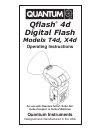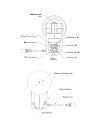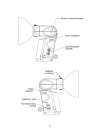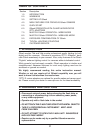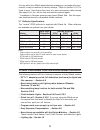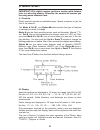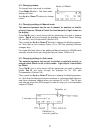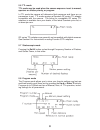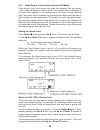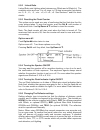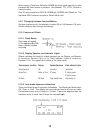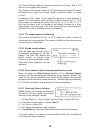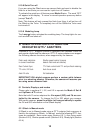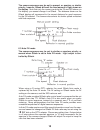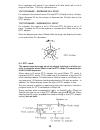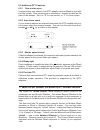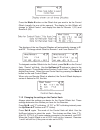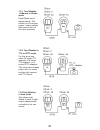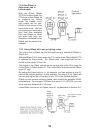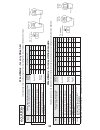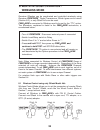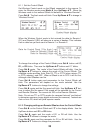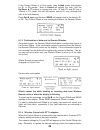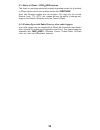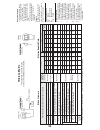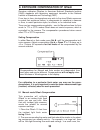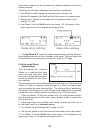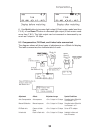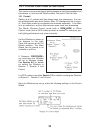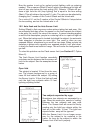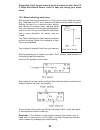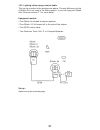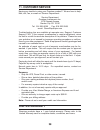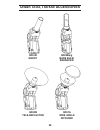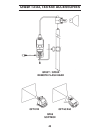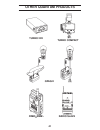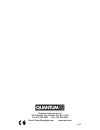- DL manuals
- Quantum
- Flashlight
- Qflash T4d
- Operating Instructions Manual
Quantum Qflash T4d Operating Instructions Manual
Summary of Qflash T4d
Page 1
Qflash ® 4d digital flash models t4d, x4d operating instructions quantum instruments designed and manufactured in the usa for use with quantum turbo ® , turbo 2x2, turbo compact, or turbo z batteries.
Page 2
M open flash (test) ■ option button l down button up button j modeling light ● set button g mode button i flash indicator reflector lock ring.
Page 3
1.
Page 4: 1. Introduction
2 section description 1.0 introduction 2.0 warnings 3.0 setting up qflash 4.0 new features for previous qflash owners 5.0 quick start 6.0 qflash operation with quantum dedicated qttl adapters 7.0 multiple qflash operation - wired mode 8.0 multiple qflash operation - wireless mode 9.0 exposure compen...
Page 5: 3. Setting Up Qflash
3 3.1 inserting the flash tube match the red dot on the flash tube base with the red dot on the socket. Push the flash tube in until it is seated snugly into the socket. Excessive force is not required. Replace the flash tube only with quantum type qf30 or qf30uv for qflash model t4d. Qflash model x...
Page 6
4 3.4 bracket mounting qflash mounts with a 1/4-20 standard tripod thread to brackets, light stands, and tripods. Many brackets are made especially for qflash by the popular bracket manufacturers. Quantum also has two optional brackets, mod- els qf70us and qf70e. The instructions below that describe...
Page 7
5 the following features will be of interest to owners of older qflash models: • qttl™ adapters provide full dedication (and more) to digital and film cameras. - section 6.0 • new linked mode to set lighting ratios between qflashes - sections 7.0 and 8.0 • new modeling lamp function for both models ...
Page 8: 5. Quick Start
6 important! With digital cameras perform a custom white balance prior to a shooting session. Otherwise, the camera will assume you are using some unknown flash. 5.1 controls qflash controls operate in predictable ways. Spend a moment to get the feel of the controls. The mode i, set g, and option ■ ...
Page 9
7 5.3 changing modes to change from one mode to another: press mode i button. The flash mode display will blink. Use up j or down l buttons to change mode. 5.4 changing settings in manual mode the camera exposure may be set to manual, or aperture or shutter priority; however, qflash will emit the fi...
Page 10
8 5.6 ttl mode ttl mode may be used when the camera exposure is set to manual, aperture or shutter priority, or program. In ttl mode the camera will determine flash exposure and there are no parameters to set. Ttl mode requires a quantum qf series ttl adapter compatible with the camera. The listing ...
Page 11
9 your qflash is factory preset with several programs (which you can always change). To view them, press mode i, then up j or down l until you see the program mode displayed, like the one above. After the “p” stops blinking, press the up j or down l buttons jump to the next higher, or lower program ...
Page 12
10 5.9.1 flash sensor limit for auto and auto fill modes flash sensor limit is an option that limits the distance that the sensor “sees” when the qflash is in auto mode. If the subject has no background (an open field outside) or the background is far away (a large catering hall), the sensor tries t...
Page 13
5.9.2 linked ratio linked ratio sets lighting ratios between any qflash and a qflash 4d. The available ratios are from -3 to +3 stops, in 1/3 stop increments that display as: -3, -2 7 , -2 3 , -2, ...Etc... +2, +2 3 +2 7 , +3. See sections 7 and 8 for more details. 5.9.3 resetting the flash counter ...
Page 14
12 when using a telephoto reflector qf63b the auto mode cannot be used because the flash sensor is blocked. Use manual, ttl, qttl, strobo or linked modes. Use “b” series reflectors (qf61b, qf62b g/s, qf63b) with qflash 4d. The standard qf60 reflector mounts to qflash 4d as well. 5.9.7 changing betwe...
Page 15
13 the flash indicators light for several seconds after a flash. See 5.10.2 above for the signals they display. The speaker (if turned on, section 5.9.4) will sound after a flash. The audi- ble signal is one “beep” for ok and “ready”, and three “beeps” for under or over. In addition to ok / under / ...
Page 16: Dedicated Qttl
14 5.10.8 quick turn off if you are using the qflash as an on-camera flash and want to disable the flash for a few shots you can use the ‘quick turn off’ feature. To activate the quick turn off feature press mode i twice. The word ‘off’ will appear in the display. To return to normal operation press...
Page 17
15 the camera exposure may be set to manual, or aperture or shutter priority, however, qflash will emit the fixed amount of light shown on its display. Note that only the camera controls the f# and iso shown on the display- you cannot change it on qflash. The distance shown on the qflash display wil...
Page 18
16 error messages will appear if you choose a fill ratio which will is out of range of the flash. The error indications are: “out of range - decrease fill or f#” for example, the camera is set to f16 and qttl fill flash is set to +2 stops. Either decrease f# on the camera or decrease the fill flash ...
Page 19
17 6.5 additional qttl features 6.5.1 rear curtain sync if supported by your camera, the qttl adapter can fire qflash in sync with the rear curtain. Rear curtain sync is selected by a switch located on the back of the adapter. Set it to “r” for rear curtain, or “f” for front curtain. 6.5.2 auto focu...
Page 20
18 fill/flash — qttl d series adapters provide for fixing fill/flash ratios between the camera’s exposure and the flash’s exposure. Both fill/flash and linked ratios can be set independently. Here’s an exam- ple of using both ratios: a qttl adapter is connected to a camera set to f/8. A control qfla...
Page 21
19 press the mode i button on the qflash that you want to be the control qflash (usually the one at the camera). The display for this qflash will change to ‘wired control’, and display the data for remote 1 (r1) and remote 2 (r2). The displays of the two remote qflashes will automatically change to ...
Page 22
20 press set g again to set the parameters for the mode selected. For example, power (1/64 to 1/1) for man, f# for auto, etc. There are no set- tings for ttl or off modes. If a qttl adapter is connected to any of the qflash 4d’s, then qttl mode will be available for all of the qflashes. The control ...
Page 23
21 7.2.1 two qflashes in manual or strobo mode each qflash works independently. This allows you to increase power, create multiple light sources and to set ratios manually. 7.2.2 two qflashes in ttl or qttl mode for this setup use either qf series ttl adapters, fw series ttl adapters, or d series qt...
Page 24
22 7.2.4 one qflash in auto mode, one in linked mode with the qflash model t/t2/t2d in auto mode, the ttl mode of the qflash 4d is replaced by linked mode. The ‘linked’ unit’s light output will be con- trolled by the sensor of the unit in auto mode. Use this set up when you want more light than that...
Page 25: Wired Matrix - F
23 wired matrix - f or mix ed qflash models this table shows how one qflash 2d or 4d connected to the camera controls one or more qflashes connected to the qflash 4d. Wired matrix - f or onl y qflash 4d this table shows how one the outputs of 2 or more qflash 4d’ s are controlled in wired control mo...
Page 26: Wireless Mode
24 quantum qflashes can be coordinated and controlled wirelessly using quantum free x wire ™ digital transceivers. Qflash types can be mixed (section 8.2), or only qflash 4d’s can be used. Free x wire ’s connected to qflashes need to be set for the “ttl” option. The procedure, explained in detail in...
Page 27
25 8.1.1 set the control qflash set wireless control mode on the qflash connected to the camera. To enter the wireless mode press mode i, then up/down j l. When the wireless mode is first entered qflash 4d defaults to “wireless remote1.” press set g. The flash mode will blink. Press up/down j l to c...
Page 28
26 if the control qflash is in auto mode, then linked mode may appear for r1 or r2 modes. Next to linked will appear the ratio. Use the up/down j l buttons to change this ratio. (if both r1 and r2 are in ‘linked’ or ttl mode, the ratio will appear next to r1 only, although this ratio is for both fla...
Page 29
27 half way (to wake up the camera or metering function). The qflash display will then update to the current camera settings. With some cameras, updating takes place automatically. The control qflash can be set to qttl mode, and fill/flash ratios can be set on the qttl adapter. Note: some cameras ha...
Page 30
28 8.3 matrix of qflash / free x wire features the chart on next page shows all possible operating modes for all models of qflash when used in the wireless mode with free x wire . Note that wireless modes are not required. You may use the normal manual, auto, ttl, qttl, etc. Modes without the abilit...
Page 31: Wireless Matrix
29 how to use this table •f irst determine the mode of operation of the flash located at the camera position. • next move alone the table to the right until you get to the operating mode of the remote flash. • the letter under the operating mode of the remote flash will tell you how it’ s output is ...
Page 32
30 for calibration to a particular flash meter you may use the proce- dures below. It is very important to note the meter measurement type (incident, reflected) used for each procedure! 9.1 manual mode qflash compensation this procedure will calibrate qflash to an incident light flash meter you use ...
Page 33
31 flash meter reading will be increased by whatever bounce occurs from nearby surfaces. These factors will affect calibration and should be considered. 3. Turn qflash on and change the manual power setting to 1/8. 4. Set the film speed on the flash and the flash meter to the same value. 5. Change t...
Page 34
32 6. Use up j button to increase light output (if flash meter reads less than f 8.0), or use down l button to decrease light output (if flash meter reads more than f 8.0). The light output can be increased or decreased by as much as 2 stops in 1/3 steps. 9.3 compensation, fill/flash, and linked rat...
Page 35
33 this section covers some typical lighting situations that photographers find themselves in, and how the qflash models t4d and/or x4d can help. 10.1 portrait setting up a 3:1 portrait ratio has always been time consuming. It is usu- ally accomplished with three flashes: main, fill, background set ...
Page 36
34 now the system is set up for perfect portrait lighting, with no metering needed. The on camera qflash (control) which is producing a flat light will shut off one stop below the lens setting (fill). Remote 1 qflash will pro- duce a light from the left (loop lighting) that is equal to the lens sett...
Page 37
35 10.3 manual shooting made easy nothing can beat the combination of a flash meter and a flash set manu- ally. Automatic and ttl are a compromise based on the need for speed. Setting the flash for a manual power setting and taking an incident meter reading takes time and resources the average photo...
Page 38
36 10.4 wireless lighting ratios made easy when using multiple lights to light a subject it’s very easy to set up a light- ing ratio between the main and fill lights. The ratio can be set from -3 stops to +3 stops. Equipment needed: • one qflash 4d located at camera position • one qflash / 2/ 2d/ 4d...
Page 39
37 10.5 lighting ratios using a control cable this set up is similar to the wireless one above. The only difference is that a qflash 4d is not used in the main position. If you are using two qflash 4d’s, then see section 7.1 for more detail. Equipment needed: • one qflash 4d located at camera positi...
Page 40: 11. Customer Service
Having any trouble in using your quantum product? We are here to help. Mail, call, fax, or email our service department: service department quantum instruments inc. 1075 stewart avenue garden city ny 11530 tel: 516 222 6000 fax: 516 222 0569 email: quantrep@qtm.Com troubleshooting tips are available...
Page 41: Qf61B
Qflash t2/x2, t4d/x4d accessories 39 qf61b snoot qf62bs/g bare bulb enhancer qf63b tele-reflector qf67a wide angle diffuser.
Page 42: Qf63T / Qf36X
40 qflash t2/x2, t4d/x4d accessories qf63t / qf36x remote flash head qft2/x2 qft4d/x4d qf68 softbox.
Page 43: Other Quantum Products
41 other quantum products radio slave qpaq-x turbo 2x2 turbo compact free x wire ™.
Page 44
Quantum instruments inc 1075 stewart ave. Garden city ny 11530 tel: 516 222 6000 fax: 516 222 0569 email: quantrep@qtm.Com www.Qtm.Com p535.