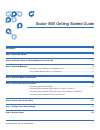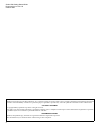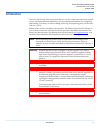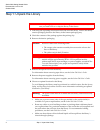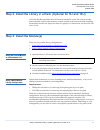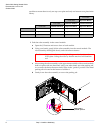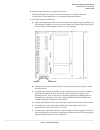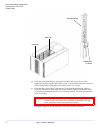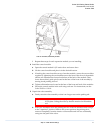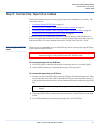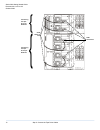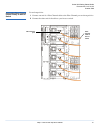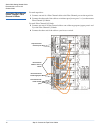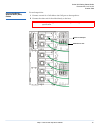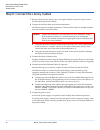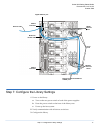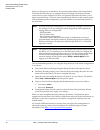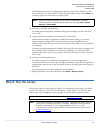Document no. 6-01741-02, october 2008 1 scalar i500 getting started guide introduction 3 step 1: unpack the library 4 step 2: install the library in a rack (optional for 5u and 14u) 5 step 3: install the module(s) 5 using the control module as a standalone unit .........................................
Scalar i500 getting started guide document no. 6-01741-02 october 2008 2 made in the usa. Quantum corporation provides this publication “as is” without warranty of any kind, either express or implied, including but not limited to the implied warranties of merchantability or fitness for a particular ...
Scalar i500 getting started guide document no. 6-01741-02 october 2008 introduction 3 introduction 0 the scalar i500 getting started guide provides an overview of the steps required to unpack, set up, and install the scalar i500 library. For more detailed information on configuring and running your ...
Scalar i500 getting started guide document no. 6-01741-02 october 2008 4 step 1: unpack the library step 1: unpack the library 0 1 following the unpacking instructions that came with the library, remove the library exterior packaging but leave the library in the bottom packaging tray. 2 check the co...
Scalar i500 getting started guide document no. 6-01741-02 october 2008 step 2: install the library in a rack (optional for 5u and 14u) 5 step 2: install the library in a rack (optional for 5u and 14u) 0 all scalar i500 libraries taller than 14u must be installed in a rack.The rack secures the bottom...
Scalar i500 getting started guide document no. 6-01741-02 october 2008 6 step 3: install the module(s) modules to ensure there is only one top cover plate and only one bottom cover plate in the library. 1 park the robot assembly in the control module. A open the i/e station and access doors of each ...
Scalar i500 getting started guide document no. 6-01741-02 october 2008 step 3: install the module(s) 7 2 remove top or bottom cover plates if necessary. There should only be one top cover and one bottom cover plate in the final configuration. There should be no cover plates in between modules. 3 ins...
Scalar i500 getting started guide document no. 6-01741-02 october 2008 8 step 3: install the module(s) g from the front of the library, open the i/e station and access doors of the expansion module. Squeeze the handle of the y-rail release mechanism, lift it out of its locked position, and slide it ...
Scalar i500 getting started guide document no. 6-01741-02 october 2008 step 3: install the module(s) 9 i repeat these steps for each expansion module you are installing. 4 install the control module. A open the control module’s i/e station door and access door. B lift the control module and place it...
Scalar i500 getting started guide document no. 6-01741-02 october 2008 10 step 4: install the module components c gently release the robot assembly. It will lower to the bottom module of the library. Step 4: install the module components 0 for instructions on any of the following steps, see the scal...
Scalar i500 getting started guide document no. 6-01741-02 october 2008 step 5: connect the tape drive cables 11 step 5: connect the tape drive cables 0 follow the instructions below for the type(s) of tape drives installed in your library. The instruction sets are: • connecting parallel scsi cables ...
Scalar i500 getting started guide document no. 6-01741-02 october 2008 12 step 5: connect the tape drive cables scsi terminators connecting one tape drive per scsi bus connecting two tape drives per scsi bus scsi cables to host.
Scalar i500 getting started guide document no. 6-01741-02 october 2008 step 5: connect the tape drive cables 13 connecting fibre channel cables directly to host or switch 0 for each tape drive: 1 connect one end of a fibre channel cable to the fibre channel port on the tape drive. 2 connect the othe...
Scalar i500 getting started guide document no. 6-01741-02 october 2008 14 step 5: connect the tape drive cables connecting fibre channel cables through a fibre channel i/o blade 0 for each tape drive: 1 connect one end of a fibre channel cable to the fibre channel port on the tape drive. 2 connect t...
Scalar i500 getting started guide document no. 6-01741-02 october 2008 step 5: connect the tape drive cables 15 connecting serial attached scsi (sas) cables 0 for each tape drive: 1 connect one end of a sas cable to the sas port on the tape drive. 2 connect the other end of the cable directly to the...
Scalar i500 getting started guide document no. 6-01741-02 october 2008 16 step 6: connect the library cables step 6: connect the library cables 0 1 remove the protective plastic caps covering the module connectors on the control module and expansion module(s). 2 connect the module cables and module ...
Scalar i500 getting started guide document no. 6-01741-02 october 2008 step 7: configure the library settings 17 step 7: configure the library settings 0 1 power on the library. A turn on the rear power switch of each of the power supplies. B press the power switch on the front of the library once. ...
Scalar i500 getting started guide document no. 6-01741-02 october 2008 18 step 7: configure the library settings when you first power on the library, the operator panel displays the setup wizard. The setup wizard helps you to configure network settings, set the date and time, create user accounts, c...
Scalar i500 getting started guide document no. 6-01741-02 october 2008 step 8: run the library 19 for detailed instructions on configuring the library, see the scalar i500 user’s guide. See also the library’s online help. To access the online help system, click the help icon at the top right of the ...