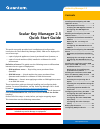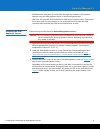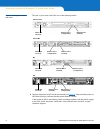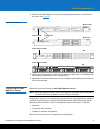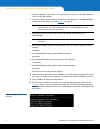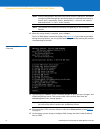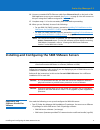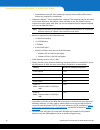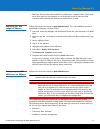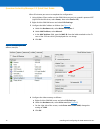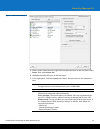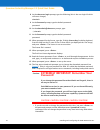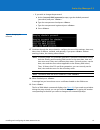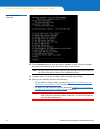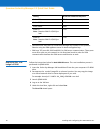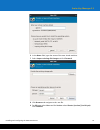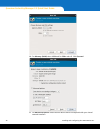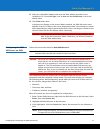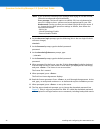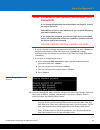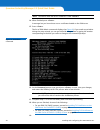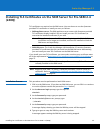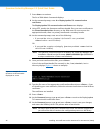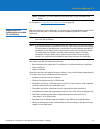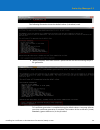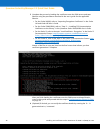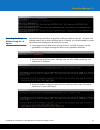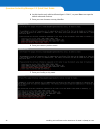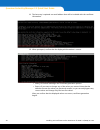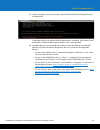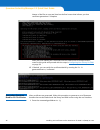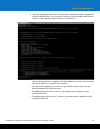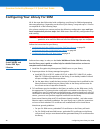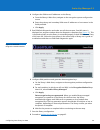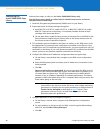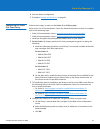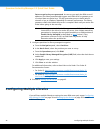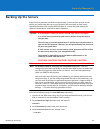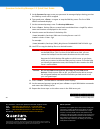Quantum Scalar i2000 Quick Start Manual
www.quantum.com
Scalar Key Manager 2.5
Scalar Key Manager 2.5
Quick Start Guide
This quick start guide provides basic installation and configuration
instructions for the Scalar® Key Manager (SKM). SKM can be deployed in
one of two ways:
• a pair of physical appliances (servers) purchased from Quantum, or
• a pair of virtual machines (VMs) installed in a VMware® or KVM
environment.
Definition of terms: This guide uses the following terms to differentiate
between the two types of deployment:
• SKM appliance server — Physical key server purchased from
Quantum.
• SKM VM server — Virtual machine key server purchased from
Quantum and installed in a VMware or KVM environment.
• SKM server — Generic term applying to either an SKM appliance server
or an SKM VM server.
These instructions guide you through installing and configuring both
options. For more information, see the
Scalar Key Manager User’s Guide
located at
http://www.quantum.com/ServiceandSupport/
SoftwareandDocumentationDownloads/SKM/Index.aspx
. (Scroll down and
click the Documentation tab, and then locate the Product Use Guides
heading.)
Perform all of the steps, in order, before you begin encrypting tapes.
This instruction uses the following conventions:
Note: Notes emphasize important information related to the main topic.
Caution: Cautions indicate potential hazards to equipment and are
included to prevent damage to equipment.
Contents
Installing and Configuring the SKM
Appliance Servers
................................. 2
Items Required for Setup ................. 2
Installing the SKM Appliance Servers
3
Configuring the SKM Appliance
Servers .............................................. 5
Installing and Configuring the SKM
VMware Servers .................................... 9
Equipment and Software Needed for
VMware ............................................ 9
Deploying the .ova Image on
VMware .......................................11
Configuring the SKM VM Servers on
VMware .......................................... 11
Installing and Configuring the SKM KVM
Servers ................................................ 17
Equipment and Software Needed for
KVM ................................................ 17
Deploying the .raw Image on KVM 18
Configuring the SKM VM Servers on
KVM ................................................ 21
Installing TLS Certificates on the SKM
Server for Pre-SKM 2.4 (240Q) ........... 25
Installation Process ......................... 25
Requirements for Installing User-
provided TLS Certificates ................ 27
Installing TLS Certificates on the SKM
Server for SKM 2.4 (240Q) or Later .... 28
Begin the Installation ..................... 28
Executing the Script Using the -d
Option
............................................ 28
Executing the Script Without Using the
-d Option
........................................ 31
Generating Quantum Bundles for
Certificates
..................................... 36
Configuring Your Library For SKM ..... 38
Configuring the Scalar i40/i80 and
Scalar i500 Tape Libraries ............... 38
Configuring the Scalar i2000/i6000
Tape Library .................................... 40
Configuring the Scalar i3/i6 Tape
Library
............................................ 41
Backing Up the Servers ....................... 43
Configuring Multiple Libraries ........... 42