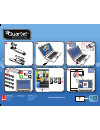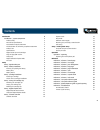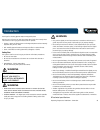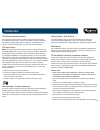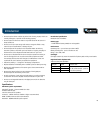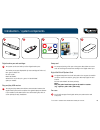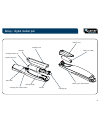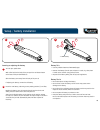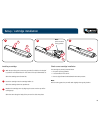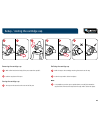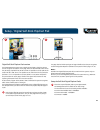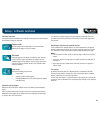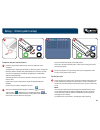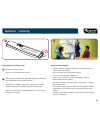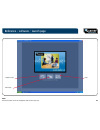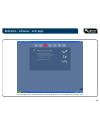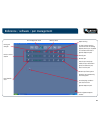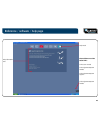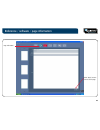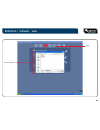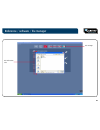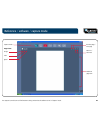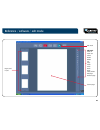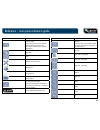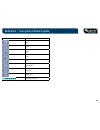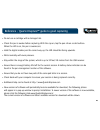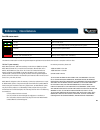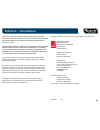- DL manuals
- Quartet
- Digital pen
- 23700
- User Manual
Quartet 23700 User Manual
Summary of 23700
Page 1
Quartet kapture ª user manual #23700 quartet kapture tm starter kit #23701 quartet kapture tm office kit #23702 quartet kapture tm premium kit.
Page 2
4 1 2 3 5 6 ? Www.Quartetkapture.Com acco brands usa llc 300 tower parkway lincolnshire, il 60069-3640 www.Acco.Com www.Quartet.Com 04205e014 0210 acco brands canada inc. 5 precidio court brampton, on l6s 6b7 importado por: acco mexicana, s.A. De c.V. Circuito de la industria norte no. 6. Parque ind...
Page 3
2 contents introduction 3 introduction / system components 4 product safety 3 rf technical specifications 3 fcc radiation exposure statement 3 fcc declaration of conformity compliance statement 4 product care 4 specifications 5 digital marker pen and cartridges 6 plug and play usb receiver 6 setup c...
Page 4: Warning
3 thank you for choosing quartet kapture ª digital flipchart. We are sure it will serve you well, but please take a little time to study these instructions to ensure you get the best out of the product. ¥ capture - notes and ideas written on the digital flipchart pad are instantly captured onto your...
Page 5
4 introduction industry canada - class b notice this digital apparatus does not exceed the class b limits for radio noise emissions from digital apparatus as set out in the interference-causing equipment standard entitled "digital apparatus," ices-003 of industry canada. Modifications any modificati...
Page 6
5 introduction ¥ do not drop the device or allow any other kind of strong impact, which can severely damage it or prevent it from working property. ¥ do not expose the device to water or any other fluids. Do not leave it in damp conditions. ¥ do not use the pen near strong radio waves or magnetic fi...
Page 7
6 digital marker pen and cartridges 1 the system can be used with up to four digital marker pens. The marker pen accepts disposable dry-erase cartridges of either red, blue, green or black ink. Re-order codes: black (x6) 23704*. Assorted (2 x red, 2 x blue, 2 x green, 2 x black) 23705*. Spare pen 23...
Page 8
7 setup / digital marker pen battery cover release button battery cover battery (1 x aaa) cartridge cartridge cover cartridge cap digital marker pen cartridge cover release button cartridge location pip cartridge holder camera status led.
Page 9
8 inserting or replacing the battery 1 turn the pen upside down. With a firm hold on the body of the pen push the red release button at the base of the pen downwards (1). Slide the battery cover away from the body of the pen (2). If replacing the battery, remove the old battery. 2 insert the new bat...
Page 10
9 installing a cartridge 1 with the pen facing the correct way up and a firm hold on the body of it, push the red release button in the center of the pen downwards (1). Slide the cartridge cover forward (2). 2 insert the cartridge into the cartridge holder (1). Slide the cartridge down into position...
Page 11
10 removing the cartridge cap 1 with a firm hold on the body of the pen, rotate the cap 90¡. 2 pull the cap clear of the pen. Storing the cartridge cap 3 the cap can be stored on the rear end of the pen. Refitting the cartridge cap 4 refit the cap to the cartridge ensuring the arrow is at the top. 5...
Page 12
11 digital self-stick flipchart pad overview the quartet kapture ª system uses uniquely printed paper, which the camera uses to recognise its location on the page. There are 90 individual sheets across the pad range, separated into pad b, c and d. It is possible to use all pads at the same time (b, ...
Page 13
12 software overview the quartet kapture ª software starts with the home page, from which capture, edit and help modes are accessed: capture mode captured pages can be displayed in an overview mode, showing active pages of a pad, for clarity. Edit mode captured pages can be edited, re-ordered or hav...
Page 14
13 computer and pen communication 1 insert the plug and play usb receiver into a free usb port on the computer. The usb receiver status light will flash red, blue then green. The quartet kapture ª software installer will automatically start. If it does not auto- run, start the application manually b...
Page 15
14 capturing from the flipchart pad 1 remove the cap from the pen. Tap the pen on the pad to 'wake' the pen. 2 begin writing or drawing on the digital flipchart pad, the information will be displayed on the computer in real time. See 'reference / software / page view' on page 21 for the options avai...
Page 16
15 reference / software / launch page note: all screens shown are for pc installation, mac screens may vary. Capture mode edit mode help.
Page 17
16 reference / software / error page this screen appears when the usb receiver is not inserted. When the icon is red it indicates a pen warning or error..
Page 18
17 reference / software / pen management pen identifier / color pens sleeping, to wake a pen touch it to the quartet kapture ª pad link to quartet kapture website pens in current session pen signal strength pen management mode battery status paper warning to clear a paper warning click on the icon. ...
Page 19
18 reference / software / help page link to quartet kapture ª website help mode help information area please follow one of the below links: link to user manual link to quartet kapture ª website link to quartet kapture ª support.
Page 20
19 reference / software / page information page information select 'apply' to save note to current page.
Page 21
20 reference / software / save save file save options.
Page 22
21 reference / software / file manager file information area file manager.
Page 23
22 reference / software / capture mode capture mode page views: single twin quad previous page / next page zoom in / zoom out real-time page view the capture icon will turn red if information is being written but the software is not in 'capture' mode..
Page 24
23 reference / software / edit mode edit tools zoom in zoom out select resize rotate cut copy paste undo redo erase color palette add page remove page current page pages used in pad edit mode.
Page 25
24 reference / icon quick reference guide icon description capture mode if the capture icon is red it indicates that the software needs to be in the capture mode screen to capture information. Edit mode help remove pen from system demote pen paper warning battery status pen management mode if the pe...
Page 26
25 reference / icon quick reference guide icon description copy paste undo redo erase color palette add page delete page pen signal strength.
Page 27
26 reference / quartet kaptureª guide to good capturing ¥ do not use a cartridge with a damaged nib. ¥ check the pen is awake before capturing. With the cap on, tap the pen nib on a solid surface. When the led is on, the pen is awake (on). ¥ hold the digital marker pen the correct way up, the led sh...
Page 28
27 reference / miscellaneous pen led status matrix led activity duration status 1 minute pen is in idle mode. 1 minute pen is in in idle mode and not currently paired to the system. 8 seconds pairing of pen to system failed. 1.8 seconds, repeating every 15 seconds battery low, replace with new batte...
Page 29
28 reference / miscellaneous some states and jurisdictions do not allow the exclusion or limitation of special, incidental, punitive, exemlary, consequential, or similar damages, so the above exclusion or limitation may not apply to you. For consumers who have the benefit of consumer protection laws...