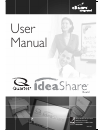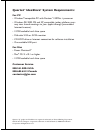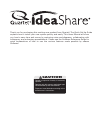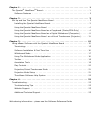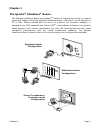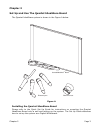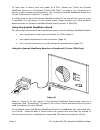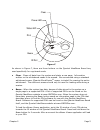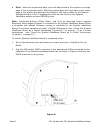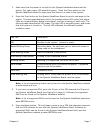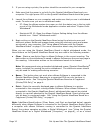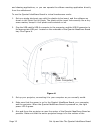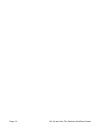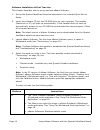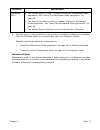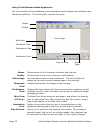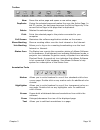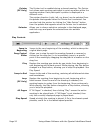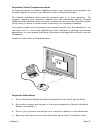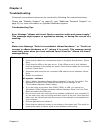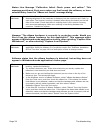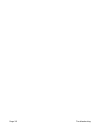- DL manuals
- Quartet
- Whiteboard
- IdeaShare
- User Manual
Quartet IdeaShare User Manual
Summary of IdeaShare
Page 1
User manual 68505295 acco brands corporation 300 tower parkway lincolnshire, il 60069-3640 acco.Com.
Page 2: Quartet
Quartet, “q” graphic and ideashare are registered trademarks of general binding corporation. Acco name and design is a registered trademark of acco brands. © 2008 acco brands corporation. All rights reserved. Quartet ® ideashare ® system requirements: for pc • windows ® -compatible pc with pentium ™...
Page 3: Caution
Thank you for purchasing this exciting new product from quartet! The quick set up guide explains how to install your new system quickly and easily. This users manual will show you how to save time and money by capturing notes and diagrams, collaborating with colleagues, and enhancing presentations. ...
Page 4
Fcc class b notice this device complies with part 15 of the fcc rules. Operation is subject to the follow- ing two conditions: 1. This device may not cause harmful interference. 2. This device must accept any interference received, including interference that may cause undesired operation. Note: thi...
Page 5
Chapter 1 . . . . . . . . . . . . . . . . . . . . . . . . . . . . . . . . . . . . . . . . . . . . . . . . . . . . . . 1 the quartet ideashare tm board... . . . . . . . . . . . . . . . . . . . . . . . . . . . . . . . . . . 1 software features . . . . . . . . . . . . . . . . . . . . . . . . . . . . ....
Page 7
Chapter 1 page 1 chapter 1 the quartet ® ideashare ® board... The quartet ideashare board uses ebeam tm electronic imaging technology to capture notes and images. Using the quartet ideashare board, information can be saved to a pc or mac, directly printed with the touch of a button (no computer need...
Page 8
Page 2 the quartet ideashare board software features additional popular software features: • share whiteboard drawings in real time over the intranet/internet in an ebeam meeting. Microsoft netmeeting can also be used to share meetings. • replay, edit, and annotate images from your meetings and atta...
Page 9
Chapter 2 page 3 chapter 2 set up and use the quartet ideashare board the quartet ideashare system is shown in the figure a below. Figure a installing the quartet ideashare board please refer to the quick set up guide for instructions on mounting the quartet ideashare board onto a wall and setting u...
Page 10
Page 4 set up and use the quartet ideashare board to learn how to direct print and beam to a pda, please see “using the quartet ideashare board as a copyboard (printer/pda only)” on page 4. For instructions on how to create interactive presentations, see “using the quartet ideashare board as a virtu...
Page 11
Chapter 2 page 5 figure c as shown in figure c, there are three buttons on the quartet ideashare board tray used specifically for copyboard mode: • clear - clears all data from the system and starts a new page. Information written on the whiteboard needs to be erased. We recommend using a standard w...
Page 12
Page 6 set up and use the quartet ideashare board • print - when the system has data, prints all data stored in the system as a single page to the connected printer. When the system does not have data, prints a test page to the printer that describes the different led status codes for the quartet id...
Page 13
Chapter 2 page 7 3. Make sure that the power is on both for the quartet ideashare board and the printer. The right power led should be green. Press the clear button on the quartet ideashare board to make sure that there is no data in the system. 4. Press the print button on the quartet ideashare boa...
Page 14
Page 8 set up and use the quartet ideashare board to load the ebeam viewer application, point the ir window of your pda device towards the ir window of the quartet ideashare board. Press and hold down the beam button for 2 seconds. After a moment the ebeam viewer application will load to your pda. 7...
Page 15
Chapter 2 page 9 refer to figure e for the layout of the quartet ideashare board when used in whiteboard mode, and “terminology” on page 15 for a list of terms and definitions for terms used throughout the users manual. In whiteboard mode, the quartet ideashare board is connected to a computer and t...
Page 16
Page 10 set up and use the quartet ideashare board 3. If you are using a printer, the printer should be connected to your computer. 4. Make sure that the power is on both for the quartet ideashare board and your computer. The right power led on the quartet ideashare board should be green. 5. Launch ...
Page 17
Chapter 2 page 11 touchscreen (see “using the quartet ideashare board as a virtual touchscreen (projector)” on page 11). Ebeam software’s meeting application or microsoft netmeeting tm can be used in white- board mode or virtual touchscreen mode to share information on the quartet ideashare board ov...
Page 18
Page 12 set up and use the quartet ideashare board and drawing applications, or you can operate the ebeam meeting application directly from the whiteboard. To use the quartet ideashare board in virtual touchscreen mode: 1. Set up a single electronic pen with the plastic stylus insert, and the softwa...
Page 19
Chapter 2 page 13 ideashare board. Eliminate keystoning as much as possible. 6. Launch ebeam software on your computer, and make sure that you are in projection mode. 7. You will also need to calibrate. See “projection/virtual touchscreen mode” on page 21. To make sure that you are in projection mod...
Page 20
Page 14 set up and use the quartet ideashare board.
Page 21
Chapter 3 page 15 chapter 3 using ebeam software with the quartet ideashare board ebeam software is provided with the quartet ideashare board. Terminology commonly used terms are described below: • active page: in whiteboard mode, the active page is the page that currently displays data as it is wri...
Page 22
Page 16 using ebeam software with the quartet ideashare board software installation & first time use this chapter describes how to set up and use ebeam software. 1. Set up the quartet ideashare board as described in the included quick set up guide. 2. Insert the software cd into the cd-rom drive on ...
Page 23
Chapter 3 page 17 5. The first time you use projection mode you are prompted to calibrate immediately. Click the calibrate button to automatically open the calibration wizard. Manually starting a calibration is described in: • “using the whiteboard mode application” on page 18 for whiteboard mode. •...
Page 24
Page 18 using ebeam software with the quartet ideashare board using the whiteboard mode application the look and feel of the whiteboard mode application varies between the windows and macintosh platforms. The functionality remains the same. Menus allows access to all of software functions and featur...
Page 25
Chapter 3 page 19 toolbar annotation tools new saves the active page and opens a new active page. Duplicate copies the selected page and makes the copy the active page. In the pc version, the new page becomes the active page only if the current active page is the page that is duplicated. Delete dele...
Page 26
Page 20 using ebeam software with the quartet ideashare board play controls pointer (pc only) the pointer tool is enabled during a shared meeting. The pointer tool allows each meeting participant to point anywhere within the meeting window. Each participant’s pointer is displayed in a different colo...
Page 27
Chapter 3 page 21 projection/virtual touchscreen mode in projection mode, the quartet ideashare board, your computer and a projector are all used together to convert your whiteboard into a virtual touchscreen. The quartet ideashare board and the projector plug in to your computer. The projector disp...
Page 28
Page 22 using ebeam software with the quartet ideashare board insert is a plastic piece that has the same shape as a dry-erase marker, but has a plastic tip that does not leave marks. 5. Launch the software and switch to projection mode according to the description in “software installation & first ...
Page 29
Chapter 4 page 23 chapter 4 troubleshooting commonly encountered issues can be resolved by following the instructions below. Please see “website support” on page 25, and “additional technical support” on page 25, for more information on quartet ideashare support. Troubleshooting tips error message “...
Page 30
Page 24 troubleshooting status line message “calibration failed. Check power and cables.” this message would most likely occur when you first launch the software, or have selected retry from the “ebeam not found” message dialog. Message “the ebeam hardware is currently in projection mode. Would you ...
Page 31
Chapter 4 page 25 website support for additional help, consult the support section of the quartet ideashare website at www.Ideashare.Com. Additional technical support if you have difficulties installing or using your quartet ideashare board, please re- check the section of the user guide or quick se...
Page 32
Page 26 troubleshooting.
Page 33
Warranty limited hardware warranty quartet warrants to the original purchaser for a period of 1 year after purchase that this quartet product's hardware is free from defects in work-manship and material under normal use and service. Quartet's obligation under this war-ranty is limited to replacement...
Page 35
Copyright notice copyright © 2003 general binding corporation. All rights reserved. Quartet and ideashare are trademarks of general binding corporation. Copyright © 2003 luidia, inc. All rights reserved. This equipment is for use with general purpose, ul-listed personal computers. This publication i...
Page 36
You may use the software solely for your own customary business or personal pur- poses and solely in connection with the product. You may permanently transfer all of your rights under this agreement only as part of a sale or transfer of the product, pro- vided you retain no copies, you transfer all ...
Page 37
Limitation of liability: in no event will efi or its suppliers be liable for any damages, including loss of data, lost profits, cost of cover or other special, incidental, consequential or indirect damages arising from the sale, installation, maintenance, use, performance or failure of the software,...