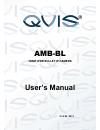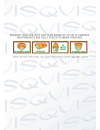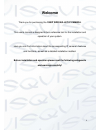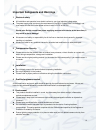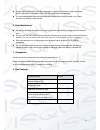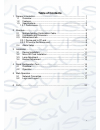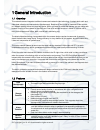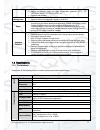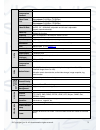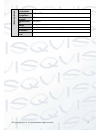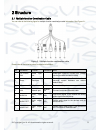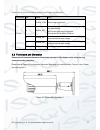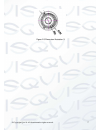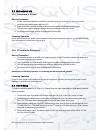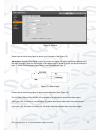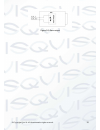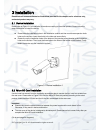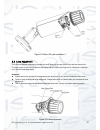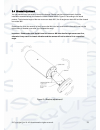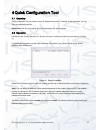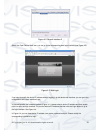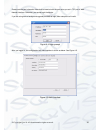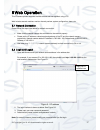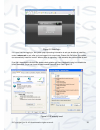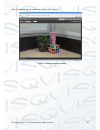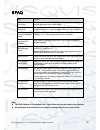Summary of AMB-BL
Page 1
Amb-bl 1080p wdr bullet ip camera user’s manual v1.0 08 / 2013.
Page 2
I.
Page 3: Welcome
Ii welcome thank you for purchasing the 1080p wdr bullet ip camera . This user ’s manual is designed to be a reference tool for the installation and operation of your system. Here you can find information about the corresponding ip camera ’s features and functions, as well as a detailed installation...
Page 4
Iii important safeguards and warnings 1 . electrical safety all installation and operation here should conform to your local electrical safety codes. The power supply shall conform to the requirement in the selv (safety extra low voltage) and must make sure that the limited power source is rated 12v...
Page 5
Iv please make sure the ccd (cmos) component is away from the radiation of the laser beam device. Otherwise it may result in ccd (cmos) optical component damage. It is recommended that the grounding studs of the product should be grounded, so to further enhance the reliability of the camera. 6. Dail...
Page 6: Table Of Contents
V table of contents 1 general introduction ........................................................................................ 1 1.1 overview .............................................................................................. 1 1.2 features ..............................................
Page 7
© copyright qvis ®. All documentation rights reserved. 1 1 general introduction 1.1 overview this network camera integrates traditional camera and network video technology. It adopts both audio and video data collection and transmission simultaneously. Because of inbuilt internal hardware it can con...
Page 8
© copyright qvis ®. All documentation rights reserved. 2 supports a maximum of 20 connections. Adopts the following audio and video transmission protocols: http, tcp, udp, multicast, rtp/rtcp, rtsp, etc. Supports web access. Network management allows network camera configuration and management via e...
Page 9
© copyright qvis ®. All documentation rights reserved. 3 video compression standard h.264/ h.264h/mjpeg video frame rate pal: main stream (1080p@25fps) extra stream (d1@25fps, cif@25fps). Ntsc: main stream (1080p@30fps) extra stream (d1@25fps, cif@25fps). Video bit rate h.264: 56kbps-8192kbps. Mjpeg...
Page 10
© copyright qvis ®. All documentation rights reserved. 4 g en eral p ar amet er power consumption 7.5watts max working temperature -20 o c~+60 o c working humidify ≤90% dimensions(m m) φ104*306.7 weight 1250g(excluding box) installation bracket is included in the accessories bag. Ir distance 20~30m ...
Page 11
© copyright qvis ®. All documentation rights reserved. 5 2 structure 2.1 multiple-function combination cable you can refer to the following figure for multiple-function combination cable information. See figure 2-1 . Figure 2-1 multiple-function combination cable please refer to the following sheet ...
Page 12
© copyright qvis ®. All documentation rights reserved. 6 please refer to the follow sheet for detailed input/output port information: port name sn name note i/o port 1 alarm_com alarm output public port. 2 alarm_no alarm output port. This outputs the alarm signal to the alarm device. No: normal open...
Page 13
© copyright qvis ®. All documentation rights reserved. 7 figure 2-3 dimension illustration 3.
Page 14
© copyright qvis ®. All documentation rights reserved. 8 2.3 bidirectional talk 2.3.1 device-end to pc-end device connection 1. Please connect the speaker or the mic to the audio input port of the device. Then connect the earphone to the audio output port of the pc. 2. Login to the web and then clic...
Page 15
© copyright qvis ®. All documentation rights reserved. 9 figure 2-4 alarm please refer to the following figure for alarm input information (see figure 2-5). Alarm input : when the input signal is idle or grounded, the device can collect the different statuses from the alarm input port. When the inpu...
Page 16
© copyright qvis ®. All documentation rights reserved. 10 figure 2-6 alarm output.
Page 17
© copyright qvis ®. All documentation rights reserved. 11 3 installation please note all frame and dimension illustrations provided in this chapter are for reference only, and actual product may vary. 3.1 device installation please refer to figure 3-1 for installation information according to the ac...
Page 18
© copyright qvis ®. All documentation rights reserved. 12 figure 3-2 micro sd card installation 1 3.3 lens adjustment turn the lens counter clockwise to remove the cover, now you can see the iris front and rear control rod. The front control rod is to focus and the rear control rod is to zoom (see f...
Page 19
© copyright qvis ®. All documentation rights reserved. 13 3.4 bracket adjustment you can use an inner hex screw to control the bracket. Please use the inner hex wrench from the installation accessories bag to unfasten the screw. Please refer to figure 3-4 according to the actual product. The horizon...
Page 20
© copyright qvis ®. All documentation rights reserved. 14 4 quick configuration tool 4.1 overview quick configuration tool can search current ip address and modify ip address. At the same time, you can use it to upgrade the device. Please note: the tool only applies to the ip addresses in the same s...
Page 21
© copyright qvis ®. All documentation rights reserved. 15 figure 4-2 search interface 2 select the ‘open device web’ item; you can go to the corresponding web login interface (see figure 4-3 ) . Figure 4-3 web login if you want to modify the device ip address without logging in to the device web int...
Page 22
© copyright qvis ®. All documentation rights reserved. 16 please note the port information here shall be identical with the port value you set in tcp port in web network interface. Otherwise, you cannot login the device. If you are using device background upgrade port 3800 to login, other setups are...
Page 23
© copyright qvis ®. All documentation rights reserved. 17 5 web operation this ip camera product supports the web access and management using a pc. Web includes several modules: monitor channel preview, system configuration, alarm, etc. 5.1 network connection please follow the steps listed below for...
Page 24
© copyright qvis ®. All documentation rights reserved. 18 figure 5-2 web login if it is your first time logging in, the system pops up warning information to ask you whether to install the control ‘ webrec.Cab ’ or not, after you have logged in for one minute. Please click ok button, the system can ...
Page 25
© copyright qvis ®. All documentation rights reserved. 19 after you logged in, you can see the main window. See figure 5-4: figure 5-4 web monitoring window.
Page 26
© copyright qvis ®. All documentation rights reserved. 20 6 faq bug solution i cannot boot up the device. Please press and hold the reset button down for at least five seconds to restore factory default setup. Micro sd card write times do not set the micro sd card as the storage media to store the s...
Page 27
© copyright qvis ®. All documentation rights reserved. 21 for more information about our ip cameras and other available cameras, nvrs & accessories, please visit our website: www.Adata.Co.Uk alternatively scan this qr code with your smart phone to be directed instantly to our website:.