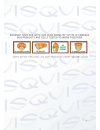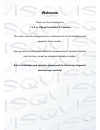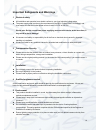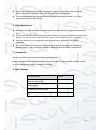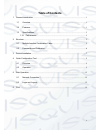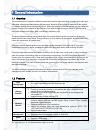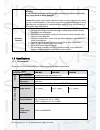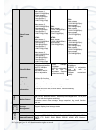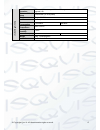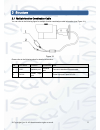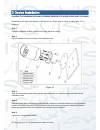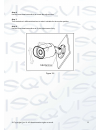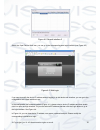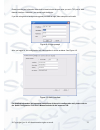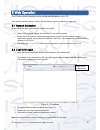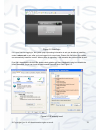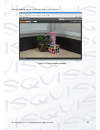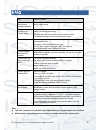- DL manuals
- Qvis
- IP Camera
- AMB-MB
- User Manual
Qvis AMB-MB User Manual
Summary of AMB-MB
Page 1
Amb-mb amb-mb2 amb-mb3 1.3 / 2 / 3 mega pixel bullet ip cameras user’s manual v2.0 06 / 2014.
Page 2
I.
Page 3: Welcome
Ii welcome thank you for purchasing the: 1.3, 2 or 3 mega pixel bullet ip cameras this user’s manual is designed to be a reference tool for the installation and operation of your system. Here you can find information about the corresponding ip camera’s features and functions, as well as a detailed i...
Page 4
Iii important safeguards and warnings 1.electrical safety all installation and operation here should conform to your local electrical safety codes. The power supply shall conform to the requirement in the selv (safety extra low voltage) and must make sure that the limited power source is rated 12v d...
Page 5
Iv please make sure the ccd (cmos) component is away from the radiation of the laser beam device. Otherwise it may result in ccd (cmos) optical component damage. It is recommended that the grounding studs of the product should be grounded, so to further enhance the reliability of the camera. 6. Dail...
Page 6: Table Of Contents
V table of contents 1 general introduction .................................................................................................................. 1 1.1 overview ........................................................................................................................ 1 1.2 ...
Page 7
© copyright qvis ®. All documentation rights reserved. 1 1general introduction 1.1overview this network camera integrates traditional camera and network video technology. It adopts both audio and video data collection and transmission simultaneously. Because of inbuilt internal hardware it can conne...
Page 8
© copyright qvis ®. All documentation rights reserved. 2 warning! do not connect these two power supplying sources to the device at the same time; it may result in device damage! Please note: system cannot support these two types of power supplying at the same time. As a recommendation, if you wish ...
Page 9
© copyright qvis ®. All documentation rights reserved. 3 video frame rate pal: main stream 1, (2048*1536@20fps) , extra stream1, (704*576@25fps) extra stream 2, (1280*720@11fps) main stream 2, (1920*1080@25fps) extra stream 1, (704*576@25fps) extra stream 2, (1280*720@11fps) ntsc: main stream 1, (20...
Page 10
© copyright qvis ®. All documentation rights reserved. 4 remote operation monitor, system setup, file download, log information, maintenance , upgrade, etc. Restore default setup reset button (on led panel) ir light ir light 20-30m. G en eral p ar amet er power dc 12v power and poe. Power consumptio...
Page 11
© copyright qvis ®. All documentation rights reserved. 5 2 structure 2.1multiple-function combination cable you can refer to the following figure for multiple-function combination cable information (see figure 2-1) : figure 2-1 please refer to the following sheet for detailed information: sn port na...
Page 12
© copyright qvis ®. All documentation rights reserved. 6 2.2framework and dimension please refer to the following two figures for dimension information. The unit is mm. See figure 2-2 and figure 2-3. Figure 2-2 figure 2-3.
Page 13
© copyright qvis ®. All documentation rights reserved. 7 3device installation important: the installation wall needs to sustain a minimum of 3x weight of the bracket and camera. Please follow the steps listed below to install the device. Please refer to figure 3-1 and figure 3-2 for reference. Step ...
Page 14
© copyright qvis ®. All documentation rights reserved. 8 step 6: use the cross-head screwdriver to loosen the adjust screw. Step 7: turn the device in different directions to make it suitable for the monitor position. Step 8: use the cross-head screwdriver to fix the adjust screw firmly. Figure 3-2.
Page 15
© copyright qvis ®. All documentation rights reserved. 9 4quick configuration tool 4.1overview quick configuration tool can search current ip address and modify ip address. At the same time, you can use it to upgrade the device. Please note: the tool only applies to the ip addresses in the same segm...
Page 16
© copyright qvis ®. All documentation rights reserved. 10 figure 4-2 search interface 2 select the ‘open device web’ item; you can go to the corresponding web login interface (see figure 4-3 ) . Figure 4-3 web login if you want to modify the device ip address without logging in to the device web int...
Page 17
© copyright qvis ®. All documentation rights reserved. 11 please note the port information here shall be identical with the port value you set in tcp port in web network interface. Otherwise, you cannot login the device. If you are using device background upgrade port 3800 to login, other setups are...
Page 18
© copyright qvis ®. All documentation rights reserved. 12 5web operation this ip camera product supports the web access and management using a pc. Web includes several modules: monitor channel preview, system configuration, alarm, etc. 5.1network connection please follow the steps listed below for n...
Page 19
© copyright qvis ®. All documentation rights reserved. 13 figure 5-2 web login if it is your first time logging in, the system pops up warning information to ask you whether to install the control ‘ webrec.Cab’ or not, after you have logged in for one minute. Please click ok button, the system can a...
Page 20
© copyright qvis ®. All documentation rights reserved. 14 after you logged in, you can see the main window. See figure 5-4: figure 5-4 web monitoring window.
Page 21
© copyright qvis ®. All documentation rights reserved. 15 6faq bug solution / reason i cannot boot up the device or operate it properly. Please click the reset button for at least five seconds to restore factory default setup. The water has leaked into the camera casing the unauthorised front or rea...
Page 22
© copyright qvis ®. All documentation rights reserved. 16 for more information about our ip cameras and other available cameras, nvrs & accessories, please visit our website: www.Adata.Co.Uk alternatively scan this qr code with your smart phone to be directed instantly to our website:.