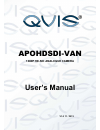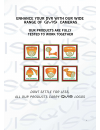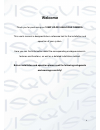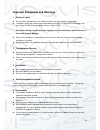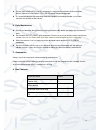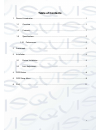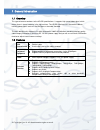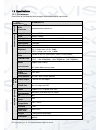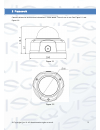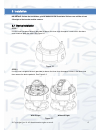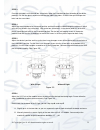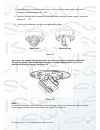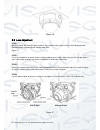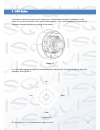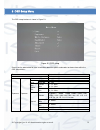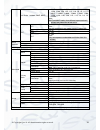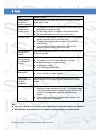Summary of APOHDSDI-VAN
Page 1
Apohdsdi-van 1080p hd-sdi analogue camera user’s manual v1.0 11 / 2013.
Page 2
I.
Page 3: Welcome
Ii welcome thank you for purchasing our 1080p hd-sdi analogue camera . This user ’s manual is designed to be a reference tool for the installation and operation of your system. Here you can find information about the corresponding analogue camera ’s features and functions, as well as a detailed inst...
Page 4
Iii important safeguards and warnings 1 . electrical safety all installation and operation here should conform to your local electrical safety codes. The power supply shall conform to the requirement in the selv (safety extra low voltage) and must make sure that the limited power source is rated 12v...
Page 5
Iv please make sure the ccd (cmos) component is away from the radiation of the laser beam device. Otherwise it may result in ccd (cmos) optical component damage. It is recommended that the grounding studs of the product should be grounded, so to further enhance the reliability of the camera. 6. Dail...
Page 6: Table Of Contents
V table of contents 1 general introduction ...................................................................................................... 1 1.1 overview ........................................................................................................... 1 1.2 features ...................
Page 7
© copyright qvis ®. All documentation rights reserved. 1 1 general introduction 1.1 overview this type of camera conforms to the hd-sdi specifications. It supports high speed video signal, which means there is almost no delay in the transmission. The hd-sdi interface uses the coaxial cable to transm...
Page 8
© copyright qvis ®. All documentation rights reserved. 2 1.3 specifications 1.3.1 performance please refer to the following sheet for digital camera performance specification: model parameter apohdsdi-eye s yste m main processor high performance processor v ide o par amet er s image sensor 1/3-inch ...
Page 9
© copyright qvis ®. All documentation rights reserved. 3 2 framework camera’s dimension and structure information is shown below. The units are in mm. See figure 2-1 and figure 2-2: figure 2-1 figure 2-2.
Page 10
© copyright qvis ®. All documentation rights reserved. 4 3 installation important: before the installation, please make sure the installation surface can sustain at least 3x weight of the bracket and the camera. 3.1 device installation step 1 use the inner hexagonal wrench (provided) to loosen the t...
Page 11
© copyright qvis ®. All documentation rights reserved. 5 step 3 draw out the cable ’s exit hole and four screw holes upon the installation position according to the device pedestal. Drill the four plastic expansion bolt and the cable ’s exit holes. Insert the four plastic expansion bolts into the sc...
Page 12
© copyright qvis ®. All documentation rights reserved. 6 c. Slightly loosen the screw on the pressing slice. You can adjust the video rotation angle of the module to somewhere between 0° ~ 355°. D. Adjust the turning ring of the pedestal; you can adjust the module pan rotation angle to somewhere bet...
Page 13
© copyright qvis ®. All documentation rights reserved. 7 figure 3-6 3.2 lens adjustment step 1 manually loosen the screw b slightly and then turn screw b slowly. Adjust the lens focus distance to the desired position according to the monitor video. See figure 3-7 . Step 2 use a flat screwdriver to l...
Page 14
© copyright qvis ®. All documentation rights reserved. 8 4 osd button to be able to access the camera’s main settings press and hold down the button (highlighted in red in figure 4-1) for over 5 seconds until the menu interface appears. Press and hold down the same button for a couple of seconds to ...
Page 15
© copyright qvis ®. All documentation rights reserved. 9 5 osd setup menu the osd setup interface is shown in figure 5-1. Figure 5-1 osd setup please see the table below for more information about the options and modes to choose from within the osd setup menus: parameter note lens mode: manual expos...
Page 16
© copyright qvis ®. All documentation rights reserved. 10 anti-flicker ( outdoor, 50hz, 60hz ) 50hz: 1/10000, 1/4000, 1/2000, 1/1000, 1/500, 1/250, 1/100, 1/50, 1/25, 1/12, 1/10, 1/6, 1/5, 1/4, 1/3 60hz: 1/10000, 1/4000, 1/2000, 1/1000, 1/500, 1/250, 1/120, 1/60, 1/30, 1/15, 1/12, 1/8, 1/6, 1/4, cus...
Page 17
© copyright qvis ®. All documentation rights reserved. 11 6 faq bug solution / reason i cannot boot up the device or operate it properly. Please click the reset button for at least five seconds to restore factory default setup. The water has leaked into the camera casing the unauthorised front or re...
Page 18
© copyright qvis ®. All documentation rights reserved. 12 for more information about our ip cameras and other available cameras, nvrs & accessories, please visit our website: www.Adata.Co.Uk alternatively scan this qr code with your smart phone to be directed instantly to our website:.