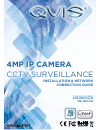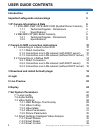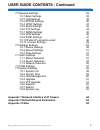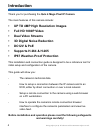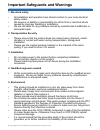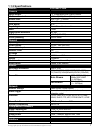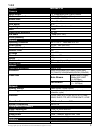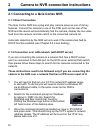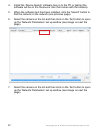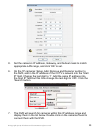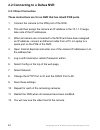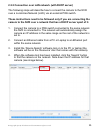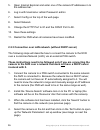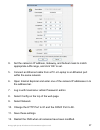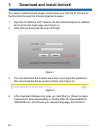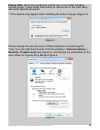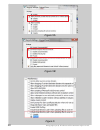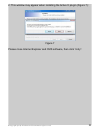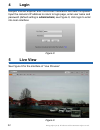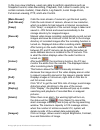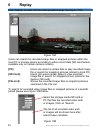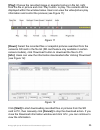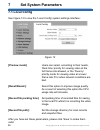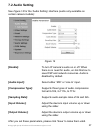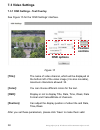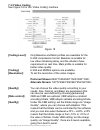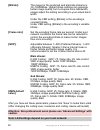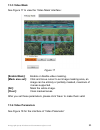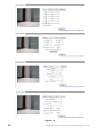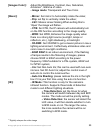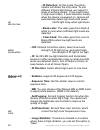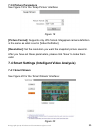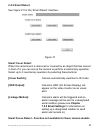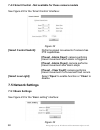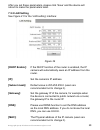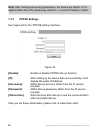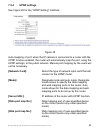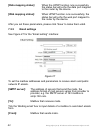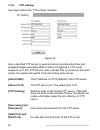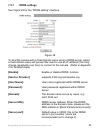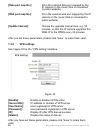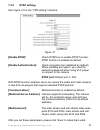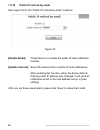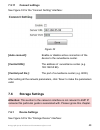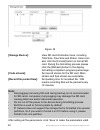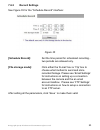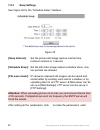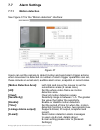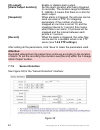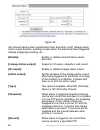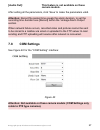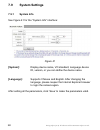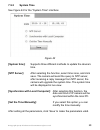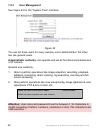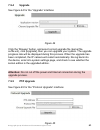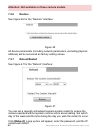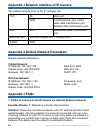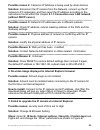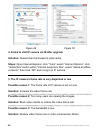- DL manuals
- Qvis
- Security Camera
- EYE-4MP-FG/W
- Installation & Network Connection Manual
Qvis EYE-4MP-FG/W Installation & Network Connection Manual
Summary of EYE-4MP-FG/W
Page 1
Installation & network connection guide camera models: eye-4mp-fg/w mb-4mp-fw 4mp ip camera cctv surveillance updated: july 2016.
Page 2: User Guide Contents
© copyright qvis Ⓡ all software and documentation rights reserved. 2 user guide contents introduction 4 important safeguards and warnings 5 1 ip camera information & data 6 1.1 eye-4mp-fgw / eye-4mp-vgw (eyeball dome camera) 6 1.1.1 technical diagram - dimensions 6 1.1.2 specifications 7 1.2mb-4mp-f...
Page 3: Appendix 3 Faqs
© copyright qvis Ⓡ all software and documentation rights reserved. 3 user guide contents - continued 7.5networksettings 38 7.5.1basicsettings 38 7.5.2lansettings 39 7.5.3pppoesettings 40 7.5.4upnpsettings 41 7.5.5emailsettings 42 7.5.6ftpsettings 44 7.5.7ddnssettings 45 7.5.8vpnsettings 46 7.5.9rtsp...
Page 4: Introduction
© copyright qvis Ⓡ all software and documentation rights reserved. 4 introduction thankyouforpurchasingthe qvis 4 mega pixel ip camera themainfeaturesofthiscamerainclude: • up to 4mp high resolution images • full hd 1080p video • dual video streams • 3d digital noise reduction • dc12v & poe • suppor...
Page 5: 1. Electrical Safety
© copyright qvis Ⓡ all software and documentation rights reserved. 5 important safeguards and warnings 1. Electrical safety • allinstallationandoperationhereshouldconformtoyourlocalelectrical safetycodes. • weassumenoliabilityorresponsibilityforallthefiresorelectricalshock causedbyimproperhandlingor...
Page 6
© copyright qvis Ⓡ all software and documentation rights reserved. 6 105.5 77.4 105.5 77.4 75.5 1 ip camera information & data 1.1 eye-4mp-fg/w (eyeball dome camera) 1.1.1 technical diagram - dimensions.
Page 7: 1.1.2 Specifications
© copyright qvis Ⓡ all software and documentation rights reserved. 7 1.1.2 specifications models eye-4mp-fg/w camera image sensor 1/3”progressivescancmossensor minimum illumination 0.05lux(f1.2),0lux(iron) shutter time: auto,1/25~1/10000s lens 3.6mmfixedlens lens mount m12 day & night ircutfilterwit...
Page 8
© copyright qvis Ⓡ all software and documentation rights reserved. 8 1.2 mb-4mp-fw (mini bullet camera) 1.2.1 technical diagram - dimensions 176.00 54.43 29.00 39.00 59.81 62.00
Page 9: 1.2.2
© copyright qvis Ⓡ all software and documentation rights reserved. 9 1.2.2 models mb-4mp-fw camera image sensor 1/3”progressivescancmossensor minimum illumination 0.05lux(f1.2),0lux(iron) shutter time: auto,1/25~1/10000s lens 3.6mmfixedlens lens mount m12 day & night ircutfilterwithautoswitch wdr >8...
Page 10: 2.1.1 Direct Connection
© copyright qvis Ⓡ all software and documentation rights reserved. 10 2 camera to nvr connection instructions 2.1 connecting to a qvis cortex nvr 2.1.1 direct connection theqviscortexnvrhasaplugandplaycamerasetupasoneofitskey features.Connectthecameratooneofthepoeportsontherearofthe nvrandthedevicew...
Page 11: Apart of It.
© copyright qvis Ⓡ all software and documentation rights reserved. 11 4. Onthe‘ipcameras:setup,add,removeandrename’sectionto thenvr,addintheipaddressofthecctv’snetworkintothe‘start ip’field.Changethelastdigitto‘1’.Addthesameipaddressinto the‘endip’fieldbutthistimechangethelastdigitto‘255’.Clickthe ‘...
Page 12
© copyright qvis Ⓡ all software and documentation rights reserved. 12 4. Installthe‘devicesearch’softwaretoolontothepcorlaptop(the softwarewillbeonthe‘resource’discthatcomeswiththecamera). 5. Whenthesoftwaretoolhasbeeninstalled,clickthe‘search’buttonto findthecameraonthenetwork(seepreviouspage). 6. ...
Page 13
© copyright qvis Ⓡ all software and documentation rights reserved. 13 8. Setthecamera’sipaddress,gateway,andsubnetmasktomatch appropriatelanrange,andclick‘ok’toset. 6. Onthe‘ipcameras:setup,add,removeandrename’sectionto thenvr,addintheipaddressofthecctv’snetworkintothe‘start ip’field.Changethelastdi...
Page 14: 2.2.1 Direct Connection
© copyright qvis Ⓡ all software and documentation rights reserved. 14 2.2 connecting to a dahua nvr 2.2.1 direct connection these instructions are for an nvr that has inbuilt poe ports. 1. Connectthecameratothepoeportofthenvr. 2. Thiswillthenassignthecameraanipaddressinthe10.1.1.Xrange, takenoteofth...
Page 15
© copyright qvis Ⓡ all software and documentation rights reserved. 15 2.2.2 connection over lan network (with dhcp server) thefollowingstepswilldescribehowtoconnectthecameratothenvr overalocalareanetwork(lan),viaanexternalpoeswitch. These instructions need to be followed only if you are connecting t...
Page 16: Involved With It.
© copyright qvis Ⓡ all software and documentation rights reserved. 16 5. Openinternetexplorerandenteroneofthecameraipaddressesinto theaddressbar. 6. Loginwithusername:adminpassword:admin 7. Selectconfigonthetopofthewebpage. 8. Selectnetwork. 9. Changethehttpportto81andtheonvifportto80. 10. Savethese...
Page 17
© copyright qvis Ⓡ all software and documentation rights reserved. 17 9. Setthecamera’sipaddress,gateway,andsubnetmasktomatch appropriatelanrange,andclick‘ok’toset. 5. Connectanethernetcablefromapcorlaptoptoanethernetport withinthesamenetwork. 6. Openinternetexplorerandenteroneofthecameraipaddresses...
Page 18
© copyright qvis Ⓡ all software and documentation rights reserved. 18 3 download and install activex youneedtoinstallactivexplugincontrolwhenyouvisittheipcamerafor thefirsttimethroughtheinternetexplorerbrowser. 1. Inputtheipaddressofipcameraintotheinternetexplorer’saddress bartoenterintologinpage(se...
Page 19: Internet Options->
© copyright qvis Ⓡ all software and documentation rights reserved. 19 please note:abnormaloperationaleventsmayoccurwhilstinstalling activexplugin.Followtheseinstructionstoresolvetwoofthemostlikely abnormaloperationalevents: 1:thiswindowmayappearwheninstallingtheactivexplugin(figure3): figure 3 pleas...
Page 20
© copyright qvis Ⓡ all software and documentation rights reserved. 20 a figure 5a figure 5b figure 6.
Page 21
© copyright qvis Ⓡ all software and documentation rights reserved. 21 a 2:thiswindowmayappearwheninstallingtheactivexplugin(figure7): figure7 pleasecloseinternetexplorerandcmssoftware,thenclick“retry”..
Page 22: Login
© copyright qvis Ⓡ all software and documentation rights reserved. 22 4 login reopeninternetexploreraftertheactivexinstallationhasbeencompleted. Inputthecamera’sipaddresstoreturntologinpage,enterusernameand password(defaultsettingis admin/admin)seefigure8,clicklogintoenter intomaininterface: figure ...
Page 23: [Main Stream]:
© copyright qvis Ⓡ all software and documentation rights reserved. 23 intheliveviewinterface,usersareabletoperformoperationssuchas snapshotrecord,videorecording,playback,call,listentoaudio(onlyon certaincameramodels),clearalarm,logsearch,localimagezoom, full-screenviewing,ptz,andlenscontrol. [main s...
Page 24: Replay
© copyright qvis Ⓡ all software and documentation rights reserved. 24 6 replay click‘replay’toenterintothevideoplaybackpage(seefigure10a). Figure 10a userscansearchforrecordedimagefilesorsnappedpictureswithinthe localpcorstoragedeviceaccordingtovideorecorddate(sdcardfeature availableonlyoncertaincam...
Page 25
© copyright qvis Ⓡ all software and documentation rights reserved. 25 [play]:choosetherecordedimageorsnapshotpictureinfilelist,right clickthefileorpictureandclick‘play’buttontoplay.Thecontentswillbe displayedwithinthewindowbelow.Userscanviewthevideo/pictureplay informationandcontroltheprocess(seefig...
Page 26: Set System Parameters
© copyright qvis Ⓡ all software and documentation rights reserved. 26 7 set system parameters 7.1 local config seefigure13toviewthe‘localconfig’systemsettingsinterface: figure 13 [preview mode]: userscanselect,accordingtotheirneeds, ‘realtime’priorityforviewingvideoatthe fullframerateallowed,orthe‘f...
Page 27: 7.2 Audio Setting
© copyright qvis Ⓡ all software and documentation rights reserved. 27 7.2 audio setting see figure 14forthe‘audiosetting’interface(audioonlyavailableon certaincameramodels): figure 14 [enable]: toturnipcamera’saudioonoroff.When thereisnoneedforaudio,un-tickthisboxto savedspandnetworkresources.Audioi...
Page 28: 7.3 Video Settings
© copyright qvis Ⓡ all software and documentation rights reserved. 28 7.3 video settings 7.3.1 osd settings - text overlay seefigure15forthe‘osdsettings’interface. Figure 15 [title]: thenameofvideochannel,whichwillbedisplayedat thebottomleftofthevideoimage(itisalsomovable), maximumcharactersallowed:...
Page 29: 7.3.2 Video Coding
© copyright qvis Ⓡ all software and documentation rights reserved. 29 7.3.2 video coding seefigure16forthe‘videocoding’interface figure 16 [coding level]: onlybaselineandmainprofilesareavailableforthe h.264compressionformat.Baselineissuitablefor lowvideostreamingdelay,andthesituationhave requirement...
Page 30: [Bitrate]:
© copyright qvis Ⓡ all software and documentation rights reserved. 30 [bitrate]: therangeforthepreferredandalternatestreamsis 30~16384kbps.Higherbitratesettingscangenerate betterimagequality,butitoccupiesmorebandwidth, pleaseadjustthesettingaccordingtoyouractualband width. Underthecbrsetting,[bitrat...
Page 31: 7.3.3 Video Mask
© copyright qvis Ⓡ all software and documentation rights reserved. 31 7.3.3 video mask seefigure17toviewthe‘videomask’interface: figure 17 [enable mask]: enableordisablevideomasking. [mask area set]: clickandmovecursortosetimagemaskingarea,an imagecanbeentirelyorpartiallymasked,maximumof 4areassuppo...
Page 32
© copyright qvis Ⓡ all software and documentation rights reserved. 32 figure 18.
Page 33: [Basic]:
© copyright qvis Ⓡ all software and documentation rights reserved. 33 [images color]: adjustthebrightness,contrast,hue,saturation, acutance*,gammaofvideo. - image mode:transparentandtruecolor. [basic]: - mirror: setmirrortohorizontallyrotatethevideo; - flip: setfliptoverticallyrotatethevideo; - lsc:...
Page 34: Ir:
© copyright qvis Ⓡ all software and documentation rights reserved. 34 - ir detection:forthismode,thephoto- resistorwilldetecttheluxvalue.Tosuit differentinfraredlightarrays,wesupport3 kindsofworkingmodes:1(lowlevelmode). 2(highlevelmode).3(autodetectionmode), whenthedeviceispoweredon,camerawill auto...
Page 35: 7.3.5 Picture Parameters
© copyright qvis Ⓡ all software and documentation rights reserved. 35 7.3.5 picture parameters seefigure19forthe‘snappicture’interface: figure 19 [picture format]: supportsonlyjpgformat.Megapixelcameradefinition isthesameaswhatissetin[videodefinition]. [resolution]: settheresolutionyouwantthesnapsho...
Page 36: [Close]:
© copyright qvis Ⓡ all software and documentation rights reserved. 36 [close]: switchesintelligentvideostreamingqualityswitching featureoff. [auto]: setstheintelligentvideoqualityswitchingmodeto automatic.Youwillbeabletosetmotiondetection sensitivitylevelstoeitherlow/normal/high.Video streamingquali...
Page 37: 2.4.2 Smart Detect
© copyright qvis Ⓡ all software and documentation rights reserved. 37 2.4.2 smart detect seefigure21forthe‘smartdetect’interface: figure 21 smart cover detect whenthecameralensisobscuredorcoveredbyanobjectthathasmoved infrontofit,youcansetupthecameratoperformareactionaryoperation. Selectupto3reactio...
Page 38: [Smart Control Switch]:
© copyright qvis Ⓡ all software and documentation rights reserved. 38 7.4.3 smart control - not available for these camera models seefigure22forthe‘smartcontrol’interface: figure 22 [smart control switch]: performspresetmovementsifcamerahas ptzcapabilities . [preset - alarm open]: cameraperforms pre...
Page 39: 7.5.2 Lan Setting
© copyright qvis Ⓡ all software and documentation rights reserved. 39 afteryousettheseparameters,pleaseclick‘save’andthedevicewill reboottomaketheparametersvalid. 7.5.2 lan setting seefigure21forthe‘lansetting’interface: figure 24 [dhcp enable]: ifthedhcpfunctionoftherouterisenabled,theip camerawill...
Page 40: 7.5.3
© copyright qvis Ⓡ all software and documentation rights reserved. 40 note:afterrevisingandsavingparameters,thedevicewillrestart.Ifitis appliedwithinthelan,pleasepayattention-toavoidipaddressconflict. 7.5.3 pppoe settings seefigure25forthe‘pppoesetting’interface: figure 25 [enable]: enableordisablep...
Page 41: 7.5.4
© copyright qvis Ⓡ all software and documentation rights reserved. 41 7.5.4 upnp settings seefigure26forthe“upnpsetting”interface: figure 26 auto-mappingofport;whentheipcameraisconnectedtoarouterwiththe upnpfunctionenabled,therouterwillautomaticallymaptheport,usingthe upnpsettings,tothepublicnetwork...
Page 42: [Data Mapping Status]:
© copyright qvis Ⓡ all software and documentation rights reserved. 42 [data mapping status]: whentheupnpfunctionrunssuccessfully, thestatusbarwillechothedataportmapped totherouterbythedevice. [web mapping status]: whenupnpfunctionrunssuccessfully,the statusbarwillechothewebportmappedto therouterbyth...
Page 43: [Password]:
© copyright qvis Ⓡ all software and documentation rights reserved. 43 [password]: theloginpasswordofthemailboxthatsendsemails. [mail title]: titleofemails. [smtp port]: portnumberofsmtpport.Differentmailservershave differentportnumbers.Forexample,theserverportof gmailis465. [ssl]: tickthisboxtoenabl...
Page 44: 7.5.6
© copyright qvis Ⓡ all software and documentation rights reserved. 44 7.5.6 ftp settings seefigure28forthe“ftpsetting”interface: figure 28 useaspecifiedftpservertosendandstorerecordedvideofilesand snappedimagesgeneratedafteranalarmistriggeredinftpmode. Supportsuptotwoftpservers;whencamerafailstoconn...
Page 45: 7.5.7
© copyright qvis Ⓡ all software and documentation rights reserved. 45 7.5.7 ddns settings seefigure29forthe“ddnssetting”interface: figure 29 tobindthecamerawithafixeddomainnameusingaddnsserver.Using afixeddomainnamewillpreventtheneedtouseanipaddress(thatmay changerepeatedlyovertime)toconnecttothecam...
Page 46: [Data Port Map No.]:
© copyright qvis Ⓡ all software and documentation rights reserved. 46 [data port map no.]: fillintheexternaldataportmappedbythe ipcameraontherouter(thatisconnected topublicwebsite). [web port map no.]: fillintheexternalwebportmappedbytheip cameraontherouter(thatisconnectedto publicwebsite). [update ...
Page 47: 7.5.9
© copyright qvis Ⓡ all software and documentation rights reserved. 47 7.5.9 rtsp settings seefigure31forthe“vpnsetting”interface: figure 31 [enable rtsp]: checkrtspboxtoenablertspfunction, rtspfunctionisenabledasdefault. [enable authentication]: checkencryptionbox(disabledasdefault). Whenenablingenc...
Page 48: 7.5.10
© copyright qvis Ⓡ all software and documentation rights reserved. 48 7.5.10 public ip noticed by email seefigure32forthe“publicipnoticedbyemail”interface: figure 32 [enable email]: checkthisboxtoenablethepublicipmailnotification function. [update interval]: selecttheintervaltimeofpublicipmailnotifi...
Page 49: 7.5.11
© copyright qvis Ⓡ all software and documentation rights reserved. 49 7.5.11 connect settings seefigure33forthe“connectsetting”interface: figure 33 [auto connect]: enableordisableactiveconnectionofthe devicetothesurveillancecenter. [central url]: theaddressofsurveillancecenter(e.G. 192.168.55.99). [...
Page 50: [Storage Device]:
© copyright qvis Ⓡ all software and documentation rights reserved. 50 figure 34 [storage device]: viewsdcardinformationhere,including totalsize,freesizeandstatus.Userscan alsoclickthe[format]buttontoformatsd card.Duringtheformattingprocessplease clickthe[refresh]buttontothedisplay formattingcompleti...
Page 51: 7.6.2
© copyright qvis Ⓡ all software and documentation rights reserved. 51 7.6.2 record settings seefigure35forthe“schedulerecord”interface: figure 35 [schedule record]: setthetimeperiodforscheduledrecording- twoperiodsareallowedonly. [file storage mode]: clickeitherthe‘e-mail’boxor‘ftp’boxto choosewhatm...
Page 52: 7.6.3
© copyright qvis Ⓡ all software and documentation rights reserved. 52 7.6.3 snap settings seefigure36forthe“schedulesnap”interface: figure 36 [snap interval]: setthepicturestillimagecaptureintervaltime, minimumintervalis1second. [schedule snap]: setthestillvideoimagecapturescheduletimes,only twoperi...
Page 53: 7.7
© copyright qvis Ⓡ all software and documentation rights reserved. 53 7.7 alarm settings 7.7.1 motion detection seefigure37forthe“motiondetection”interface: figure 37 userscansetthecameratodetectmotionandsendalarmtriggeractions whenmovementisdetected.Anumberofalarmtriggeroperationscanset, theseinclu...
Page 54: [Io Output]:
© copyright qvis Ⓡ all software and documentation rights reserved. 54 [io output]: enableordisablealarmoutput. [alarm output duration]: setthealarmdurationafterbeingtriggered (inseconds).Thedurationrangeisbetween 0-86400s.0meansthatthereisnolimitfor alarmoutput. [snapshot]: whenalarmistriggered,thep...
Page 55: [Enable]:
© copyright qvis Ⓡ all software and documentation rights reserved. 55 setsensoralarmparametershere:enabledetect,sensortype,detecttime, linkagealarmoutput,linkageoutputduration,e-mailsendingwhenalarm hasbeentriggered,linkagesnapping/recording,etc. [enable]: enableordisablesensoralarmdetection. [senso...
Page 56: [Enable]:
© copyright qvis Ⓡ all software and documentation rights reserved. 56 figure 39 setnetworkfailurealarmparametershere:detectionon/off,linkagealarm, alarmoutputduration,sendinge-mailswhenthealarmhasbeentriggered, linkagesnapping/recording,etc. [enable]: enableordisablenetworkfailurealarm detection. [l...
Page 57: [Audio Out]:
© copyright qvis Ⓡ all software and documentation rights reserved. 57 [audio out]: this feature is not available on these camera models. Aftersettingalltheparameters,click‘save’tomaketheparametersvalid. Attention: recordfilepackettimeequalsthealarmduration,tosetthe recordingtimedurationsee[record]wi...
Page 58: 7.9
© copyright qvis Ⓡ all software and documentation rights reserved. 58 7.9 system settings 7.9.1 system info seefigure41forthe“systeminfo”interface: figure 41 [system]: displaydevicename,vostandard,languagedevice id,version,oryoucandefinethedevicename. [language]: supportschineseandenglish.Afterchang...
Page 59: 7.9.2
© copyright qvis Ⓡ all software and documentation rights reserved. 59 7.9.2 system time seefigure42forthe“systemtime”interface: figure 42 [system time]: supportsthreedifferentmethodstoupdatethedevice’s time. [ntp server]: afterselectingthefunction,selecttimezone,andclick save.Thecamerawillsendtheque...
Page 60: 7.9.3
© copyright qvis Ⓡ all software and documentation rights reserved. 60 7.9.3 user management seefigure43forthe“systemtime”interface: figure 43 youcansetthreeusersforeverycamera,oneisadministrator,theother twoaregeneralusers. Administrator authority:canoperateandsetallfunctionsandparameters ofipcamera...
Page 61: 7.9.4 Upgrade
© copyright qvis Ⓡ all software and documentation rights reserved. 61 7.9.4 upgrade seefigure44forthe“upgrade”interface: figure 44 clickthe“browse”button,andselectcorrectupgradefile(kernelfile, suffix.Uot),click[upgrade],thenyoucanupgradeyoursystem.Theupgrade progressratewillbedisplayedduringthispro...
Page 62: 7.9.6 Restore
© copyright qvis Ⓡ all software and documentation rights reserved. 62 attention: not available on these camera models 7.9.6 restore seefigure46forthe“restore”interface: figure 46 alldeviceparameters(includingnetworkparameters,excludingphysical address)willberecoveredasfactorysettingvalues. 7.9.7 reb...
Page 63: 7.9.8
© copyright qvis Ⓡ all software and documentation rights reserved. 63 7.9.8 system log seefigure48forthe“systemlog”interface: figure 48 [log search]: performsanoperationandalarmlogsearch.The maximumcapacityis512messageentries.Whenthe numberofentriesexceeds512,thesystemwilldelete theearliestrecordsby...
Page 64: Cabled Network:
© copyright qvis Ⓡ all software and documentation rights reserved. 64 appendix 1 network interface of ip camera thedefaultnetworkportsoftheipcamerasare: appendix 2 default network parameters defaultnetworkparameters cabled network: ipaddress:192.168.1.88 dataport:5000 subnetmask:255.255.255.0 webpor...
Page 65: (Without Dhcp Server).
© copyright qvis Ⓡ all software and documentation rights reserved. 65 possible reason 2: camera’sipaddressisbeingusedbyotherdevices solution:disconnecttheipcamerafromthenetwork,connectuptheip cameratopcseparately,andthenresettheipaddressaccordingtothe instructionsfoundwithinthischapter 2.1.3 connect...
Page 66
© copyright qvis Ⓡ all software and documentation rights reserved. 66 figure 49 figure 50 4. Failed to visit ip camera via ie after upgrade solution:delete/clearthebrowser’sdatacache. Steps: openinternetexplorer,click“tools”,select“internetoptions”,click “deletefiles”buttonwithin“internettemporaryfi...
Page 67: Solution:disablethefirewall.
6. Device search software cannot find device possible reason: devicesearchsoftwareadoptsmulticastprotocolto performsearching.Butthefirewallforbidsmulticastdatapacketsthrough. Solution:disablethefirewall. 7. Image processing does not work properly possible reason 1:systemissue,directxfunctionisdisabl...
Page 68: Www.Qvisglobal.Com
Is here 8/16/24chn cortex nvr with built in poe • supports up to 5mp recording • plug & play • 8/16/24 port poe • adc mode (auto detection of ip camera) • supports 2 sata (12tb) • intelligent self maintenance • built in remote servicing • 3 yr warranty • 4 x usb • 1 x hdmi/ 1 x vga • 1.5u case • rac...