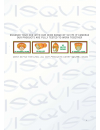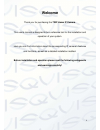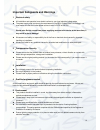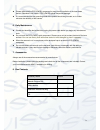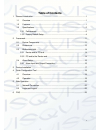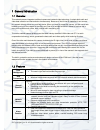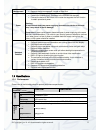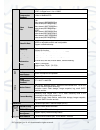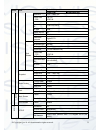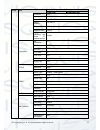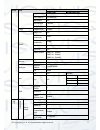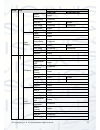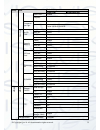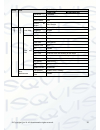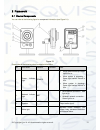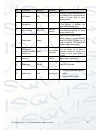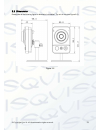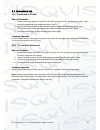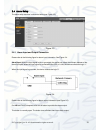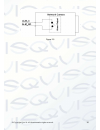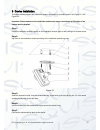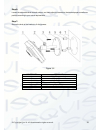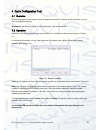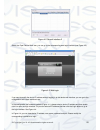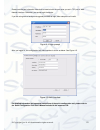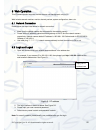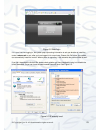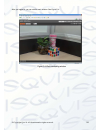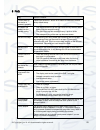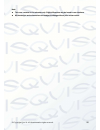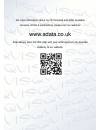- DL manuals
- Qvis
- IP Camera
- Homecam1
- User Manual
Qvis Homecam1 User Manual
Summary of Homecam1
Page 1
Homecam1 homecam1wif 720p home ip cameras user’s manual v1.0 08 / 2013.
Page 2
I.
Page 3: Welcome
Ii welcome thank you for purchasing the 720p home ip camera . This user ’s manual is designed to be a reference tool for the installation and operation of your system. Here you can find information about the corresponding ip camera ’s features and functions, as well as a detailed installation method...
Page 4
Iii important safeguards and warnings 1 . electrical safety all installation and operation here should conform to your local electrical safety codes. The power supply shall conform to the requirement in the selv (safety extra low voltage) and must make sure that the limited power source is rated 12v...
Page 5
Iv please make sure the ccd (cmos) component is away from the radiation of the laser beam device. Otherwise it may result in ccd (cmos) optical component damage. It is recommended that the grounding studs of the product should be grounded, so to further enhance the reliability of the camera. 6. Dail...
Page 6: Table Of Contents
V table of contents 1 general introduction ...................................................................................................... 1 1.1 overview ........................................................................................................... 1 1.2 features ...................
Page 7
© copyright qvis ®. All documentation rights reserved. 1 1 general introduction 1.1 overview this network camera integrates traditional camera and network video technology. It adopts both audio and video data collection and transmission simultaneously. Because of inbuilt internal hardware it can con...
Page 8
© copyright qvis ®. All documentation rights reserved. 2 network management allows network camera configuration and management via ethernet. Supports device management via web or client-end. Power external power adapter dc12v. Power over ethernet (poe). Conforms to the ieee802.3af standard. Connect ...
Page 9
© copyright qvis ®. All documentation rights reserved. 3 pal: it ranges from 1/3 to 1/10000. Ntsc: it ranges from 1/4 to 1/10000. Video compression standard h.264/ h.264b/mjpeg video frame rate pal: main stream(1280*960@15fps) extra stream(352*288@15fps), main stream(1280*720@25fps ) extra stream(35...
Page 10
© copyright qvis ®. All documentation rights reserved. 4 wireless network n/a ieee802.11a/b/g/n , built-in antenna network protocol standard http, tcp/ip, arp, igmp, icmp, rtsp, rtp,udp, rtcp, smtp, ftp, dhcp, dns, ddns, pppoe, upnp, ntp, bonjour, snmp. Remote operation ir light monitor, system setu...
Page 11
© copyright qvis ®. All documentation rights reserved. 5 setup item default setup homecam1 homecam1wifi resolution 720p ( 1280*720 ) frame rate ( fps ) pal: 25 ntsc:30 bit rate type cbr recommended bit 1536-6144 kb/s bit rate 4096 frame interval 50 watermark enable watermark character digitalcctv su...
Page 12
© copyright qvis ®. All documentation rights reserved. 6 setup item default setup homecam1 homecam1wifi ip version ipv4 ip address 192.168.1.108 subnet mask 255.255.255.0 default gateway 192.168.1.1 preferred dns 8.8.8.8 alternate dns 8.8.8.8 enable arp/ping set device ip address service enable conn...
Page 13
© copyright qvis ®. All documentation rights reserved. 7 setup item default setup homecam1 homecam1wifi mode) title (subject) ipc message attachment n/a mail receiver 0 second email test disable , interval=60 seconds upnp enable upnp enable snmp snmp port 161 read community public write community pr...
Page 14
© copyright qvis ®. All documentation rights reserved. 8 setup item default setup homecam1 homecam1wifi record channel enable record delay 10 seconds relay out enable enable alarm delay 10 seconds 10 seconds send email disable snapshot disable video masking enable disable record channel enable recor...
Page 15
© copyright qvis ®. All documentation rights reserved. 9 setup item default setup homecam1 homecam1wifi send email disable snapshot disable compensa tion light enable disable period all week period: 00:00:00-23:59:59. A bn orm ity no sd card enable disable relay out enable relay out delay 10 seconds...
Page 16
© copyright qvis ®. All documentation rights reserved. 10 setup item default setup homecam1 homecam1wifi pre-record 5 seconds disk full overwrite record mode auto record bit stream main stream s yst em g enera l local host device no device factory sn language english video standard ntsc date and tim...
Page 17
© copyright qvis ®. All documentation rights reserved. 11 2 framework 2.1 device components you can refer to the following figure for component information (see figure 2-1) . Figure 2-1 please refer to the following sheet for detailed information. Sn port name indicator connector note 1 power indica...
Page 18
© copyright qvis ®. All documentation rights reserved. 12 sn port name indicator connector note 5 pir sensor pir / passive ir motion detection port. It can detect the ir object movement (such as human body or other heating object). 6 microphone / / directly receive audio signal. (this function is op...
Page 19
© copyright qvis ®. All documentation rights reserved. 13 2.2 dimensions please refer to the following figure for dimension information. The unit is mm (see figure 2-2). Figure 2-2.
Page 20
© copyright qvis ®. All documentation rights reserved. 14 2.3 bidirectional talk 2.3.1 device-end to pc-end device connection 1. Please connect the speaker or the mic to the audio input port found in the device rear panel. Then connect the earphone to the audio output port in the pc. 2. Login to the...
Page 21
© copyright qvis ®. All documentation rights reserved. 15 2.4 alarm setup the alarm setup interface is shown as below (see figure 2-3). Figure 2-3 2.4.1 alarm input and output connection please refer to the following figure for alarm input information. See figure 2-4. Alarm input : when the input si...
Page 22
© copyright qvis ®. All documentation rights reserved. 16 figure 2-5.
Page 23
© copyright qvis ®. All documentation rights reserved. 17 3 device installation this series camera support two installation modes: wall mount and pendant mount. See figure 3-1 and figure 3-2. Important: please make sure the installation surface can support a minimum of 3x weight of the camera and th...
Page 24
© copyright qvis ®. All documentation rights reserved. 18 step 6: loosen the adjustable knob a small amount, and then adjust the camera to the desired/proper surveillance position according to your actual requirements. Step 7: secure the knob of the bracket to fix the camera. Figure 3-2 number key i...
Page 25
© copyright qvis ®. All documentation rights reserved. 19 4 quick configuration tool 4.1 overview quick configuration tool can search current ip address and modify ip address. At the same time, you can use it to upgrade the device. Please note: the tool only applies to the ip addresses in the same s...
Page 26
© copyright qvis ®. All documentation rights reserved. 20 figure 4-2 search interface 2 select the ‘open device web’ item; you can go to the corresponding web login interface (see figure 4-3 ) . Figure 4-3 web login if you want to modify the device ip address without logging in to the device web int...
Page 27
© copyright qvis ®. All documentation rights reserved. 21 please note the port information here shall be identical with the port value you set in tcp port in web network interface. Otherwise, you cannot login the device. If you are using device background upgrade port 3800 to login, other setups are...
Page 28
© copyright qvis ®. All documentation rights reserved. 22 5 web operation this ip camera product supports the web access and management using a pc. Web includes several modules: monitor channel preview, system configuration, alarm, etc. 5.1 network connection please follow the steps listed below for...
Page 29
© copyright qvis ®. All documentation rights reserved. 23 figure 5-2 web login if it is your first time logging in, the system pops up warning information to ask you whether to install the control ‘ webrec.Cab ’ or not, after you have logged in for one minute. Please click ok button, the system can ...
Page 30
© copyright qvis ®. All documentation rights reserved. 24 after you logged in, you can see the main window. See figure 5-4: figure 5-4 web monitoring window.
Page 31
© copyright qvis ®. All documentation rights reserved. 25 6 faq bug solution / reason i cannot boot up the device or operate it properly. Please click the reset button for at least five seconds to restore factory default setup. The water has leaked into the camera casing the unauthorised front or re...
Page 32
© copyright qvis ®. All documentation rights reserved. 26 note this user ’s manual is for reference only. Slight differences may be found in user interface. All the designs and software here are subject to change without prior written notice..
Page 33
© copyright qvis ®. All documentation rights reserved. 27 for more information about our ip cameras and other available cameras, nvrs & accessories, please visit our website: www.Adata.Co.Uk alternatively scan this qr code with your smart phone to be directed instantly to our website:.