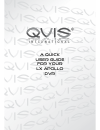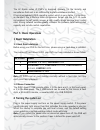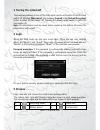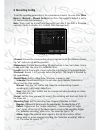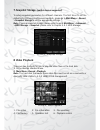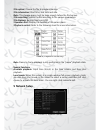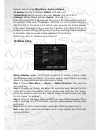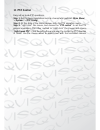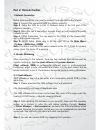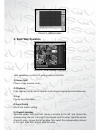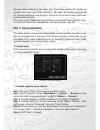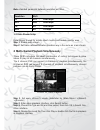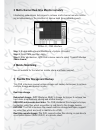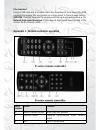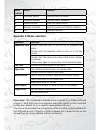Summary of LX Apollo series
Page 1
A quick user guide for your lx apollo dvr.
Page 2: Part 1: Basic Operations
The lx apollo series of dvr’s is designed specially for the security and surveillance field and is an outstanding digital surveillance product. It has an embedded linux operating system which is very stable. It introduces, as standard, the h.264mp video compression format and the g.711a audio compre...
Page 3: 3 Turning The System Off
3 turning the system off there are two methods to turn off the dvr which are the soft switch off and the hard switch off. Entering [main menu] and choosing [logout] in the [turn off the system] option is called the soft switch off. Pressing the power supply switch is called the hard switch off. Note...
Page 4: 6 Recording Config
6 recording config to set the recording parameters in the surveillance channel. You can enter [main menu]> [record]> [record config] to set this. The system’s default is set to 24 hours continuous recording. Note: there must be at least one read-write hard disk if the dvr is to record normally. (ref...
Page 5: 7.Snapshot Storage.
7.Snapshot storage. (partial devices supported) to setup snapshot parameters for different channels. The first time it’s set the default is for 24 hours continuous snapshots, please go to main menu->record- >snapshot storage to set the appropriate settings. Note: if normal snapshot storage, please s...
Page 6: 9 Network Setup
(file option) choose the file to playback/backup. (file information) start time, end time and size. Note: the storage space must be large enough before the file backup. (file searching) search the file according to the various parameters. (file backup) backup files from hdd (operation hint) display ...
Page 7: 10 Alarm Setup
Network setup through main menu>system>network (ip address) set the ip address. Default: 192.168.1.10. (subnet mask) set the subnet mask code. Default: 255.255.255.0. (gateway) set the default gateway. Default: 192.168.1.1. Enter the equipment’s ip address and the router in the same network segment....
Page 8: 11 Ptz Control
11 ptz control easy set up to do ptz operations. Step 1. Set the basic parameters such as channel and protocol. (main menu) >(system) >(ptz config) step 2. At this state of the menu preview, enter the ptz operation menu. Step 3. “right click” the mouse, and choose the “ptz control” to set the ptz ge...
Page 9: Part 2: Remote Control
Part 2: remote control 1 network connection before web operations, you need to connect the equipment to the internet. Step 1. Connect the equipment with the internet correctly. Step 2. Setup the lan as in part 9, network setup in the first part of the reference manuals. Step 3. When the lan is conne...
Page 10: 3. Basic Web Operation
Picture 7, cms interface 3. Basic web operation picture 8, web operation interface web operations in picture 8, web operations interface. 1) screen split choose image preview mode; 2) playback enter playback mode, which supports multi-channel playing back simultaneously. 3) log display log informati...
Page 11: Part 3: Special Functions
Opening other channels is the same way. If you have chosen the window of opened video, then open other channels in the right, the system will close all the channels and open new channel. Customers can adjust image mode upon opened video channels. Close the channel. Rightclick mouse at the channels w...
Page 12
Note: standard parameter between resolution and kb/s. Resolution kb/s d1 512 - 2560 kbps hd1 384 - 2048 kbps cif 64 - 1024 kbps qcif 64 - 12 kbps 1.2 extra stream setup extra stream is used for remote client monitor and mobile monitor area. Step 1. Enable extra stream step 2. Set frame rate and bit ...
Page 13: 4 Mobile Monitoring
3 multi-channel real-time monitor remotely introducing extra-stream techniques to achieve multi-channel remote monitor- ing simultaneously in the condition of narrow band (poor network speed) picture 11, cms interface step 1. Enable extra streams(mainmenu->system->encode) step 2. Open cms, and then ...
Page 14
File download using a usb disk and a movable hard disk download to local device the dvr supports the chosen files are backed up at high-speed to these storage devices. Dvd-rw. The dvr supports the chosen video file are burnt and stored as a cd. Network high-speed download. Dvr supports high-speed do...
Page 15: Appendix 2.Mouse Operation
Serial number name function 4 direction button direction and ok button 5 playback operate playback basic operation 6 record control enter into record menu 7 remote controller input the number of dvr to control it 8 fn assistant function appendix 2.Mouse operation operation function double left click...