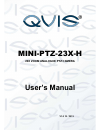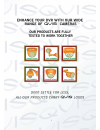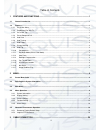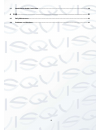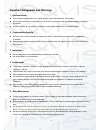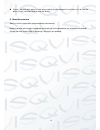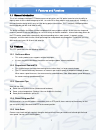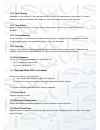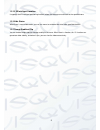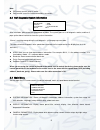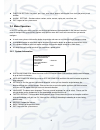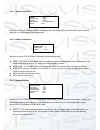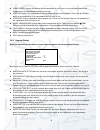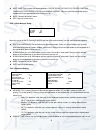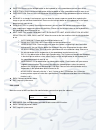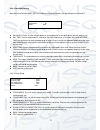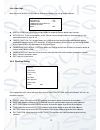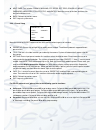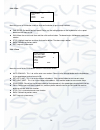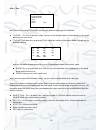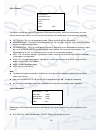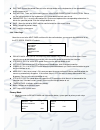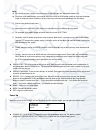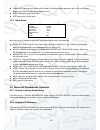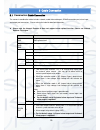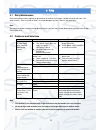- DL manuals
- Qvis
- Security Camera
- MINI-PTZ-23X-H
- User Manual
Qvis MINI-PTZ-23X-H User Manual
Summary of MINI-PTZ-23X-H
Page 1
Mini-ptz-23x-h 23x zoom analogue ptz camera user’s manual v1.0 10 / 2013.
Page 2
I.
Page 3
Ii table of contents 1 features and functions ................................................................................................ 1 1.1 general introduction .....................................................................................................................................
Page 4
Iii 3.1 combination cable connection...................................................................................................................... 20 4 faq ...........................................................................................................................................
Page 5: Welcome
Iv welcome thank you for purchasing the mini-ptz-23x-h ptz camera. This user ’s manual is designed to be a reference tool for the installation and operation of your system. Here you can find information about the corresponding ip camera ’s features and functions, as well as a detailed installation m...
Page 6
V important safeguards and warnings 1 .electrical safety all installation and operation here should conform to your local electrical safety codes. we assume no liability or responsibility for all the fires or electrical shock caused by improper handling or installation. we are not liable for a...
Page 7
Vi if there is too much dust, please use the water to dilute the mild detergent first and then use it to clean the device. Finally use the dry cloth to clean the device. 6. About accessories always use all the accessories recommended by manufacturer. Before installation, please open the package and ...
Page 8
1 1features and functions 1.1general introduction this 4-inch analogue intelligent ptz dome camera not only gives you 23x optical zoom but also the ability to digitally zoom in to the video footage up to 16x, to scrutinise far away objects much more closely. It adopts a new configuration design and ...
Page 9
2 1.2.6 auto touring add addresses into a routine in a desired order and then set time and stop duration for each address. The dome will begin an auto touring between these addresses. Each touring path can contain max 32 presets. 1.2.7 auto pattern memorises dome operations such as pan, tilt, and zo...
Page 10
3 1.2.15 3d intelligent location it supports the 3d intelligent positioning function, where the camera can auto track to the specified zone. 1.2.16 idle status when there is no available order, you can use menu to set dome idle status after specified duration. 1.2.17 image stabilizer/flip you can en...
Page 11
4 2menu 2.1 screen menu index note: err means current setup is invalid; you need to restores speed dome factory default setup. Slight difference may be found due to different series. The above diagram illustrates the overall structure of the speed dome setup menu. Preset azimuth disp position zoom d...
Page 12
5 addr :001-h baud rate :9600 parity :none software :v1.03.0.Rhajdv back exit system setting display setting camera setting function setting alarm setting exit note: err means current setup is invalid. please make sure all the cable connections are correct. 2.2self-diagnosis system information a...
Page 13
6 system information addr information set north language :english factory default restart back exit function setting: set preset, pan, scan, auto cruise, pattern, idle function, time task and privacy mask function. alarm setting:set dome alarm number, action, contact, replay out, reset time, etc...
Page 14
7 addr : 001-h baud rate :9600 parity :none software :v1.03.0.Rhajdv back exit 2.4.1.1 system information move the cursor to system information and then click the confirm button, you will see the above interface. Here you can view the dome ’s basic information. 2.4.1.2 address information move the c...
Page 15
8 azimuth disp: displays the cameras current coordinates or not. Please use the left/right button on the keyboard or in the speed dome terminal menu to set position: displays the angle between the benchmark and then current location. Please use the left/right button on the keyboard or in the spe...
Page 16
9 next page: this includes the following options: digital zoom, picture flip, freeze function, camera factory default setup and camera restart. Please use the left/right button on the keyboard or in the speed dome terminal menu to set. back: go back to previous menu. exit: log out system menu....
Page 17
10 wdr mode :off back exit shutter: please use the left/right button on the keyboard or in the speed dome terminal menu to set. iris setting: please use the left/right button on the keyboard or in the speed dome terminal menu to set. exposure com: please use the left/right button on the keyboa...
Page 18
11 day/night : auto threshod : 05 back exit 2.4.3.4 day/night setting move the cursor to day/night setting and then click confirm button, you can then go to the submenu. day/night: please use the left/right button on the keyboard or in the speed dome terminal menu to set. day time: current setup...
Page 19
12 preset auto pan auto scan tour pattern idle motion next page back exit digital zoom : off picture flip :off freeze func : off camera factory default camera restart back exit 2.4.3.6 next page move the cursor to next page and then click confirm button, you can go to the submenu. digital zoom: yo...
Page 20
13 preset no :001 title :preset1 setting call back exit exit next page: this includes: privacy masking, ptz speed, set zero, power up, menu password, menu idel, ptz auto stop, and heater. Move the cursor to the item and then click the confirm button to set. . back: go back to previous menu. ex...
Page 21
14 auto scan no : 001 set left limit set right limit scan speed :5 call stop back exit 2.4.4.2 pan move the cursor to pan button and then click confirm button to go to setup interface. pan speed: set dome rotation speed. Please use the left/right button on the keyboard or in the speed dome termina...
Page 22
15 2.4.4.4 tour move the cursor to highlight tour item and then click confirm button to go to set interface. tour no :this is to set the tour number. Please use the left/right button on the keyboard or in the speed dome terminal menu to set. tour setting: move the cursor to the tour setting item...
Page 23
16 idle motion :off idle time :10min idle motion :none parameter :none back exit 2.4.4.5 pattern the pattern function can store a ptz operation to the camera’s memory, which can include when you need camera to focus zoom either in or out. From the start position, the camera begins auto movement repe...
Page 24
17 privacy mask ptz speed :2 set zero power up menu idle :1m ptz auto stop :15s back exit idle time: system idle period. Please use the left/right button on the keyboard or in the speed dome terminal menu to set. idle motion:there are five functions you can select: none/preset/scan/tour/pattern....
Page 25
18 power up :auto paramter :off back exit note: for security reasons, please set privacy zone a little bit larger than the privacy object size. each time, after modifications you need to move the cursor to save button and then click confirm button to get all setup activated. Otherwise, privacy z...
Page 26
19 alarm no :1 action :none parameter :none contact :n/o relay out :off reset delay :3s save back exit paramter: here you can set the serial number of the corresponding operation such as the scan, preset, pattern, tour. Please use the left/right button to set. back: go back to the previous menu....
Page 27
20 3cable connection 3.1 combination cable connection the camera’s combination cable includes network, audio/video cable port, rs485 connection port, alarm input and output port connectors. Please refer to the label for detailed information. please note the internet explorer 6 does not support ala...
Page 28
21 4faq 4.1 daily maintenance please clean dome cover regularly to get continue to receive vivid images. Handle the cover with care. Use water to wash. Don ’t use cloth to clean. Use mild detergent to clean if there is too much dust. Note: the sweat from your hand may erode plating surface, your nai...
Page 29
22 for more information about our dvrs and available cameras & accessories, please visit our website: www.Adata.Co.Uk alternatively scan this qr code with your smart phone to be directed instantly to our website:.