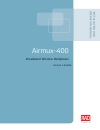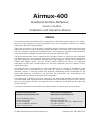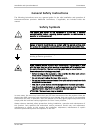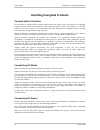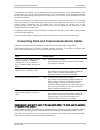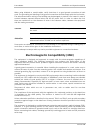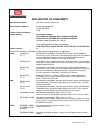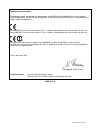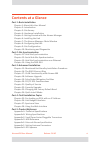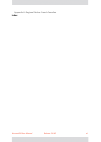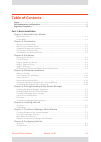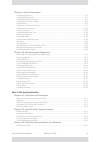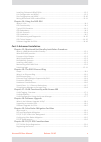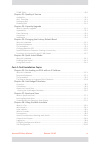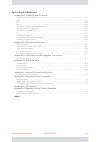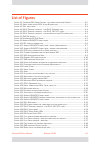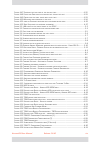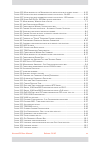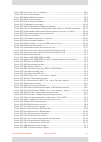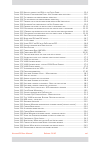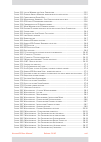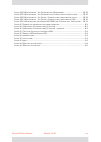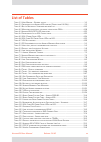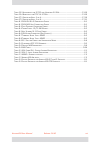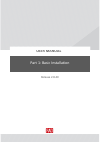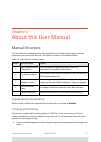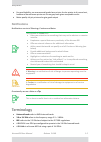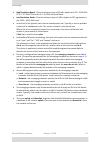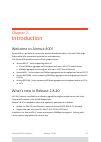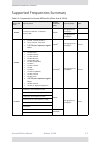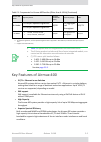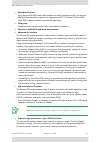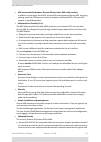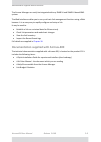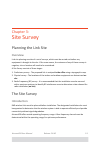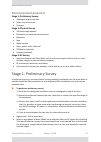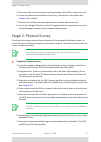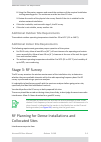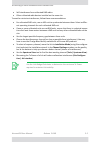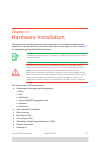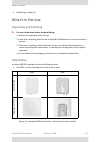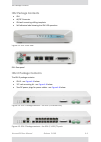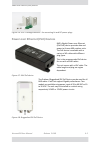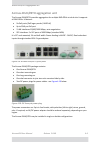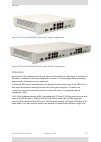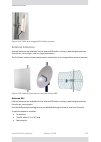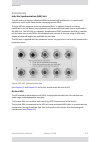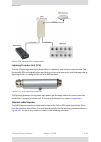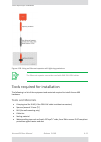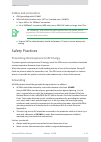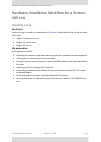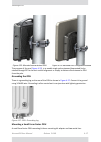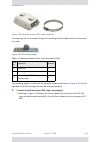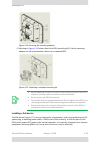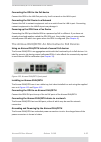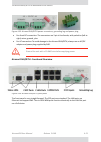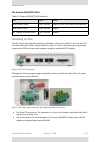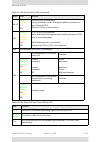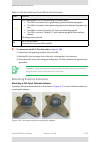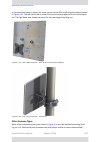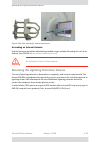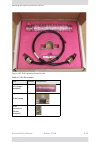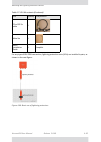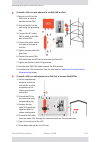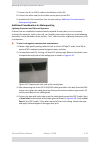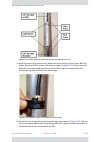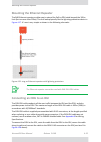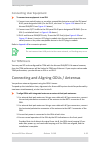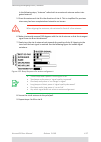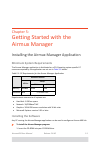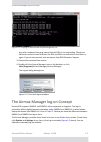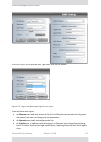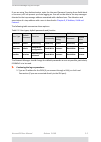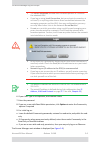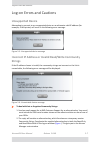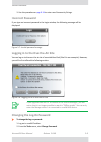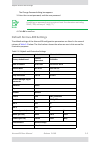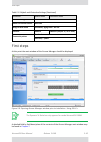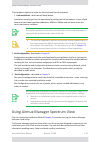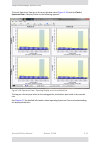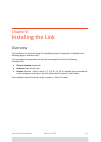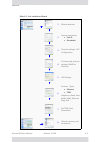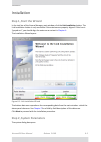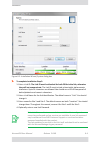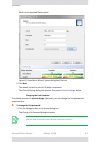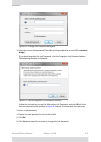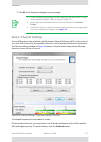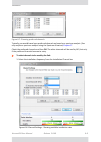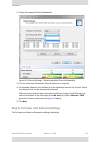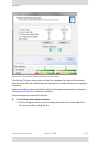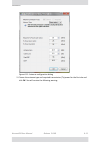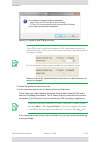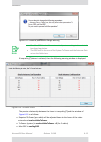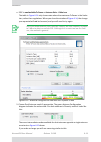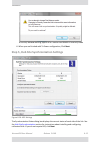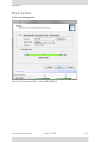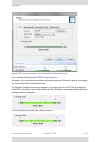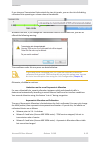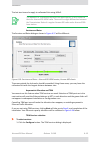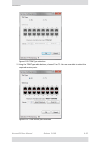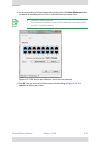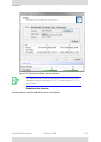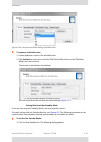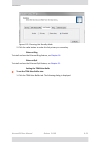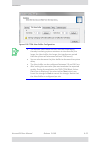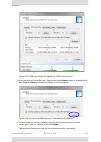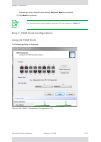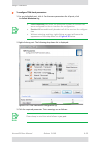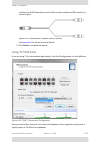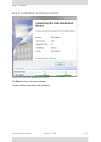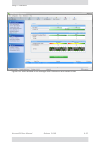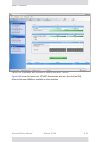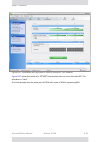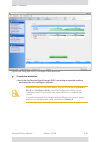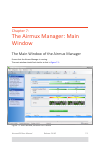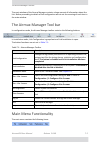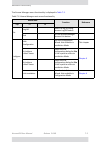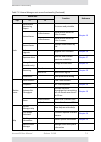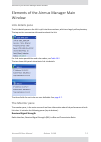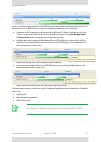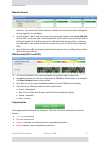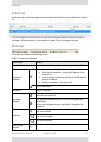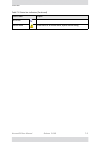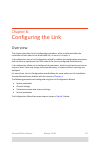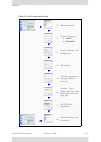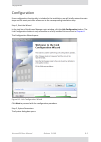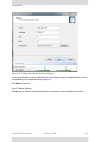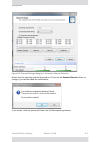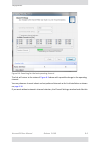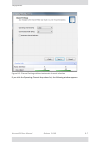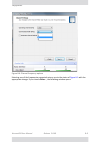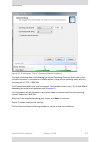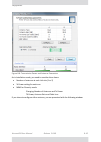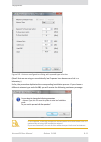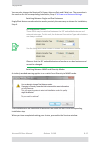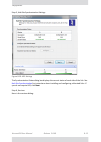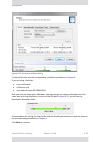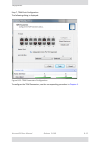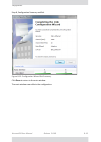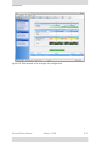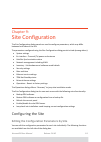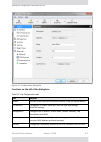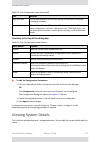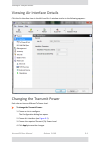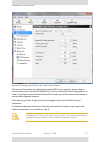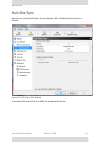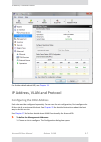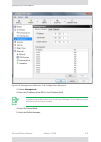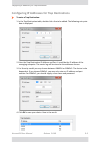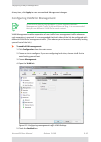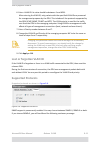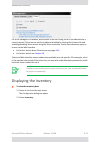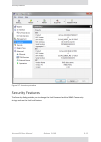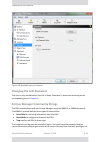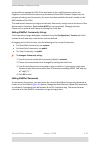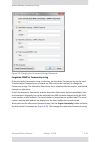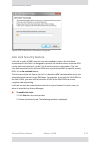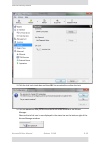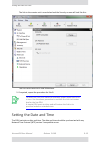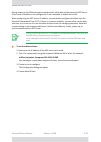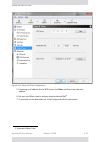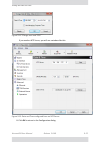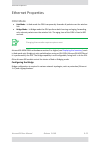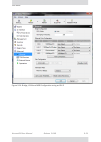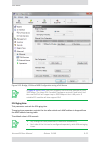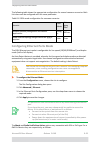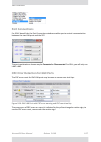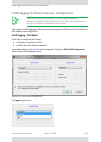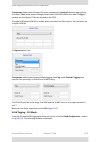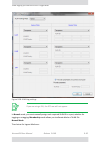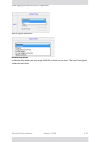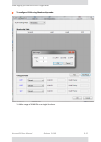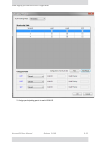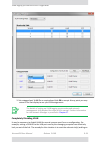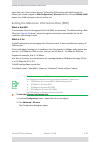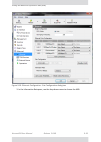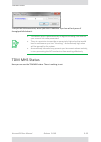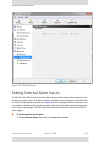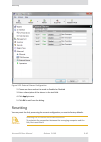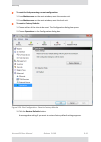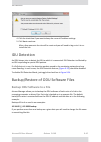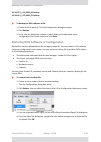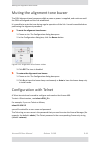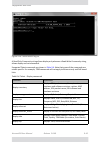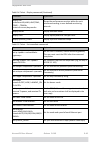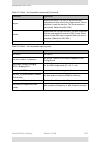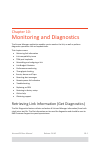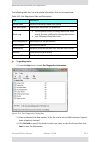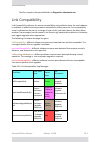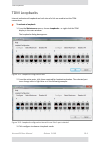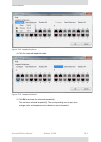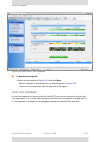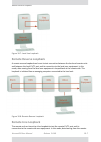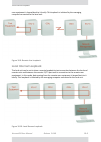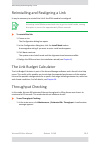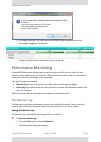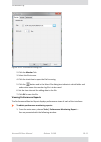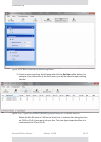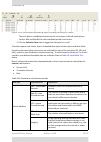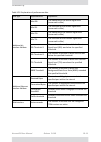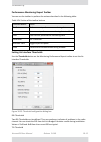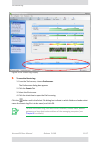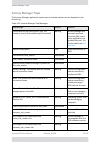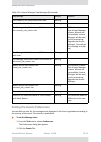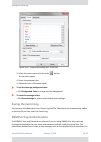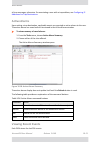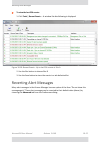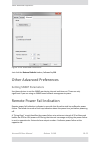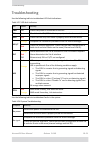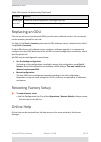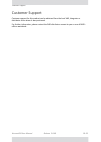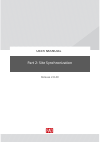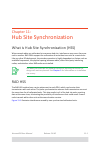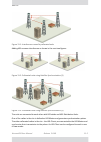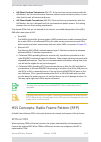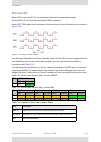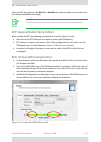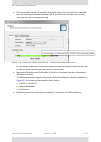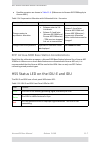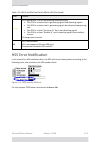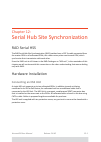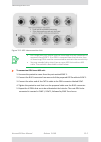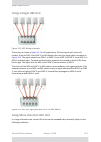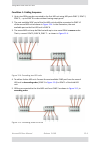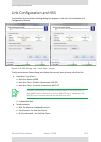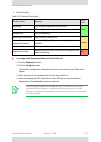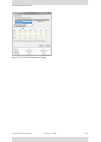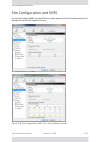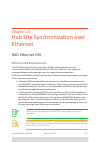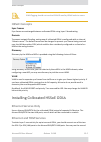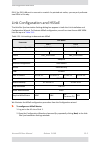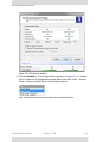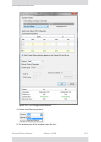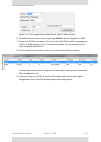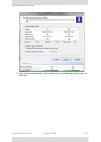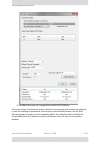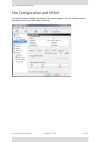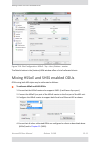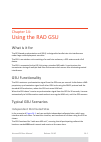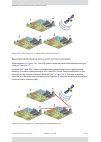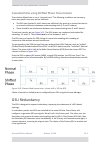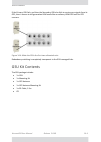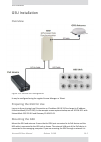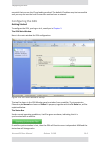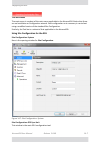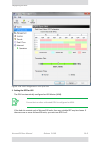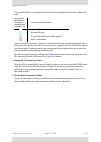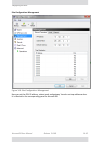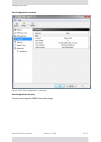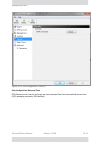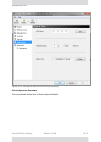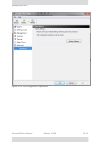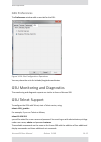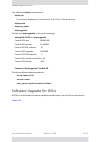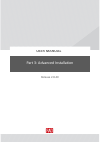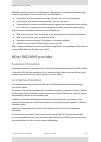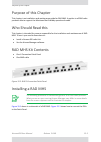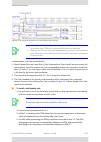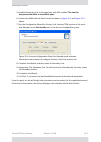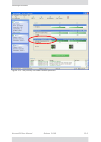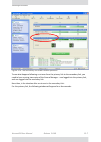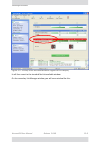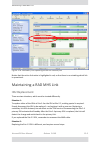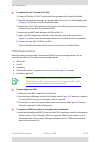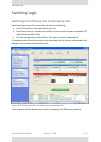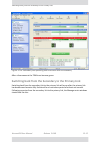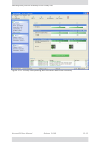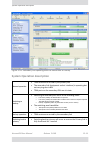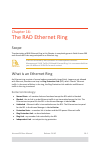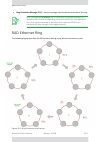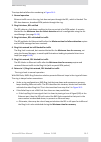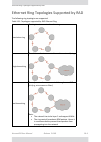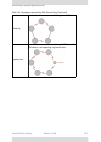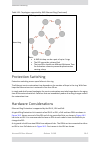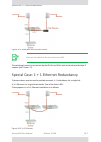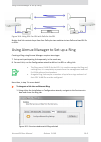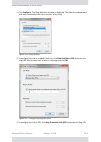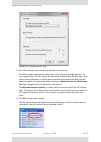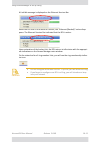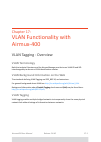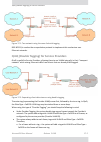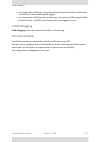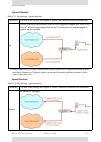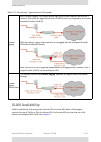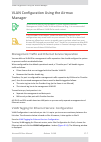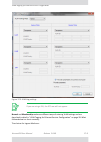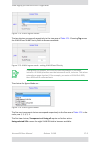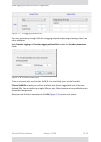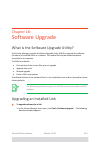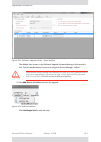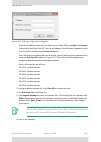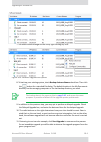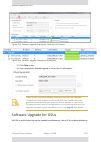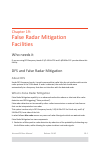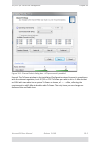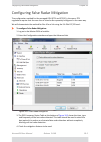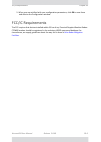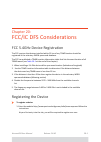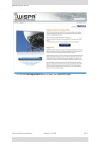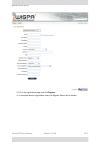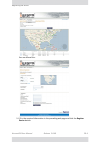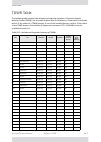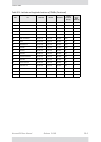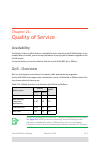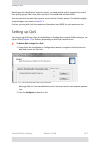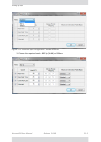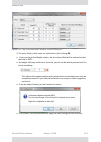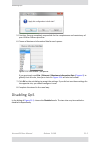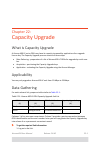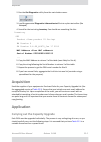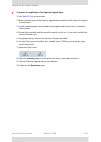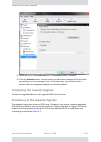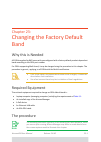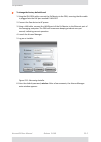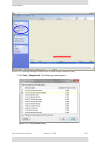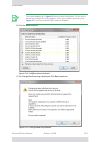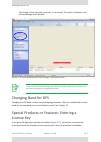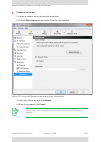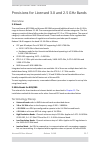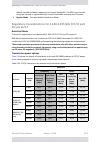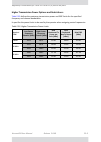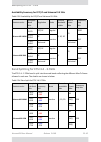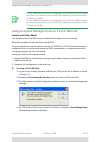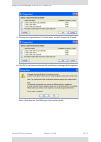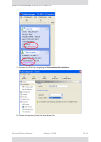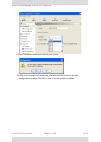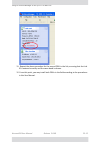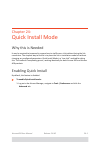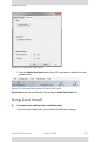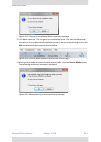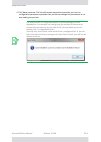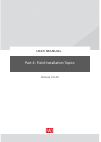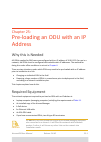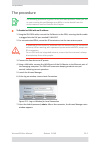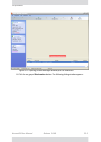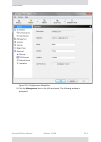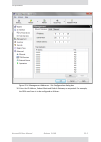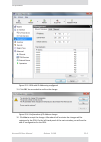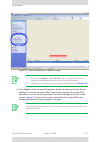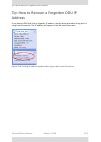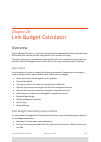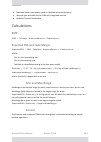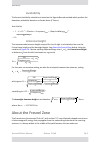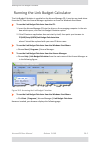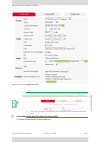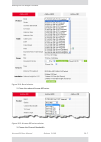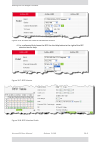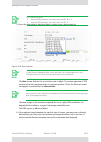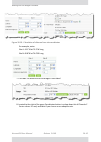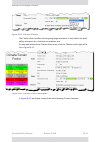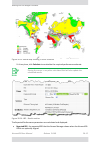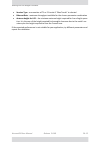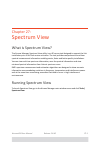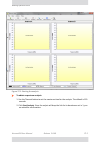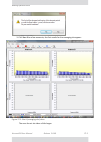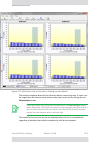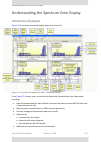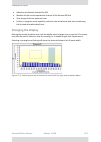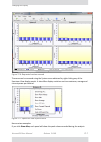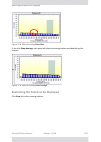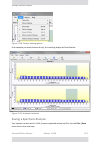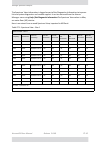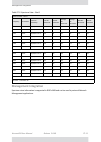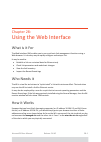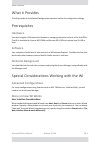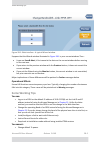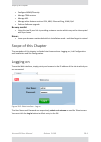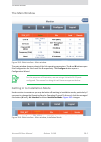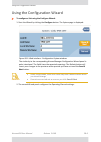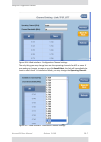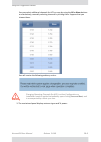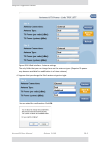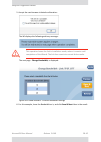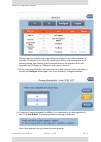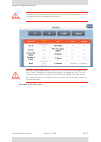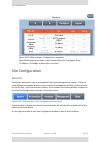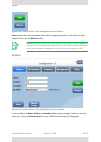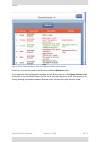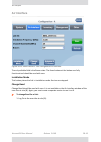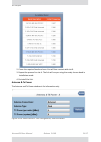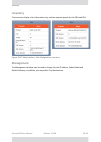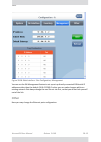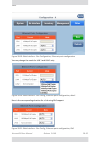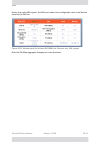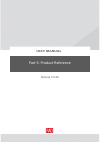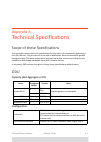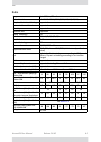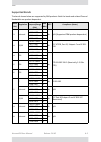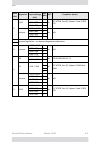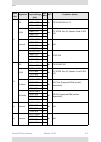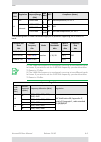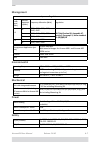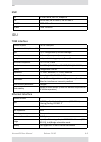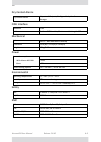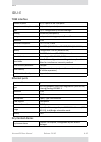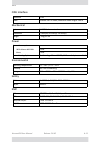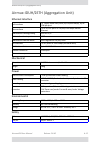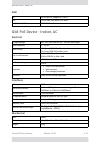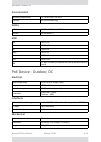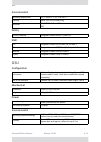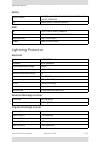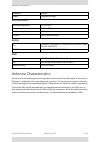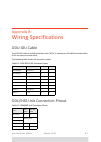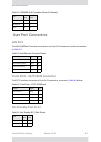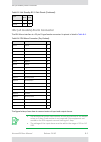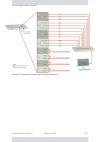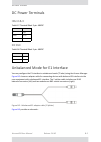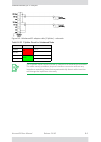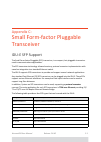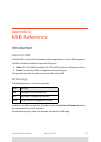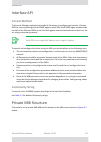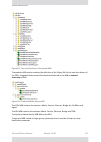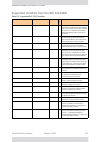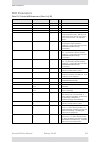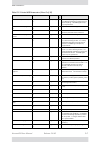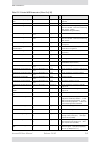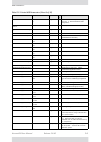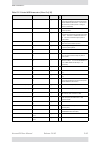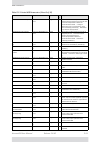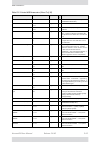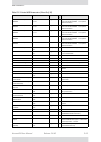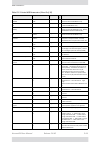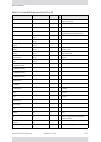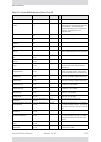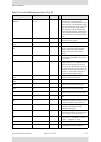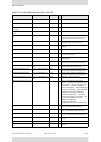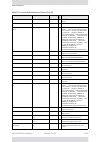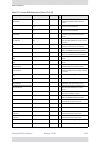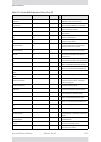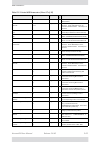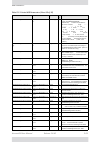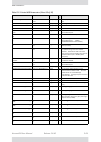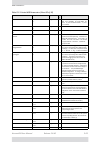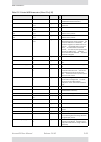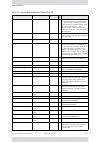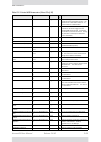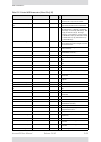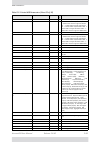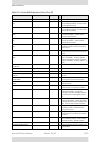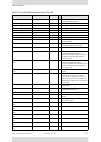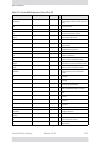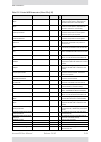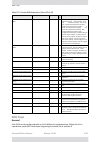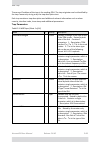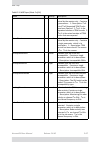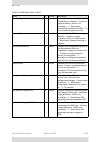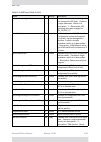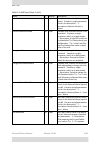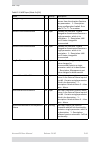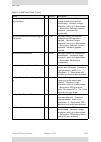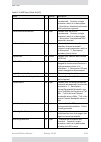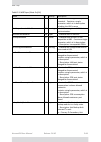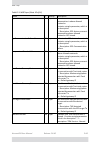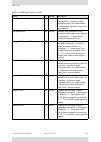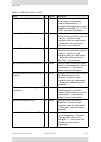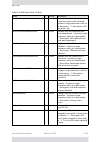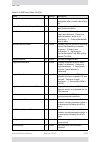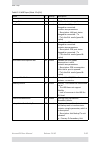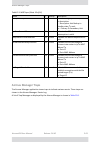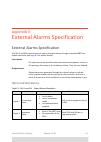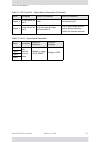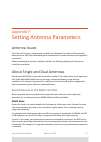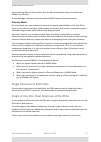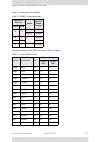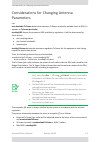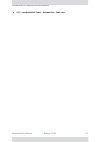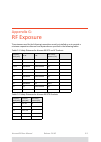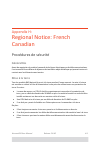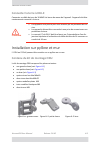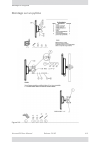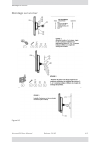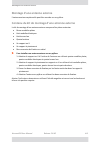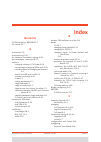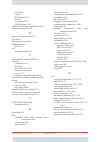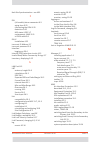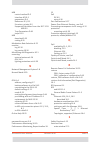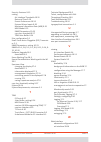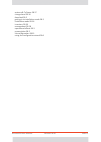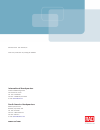- DL manuals
- RAD
- Multiplexer
- Airmux-400
- Installation And Operation Manual
RAD Airmux-400 Installation And Operation Manual
Summary of Airmux-400
Page 1
Airmux-400 broadband wireless multiplexer version 2.8.40 ca ins tal latio n and o pe ratio n m anu al.
Page 3: Airmux-400
Airmux-400 broadband wireless multiplexer version 2.8.40 ca installation and operation manual notice this manual contains information that is proprietary to rad data communications ltd. ("rad"). No part of this publication may be reproduced in any form whatsoever without prior written approval by ra...
Page 4: Limited Warranty
Front matter installation and operation manual ii airmux-400 limited warranty rad warrants to distributor that the hardware in the airmux-400 to be delivered hereunder shall be free of defects in material and workmanship under normal use and service for a period of twelve (12) months following the d...
Page 5: Safety Symbols
Installation and operation manual front matter airmux-400 iii general safety instructions the following instructions serve as a general guide for the safe installation and operation of telecommunications products. Additional instructions, if applicable, are included inside the manual. Safety symbols...
Page 6
Front matter installation and operation manual iv airmux-400 handling energized products general safety practices do not touch or tamper with the power supply when the power cord is connected. Line voltages may be present inside certain products even when the power switch (if installed) is in the of...
Page 7
Installation and operation manual front matter airmux-400 v the maximum permissible current capability of the branch distribution circuit that supplies power to the product is 16a (20a for usa and canada). The circuit breaker in the building installation should have high breaking capacity and must o...
Page 8
Front matter installation and operation manual vi airmux-400 when using shielded or coaxial cables, verify that there is a good ground connection at both ends. The grounding and bonding of the ground connections should comply with the local codes. The telecommunication wiring in the building may be ...
Page 9: Fcc-15 User Information
Installation and operation manual front matter airmux-400 vii fcc-15 user information this equipment has been tested and found to comply with the limits of the class a digital device, pursuant to part 15 of the fcc rules. These limits are designed to provide reasonable protection against harmful int...
Page 10: Mise Au Rebut Du Produit
Front matter installation and operation manual viii airmux-400 f ran çai s mise au rebut du produit afin de faciliter la réutilisation, le recyclage ainsi que d'autres formes de récupération d'équipement mis au rebut dans le cadre de la protection de l'environnement, il est demandé au propriétaire d...
Page 11
Installation and operation manual front matter airmux-400 ix f ran çai s certains produits peuvent être équipés d'une diode laser. Dans de tels cas, une étiquette indiquant la classe laser ainsi que d'autres avertissements, le cas échéant, sera jointe près du transmetteur optique. Le symbole d'avert...
Page 12
Front matter installation and operation manual x airmux-400 f ran çai s connexion au courant du secteur assurez-vous que l'installation électrique est conforme à la réglementation locale. Branchez toujours la fiche de secteur à une prise murale équipée d'une borne protectrice de mise à la terre. La ...
Page 13
Airmux-400 doc.Doc 03/13 declaration of conformity manufacturer's name: rad data communications ltd. Manufacturer's address: 24 raoul wallenberg st. Tel aviv 6971920 israel declares that the products: product names: fixed radio systems airmux-400/aaa/f24e/bbb, airmux-400/aaa/f3xe/bbb, airmux-400/aaa...
Page 14
Airmux-400 doc.Doc 03/13 supplementary information : the products herewith comply with the requirements of the emc directive 2004/108/ec, the low voltage directive 2006/95/ec, the r&tte directive 99/5/ec and the rohs directive 2011/65/eu. The products were tested in typical configurations. Airmux-40...
Page 15: Contents
Airmux ‐ 400 user manual release 2.8.40 vi contents at a glance part 1: basic installation chapter 1: about this user manual chapter 2: introduction chapter 3: site survey chapter 4: hardware installation chapter 5: getting started with the airmux manager chapter 6: installing the link chapter 7: th...
Page 16
Airmux ‐ 400 user manual release 2.8.40 vii appendix h: regional notice: french canadian index.
Page 17: Table
Airmux ‐ 400 user manual release 2.8.40 viii table of contents notice ..................................................................................................................................................I rad headquarters and operations .....................................................
Page 18
Airmux ‐ 400 user manual release 2.8.40 ix chapter 9: site configuration configuring the site................................................................................................................... 9 ‐ 1 viewing system details .................................................................
Page 19
Airmux ‐ 400 user manual release 2.8.40 x installing collocated hssoe odus........................................................................................... 13 ‐ 2 link configuration and hssoe ................................................................................................. ...
Page 20
Airmux ‐ 400 user manual release 2.8.40 xi tdwr table............................................................................................................................. 20 ‐ 5 chapter 21: quality of service availability..........................................................................
Page 21
Airmux ‐ 400 user manual release 2.8.40 xii part 5: product reference appendix a: technical specifications scope of these specifications.................................................................................................... A ‐ 1 odu ........................................................
Page 22: List
Airmux ‐ 400 user manual release 2.8.40 xiii list of figures f igure 4 ‐ 1 s tandard odu f orm f actors ‐ a ll series other than a and b ........................... 4 ‐ 2 f igure 4 ‐ 2 s mall form factor odu: a and b series only .................................................... 4 ‐ 3 f igure 4 ‐ ...
Page 23
Airmux ‐ 400 user manual release 2.8.40 xiv f igure 4 ‐ 47 e xposing the tack side of the sealing tape ...................................................... 4 ‐ 32 f igure 4 ‐ 48 s tart and e nd points for protective ‐ taping the unit ..................................... 4 ‐ 33 f igure 4 ‐ 49 p ro...
Page 24
Airmux ‐ 400 user manual release 2.8.40 xv f igure 6 ‐ 35 m ain window of the m anager after installation with loaded trunks .......... 6 ‐ 32 f igure 6 ‐ 36 i nstallation with asymmetric capacity allocation ‐ n o hss .......................... 6 ‐ 33 f igure 6 ‐ 37 i nstallation with asymmetric cap...
Page 25
Airmux ‐ 400 user manual release 2.8.40 xvi f igure 10 ‐ 6 s ite a port 2 set to loopback ......................................................................... 10 ‐ 6 f igure 10 ‐ 7 l ocal l ine l oopback ...................................................................................... 10 ‐...
Page 26
Airmux ‐ 400 user manual release 2.8.40 xvii f igure 15 ‐ 3 h ow to connect the idu s to the p atch p anel ............................................... 15 ‐ 4 f igure 15 ‐ 4 s ervices c onfiguration p anel : h ot s tandby mode selection .......................... 15 ‐ 5 f igure 15 ‐ 5 t he primar...
Page 27
Airmux ‐ 400 user manual release 2.8.40 xviii f igure 25 ‐ 1 l og on w indow for l ocal c onnection .......................................................... 25 ‐ 2 f igure 25 ‐ 2 o pening a irmux m anager window prior to installation ............................... 25 ‐ 3 f igure 25 ‐ 3 c onfigura...
Page 28
Airmux ‐ 400 user manual release 2.8.40 xix f igure 28 ‐ 18 w eb i nterface ‐ s ite c onfiguration , m anagement .................................... 28 ‐ 19 f igure 28 ‐ 19 w eb i nterface ‐ s ite c onfiguration , e thernet ports configuration ........... 28 ‐ 20 f igure 28 ‐ 20 w eb i nterface ‐ s...
Page 29: List
Airmux ‐ 400 user manual release 2.8.40 xx list of tables t able 1 ‐ 1 u ser m anual ‐ g eneral layout .......................................................................... 1 ‐ 1 t able 2 ‐ 1 f requencies for a irmux ‐ 400 families (o ther than 6.4 gh z )............................... 2 ‐ 2 t ...
Page 30
Airmux ‐ 400 user manual release 2.8.40 xxi t able 23 ‐ 3 a vailability for fcc/ic and u niversal 3.X gh z ............................................ 23 ‐ 10 t able 23 ‐ 4 b and split for etsi 3.4 ‐ 3.7gh z .................................................................... 23 ‐ 10 t able 27 ‐ 1 ...
Page 32: User
User manual part 1: basic installation release 2.8.40
Page 33: Typographical
Airmux ‐ 400 user manual release 2.8.40 1 ‐ 1 chapter 1: about this user manual manual structure this user manual is divided into five functionally distinct sections reflecting the activities required to set up a airmux ‐ 400 link. The division is shown in the following table: typographical conventi...
Page 34: Notifications
Airmux ‐ 400 user manual release 2.8.40 1 ‐ 2 notifications • for good legibility, use a commercial grade laser printer. A color printer is of course best, however a monochrome printer set to use gray ‐ scale gives acceptable results • better quality ink jet printers also give good output notificati...
Page 35
Airmux ‐ 400 user manual release 2.8.40 1 ‐ 3 terminology • high resolution bands ‐ channel minimum step is 250 khz. Applies to 3.475 ‐ 3.650 ghz ic, 3.4 ‐ 3.7 ghz etsi and the 3.3 ‐ 3.8 ghz universal band. • low resolution bands ‐ channel minimum step is 1 mhz. Applies to fcc regulations in the 3.6...
Page 36
Airmux ‐ 400 user manual release 2.8.40 2 ‐ 1 chapter 2: introduction welcome to airmux ‐ 400! Airmux ‐ 400 is a portfolio of carrier ‐ class wireless broadband radios in the sub ‐ 6 ghz range. These radios offer unmatched performance and robustness. The airmux ‐ 400 portfolio consists of four produ...
Page 37
Airmux ‐ 400 user manual release 2.8.40 2 ‐ 2 supported frequencies summary supported frequencies summary table 2 ‐ 1: frequencies for airmux ‐ 400 families (other than 6.4 ghz) airmux ‐ 400 series frequency bands channel bandwidth (mhz) capacity (mbps) tdms a ‐ series 5.X ghz and 2.X ghz fcc, 5.X g...
Page 38
Airmux ‐ 400 user manual release 2.8.40 2 ‐ 3 key features of airmux ‐ 400 key features of airmux ‐ 400 » e1/t1 + ethernet in one solution airmux ‐ 400 systems deliver carrier ‐ class native e1/t1 + ethernet in a single platform, making them ideal for a range of backhaul and access applications. Up ...
Page 39
Airmux ‐ 400 user manual release 2.8.40 2 ‐ 4 key features of airmux ‐ 400 » multi ‐ band products every airmux ‐ 400 multi ‐ band radio supports multiple frequency bands. The airmux ‐ 400 multi ‐ band products support the regulations of fcc, ic canada, etsi and wpc india. Dfs is supported where req...
Page 40
Airmux ‐ 400 user manual release 2.8.40 2 ‐ 5 key features of airmux ‐ 400 » hss interoperability between airmux ‐ 400 and other rad radio products in addition to the legacy serial hss, airmux ‐ 400 now supports ethernet hss, requiring nothing more than ethernet connectivity between collocated odus....
Page 41: Major
Airmux ‐ 400 user manual release 2.8.40 2 ‐ 6 components of a airmux ‐ 400 link authentication techniques, ccm/aes. This technique combines message authentica ‐ tion (preventing anti ‐ spoofing and replay protection) with commercial encryption, and complies with the ieee 802.11i (phase iii) recommen...
Page 42: Accessories
Airmux ‐ 400 user manual release 2.8.40 2 ‐ 7 accessories accessories rad provides a variety of accessories to support the airmux ‐ 400 system: • poe devices ‐ both gigabit and 100 mbps • hss unit ‐ collocation unit for intra ‐ site synchronization • airmux ‐ iduh/2eth aggregation unit for a colloca...
Page 43: Documentation
Airmux ‐ 400 user manual release 2.8.40 2 ‐ 8 documentation supplied with airmux ‐ 400 the airmux manager can easily be integrated with any snmpv1 and snmpv3 based nms system. The web interface enables you to carry out basic link management functions using a web browser. It is an easy way to rapidly...
Page 44: Overview
Airmux ‐ 400 user manual release 2.8.40 3 ‐ 1 chapter 3: site survey planning the link site overview link site planning consists of a set of surveys, which must be carried out before any equipment is brought to the site. If for some reason, the outcome of any of these surveys is negative, site re ‐ ...
Page 45: Recommended
Airmux ‐ 400 user manual release 2.8.40 3 ‐ 2 recommended equipment recommended equipment stage 1: preliminary survey • topological map of the area • urban map of the area • compass stage 2: physical survey • 100 meter tape measure • ohmmeter, to check ground connection • binoculars • map • digital ...
Page 46
Airmux ‐ 400 user manual release 2.8.40 3 ‐ 3 stage 2: physical survey 5. Determine and record the compass bearings between both odus, relative to north. 6. If there are obstructions between the two sites, calculate the fresnel zone (see chapter 26 for details). 7. If the site chosen does not meet r...
Page 47: Additional
Airmux ‐ 400 user manual release 2.8.40 3 ‐ 4 additional outdoor site requirements 8. Using the ohmmeter, measure and record the resistance of the required installation to the grounding point. The resistance must be less than 1o ohm. 9. Review the results of the physical site survey. Decide if the s...
Page 48
Airmux ‐ 400 user manual release 2.8.40 3 ‐ 5 rf planning for dense installations and collocated sites • self interference from collocated rad radios • other collocated radio devices installed on the same site. To avoid or minimize interference, follow these recommendations: • for collocated rad uni...
Page 49
Airmux ‐ 400 user manual release 2.8.40 4 ‐ 1 chapter 4: hardware installation this chapter sets out the requirements and procedures for the hardware installation and alignment of a airmux ‐ 400 link in accordance with the prior planning as set out in chapter 3 . It is intended to guide qualified fi...
Page 50: Unpacking
Airmux ‐ 400 user manual release 2.8.40 4 ‐ 2 what’s in the box • establishing a radio link what’s in the box unpacking and checking for each of the items below, do the following: 1. Remove the equipment from the box. 2. Check that everything listed on the included bill of materials or pro ‐ forma i...
Page 51
Airmux ‐ 400 user manual release 2.8.40 4 ‐ 3 odu radios figure 4 ‐ 2: small form factor odu: a and b series only • an odu mounting kit • a cd containing ‐ • the airmux manager • quick start guide • user manual ‐ the document you are reading • link budget calculator • a self ‐ adhesive label showing...
Page 52: Idu
Airmux ‐ 400 user manual release 2.8.40 4 ‐ 4 idu package contents idu package contents • idu • ac/dc converter • idu wall ‐ mounting drilling template • self adhesive label showing the idu led operation figure 4 ‐ 3: idu ‐ front view idu: rear panel idu ‐ e package contents the idu ‐ e package cont...
Page 53: Power
Airmux ‐ 400 user manual release 2.8.40 4 ‐ 5 power over ethernet (poe) devices figure 4 ‐ 6: idu ‐ e package contents ‐ the mounting kit and dc power plugs power over ethernet (poe) devices rad’s gigabit power over ethernet (gbe poe) device provides data and power to airmux ‐ 400 outdoor units. The...
Page 54: Airmux
Airmux ‐ 400 user manual release 2.8.40 4 ‐ 6 airmux ‐ iduh/2eth aggregation unit airmux ‐ iduh/2eth aggregation unit the airmux ‐ iduh/2eth provides aggregation for multiple rad odus at a hub site. It supports all rad odus. It features ‐ • six poe ports (poe legacy mode / rad poe) • up to 25w per p...
Page 55: Antennas
Airmux ‐ 400 user manual release 2.8.40 4 ‐ 7 antennas figure 4 ‐ 11: airmux ‐ iduh/2eth front view ‐ single configuration figure 4 ‐ 12: airmux ‐ iduh/2eth front view ‐ double configuration antennas an antenna is the radiating and receiving element from which the radio signal, in the form of rf pow...
Page 56: External
Airmux ‐ 400 user manual release 2.8.40 4 ‐ 8 external antennas figure 4 ‐ 13: odu with integrated flat panel antenna external antennas external antennas are available for the airmux ‐ 400 radios, varying in operating frequencies, form factor, size and gain, dual or single polarization. The flat pan...
Page 57: Accessories
Airmux ‐ 400 user manual release 2.8.40 4 ‐ 9 accessories accessories hub site synchronization (hss) unit the hss unit synchronizes collocated odus to prevent self interference. It is particularly useful at a multi ‐ sector base station employing several odus. A single hss unit supports up to ten co...
Page 58
Airmux ‐ 400 user manual release 2.8.40 4 ‐ 10 accessories figure 4 ‐ 16: general gsu configuration lightning protector unit (lpu) the use of lightning protection is dependent on regulatory and end user requirements. The airmux ‐ 400 odu is designed with surge limiting circuits to minimize the risk ...
Page 59: Tools
Airmux ‐ 400 user manual release 2.8.40 4 ‐ 11 tools required for installation figure 4 ‐ 18: using an ethernet repeater with lightning protectors tools required for installation the following is a list of the equipment and materials required to install airmux ‐ 400 hardware. Tools and materials • c...
Page 60: Cables
Airmux ‐ 400 user manual release 2.8.40 4 ‐ 12 cables and connectors cables and connectors • odu grounding cable 10 awg • odu ‐ poe cable (outdoor class, cat ‐ 5e, 4 twisted pairs, 24awg): • up to 100 m. For 100baset connection. • for a 1000baset connection (hbs only) use an odu ‐ poe cable no longe...
Page 61: Protection
Airmux ‐ 400 user manual release 2.8.40 4 ‐ 13 protection against lightning • ensure that all other cables are disconnected before disconnecting the ground protection against lightning the use of lightning protection is dependent on regulatory and end user requirements. All of rad outdoor units are ...
Page 62: Installing
Airmux ‐ 400 user manual release 2.8.40 4 ‐ 14 hardware installation workflow for a airmux ‐ 400 link hardware installation workflow for a airmux ‐ 400 link installing a link site survey the site survey is carried out as described in site survey . Recall that the site survey has three main steps: • ...
Page 63
Airmux ‐ 400 user manual release 2.8.40 4 ‐ 15 installing a link mounting a standard form factor odu use a mounting kit to mount the odu on a pole as shown in the following figures: figure 4 ‐ 19: standard form factor standard mounting kit figure 4 ‐ 20: large clamp figure 4 ‐ 21: small clamp figure...
Page 64
Airmux ‐ 400 user manual release 2.8.40 4 ‐ 16 installing a link figure 4 ‐ 23: attaching the mounting kit to the pole figure 4 ‐ 24: mounting kit in place on the pole 7 washer spring m8 3 8 m8 nuts 2 table 4 ‐ 1: bill of materials: standard mounting kit (continued) item no. Description quantit y p.
Page 65
Airmux ‐ 400 user manual release 2.8.40 4 ‐ 17 installing a link the purpose of the arm ( figure 4 ‐ 22 ), is to enable single ‐ pole antennas (deprecated) to be rotated through 90° for correct vertical alignment or simply to distance the antenna or odu from the pole. Grounding the odu there is a gr...
Page 66
Airmux ‐ 400 user manual release 2.8.40 4 ‐ 18 installing a link figure 4 ‐ 28: small form factor odu ‐ rear, metal tie the mounting ties are threaded through the mounting slots provided and the unit mounted on a pole. U figure 4 ‐ 29: mounting adapter the mounting adapter is used with the standard ...
Page 67
Airmux ‐ 400 user manual release 2.8.40 4 ‐ 19 installing a link figure 4 ‐ 30: securing the mounting adapter 2. Referring to figure 4 ‐ 31 below: attach the odu mounting kit (1) to the mounting adapter ear (4) and proceed as above, for a standard odu. Figure 4 ‐ 31: attaching a standard mounting ki...
Page 68: The
Airmux ‐ 400 user manual release 2.8.40 4 ‐ 20 the airmux ‐ iduh/2eth: an alternative to poe devices connecting the odu to the poe device connect the odu to the lan ‐ out port only. It will not work on the lan ‐ in port. Connecting the poe device to a network connect the poe to network equipment suc...
Page 69
Airmux ‐ 400 user manual release 2.8.40 4 ‐ 21 the airmux ‐ iduh/2eth: an alternative to poe devices figure 4 ‐ 33: airmux ‐ iduh/2eth power connectors, grounding lug and power plug. • for direct dc connection: the connectors are 3 pin in line female, with polarities (left to right) minus, ground, p...
Page 70: Installing
Airmux ‐ 400 user manual release 2.8.40 4 ‐ 22 installing an idu the airmux ‐ iduh/2eth leds installing an idu the idu can be wall mounted, placed on a desktop or take up one half of a 1u rack slot. The unit looks deceptively like a simple domestic router: it is not. It must be properly grounded, ca...
Page 71: Mounting
Airmux ‐ 400 user manual release 2.8.40 4 ‐ 23 mounting an idu ‐ e idu leds the idu leds share the same functionality as the corresponding idu ‐ e leds. They are described in the next section. Mounting an idu ‐ e figure 4 ‐ 37: idu ‐ e package contents ‐ the idu ‐ e, 16 e1/t1 ports idu ‐ es are all ...
Page 72
Airmux ‐ 400 user manual release 2.8.40 4 ‐ 24 mounting an idu ‐ e the indicator leds (item a in table 4 ‐ 4 above) are shown in more detail below: figure 4 ‐ 39: idu ‐ e front panel leds the idu front panel leds look like this and are functionally the same as the idu ‐ e leds. Figure 4 ‐ 40: idu fr...
Page 73
Airmux ‐ 400 user manual release 2.8.40 4 ‐ 25 mounting an idu ‐ e air i/f green orange red wireless link is synchronized during installation mode; also signals software mismatch on some identical odus wireless link lost synchronization svc green orange blinking orange red off e1 or t1 line is synch...
Page 74: Mounting
Airmux ‐ 400 user manual release 2.8.40 4 ‐ 26 mounting external antennas to rack ‐ mount an idu ‐ e (the keys refer to figure 4 ‐ 38 ): 1. Attach the rack mounting brackets (k) to the idu. 2. Bolt the idu into an empty slot in the rack, ensuring that it sits securely. 3. Ground the idu to the rack ...
Page 75
Airmux ‐ 400 user manual release 2.8.40 4 ‐ 27 mounting external antennas it is mounted on a pole in exactly the same manner as the odu itself using the adapter shown in figure 4 ‐ 41 . The left hand view in shows the knurled surface adjacent to the mounting kit ear. The right hand view shows the re...
Page 76: Mounting
Airmux ‐ 400 user manual release 2.8.40 4 ‐ 28 mounting the lightning protection devices figure 4 ‐ 44: pole clamps for external antennas grounding an external antenna external antennas should be individually grounded using a suitable grounding kit such as an andrew type 223158 ‐ 2 ( http://www.Comm...
Page 77
Airmux ‐ 400 user manual release 2.8.40 4 ‐ 29 mounting the lightning protection devices figure 4 ‐ 45: rad lightning protection kit table 4 ‐ 7: lpu kit contents item quantity view/remarks lpu (shown wrapped) 1 u wall clamp 1 rj ‐ 45 connectors (shown wrapped) 2.
Page 78
Airmux ‐ 400 user manual release 2.8.40 4 ‐ 30 mounting the lightning protection devices for any type of idu ‐ odu connection, lightning protection units (lpus) are installed in pairs, as shown in the next figure: figure 4 ‐ 46: basic use of lightning protectors 0.5m cat ‐ 5e cable 1 metal tie 1 qui...
Page 79
Airmux ‐ 400 user manual release 2.8.40 4 ‐ 31 mounting the lightning protection devices to install a lpu on a pole adjacent to an odu (hbs or hsu): 1. Mount one lpu on the odu pole, as close as possible to the odu. 2. Ground the lpu to the pole using the grounding lug. 3. Connect the 0.5 meter cat ...
Page 80
Airmux ‐ 400 user manual release 2.8.40 4 ‐ 32 mounting the lightning protection devices 7. Connect the 0.5 m cat ‐ 5e cable to the bottom of the lpu. 8. Connect the other end (via the indoor access point) to the idu. 9. Insulate both lpu connections. See the next section, additional consideration f...
Page 81
Airmux ‐ 400 user manual release 2.8.40 4 ‐ 33 mounting the lightning protection devices figure 4 ‐ 48: start and end points for protective ‐ taping the unit 5. Wrap two layers of any scotch vinyl plastic electrical type (e.G scotch super 88 vinyl plastic tape from 3m) to protect the joints as shown...
Page 82
Airmux ‐ 400 user manual release 2.8.40 4 ‐ 34 mounting the lightning protection devices figure 4 ‐ 50: mounted and strapped to the pole external ports for cat ‐ 5e cables all external odu ports should be water sealed. Use the same materials and method as for the lpu cable glands..
Page 83: Mounting
Airmux ‐ 400 user manual release 2.8.40 4 ‐ 35 mounting the ethernet repeater mounting the ethernet repeater the rad ethernet repeater enables you to extend the poe to odu cable beyond the 100m limit (but no more than 200m). The unit looks physically like the lightning protection device in figure 4 ...
Page 84: Connecting
Airmux ‐ 400 user manual release 2.8.40 4 ‐ 36 connecting user equipment connecting user equipment to connect user equipment to an idu: 1. Connect user switch/router or any other compatible device to one of the idu panel rj ‐ 45 ports designated lan. (for an idu ‐ e, see item c in figure 4 ‐ 38 abov...
Page 85
Airmux ‐ 400 user manual release 2.8.40 4 ‐ 37 connecting and aligning odus / antennas in the following steps, “antenna” refers both to an external antenna and an inte ‐ grated antenna. 5. Direct the antenna of site b in the direction of site a. This is simplified if a previous site survey has been ...
Page 86: Minimum
Airmux ‐ 400 user manual release 2.8.40 5 ‐ 1 chapter 5: getting started with the airmux manager installing the airmux manager application minimum system requirements the airmux manager application is distributed on a cd. Operating system specific pc resources required by the application are set out...
Page 87
Airmux ‐ 400 user manual release 2.8.40 5 ‐ 2 getting started with the airmux manager the installation starts automatically. 2. Follow the on ‐ screen instructions of the installation wizard to complete setup of the airmux manager program in the desired location. Getting started with the airmux mana...
Page 88
Airmux ‐ 400 user manual release 2.8.40 5 ‐ 3 the airmux manager log ‐ on concept figure 5 ‐ 2: pinging an uninstalled and unconfigured link any other response from ping means that the odu is not responding. Check your ethernet connection and that both the idu and odu are switched on and then try ag...
Page 89
Airmux ‐ 400 user manual release 2.8.40 5 ‐ 4 the airmux manager log ‐ on concept extended log ‐ on window at the user type field, click the list button: figure 5 ‐ 4: log on window exposing the user types. There are three user types: • an observer has read ‐ only access to the link. An observer can...
Page 90
Airmux ‐ 400 user manual release 2.8.40 5 ‐ 5 the airmux manager log ‐ on concept if you are using trap authentication, enter the user and password. Leaving these fields blank or incorrect, will not prevent you from logging on. You will not be able to see trap messages directed to the trap message a...
Page 91
Airmux ‐ 400 user manual release 2.8.40 5 ‐ 6 the airmux manager log ‐ on concept 6. If your user type is not operator, then choose it now. 7. Enter the password. 8. If you are a user with read ‐ write permission, click options to enter the community options if required 9. For initial log on: • leav...
Page 92: Unsupported
Airmux ‐ 400 user manual release 2.8.40 5 ‐ 7 log ‐ on errors and cautions log ‐ on errors and cautions unsupported device attempting to connect to an unsupported device on an otherwise valid ip address (for example, a lan printer) will result in the following error message: figure 5 ‐ 5: unsupporte...
Page 93: Incorrect
Airmux ‐ 400 user manual release 2.8.40 5 ‐ 8 incorrect password 3. Use the procedure on page 9 ‐ 14 to enter new community strings. Incorrect password if you type an incorrect password in the login window, the following message will be displayed: figure 5 ‐ 7: invalid password message logging in to...
Page 94: Default
Airmux ‐ 400 user manual release 2.8.40 5 ‐ 9 default airmux ‐ 400 settings the change password dialog box appears. 3. Enter the current password, and the new password. 4. Click ok to confirm. Default airmux ‐ 400 settings the default settings of the airmux ‐ 400 configuration parameters are listed ...
Page 95
Airmux ‐ 400 user manual release 2.8.40 5 ‐ 10 first steps first steps at this point the main window of the airmux manager should be displayed: figure 5 ‐ 9: opening airmux manager window prior to installation ‐ using idu ‐ e s a detailed field by field description of the contents of the airmux mana...
Page 96
Airmux ‐ 400 user manual release 2.8.40 5 ‐ 11 using airmux manager spectrum view the procedure required to make the link functional has three phases: 1. Link installation ‐ which we will detail below. Installation actually gets the link operational by setting the link parameters. It uses a fixed ch...
Page 98
Airmux ‐ 400 user manual release 2.8.40 6 ‐ 1 chapter 6: installing the link overview the installation is carried out using the installation wizard. Its operation is detailed in the following pages in a tutorial style. For the purpose of explanation, we will set up a example link with the following ...
Page 99
Airmux ‐ 400 user manual release 2.8.40 6 ‐ 2 overview table 6 ‐ 1: link installation wizard 1 wizard welcome 2 system parameters • link id • site details 3 channel settings ‐ acs configuration 4 tx power and antenna settings, mimo or diversity 5 hss settings 6 services ‐ types • ethernet • tdm adap...
Page 100: Step
Airmux ‐ 400 user manual release 2.8.40 6 ‐ 3 installation installation step 1, start the wizard in the tool bar of the airmux manager main window, click the link installation button. The link installation button is only accessible if the antennas are properly aligned. If this box is “grayed out”, y...
Page 101
Airmux ‐ 400 user manual release 2.8.40 6 ‐ 4 installation figure 6 ‐ 2: installation wizard, system dialog box to complete installation step 2: 1. Enter a link id. The link id must be identical for both odus in the link, otherwise they will not communicate. The link id must include at least eight a...
Page 102
Airmux ‐ 400 user manual release 2.8.40 6 ‐ 5 installation here is our completed system panel: figure 6 ‐ 3: installation wizard, system dialog box filled out 5. Click next . The default link with a rate of 6.5 mbps is evaluated. The channel setting dialog box appears. Proceed to channel settings , ...
Page 103
Airmux ‐ 400 user manual release 2.8.40 6 ‐ 6 installation figure 6 ‐ 4: change link password dialog box 2. Enter the current link password (the default link password for a new odu is wireless ‐ bridge ). If you have forgotten the link password, click the forgotten link password button. The followin...
Page 104: Step
Airmux ‐ 400 user manual release 2.8.40 6 ‐ 7 installation 7. Click ok at the password changed success message. Step 3, channel settings airmux ‐ 400 systems have a feature called automatic channel selection (acs). In the event of sync ‐ loss, acs chooses the first available channel in a list of mon...
Page 105
Airmux ‐ 400 user manual release 2.8.40 6 ‐ 8 installation figure 6 ‐ 7: choosing preferred channels typically, you would based your preferred channels on based on a spectrum analysis. (you may acquire a spectrum analysis using the spectrum view tool, chapter 27 . Check the preferred channels and th...
Page 106: Step
Airmux ‐ 400 user manual release 2.8.40 6 ‐ 9 installation 2. Choose the required channel bandwidth. Figure 6 ‐ 9: channel settings ‐ showing available channel bandwidths 3. Click the check box if automatic channel selection is required. 4. The available channels list contains all of the allowable c...
Page 107
Airmux ‐ 400 user manual release 2.8.40 6 ‐ 10 installation . Figure 6 ‐ 10: transmission power and antenna parameters the choice of tx power, antenna gain and cable loss (between the radio and the antenna) determines the eirp and is affected by such considerations as radio limitations and regulator...
Page 108
Airmux ‐ 400 user manual release 2.8.40 6 ‐ 11 installation figure 6 ‐ 11: antenna configuration dialog 2. Choose the antenna type and required transmission (tx) power for the first site and click ok . You will receive the following warning:.
Page 109
Airmux ‐ 400 user manual release 2.8.40 6 ‐ 12 installation figure 6 ‐ 12: antenna type change warning 3. Repeat the process for the second site. 4. At the same time you can set the antenna gain and cable loss. The tx power (per radio) indicates the power of each radio inside the odu and is used for...
Page 110
Airmux ‐ 400 user manual release 2.8.40 6 ‐ 13 installation figure 6 ‐ 13: antenna parameters change warning if inequality (*) above is violated, then the following warning window is displayed: figure 6 ‐ 14: tx power limits the precise relationship between the items in inequality (*) and the window...
Page 111
Airmux ‐ 400 user manual release 2.8.40 6 ‐ 14 installation • eirp is maxavailabletx power + antenna gain ‐ cable loss the table in figure 6 ‐ 14 only shows rates where the maximum tx power is the limita ‐ tion, rather than regulations. When you close the window of figure 6 ‐ 14 , the change you req...
Page 112: Step
Airmux ‐ 400 user manual release 2.8.40 6 ‐ 15 installation a similarly worded warning applies to a s switch from mimo to diversity mode 6. When you are finished with tx power configuration, click next. Step 5, hub site synchronization settings figure 6 ‐ 16: hss settings the synchronization status ...
Page 113: Step
Airmux ‐ 400 user manual release 2.8.40 6 ‐ 16 installation step 6, services the services dialog appears: figure 6 ‐ 17: services and rates ‐ airmux ‐ 400 100m only.
Page 114
Airmux ‐ 400 user manual release 2.8.40 6 ‐ 17 installation figure 6 ‐ 18: services and rates for airmux ‐ 400 collocated as a client for a collocated link proceed to tdm services selection . Otherwise, you can use the green slider to allocate asymmetric ethernet capacity by changing the transmissio...
Page 115
Airmux ‐ 400 user manual release 2.8.40 6 ‐ 18 installation if you choose a transmission ratio outside the two tick marks, you run the risk of disabling collocated links operating on a lower channel bandwidth: whatever the case, if you change the transmission ratio on a collocated link, you will be ...
Page 116
Airmux ‐ 400 user manual release 2.8.40 6 ‐ 19 installation the last two items also apply to collocated links using hssoe. Services and rates the services and rates dialog as shown in figure 6 ‐ 17 will be different: figure 6 ‐ 19: services and rates ‐ airmux ‐ 400 100m master, airmux ‐ 400 clients ...
Page 117
Airmux ‐ 400 user manual release 2.8.40 6 ‐ 20 installation figure 6 ‐ 20: tdm type selection 2. Using the tdm type radio buttons, choose e1 or t1. You are now able to select the required service ports: figure 6 ‐ 21: tdm service port selection.
Page 118
Airmux ‐ 400 user manual release 2.8.40 6 ‐ 21 installation 3. Use the spin button to choose consecutive service ports, the select maximum button to choose all available ports or click on individual ports to choose them. Figure 6 ‐ 22: tdm service port selection ‐ seven services selected 4. Click ok...
Page 119
Airmux ‐ 400 user manual release 2.8.40 6 ‐ 22 installation figure 6 ‐ 23: services and rates ‐ services chosen modulation rate selection you may choose a specific modulation rate or use adaptive. Note the selected ports will be enabled for both sides of the link. You cannot for example, use ports 1...
Page 120
Airmux ‐ 400 user manual release 2.8.40 6 ‐ 23 installation figure 6 ‐ 24: services and rates dialog: available rates to choose a modulation rate: 1. Choose adaptive or one of the available rates. 2. Click evaluate to continue or click the tdm jitter buffer tab to set the tdm jitter buffer (see next...
Page 121
Airmux ‐ 400 user manual release 2.8.40 6 ‐ 24 installation figure 6 ‐ 25: choosing hot standby mode 2. Click the radio button to make this link primary or secondary. Ethernet ring to install and use the ethernet ring feature, see chapter 16 . Ethernet qos to install and use the ethernet qos feature...
Page 122
Airmux ‐ 400 user manual release 2.8.40 6 ‐ 25 installation figure 6 ‐ 26: tdm jitter buffer configuration note • the receiver jitter buffer for each site can be enlarged, thereby increasing system resistance to interference (the larger the jitter buffer, the longer the interference period that the ...
Page 123
Airmux ‐ 400 user manual release 2.8.40 6 ‐ 26 installation figure 6 ‐ 27: tdm jitter buffer configuration ‐ tbfr evaluation bar 2. After setting the jitter buffer size, if grayed out, the evaluate button is enabled while both back and next are disabled as shown in the next figure: figure 6 ‐ 28: se...
Page 124: Step
Airmux ‐ 400 user manual release 2.8.40 6 ‐ 27 using e1 tdm ports following a short delay for processing, back and next are enabled. 4. Click next to continue. Step 7, tdm clock configuration using e1 tdm ports the following dialog is displayed: figure 6 ‐ 29: tdm e1 parameters configuration (1) not...
Page 125
Airmux ‐ 400 user manual release 2.8.40 6 ‐ 28 using e1 tdm ports to configure tdm clock parameters: 1. For any individual port, click it. For the same parameters for all ports, click the select maximum tag. 2. Right click any port. The following drop down list is displayed: figure 6 ‐ 30: tdm param...
Page 126
Airmux ‐ 400 user manual release 2.8.40 6 ‐ 29 using e1 tdm ports figure 6 ‐ 31: tdm parameters transparent/transparent the clock at site a regenerates the clock from site b and vice versa. Loop time/recover the site a port receive ‐ clock is used as the transmit ‐ clock for that port on both sides ...
Page 127: Using
Airmux ‐ 400 user manual release 2.8.40 6 ‐ 30 using t1 tdm ports includes one rj ‐ 45 balanced connector (left) and two unbalances bnc coaxial con ‐ nectors (right). Figure 6 ‐ 32: unbalanced e1 adapter cable (y splitter) see appendix b for further technical details. 5. Click finish to complete the...
Page 128: Step
Airmux ‐ 400 user manual release 2.8.40 6 ‐ 31 using t1 tdm ports step 8, installation summary and exit figure 6 ‐ 34: installation wizard exit summary click done to return to the main window. The main window now reflects the installation:.
Page 129
Airmux ‐ 400 user manual release 2.8.40 6 ‐ 32 using t1 tdm ports figure 6 ‐ 35: main window of the manager after installation with loaded trunks.
Page 130
Airmux ‐ 400 user manual release 2.8.40 6 ‐ 33 using t1 tdm ports figure 6 ‐ 36: installation with asymmetric capacity allocation ‐ no hss figure 6 ‐ 36 shows the results of a 70%/30% transmission ratio on a lone link (no hss). Observe that near 100mbs is available in either direction.
Page 131
Airmux ‐ 400 user manual release 2.8.40 6 ‐ 34 using t1 tdm ports figure 6 ‐ 37: installation with asymmetric capacity allocation ‐ hss enabled figure 6 ‐ 37 shows the results of a 70%/30% transmission ratio on a lone link with hss. The allocation is “hard”. Our final example uses the same pair of o...
Page 132
Airmux ‐ 400 user manual release 2.8.40 6 ‐ 35 using t1 tdm ports figure 6 ‐ 38: using gbe idu ‐ es. 200 mbps in both directions. To verify the installation: • verify that the received signal strength (rss) is according to expected results as determined by the link budget calculator. Caution install...
Page 133
Airmux ‐ 400 user manual release 2.8.40 7 ‐ 1 chapter 7: the airmux manager: main window the main window of the airmux manager ensure that the airmux manager is running. The main window should look similar to that in figure 7 ‐ 1 : figure 7 ‐ 1: main window, wireless link is active.
Page 134
Airmux ‐ 400 user manual release 2.8.40 7 ‐ 2 the airmux manager tool bar the main window of the airmux manager contains a large amount of information about the link. Before proceeding to details of link configuration we set out the meaning of each item in the main window. The airmux manager tool ba...
Page 135
Airmux ‐ 400 user manual release 2.8.40 7 ‐ 3 main menu functionality the airmux manager menu functionality is displayed in table 7 ‐ 2 . Table 7 ‐ 2: airmux manager main menu functionality menu level function reference top +1 +2 file log off return to log ‐ on dialog. Same as log off button exit ex...
Page 136
Airmux ‐ 400 user manual release 2.8.40 7 ‐ 4 main menu functionality tools performance monitoring report on screen and printable chapter 10 active alarms 1 1 name> shows active alarms for 1 name> 2 2 name> shows active alarms for 1 name> recent events displays recent events by site software upgrade...
Page 137: Link
Airmux ‐ 400 user manual release 2.8.40 7 ‐ 5 elements of the airmux manager main window elements of the airmux manager main window link details pane the link details pane on the left is split into three sections, which are largely self explanatory. The top section summarizes information about the l...
Page 138
Airmux ‐ 400 user manual release 2.8.40 7 ‐ 6 the monitor pane under normal operating conditions the rss for both sites should be balanced with occasional fluctuations of 1 ‐ 2 dbm. The main causes of consistent imbalance are as follows: • a consistent rss imbalance may be caused by different tx pow...
Page 139
Airmux ‐ 400 user manual release 2.8.40 7 ‐ 7 the monitor pane ethernet service • estimated ethernet throughput: the numbers are the current calculated throughputs at each site. The colored bars (with numbers) indicate the maximum possible throughput having regard for air conditions. • rx and tx rat...
Page 140: Events
Airmux ‐ 400 user manual release 2.8.40 7 ‐ 8 events log events log the events log, stores alarms generated from both sides of the link and is detailed in chapter 10 . The little triangular arrow ‐ head on the right of the message header indicates the order of messages. Default as shown, is from old...
Page 141
Airmux ‐ 400 user manual release 2.8.40 7 ‐ 9 status bar dfs in use rescue alarm in the event of an active alarm, opens alarms dialog table 7 ‐ 3: status bar indicators (continued) icon or label purpose.
Page 142
Airmux ‐ 400 user manual release 2.8.40 8 ‐ 1 chapter 8: configuring the link overview this chapter describes the link configuration procedure, which is performed after the installation of both sides of the airmux ‐ 400 link, as set out in chapter 6 . Link configuration uses a link configuration wiz...
Page 143
Airmux ‐ 400 user manual release 2.8.40 8 ‐ 2 overview table 8 ‐ 1: link configuration wizard 1 wizard welcome 2 system parameters • link id • site details 3 channel settings ‐ acs configuration 4 hss settings 5 tx power and antenna settings, mimo or diversity 6 services ‐ types, adaptive or fixed, ...
Page 144
Airmux ‐ 400 user manual release 2.8.40 8 ‐ 3 configuration configuration since configuration functionality is included in the installation, we will briefly review the main steps and for most part offer references to the corresponding installation step. Step 1, start the wizard in the tool bar of th...
Page 145
Airmux ‐ 400 user manual release 2.8.40 8 ‐ 4 configuration figure 8 ‐ 2: configuration wizard, system dialog box the system attributes may be edited and the link password may be changed exactly as in the corresponding link installation step on page 6 ‐ 5 . Click next to continue. Step 3, channel se...
Page 146
Airmux ‐ 400 user manual release 2.8.40 8 ‐ 5 configuration figure 8 ‐ 3: channel settings dialog box ‐ automatic channel selection notice that the operating channel is grayed out. If you use the reselect channel button, to change it, you will be asked for confirmation: if you accept, then the syste...
Page 147
Airmux ‐ 400 user manual release 2.8.40 8 ‐ 6 configuration figure 8 ‐ 4: searching for the best operating channel the link will return to the status of figure 8 ‐ 3 above with a possible change to the operating channel. You may choose a channel subset and set preferred channels as for link installa...
Page 148
Airmux ‐ 400 user manual release 2.8.40 8 ‐ 7 configuration figure 8 ‐ 5: channel settings without automatic channel selection if you click the operating channel drop ‐ down list, the following window appears:.
Page 149
Airmux ‐ 400 user manual release 2.8.40 8 ‐ 8 configuration figure 8 ‐ 6: channel frequency options selecting one of the frequencies presented returns you to the status of figure 8 ‐ 5 with the appropriate change. If you choose other... , the following window opens:.
Page 150
Airmux ‐ 400 user manual release 2.8.40 8 ‐ 9 configuration figure 8 ‐ 7: choosing an “other” operating channel frequency the right hand drop ‐ down list (showing the current operating channel) allows you to fine ‐ tune the frequency in increments of ±5mhz within a range of the operating band, which...
Page 151
Airmux ‐ 400 user manual release 2.8.40 8 ‐ 10 configuration figure 8 ‐ 8: transmission power and antenna parameters as in installation mode, you need to consider three items: • number of antennas at each link site (1 or 2) • tx power setting for each one • mimo or diversity mode changing number of ...
Page 152
Airmux ‐ 400 user manual release 2.8.40 8 ‐ 11 configuration figure 8 ‐ 9: antenna configuration dialog with opened type selection (recall that we are using an unrealistically low tx power here because our link in a laboratory.) so far, the procedure duplicates the corresponding installation process...
Page 153
Airmux ‐ 400 user manual release 2.8.40 8 ‐ 12 configuration you may also change the required tx power, antenna gain and cable loss. The procedure is the same as for the corresponding installation, step 4: tx power and antenna settings . Switching between single and dual antennas single/dual antenna...
Page 154
Airmux ‐ 400 user manual release 2.8.40 8 ‐ 13 configuration step 5, hub site synchronization settings figure 8 ‐ 10: hss settings the synchronization status dialog box displays the current status of each side of the link. See hub site synchronization for instructions about installing and configurin...
Page 155
Airmux ‐ 400 user manual release 2.8.40 8 ‐ 14 configuration figure 8 ‐ 11: services and rates dialog to choose services, see the corresponding installation procedure in chapter 6 . If you are using a link that ‐ • is non ‐ collocated • is ethernet ‐ only • uses model airmux ‐ 400 100m odus then you...
Page 156
Airmux ‐ 400 user manual release 2.8.40 8 ‐ 15 configuration step 7, tdm clock configuration the following dialog is displayed: . Figure 8 ‐ 12: tdm parameters configuration to configure the tdm parameters, see the corresponding procedure in chapter 6 ..
Page 157
Airmux ‐ 400 user manual release 2.8.40 8 ‐ 16 configuration step 8, configuration summary and exit figure 8 ‐ 13: configuration wizard exit summary click done to return to the main window. The main window now reflects the configuration:.
Page 158
Airmux ‐ 400 user manual release 2.8.40 8 ‐ 17 configuration figure 8 ‐ 14: main window of the manager after configuration.
Page 159: Editing
Airmux ‐ 400 user manual release 2.8.40 9 ‐ 1 chapter 9: site configuration the site configuration dialog panels are used to configure parameters, which may differ between both sides of the link. The parameters configured using the site configuration dialog panels include (among others): • system se...
Page 160
Airmux ‐ 400 user manual release 2.8.40 9 ‐ 2 editing the configuration parameters by site figure 9 ‐ 1: configuration dialog box functions on the left of the dialog box: table 9 ‐ 1: site configuration tabs tab purpose system edit the contact person and location details. View the system details air...
Page 161
Airmux ‐ 400 user manual release 2.8.40 9 ‐ 3 viewing system details functions at the top of the dialog box: to edit the configuration parameters: 1. Click the required site button on the main tool bar of the airmux manager or click configuration from the main menu and choose a site to configure. Th...
Page 162
Airmux ‐ 400 user manual release 2.8.40 9 ‐ 4 viewing air interface details viewing air interface details click the air interface item in the left hand list. A window similar to the following appears: changing the transmit power each site can have a different tx power level. To change the transmit p...
Page 163
Airmux ‐ 400 user manual release 2.8.40 9 ‐ 5 changing the transmit power figure 9 ‐ 2: changing the antenna type and transmit power the antenna connection type reflects the installed odu. In our example, we are using an external antenna on a airmux ‐ 400 100m odu, so the first two fields are set an...
Page 164
Airmux ‐ 400 user manual release 2.8.40 9 ‐ 6 hub site sync hub site sync here you can view the hss status. For our example, hss is disabled and the status is as follows: figure 9 ‐ 3: hss status: hss disabled if we enable hss and set site a as hsm, the window looks like this:.
Page 165: Configuring
Airmux ‐ 400 user manual release 2.8.40 9 ‐ 7 ip address, vlan and protocol for further details about hss, see chapter 11 . Ip address, vlan and protocol configuring the odu address each site must be configured separately. For an over ‐ the air configuration, first configure site b then site a so as...
Page 166
Airmux ‐ 400 user manual release 2.8.40 9 ‐ 8 configuring the odu address figure 9 ‐ 4: management addresses ‐ site configuration dialog box 2. Choose management . 3. Enter the ip address of the odu in the ip address field. 4. Enter the subnet mask. 5. Enter the default gateway. Note if performing c...
Page 167: Configuring
Airmux ‐ 400 user manual release 2.8.40 9 ‐ 9 configuring ip addresses for trap destinations configuring ip addresses for trap destinations to enter a trap destination: 1. In the trap destination table, double click a line to be edited. The following entry win ‐ dow is displayed: 2. Enter the trap d...
Page 168: Configuring
Airmux ‐ 400 user manual release 2.8.40 9 ‐ 10 configuring vlan for management at any time, click apply to save accumulated management changes. Configuring vlan for management vlan management enables separation of user traffic from management traffic whenever such separation is required. It is recom...
Page 169: Lost
Airmux ‐ 400 user manual release 2.8.40 9 ‐ 11 lost or forgotten vlan id 6. Enter a vlan id. Its value should be between 1 and 4094. After entering the vlan id, only packets with the specified vlan id are processed for management purposes by the odu. This includes all the protocols supported by the ...
Page 170
Airmux ‐ 400 user manual release 2.8.40 9 ‐ 12 displaying the inventory for a link managed in a network, direct access to an odu using telnet is considered to be a security breach. Telnet access may be enabled or disabled by clicking the protocol tab and enabling/disabling telnet access using the te...
Page 171
Airmux ‐ 400 user manual release 2.8.40 9 ‐ 13 security features figure 9 ‐ 7: inventory window security features the security dialog enables you to change the link password and the snmp community strings and use the link lock feature:.
Page 172: Changing
Airmux ‐ 400 user manual release 2.8.40 9 ‐ 14 changing the link password figure 9 ‐ 8: available security features changing the link password this item is only available when the link is down. Otherwise, it works the same way as the corresponding item in chapter 6 . Airmux manager community strings...
Page 173
Airmux ‐ 400 user manual release 2.8.40 9 ‐ 15 airmux manager community strings not possible to manage the odu if the read ‐ write or the read community values are forgotten. A new community value may be obtained from rad customer support for the purpose of setting new community. You must also have ...
Page 174
Airmux ‐ 400 user manual release 2.8.40 9 ‐ 16 airmux manager community strings figure 9 ‐ 9: changing the community strings/passwords forgotten snmpv1 community string if the read ‐ write community string is unknown, an alternative community key can be used. The alternative community key is unique ...
Page 175: Link
Airmux ‐ 400 user manual release 2.8.40 9 ‐ 17 link lock security feature figure 9 ‐ 10: alternative community dialog box link lock security feature link lock is a part of rad’s security concept intended to meet a form of abuse encountered in the field. It is designed to prevent the situation where ...
Page 176
Airmux ‐ 400 user manual release 2.8.40 9 ‐ 18 link lock security feature 3. Click the link lock check ‐ box and then ok . You are asked to confirm the lock: 4. Click the yes button and you are returned to the main window of the airmux manager. Observe that a link icon is now displayed in the status...
Page 177
Airmux ‐ 400 user manual release 2.8.40 9 ‐ 19 setting the date and time the link to the remote unit is now locked and the security screen will look like this: the link lock check ‐ box is now unavailable. 5. If required, repeat the procedure for site b. Setting the date and time the odu maintains a...
Page 178
Airmux ‐ 400 user manual release 2.8.40 9 ‐ 20 setting the date and time during power ‐ up the odu attempts to configure the initial date and time using an ntp server. If the server ip address is not configured or is not reachable, a default time is set. When configuring the ntp server ip address, y...
Page 179
Airmux ‐ 400 user manual release 2.8.40 9 ‐ 21 setting the date and time figure 9 ‐ 11: date and time configuration 5. If entering an ip address for the ntp server, click clear , and then enter the new address. 6. Set your site offset value in minutes ahead or behind gmt 1 . 7. To manually set the d...
Page 180
Airmux ‐ 400 user manual release 2.8.40 9 ‐ 22 setting the date and time figure 9 ‐ 12: change date and time if you used an ntp server, you will see a window like this: figure 9 ‐ 13: date and time configured from an ntp server 8. Click ok to return to the configuration dialog..
Page 181: Odu
Airmux ‐ 400 user manual release 2.8.40 9 ‐ 23 ethernet properties ethernet properties odu mode • hub mode ‐ in hub mode the odu transparently forwards all packets over the wireless link. • bridge mode ‐ in bridge mode the odu performs both learning and aging, forwarding only relevant packets over t...
Page 182
Airmux ‐ 400 user manual release 2.8.40 9 ‐ 24 odu mode figure 9 ‐ 14: bridge, vlan and mir configuration using an idu ‐ e.
Page 183
Airmux ‐ 400 user manual release 2.8.40 9 ‐ 25 odu mode figure 9 ‐ 15: bridge, vlan and mir configuration using a poe device idu aging time this parameter controls the idu aging time. The aging time parameter controls the time after which each mac address is dropped from the mac address learning tab...
Page 184: Configuring
Airmux ‐ 400 user manual release 2.8.40 9 ‐ 26 configuring ethernet ports mode the following table shows the appropriate configuration for several common scenarios. Both link sites must be configured with the same parameter: configuring ethernet ports mode the odu ethernet port mode is configurable ...
Page 185: Port
Airmux ‐ 400 user manual release 2.8.40 9 ‐ 27 port connections port connections for idu ‐ e based links the port connections window enables you to control communication between the two lan ports and the sfp: the port combinations shown may be connected or disconnected . For idus, you will only see ...
Page 186: Vlan
Airmux ‐ 400 user manual release 2.8.40 9 ‐ 28 vlan tagging for ethernet service: configuration vlan tagging for ethernet service: configuration two modes of vlan tagging for ethernet service are supported: odu mode for poe links and idu mode for links using idu ‐ es. Vlan tagging ‐ odu mode if the ...
Page 187
Airmux ‐ 400 user manual release 2.8.40 9 ‐ 29 vlan tagging for ethernet service: configuration transparent mode passes through all frames transparently. Untag all removes tagging from all frames. Filter mode passes through packets with vlan ids listed in the table. Untagged packets are also filtere...
Page 188
Airmux ‐ 400 user manual release 2.8.40 9 ‐ 30 vlan tagging for ethernet service: configuration figure 9 ‐ 18: vlan tag settings in normal mode, you must manually assign each required vlan id to a port, whether for tagging or untagging. Membership mode allows you to allocate blocks of vlan ids. Norm...
Page 189
Airmux ‐ 400 user manual release 2.8.40 9 ‐ 31 vlan tagging for ethernet service: configuration and for egress mode are ‐ membership mode in membership mode you may assign vlan ids in blocks to the ports. The next three figures shows the work flow..
Page 190
Airmux ‐ 400 user manual release 2.8.40 9 ‐ 32 vlan tagging for ethernet service: configuration to configure vlan using membership mode: 1. Add a range of vlan ids or a single line item..
Page 191
Airmux ‐ 400 user manual release 2.8.40 9 ‐ 33 vlan tagging for ethernet service: configuration 2. Assign participating ports to each vlan id..
Page 192
Airmux ‐ 400 user manual release 2.8.40 9 ‐ 34 vlan tagging for ethernet service: configuration 3. Set untagged port vlan ids as required and click ok to accept. At any point you may return to the last display to see you vlan assignments. Completely disabling vlan it may be necessary to disable vlan...
Page 194
Airmux ‐ 400 user manual release 2.8.40 9 ‐ 36 setting the maximum information rate (mir) figure 9 ‐ 19: ethernet configuration ‐ site configuration dialog box 3. In the information rate pane, use the drop ‐ down menu to choose the mir..
Page 195: Setting
Airmux ‐ 400 user manual release 2.8.40 9 ‐ 37 setting the sync ‐ loss threshold figure 9 ‐ 20: ethernet mir ‐ throughput selection 4. Choose other to define the throughput with 1 kbps resolution 5. Choose best effort for the highest information rate possible for the link conditions and settings 6. ...
Page 196
Airmux ‐ 400 user manual release 2.8.40 9 ‐ 38 tdm mhs status the sync ‐ loss threshold value, which you enter is absolute. Sync ‐ loss will only occur if throughput falls below it. Tdm mhs status here you can see the tdm mhs status. There is nothing to set. Note • the default value is determined by...
Page 197
Airmux ‐ 400 user manual release 2.8.40 9 ‐ 39 setting external alarm inputs figure 9 ‐ 22: tdm mhs status setting external alarm inputs the idu ‐ e and the idu have four external alarm inputs and four external alarm outputs in the form of dry ‐ contact relays. The alarm interface is located on the ...
Page 198
Airmux ‐ 400 user manual release 2.8.40 9 ‐ 40 resetting figure 9 ‐ 23: external alarms configuration 2. Choose an alarm and set its mode to enabled or disabled 3. Enter a description of the alarms in the text field. 4. Click apply to save. 5. Click ok to exit from the dialog. Resetting you may rese...
Page 199
Airmux ‐ 400 user manual release 2.8.40 9 ‐ 41 resetting to reset the link preserving current configuration: 1. From maintenance on the main window, reset the remote unit. 2. From maintenance on the main window, reset the local unit. To reset to factory defaults 1. Choose either of the sites to be r...
Page 200: Backup
Airmux ‐ 400 user manual release 2.8.40 9 ‐ 42 idu detection 4. Click the check box if you want to keep the current ip address settings. 5. Click yes to continue. After a few moments the site will be reset and you will need to log on to it to re ‐ install the link. Idu detection an odu always tries ...
Page 201: Restoring
Airmux ‐ 400 user manual release 2.8.40 9 ‐ 43 restoring odu software or configuration 10.104.2.2_1.12.2009_00.Backup 10.104.2.2_1.12.2009_01.Backup ... To backup the odu software a file: 1. Choose a site to back up. The site configuration dialog box opens. 2. Click backup . 3. In the save as dialog...
Page 202
Airmux ‐ 400 user manual release 2.8.40 9 ‐ 44 muting the alignment tone buzzer muting the alignment tone buzzer the odu alignment tone becomes audible as soon as power is supplied, and continues until the odus are aligned and the link established. It is possible to mute the tone during regular oper...
Page 203
Airmux ‐ 400 user manual release 2.8.40 9 ‐ 45 configuration with telnet figure 9 ‐ 26: telnet session log on a read ‐ only community string allows display only whereas a read ‐ write community string allows display and set commands. Supported telnet commands are shown in table 9 ‐ 6 . Note that som...
Page 204
Airmux ‐ 400 user manual release 2.8.40 9 ‐ 46 configuration with telnet display pm tdm2,...,tdm16> shows the performance monitor tables for each interface according to user defined monitoring intervals display bands display available bands display ratio display uplink/downlink ratio,per mille displ...
Page 205
Airmux ‐ 400 user manual release 2.8.40 9 ‐ 47 configuration with telnet resync resyncs the odus. The user is warned that the command will drop service for a few seconds. The air interface is reset but not lost. The telnet session is maintained. (watch the idu leds.) reboot resets both the idu and t...
Page 206
Airmux ‐ 400 user manual release 2.8.40 10 ‐ 1 chapter 10: monitoring and diagnostics the airmux manager application enables you to monitor the link, as well as perform diagnostic operations such as loopback tests. This chapter covers: • retrieving link information • link compatibility issues • tdm ...
Page 207
Airmux ‐ 400 user manual release 2.8.40 10 ‐ 2 retrieving link information (get diagnostics) the following table lists link and system information that can be monitored. To get diagnostics 1. From the help menu, choose get diagnostics information . Figure 10 ‐ 1: get diagnostics dialog box 2. Select...
Page 208
Airmux ‐ 400 user manual release 2.8.40 10 ‐ 3 link compatibility the file is saved in the specified folder as diagnostics information.Txt link compatibility link compatibility indicates the version compatibility using software traps. As new hardware or software is added to existing networks compati...
Page 209
Airmux ‐ 400 user manual release 2.8.40 10 ‐ 4 tdm loopbacks tdm loopbacks internal and external loopbacks on both sites of a link are used to test the tdm connections to activate a loopback: 1. From the maintenance menu, choose loopbacks... Or right ‐ click the tdm display in the main window. The l...
Page 210
Airmux ‐ 400 user manual release 2.8.40 10 ‐ 5 tdm loopbacks figure 10 ‐ 4: loopback options 4. Click the required loopback mode. Figure 10 ‐ 5: loopback defined 5. Click ok to activate the selected loopback(s). This activates selected loopback(s). The corresponding service port icon changes color a...
Page 211: Local
Airmux ‐ 400 user manual release 2.8.40 10 ‐ 6 local line loopback figure 10 ‐ 6: site a port 2 set to loopback to deactivate a loopback: • return to the situation of figure 10 ‐ 4 and click none . When a loopback is deactivated, the corresponding icon in figure 10 ‐ 6 reverts to its previous state ...
Page 212: Remote
Airmux ‐ 400 user manual release 2.8.40 10 ‐ 7 remote reverse loopback figure 10 ‐ 7: local line loopback remote reverse loopback a remote reverse loopback can be set to test connection between the local and remote units and between the local e1/t1 port and its connection to the local user equipment...
Page 213: Local
Airmux ‐ 400 user manual release 2.8.40 10 ‐ 8 local internal loopback user equipment is looped back to it locally. This loopback is initiated by the managing computer connected to the local unit. Figure 10 ‐ 9: remote line loopback local internal loopback the local unit can be set to close a remote...
Page 214
Airmux ‐ 400 user manual release 2.8.40 10 ‐ 9 reinstalling and realigning a link reinstalling and realigning a link it may be necessary to reinstall the link if the odus need to be realigned. To reinstall the link: 1. Choose a site. The configuration dialog box opens. 2. In the configuration dialog...
Page 215: The
Airmux ‐ 400 user manual release 2.8.40 10 ‐ 10 performance monitoring 2. Click yes to continue. The ethernet services area changes appearance and the estimated throughput is displayed: at the end of 30 seconds, the display reverts to normal. Performance monitoring airmux ‐ 400 performance monitorin...
Page 216
Airmux ‐ 400 user manual release 2.8.40 10 ‐ 11 the monitor log figure 10 ‐ 11: preferences dialog box 2. Click the monitor tab. 3. Select the file to save. 4. Click the check box to open the file for saving. 5. Click the button and in the select file dialog box indicate in which folder and under wh...
Page 217
Airmux ‐ 400 user manual release 2.8.40 10 ‐ 12 the monitor log figure 10 ‐ 12: basic performance monitoring report 2. Choose a report type from the left panel and click the get data toolbar button. For example, if you choose site a, air and current, you will be offered a report looking like this: f...
Page 218
Airmux ‐ 400 user manual release 2.8.40 10 ‐ 13 the monitor log figure 10 ‐ 14: performance monitoring report showing the effect of a reset the prior data is invalidated as shown by the red crosses in the left hand column. Further, min and max rsl for the invalidated period is set to zero. 3. Click ...
Page 219
Airmux ‐ 400 user manual release 2.8.40 10 ‐ 14 the monitor log additional air interface pm data max rsl the maximum of the receive signal level (measured in dbm). Min rsl the minimum of the receive signal level (measured in dbm). Max tsl the maximum of the transmit signal level (measured in dbm). M...
Page 220
Airmux ‐ 400 user manual release 2.8.40 10 ‐ 15 the monitor log performance monitoring report toolbar you can use the toolbar to perform the actions described in the following table: setting air interface thresholds use the thresholds button on the monitoring performance report toolbar to set the ai...
Page 221: The
Airmux ‐ 400 user manual release 2.8.40 10 ‐ 16 events, alarms and traps a counter is maintained, of the number of second intervals during which tx power exceeds this threshold. Bber threshold the background block error ratio is measured as a percentage. The threshold can be set from 0.1% up to 50%....
Page 222
Airmux ‐ 400 user manual release 2.8.40 10 ‐ 17 the events log figure 10 ‐ 16: events log display to save the events log: 1. From the tools menu, choose preferences . The preferences dialog box appears 2. Click the events tab. 3. Select the file to save. 4. Click the check box to open the file for s...
Page 223: Airmux
Airmux ‐ 400 user manual release 2.8.40 10 ‐ 18 airmux manager traps airmux manager traps the airmux manager application issues traps to indicate various events, displayed in the events log. Table 10 ‐ 5: airmux manager trap messages trap message severity remarks cannot bind to trap service port. Po...
Page 224: Setting
Airmux ‐ 400 user manual release 2.8.40 10 ‐ 19 setting the events preferences setting the events preferences you can define a color for the messages to be displayed in the event log window, according to the severity of the event. The severity is predefined. To set the message color: 1. From the too...
Page 225: Saving
Airmux ‐ 400 user manual release 2.8.40 10 ‐ 20 saving the events log figure 10 ‐ 17: preferences dialog box ‐ event tab 3. Select the event type and click on the button. A color chart opens. 4. Select the required color. 5. Repeat for each of the event types. To set the message background color: • ...
Page 226: Active
Airmux ‐ 400 user manual release 2.8.40 10 ‐ 21 active alarms all trap messages, otherwise. For associating a user with a trap address, see configuring ip addresses for trap destinations . Active alarms upon setting a trap destination, applicable events are reported as active alarms to the user. The...
Page 228: Setting
Airmux ‐ 400 user manual release 2.8.40 10 ‐ 23 other advanced preferences figure 10 ‐ 20: advanced preferences just click the restore defaults button, followed by ok . Other advanced preferences setting snmp parameters use these choices to set the snmp monitoring interval and time ‐ out. These are ...
Page 229
Airmux ‐ 400 user manual release 2.8.40 10 ‐ 24 troubleshooting troubleshooting use the following table to troubleshoot led fault indications: use the following table to troubleshoot faults in the system:. Table 10 ‐ 7: led fault indicators led status remedy pwr off check that power is connected to ...
Page 231
Airmux ‐ 400 user manual release 2.8.40 10 ‐ 26 customer support customer support customer support for this product can be obtained from the local var, integrator or distributor from whom it was purchased. For further information, please contact the rad distributor nearest to you or one of rad's off...
Page 232: User
User manual part 2: site synchronization release 2.8.40
Page 233
Airmux ‐ 400 user manual release 2.8.40 11 ‐ 1 chapter 11: hub site synchronization what is hub site synchronization (hss) when several radios are collocated at a common hub site, interference may occur from one unit to another. Rad odus support the collocation of more than two units at a central si...
Page 234
Airmux ‐ 400 user manual release 2.8.40 11 ‐ 2 rad hss figure 11 ‐ 1: interference caused by collocated units adding hss removes interference as shown in the next two figures: figure 11 ‐ 2: collocated units using hub site synchronization (1) figure 11 ‐ 3: collocated units using hub site synchroniz...
Page 235: Without
Airmux ‐ 400 user manual release 2.8.40 11 ‐ 3 hss concepts: radio frame pattern (rfp) • hss client ‐ continue transmission (hsc ‐ ct): if the unit loses synchronization with the hss master, the link remains active. However, without synchronization pulses, it is pos ‐ sible that this unit will cause...
Page 236: Rfp
Airmux ‐ 400 user manual release 2.8.40 11 ‐ 4 rfp and hss rfp and hss when hss is used, the rfp for the collocated radios must be selected manually. Airmux ‐ 400 uses the time division duplex (tdd) mechanism. Under hss, tdd enables synchronization of transmission for the collocated units as shown i...
Page 237: Rfp:
Airmux ‐ 400 user manual release 2.8.40 11 ‐ 5 rfp: general radio frame pattern select the rfp that gives you the best fit or available for required system services and select the channel bandwidth accordingly. Rfp: general radio frame pattern when setting the rpf, the following considerations shoul...
Page 238
Airmux ‐ 400 user manual release 2.8.40 11 ‐ 6 rfp: airmux ‐ 400 considerations • the circled areas should not be used. Using those areas, you may loose the collocated link with the longest distance between sites. If you do move the slider into a circled area, you will receive a popup warning: figur...
Page 239: Rfp:
Airmux ‐ 400 user manual release 2.8.40 11 ‐ 7 rfp: airmux ‐ 5000 base station considerations • possible scenarios are shown in table 11 ‐ 4 . (references to airmux ‐ 400 100m apply to airmux ‐ 400 l) rfp: airmux ‐ 5000 base station considerations recall that for collocation purposes, a airmux ‐ 500...
Page 240
Airmux ‐ 400 user manual release 2.8.40 11 ‐ 8 hss error notification hss error notification in the event of an hss installation fault, the odu will sound a beep pattern according to the following chart, also printed on the odu product label: figure 11 ‐ 7: odu beep for hss error for this purpose, o...
Page 241: Connecting
Airmux ‐ 400 user manual release 2.8.40 12 ‐ 1 chapter 12: serial hub site synchronization rad serial hss the rad serial hub site synchronization (shss) method uses a cat 5e cable connected from the master odu to all collocated odus; this cable carries pulses sent to each odu, which synchronize thei...
Page 242
Airmux ‐ 400 user manual release 2.8.40 12 ‐ 2 connecting an hss unit figure 12 ‐ 1: hss interconnection unit to connect an odu to an hss unit: 1. Unscrew the protective cover from the port marked sync 1. 2. Connect the rj ‐ 45 connector from one end of the prepared cat ‐ 5e cable to sync 1. 3. Conn...
Page 243: Using
Airmux ‐ 400 user manual release 2.8.40 12 ‐ 3 using a single hss unit using a single hss unit figure 12 ‐ 2: hss wiring schematic the wiring, as shown in figure 12 ‐ 2 is self explanatory. The sync signal path is less self evident. If we set odu 1 (on sync 1) to hss master, then the sync signal pat...
Page 244
Airmux ‐ 400 user manual release 2.8.40 12 ‐ 4 using more than one hss unit condition 1: cabling sequence 1. Up to nine odus may be connected to the first hss unit using hss ports sync 1, sync 2, sync 3,... Up to sync 9 in order without leaving empty ports. 2. The next available sync port of the fir...
Page 245
Airmux ‐ 400 user manual release 2.8.40 12 ‐ 5 odu/hss unit connection pinout 6. If further odus are required, observe the convention that additional even numbered units are populated in descending order from sync 9 and odd numbered hss units are populated in ascending order from sync 2. Condition 2...
Page 246
Airmux ‐ 400 user manual release 2.8.40 12 ‐ 6 link configuration and hss link configuration and hss the hub site synchronization settings dialog box appears in both the link installation and configuration wizards. Figure 12 ‐ 6: hss settings: left ‐ client, right ‐ master the synchronization status...
Page 247
Airmux ‐ 400 user manual release 2.8.40 12 ‐ 7 link configuration and hss • external pulses: to configure the operational states of the hub site unit 1. Click the enabled check box 2. Click the configure button the hub site configuration dialog box with the current status of the odus is dis ‐ played...
Page 248
Airmux ‐ 400 user manual release 2.8.40 12 ‐ 8 link configuration and hss figure 12 ‐ 7: hub site configuration dialog.
Page 249
Airmux ‐ 400 user manual release 2.8.40 12 ‐ 9 site configuration and shss site configuration and shss for units that support shss, the hub site sync option appears in the air interface section and displays the current hss status of the unit. Figure 12 ‐ 8: site configuration: shss ‐ top ‐ client, b...
Page 250: Ethernet
Airmux ‐ 400 user manual release 2.8.40 13 ‐ 1 chapter 13: hub site synchronization over ethernet rad ethernet hss ethernet hss requirements the rad ethernet hub site synchronization (hssoe) method provides intra ‐ site synchronization without the need for external cables or an hss unit. Sync signal...
Page 251: Hssoe
Airmux ‐ 400 user manual release 2.8.40 13 ‐ 2 hssoe concepts hssoe concepts sync frames sync frames are exchanged between collocated odus using layer ‐ 2 broadcasting. Domain to prevent network flooding, each group of collocated odus is configured with an internal “domain name”. The default name mu...
Page 252
Airmux ‐ 400 user manual release 2.8.40 13 ‐ 3 link configuration and hssoe idu ‐ e (or idu) lan port to connect to a switch. As pointed out earlier, you may only collocate two odus in this way. Link configuration and hssoe the hub site synchronization settings dialog box appears in both the link in...
Page 253
Airmux ‐ 400 user manual release 2.8.40 13 ‐ 4 link configuration and hssoe figure 13 ‐ 1: hss settings window 3. Check the enabled box. The configure button, grayed out in figure 13 ‐ 1 , is enabled. Click it to open the full configuration window. Notice that under site a1, hub sync master is shown...
Page 254
Airmux ‐ 400 user manual release 2.8.40 13 ‐ 5 link configuration and hssoe figure 13 ‐ 2: hss configuration window 4. Choose the ethernet protocol: 5. The bottom part of the window looks like this:.
Page 255
Airmux ‐ 400 user manual release 2.8.40 13 ‐ 6 link configuration and hssoe figure 13 ‐ 3: hss configuration domain name, vlan id and discovery 6. The default domain name is (not surprisingly) default . We will changed it to ehss. 7. Choose a vlan id for the domain. Do not use this vlan id for traff...
Page 256
Airmux ‐ 400 user manual release 2.8.40 13 ‐ 7 link configuration and hssoe 10. The details button offers a list of configured hssoe client. It is empty for now, so click next to continue. To configure an hssoe client: 1. Start the configuration wizard as for the hss master and get to this point:.
Page 257
Airmux ‐ 400 user manual release 2.8.40 13 ‐ 8 link configuration and hssoe 2. Check the enabled check box, click configure and in the following display choose an hss client:.
Page 258
Airmux ‐ 400 user manual release 2.8.40 13 ‐ 9 link configuration and hssoe 3. Click ok to continue the configuration wizard in the usual way. If for some reason, the discovery process (which occurs anyway) does not pick up a domain, or you are installing a replacement unit and you do not know the d...
Page 259
Airmux ‐ 400 user manual release 2.8.40 13 ‐ 10 site configuration and hssoe site configuration and hssoe for units that support hssoe, the hub site sync option appears in the air interface section and displays the current hss status of the unit..
Page 260
Airmux ‐ 400 user manual release 2.8.40 13 ‐ 11 mixing hssoe and shss enabled odus figure 13 ‐ 4: site configuration: hssoe ‐ top ‐ client, bottom ‐ master the details button in the (bottom) hsm window offers a list of collocated clients. Mixing hssoe and shss enabled odus odus using both hss styles...
Page 261: Independent
Airmux ‐ 400 user manual release 2.8.40 14 ‐ 1 chapter 14: using the rad gsu what is it for the gps ‐ based synchronization unit (gsu) is designed to handle inter ‐ site interferences under large ‐ scale deployment scenarios. The gsu is an outdoor unit consisting of a small size enclosure, a gps ant...
Page 262: Multiple
Airmux ‐ 400 user manual release 2.8.40 14 ‐ 2 multiple distributed sites with communication figure 14 ‐ 1: gsu scenario ‐ independent distributed sites multiple distributed sites with communication what happens if, in figure 14 ‐ 1 , the gsu towers themselves have radios communicating as shown in f...
Page 263: Cascaded
Airmux ‐ 400 user manual release 2.8.40 14 ‐ 3 cascaded sites using shifted phase transmission cascaded sites using shifted phase transmission the solution offered here is not a “universal cure”. The following conditions are necessary, but in any specific case may not be sufficient: • the gsu sites ...
Page 264
Airmux ‐ 400 user manual release 2.8.40 14 ‐ 4 gsu kit contents if the primary gsu fails, and then the secondary gsu also fails to receive sync signals from its gps, then it moves to self ‐ generation hsm mode like an ordinary hsm odu until its gps recovers. Figure 14 ‐ 4: make the gsus the first tw...
Page 265: Overview
Airmux ‐ 400 user manual release 2.8.40 14 ‐ 5 gsu installation gsu installation overview figure 14 ‐ 5: general gsu configuration it may be configured using the regular airmux manager or telnet. Preparing the gsu for use log on to the unit using local connection or ip address 10.0.0.120 to change i...
Page 266: Configuring
Airmux ‐ 400 user manual release 2.8.40 14 ‐ 6 configuring the gsu essential that you use the ip pre ‐ loading method. The default ip address may be inaccessible and you may not use the local connection method over a network. Configuring the gsu getting started to configure the gsu, you log on to it...
Page 267
Airmux ‐ 400 user manual release 2.8.40 14 ‐ 7 configuring the gsu the main menu the main menu is a subset of the main menu applicable to the airmux ‐ 400. Notice that there are no installation or configuration wizards. Such configuration as is necessary is carried out using a modified version of th...
Page 268
Airmux ‐ 400 user manual release 2.8.40 14 ‐ 8 configuring the gsu figure 14 ‐ 8: site configuration: gps sync unit 1. Setting the rfp for hss the gsu is automatically configured as hss master (hsm). If the hub site consists only of airmux ‐ 200 units, then any suitable rfp may be chosen. If there a...
Page 269
Airmux ‐ 400 user manual release 2.8.40 14 ‐ 9 configuring the gsu the permitted rfps are also dependent on channel bandwidth and are color coded as fol ‐ lows: there is a further restriction: if there are two distributed sites transmitting to each other, they must both use the same rfp. This requir...
Page 270
Airmux ‐ 400 user manual release 2.8.40 14 ‐ 10 configuring the gsu site configuration: management figure 14 ‐ 9: site configuration: management here you set the gsu ip address, subnet mask and gateway. You also set trap addresses here. It is identical to the corresponding panel for airmux ‐ 400..
Page 271
Airmux ‐ 400 user manual release 2.8.40 14 ‐ 11 configuring the gsu site configuration: inventory figure 14 ‐ 10: site configuration: inventory site configuration: security you can only change the snmp community strings:.
Page 272
Airmux ‐ 400 user manual release 2.8.40 14 ‐ 12 configuring the gsu figure 14 ‐ 11: site configuration: security site configuration: date and time odu recent events, alarms and traps are time ‐ stamped from the time method chosen here (ntp, managing computer, odu default)..
Page 273
Airmux ‐ 400 user manual release 2.8.40 14 ‐ 13 configuring the gsu figure 14 ‐ 12: setting the date and time for trap reporting site configuration: operations the only available action here is restore system defaults:.
Page 274
Airmux ‐ 400 user manual release 2.8.40 14 ‐ 14 configuring the gsu figure 14 ‐ 13: site configuration: operations.
Page 275: Gsu
Airmux ‐ 400 user manual release 2.8.40 14 ‐ 15 gsu preferences gsu preferences the preferences window adds a new tab for the gsu: figure 14 ‐ 14: site configuration: operations you may chose the units for latitude/longitude coordinates. Gsu monitoring and diagnostics the monitoring and diagnostic r...
Page 276
Airmux ‐ 400 user manual release 2.8.40 14 ‐ 16 software upgrade for gsus the additional display commands are display rfp the rpf value displayed is an index from 2 to 6, 2 for a, 3 for b and so on. Display ratio display tx_phase display gpsinfo the last one, display gpsinfo , is the most interestin...
Page 277: User
User manual part 3: advanced installation release 2.8.40
Page 278
Airmux ‐ 400 user manual release 2.8.40 15 ‐ 1 chapter 15: monitored hot standby installation procedure what is a rad monitored hot standby the rad monitored hot standby (mhs a.K.A 1+1) is a duplicated link set up as a primary link and a secondary link in hot standby mode as shown in figure 15 ‐ 1 b...
Page 279: Equipment
Airmux ‐ 400 user manual release 2.8.40 15 ‐ 2 what rad mhs provides rad mhs provides redundancy and backup to tdm services. It is designed to provide high reliability high ‐ capacity point ‐ to ‐ point links. The rad mhs is ‐ • designed to provide redundancy and high reliability for carrier class o...
Page 280
Airmux ‐ 400 user manual release 2.8.40 15 ‐ 3 purpose of this chapter purpose of this chapter this chapter is an installation and maintenance guide for rad mhs. It applies to all rad radio products able to support the monitored hot standby operational mode. Who should read this this chapter is inte...
Page 281
Airmux ‐ 400 user manual release 2.8.40 15 ‐ 4 installing a rad mhs figure 15 ‐ 3: how to connect the idus to the patch panel in what follows, it will be assumed that – 1. We will depart from our usual site a / site b conventions. Sites a and b on the primary link will be sites 1.2 and 1.4 respectiv...
Page 282
Airmux ‐ 400 user manual release 2.8.40 15 ‐ 5 installing a rad mhs 5. Establish secondary link in the usual way, with hss enabled. The two link frequencies should be at least 5mhz apart. 6. Connect the mhs cables at sites a and b as shown in figure 15 ‐ 1 and figure 15 ‐ 3 above. 7. Run the configu...
Page 283
Airmux ‐ 400 user manual release 2.8.40 15 ‐ 6 installing a rad mhs figure 15 ‐ 5: the primary link under normal operation.
Page 284
Airmux ‐ 400 user manual release 2.8.40 15 ‐ 7 installing a rad mhs figure 15 ‐ 6: the secondary link under normal operation to see what happens following a cut ‐ over from the primary link to the secondary link, you need to have running two copies of the airmux manager – one logged into the primary...
Page 285
Airmux ‐ 400 user manual release 2.8.40 15 ‐ 8 installing a rad mhs figure 15 ‐ 7: primary link a few seconds before regular no ‐ link display it will then revert to the standard no ‐ link ‐ available window. On the secondary link manager window, you will see a window like this:.
Page 286: Idu
Airmux ‐ 400 user manual release 2.8.40 15 ‐ 9 maintaining a rad mhs link figure 15 ‐ 8: secondary link operating as the hot standby link notice that the active link notice is highlighted in red, so that there is no mistaking which link is operational. Maintaining a rad mhs link idu replacement ther...
Page 287: Odu
Airmux ‐ 400 user manual release 2.8.40 15 ‐ 10 odu replacement to replace the site 1.2 primary link idu: 1. Power off the site 1.2 idu. This activates the secondary link using hot standby. 2. Run the configuration manager on the secondary link, and in the hot standby panel of figure 15 ‐ 4 above, c...
Page 288: Switching
Airmux ‐ 400 user manual release 2.8.40 15 ‐ 11 switching logic switching logic switching from primary link to secondary link switching from primary link to secondary link will occur following: • loss of the primary air interface due to sync ‐ loss • loss of the primary air interface due to failure ...
Page 289: Switching
Airmux ‐ 400 user manual release 2.8.40 15 ‐ 12 switching back from the secondary to the primary link figure 15 ‐ 10: secondary link operating after the switch over to secondary after a few moments the tdm icons become green. Switching back from the secondary to the primary link switching back from ...
Page 290
Airmux ‐ 400 user manual release 2.8.40 15 ‐ 13 switching back from the secondary to the primary link figure 15 ‐ 11: primary link operating after the switch back from secondary.
Page 291: System
Airmux ‐ 400 user manual release 2.8.40 15 ‐ 14 system operation description figure 15 ‐ 12: secondary link operating after the switch back to primary system operation description normal operation • tdm services are carried by the primary link • the secondary link (equipment and air interface) is op...
Page 292: Some
Airmux ‐ 400 user manual release 2.8.40 16 ‐ 1 chapter 16: the rad ethernet ring scope the description of rad ethernet ring in this chapter is completely generic: both airmux ‐ 200 and airmux ‐ 400 links may participate in an ethernet ring. What is an ethernet ring an ethernet ring consists of sever...
Page 293
Airmux ‐ 400 user manual release 2.8.40 16 ‐ 2 rad ethernet ring • ring protection message (rpm) ‐ control message used to monitor and control the ring. Rad ethernet ring the following figure describes the rpl behavior during a ring failure and recovery cycle. Figure 16 ‐ 1: ring protection mechanis...
Page 294
Airmux ‐ 400 user manual release 2.8.40 16 ‐ 3 rad ethernet ring the steps below follow the numbering in figure 16 ‐ 1 : 1. Normal operation ethernet traffic runs in the ring, but does not pass through the rpl, which is blocked. The rpl does however, broadcast rpm packets through the ring. 2. Ring l...
Page 295
Airmux ‐ 400 user manual release 2.8.40 16 ‐ 4 ethernet ring topologies supported by rad ethernet ring topologies supported by rad the following ring topologies are supported: table 16 ‐ 1: topologies supported by rad ethernet ring stand ‐ alone ring the ring is not connected to other rings single ‐...
Page 296
Airmux ‐ 400 user manual release 2.8.40 16 ‐ 5 ethernet ring topologies supported by rad mixed ring some of the hops are connected through non ‐ rad links: repeater sites some of the hops are connected through rad links with poe devices, not supporting ring functionality: table 16 ‐ 1: topologies su...
Page 297
Airmux ‐ 400 user manual release 2.8.40 16 ‐ 6 protection switching protection switching protection switching occurs upon failure in the ring. The ethernet service restoration time depends on the number of hops in the ring. With four hops the ethernet service is restored in less than 50 ms. In singl...
Page 298
Airmux ‐ 400 user manual release 2.8.40 16 ‐ 7 special case: 1 + 1 ethernet redundancy figure 16 ‐ 2: node with idu and poe device the switching function is carried out by the idu ‐ es and idus, both of which provide layer 2 support (see chapter 17 ). Special case: 1 + 1 ethernet redundancy the same...
Page 299
Airmux ‐ 400 user manual release 2.8.40 16 ‐ 8 using airmux manager to set up a ring figure 16 ‐ 4: using idu ‐ e or idu with poes for the rpl notice that link content drops from four poes plus two switches to two poes and two idu ‐ es or idus. Using airmux manager to set up a ring creating a ring u...
Page 300
Airmux ‐ 400 user manual release 2.8.40 16 ‐ 9 using airmux manager to set up a ring 2. Click configure . The ring definition window is displayed. The default is independent link and is used when the link is not part of any ring. Figure 16 ‐ 6: ring options 3. To configure the link as a regular rink...
Page 301
Airmux ‐ 400 user manual release 2.8.40 16 ‐ 10 using airmux manager to set up a ring figure 16 ‐ 8: configuring rpl vids 5. Enter the minimum times for failure detection and recovery. For dual ‐ homed configurations, where part of the ring goes through the core, if a core segment fails, the core sh...
Page 302
Airmux ‐ 400 user manual release 2.8.40 16 ‐ 11 using airmux manager to set up a ring a link ‐ idle message is displayed on the ethernet services bar: when the rpl cuts in as a result of a failure, the “ethernet (blocked)” notice disap ‐ pears. The ethernet services bar indicated that the rpl is act...
Page 303: Vlan
Airmux ‐ 400 user manual release 2.8.40 17 ‐ 1 chapter 17: vlan functionality with airmux ‐ 400 vlan tagging ‐ overview vlan terminology both the technical literature and the airmux manager use the terms vlan id and vid interchangeably to denote a vlan identification number. Vlan background informat...
Page 304: Qinq
Airmux ‐ 400 user manual release 2.8.40 17 ‐ 2 qinq (double tagging) for service providers figure 17 ‐ 1: two network using the same link with tagging ieee 802.1q is used as the encapsulation protocol to implement this mechanism over ethernet networks. Qinq (double tagging) for service providers qin...
Page 305: Vlan
Airmux ‐ 400 user manual release 2.8.40 17 ‐ 3 vlan untagging • for a frame with a vlan tag – the system will add a tag with vlan id and ethertype = 0x9100 so the frame will be double ‐ tagged • for a frame with a vlan tag and a provider tag – the system will add a tag with vlan id and ethertype = 0...
Page 306
Airmux ‐ 400 user manual release 2.8.40 17 ‐ 4 port functionality ingress direction egress direction table 17 ‐ 1: port settings ‐ ingress direction transparent the port ‘does nothing’ with regard to vlans ‐ inbound frames are left untouched. Tag frames entering the port without vlan or qinq tagging...
Page 307
Airmux ‐ 400 user manual release 2.8.40 17 ‐ 5 port functionality untag selected vids untags only frames tagged with one of the user defined vids. You can define up to eight vids per port. Other frames are not modified. Filtered vlan ids at egress this setting allows for mutual filtering of multiple...
Page 308
Airmux ‐ 400 user manual release 2.8.40 17 ‐ 6 vlan availability vlan availability vlan is available for links using either airmux ‐ 200 or airmux ‐ 400 radios. Vlan support requires the use of idu ‐ es or idus for airmux ‐ 200. For airmux ‐ 400 you may also use a poe device and configure odu vlan. ...
Page 309: Management
Airmux ‐ 400 user manual release 2.8.40 17 ‐ 7 vlan configuration using the airmux manager vlan configuration using the airmux manager management traffic and ethernet service separation you can define a vlan id for management traffic separation. You should configure the system to prevent conflicts a...
Page 310
Airmux ‐ 400 user manual release 2.8.40 17 ‐ 8 vlan tagging for ethernet service: configuration figure 17 ‐ 3: vlan tag settings normal and membership modes are different ways of entering vlan settings and are described in detail in “vlan tagging for ethernet service: configuration” on page 28. What...
Page 311
Airmux ‐ 400 user manual release 2.8.40 17 ‐ 9 vlan tagging for ethernet service: configuration figure 17 ‐ 4: vlan: ingress modes the two choices correspond respectively to the two rows of table 17 ‐ 1 . Choosing tag causes the vlan id and vlan priority fields to become available: figure 17 ‐ 5: vl...
Page 312
Airmux ‐ 400 user manual release 2.8.40 17 ‐ 10 vlan tagging for ethernet service: configuration figure 17 ‐ 7: untagging selected vids you may nominate up to eight vids for untagging; beyond simple range checking, there is no other validation. Both provider tagging and provider tagging without filt...
Page 313
Airmux ‐ 400 user manual release 2.8.40 18 ‐ 1 chapter 18: software upgrade what is the software upgrade utility? The airmux manager provides a software upgrade utility (swu) to upgrade the software (firmware) of installed odus in a network. The update files may be located anywhere accessible by the...
Page 314
Airmux ‐ 400 user manual release 2.8.40 18 ‐ 2 upgrading an installed link figure 18 ‐ 1: software upgrade utility ‐ main window the default sites shown in the software upgrade list panel belong to the currently link. The list may be empty if you are running the airmux manager “offline”. 2. Click ad...
Page 315
Airmux ‐ 400 user manual release 2.8.40 18 ‐ 3 upgrading an installed link figure 18 ‐ 3: adding a single site for upgrade enter the ip address of the site, the community strings (default: public and netman , respectively) and then click ok. The site will appear in the software upgrade list box. The...
Page 316
Airmux ‐ 400 user manual release 2.8.40 18 ‐ 4 upgrading an installed link 7. You make limited changes to the list by right ‐ clicking any line: figure 18 ‐ 4: software upgrade site options 8. To back up your existing system, check backup device software check ‐ box. Then click the button for a stan...
Page 317
Airmux ‐ 400 user manual release 2.8.40 18 ‐ 5 software upgrade for gsus figure 18 ‐ 5: software upgrade in progress ‐ note the stop button figure 18 ‐ 6: software upgrade completed successfully 12. Click close to exit. 13. If you requested a delayed upgrade, a notice like this will appear: software...
Page 318: About
Airmux ‐ 400 user manual release 2.8.40 19 ‐ 1 chapter 19: false radar mitigation facilities who needs it if you are using dfs frequency bands 5.3/5.4 ghz etsi and 5.4/5.8ghz fcc you should use this facility. Dfs and false radar mitigation about dfs under dfs frequency bands, it must be ensured that...
Page 319
Airmux ‐ 400 user manual release 2.8.40 19 ‐ 2 fcc/ic 5.4/5.3 ghz links: background chapter 19 2. Elimination of detection of specific false radar types by blocking detection of false radars of a specific type. There are three types of radars: • fixed: false radars with fixed pulse width having fixe...
Page 320
Airmux ‐ 400 user manual release 2.8.40 19 ‐ 3 fcc/ic 5.4/5.3 ghz links: background chapter 19 figure 19 ‐ 1: channel select dialog box ‐ acs permanently enabled second: the tx power window in the installation/configuration wizard is preset in compliance with the relevant regulation, be it fcc/ic or...
Page 322
Airmux ‐ 400 user manual release 2.8.40 19 ‐ 5 configuring false radar mitigation chapter 19 configuring false radar mitigation the configuration method for the managed odu (etsi and fcc/ic) is the same. Etsi regulations require that the over ‐ the ‐ air site also be separately configured in the sam...
Page 323
Airmux ‐ 400 user manual release 2.8.40 19 ‐ 6 fcc/ic requirements chapter 19 5. When you are satisfied with your configuration parameters, click ok to save them and dismiss the configuration window. Fcc/ic requirements the fcc requires that devices installed within 35 km of any terminal doppler wea...
Page 324
Airmux ‐ 400 user manual release 2.8.40 20 ‐ 1 chapter 20: fcc/ic dfs considerations fcc 5.4ghz device registration the fcc requires that devices installed within 35 km of any tdwr location should be registered in the voluntary wispa sponsored database. The fcc has published a tdwr location informat...
Page 325
Airmux ‐ 400 user manual release 2.8.40 20 ‐ 2 registering the device 2. Click the user registration button to enter the registration page..
Page 326
Airmux ‐ 400 user manual release 2.8.40 20 ‐ 3 registering the device 3. Fill in the registration page and click register . 4. To complete device registration enter the register device tab as shown:.
Page 327
Airmux ‐ 400 user manual release 2.8.40 20 ‐ 4 registering the device you are offered this: 5. Fill in the required information in the preceding web page and click the register device button..
Page 328
Airmux ‐ 400 user manual release 2.8.40 20 ‐ 5 tdwr table tdwr table the following table contains the latitude and longitude locations of terminal doppler weather radars (tdwr). Use this table to determine if the master or client device installed is within 35 km radius of a tdwr location. If one of ...
Page 329
Airmux ‐ 400 user manual release 2.8.40 20 ‐ 6 tdwr table ny floyd bennett field w 073 52 49 n 40 35 20 5647 mhz 8 97 oh dayton w 084 07 23 n 40 01 19 5640 mhz 922 97 oh cleveland w 082 00 28 n 41 17 23 5645 mhz 817 113 oh columbus w 082 42 55 n 40 00 20 5605 mhz 1037 113 ok aero. Ctr tdwr #1 w 097 ...
Page 330
Airmux ‐ 400 user manual release 2.8.40 21 ‐ 1 chapter 21: quality of service availability the quality of service (qos) feature is available for links using airmux ‐ 400 100m radios. If you already have this model, you can access the feature by carrying out a software upgrade to the 2.8.40 release. ...
Page 331
Airmux ‐ 400 user manual release 2.8.40 21 ‐ 2 setting up qos based upon the classification criterion chosen, received packets will be mapped into one of four quality groups: real time, near real time, controlled load and best effort. You may partition the total link capacity across the four quality...
Page 332
Airmux ‐ 400 user manual release 2.8.40 21 ‐ 3 setting up qos figure 21 ‐ 2: ethernet qos configuration ‐ mode selection 3. Choose the required mode ‐ 802.1p (vlan) or diffserv..
Page 333
Airmux ‐ 400 user manual release 2.8.40 21 ‐ 4 setting up qos figure 21 ‐ 3: top: vlan allocation. Bottom: diffserv allocation 4. The entry fields in both cases are self evident. Upon clicking ok , • if you over ‐ book the weight column, the last entered field will be reduced so that the total is 10...
Page 334
Airmux ‐ 400 user manual release 2.8.40 21 ‐ 5 disabling qos 5. Priorities: you are completely responsible for the completeness and consistency of your vlan or diffserv priorities. 6. Choose a maximum information rate for each queue: figure 21 ‐ 4: mir choice ‐ per queue if you previously used site ...
Page 335
Airmux ‐ 400 user manual release 2.8.40 22 ‐ 1 chapter 22: capacity upgrade what is capacity upgrade a airmux ‐ 400 lc series odu may have its capacity increased by application of an upgrade license key. The capacity upgrade process consists of three steps: • data gathering ‐ preparation of a list o...
Page 336: Carrying
Airmux ‐ 400 user manual release 2.8.40 22 ‐ 2 acquisition 2. Run the get diagnostics utility from the main button menu. 3. Load the generated diagnostics information.Txt file into a plain text editor (like notepad) 4. Search for the text string inventory . You should see something like this: invent...
Page 337
Airmux ‐ 400 user manual release 2.8.40 22 ‐ 3 carrying out the capacity upgrade to prepare for application of the capacity upgrade keys: 1. Sort table 22 ‐ 1 by serial number. 2. Make a working copy of the capacity upgrade keys attachment file. Keep the original in a safe place. 3. Load the working...
Page 338: Completing
Airmux ‐ 400 user manual release 2.8.40 22 ‐ 4 completing the capacity upgrade 11. Paste the key to the license key field. The activate button is enabled. 12. Click the activate button. You will receive a confirmatory message if the activation succeeded or an error message if not. In the latter case...
Page 339
Airmux ‐ 400 user manual release 2.8.40 23 ‐ 1 chapter 23: changing the factory default band why this is needed all odus supplied by rad come with preconfigured with a factory default product ‐ dependent band according to the odu part number. For odus supporting multi ‐ band, it may be changed using...
Page 340
Airmux ‐ 400 user manual release 2.8.40 23 ‐ 2 the procedure to change the factory default band: 1. Using the idu ‐ odu cable, connect the poe device to the odu, ensuring that the cable is plugged into the poe port marked p ‐ lan ‐ out. 2. Connect the poe device to ac power. 3. Using a lan cable, co...
Page 342
Airmux ‐ 400 user manual release 2.8.40 23 ‐ 4 the procedure 8. Click the band required: figure 23 ‐ 4: a different band selected 9. The change band warning is displayed. Click yes to continue. Figure 23 ‐ 5: change band confirmation note the bands appearing in figure 23 ‐ 3 are product dependent. T...
Page 343
Airmux ‐ 400 user manual release 2.8.40 23 ‐ 5 changing band for dfs the change, which may take some time, is carried out. The result is reflected in the airmux manager main window: figure 23 ‐ 6: main window after band change ‐ new band circled changing band for dfs changing to a dfs band is simila...
Page 344
Airmux ‐ 400 user manual release 2.8.40 23 ‐ 6 special products or features: entering a license key to enter a license key: 1. Log on as installer (as for the previous procedure). 2. Click the site:location tool bar button from the main tool bar. Figure 23 ‐ 7: using the operations window to enter a...
Page 345: Overview
Airmux ‐ 400 user manual release 2.8.40 23 ‐ 7 provisions for licensed 3.X and 2.5 ghz bands provisions for licensed 3.X and 2.5 ghz bands overview 3.X bands the new airmux ‐ 400 100m and airmux ‐ 400 10m series add additional bands in the 3.X ghz range to those in release 2.5.00. The new supported ...
Page 346: Regulatory
Airmux ‐ 400 user manual release 2.8.40 23 ‐ 8 regulatory considerations for 3.650 ‐ 3.675 ghz fcc/ic part 90 sub part z default installation mode frequency and channel bandwidth. The odu may transmit using the licensed or registered band, channel bandwidth and permitted tx power. • regular mode ‐ t...
Page 347
Airmux ‐ 400 user manual release 2.8.40 23 ‐ 9 regulatory considerations for 3.650 ‐ 3.675 ghz fcc/ic part 90 sub part z higher transmission power options and restrictions: table 23 ‐ 2 defines the maximum transmission power and eirp limits for the specified frequency and channel bandwidths. It spec...
Page 348: Band
Airmux ‐ 400 user manual release 2.8.40 23 ‐ 10 band splitting for etsi 3.4 ‐ 3.7ghz availability summary for fcc/ic and universal 3.X ghz band splitting for etsi 3.4 ‐ 3.7ghz the etsi 3.4 ‐ 3.7ghz band is split into three sub ‐ bands reflecting the different max tx power allowed in each one. The de...
Page 349: Using
Airmux ‐ 400 user manual release 2.8.40 23 ‐ 11 using he airmux manager to set up a 3.X or brs link using he airmux manager to set up a 3.X or brs link inactive and active mode low resolution band 3.X odus may be installed and configured in the usual way. What follows applies to high resolution band...
Page 350
Airmux ‐ 400 user manual release 2.8.40 23 ‐ 12 using he airmux manager to set up a 3.X or brs link 5. Choose the required band. For illustration, we will choose the ic band. 6. Click ok to continue and accept the notification message which appears: after a few seconds, the odu goes into inactive mo...
Page 352
Airmux ‐ 400 user manual release 2.8.40 23 ‐ 14 using he airmux manager to set up a 3.X or brs link 9. Enter installation mode and confirm your choice: 10. After a few moments of processing, you may click ok to dismiss the site configuration window. The odu is now in normal installation mode:.
Page 353
Airmux ‐ 400 user manual release 2.8.40 23 ‐ 15 using he airmux manager to set up a 3.X or brs link 11. Repeat the above procedure for the second odu in the link, ensuring that the link id is entered correctly and the same band is chosen. 12. From this point, you may install both odus in the field a...
Page 354
Airmux ‐ 400 user manual release 2.8.40 24 ‐ 1 chapter 24: quick install mode why this is needed it may be required to temporarily suspend service traffic over a link without losing the link connection. The simplest way to do this is to place the link in installation mode but without changing any co...
Page 355
Airmux ‐ 400 user manual release 2.8.40 24 ‐ 2 using quick install figure 24 ‐ 1: preferences: quick install 2. Check the enable quick instal l box and then ok. A new button is added to the main window toolbar: figure 24 ‐ 2: new install mode button for quick install mode quick instal l mode may be ...
Page 356
Airmux ‐ 400 user manual release 2.8.40 24 ‐ 3 using quick install figure 24 ‐ 3: change to installation mode cautionary message 2. Click yes to continue. The link goes into installation mode. The main window looks the same as if you had entered installation mode in the usual way through one of the ...
Page 357
Airmux ‐ 400 user manual release 2.8.40 24 ‐ 4 using quick install 4. Click yes to continue. The link will resume normal services with your last set configuration parameters provides that you did not change link parameters in a a way leading to sync ‐ loss. Note it is also possible to change paramet...
Page 358: User
User manual part 4: field installation topics release 2.8.40
Page 359
Airmux ‐ 400 user manual release 2.8.40 25 ‐ 1 chapter 25: pre ‐ loading an odu with an ip address why this is needed all odus supplied by rad come preconfigured with an ip address of 10.0.0.120. For use in a network, the odus must be configured with suitable static ip addresses. The method for doin...
Page 360
Airmux ‐ 400 user manual release 2.8.40 25 ‐ 2 the procedure the procedure to preolad an odu with an ip address: 1. Using the idu ‐ odu cable, connect the poe device to the odu, ensuring that the cable is plugged into the poe port marked p ‐ lan ‐ out. 2. For connectorized odus, screw the rf termina...
Page 361
Airmux ‐ 400 user manual release 2.8.40 25 ‐ 3 the procedure figure 25 ‐ 2: opening airmux manager window prior to installation 8. Click the un ‐ grayed site:location button. The following dialog window appears:.
Page 362
Airmux ‐ 400 user manual release 2.8.40 25 ‐ 4 the procedure figure 25 ‐ 3: configuration dialog box 9. Click the management item in the left hand panel. The following window is presented:.
Page 363
Airmux ‐ 400 user manual release 2.8.40 25 ‐ 5 the procedure figure 25 ‐ 4: management addresses ‐ site configuration dialog box 10. Enter the ip address, subnet mask and default gateway as requested. For example, the odu used here is to be configured as follows:.
Page 364
Airmux ‐ 400 user manual release 2.8.40 25 ‐ 6 the procedure figure 25 ‐ 5: odu with ip addressing configured 11. Click ok. You are asked to confirm the change: figure 25 ‐ 6: confirmation of ip address change 12. Click yes to accept the change. After about half a minute the changes will be register...
Page 365
Airmux ‐ 400 user manual release 2.8.40 25 ‐ 7 the procedure figure 25 ‐ 7: main window after ip address change 13. Click cancel to leave the open management dialog. You may now exit the airmux manager, or connect to another odu. If you choose to connect to another odu, after about a minute, the mai...
Page 366
Airmux ‐ 400 user manual release 2.8.40 25 ‐ 8 tip: how to recover a forgotten odu ip address tip: how to recover a forgotten odu ip address if you have an odu with lost or forgotten ip address, use the above procedure to log on to it using local connection. The ip address will appear in the left ha...
Page 367: User
Airmux ‐ 400 user manual release 2.8.40 26 ‐ 1 chapter 26: link budget calculator overview the link budget calculator is a utility for calculating the expected performance of the airmux ‐ 400 wireless link and the possible configurations for a specific link range. The utility allows you to calculate...
Page 368: Eirp
Airmux ‐ 400 user manual release 2.8.40 26 ‐ 2 calculations • maximum linear input power (used to calculate minimum distance) • antenna gain and cable loss for odu with integrated antenna • available channel bandwidths calculations eirp expected rss and fade margin where: site a is the transmitting ...
Page 369: Availability
Airmux ‐ 400 user manual release 2.8.40 26 ‐ 3 availability availability the service availability calculation is based on the vigants barnett method which predicts the downtime probability based on a climate factor (c factor). Antenna height the recommended antenna height required for line of sight ...
Page 370
Airmux ‐ 400 user manual release 2.8.40 26 ‐ 4 about the fresnel zone figure 26 ‐ 1: fresnel zone fresnel loss is the path loss occurring from multi ‐ path reflections from reflective surfaces such as water, and intervening obstacles such as buildings or mountain peaks within the fresnel zone. Radio...
Page 371
Airmux ‐ 400 user manual release 2.8.40 26 ‐ 5 running the link budget calculator running the link budget calculator the link budget calculator is supplied on the airmux manager cd. It may be run stand ‐ alone from the cd, from the airmux manager application or from the windows start menu. To run th...
Page 372
Airmux ‐ 400 user manual release 2.8.40 26 ‐ 6 running the link budget calculator figure 26 ‐ 3: link budget window to use the link budget calculator for airmux ‐ 400: 1. Choose a band from the drop ‐ down list. Note • microsoft internet explorer users may see a warning message like this: • click th...
Page 373
Airmux ‐ 400 user manual release 2.8.40 26 ‐ 7 running the link budget calculator figure 26 ‐ 4: band selector 2. Chose the relevant airmux ‐ 400 series. Figure 26 ‐ 5: airmux ‐ 400 series selector 3. Choose the channel bandwidth..
Page 374
Airmux ‐ 400 user manual release 2.8.40 26 ‐ 8 running the link budget calculator figure 26 ‐ 6: airmux ‐ 400 channel bandwidth selector 4. For a collocated link choose the rfp. Use the help button to the right of the rfp selection box for help: figure 26 ‐ 7: rfp selector figure 26 ‐ 8: rfp selecti...
Page 375
Airmux ‐ 400 user manual release 2.8.40 26 ‐ 9 running the link budget calculator 5. Enter the radio details. Note that rate is chosen from a drop ‐ down list: figure 26 ‐ 9: rate selector the rate shown, defines the air ‐ interface rate in mbps. The system operates in tdd mode and has the overhead ...
Page 376
Airmux ‐ 400 user manual release 2.8.40 26 ‐ 10 running the link budget calculator figure 26 ‐ 10: calculation of distance from site coordinates for example, enter: site a: 41.1°n lat 74.2°w long site b: 40.8°n lat 74.0°w long 7. Click set . The distance and link budget is calculated. 8. Located to ...
Page 377
Airmux ‐ 400 user manual release 2.8.40 26 ‐ 11 running the link budget calculator figure 26 ‐ 11: climactic c factors the c factor does not affect the foregoing range calculation. It only affects the avail ‐ ability calculation for a link with non ‐ adaptive rate. For help about what these c factor...
Page 378
Airmux ‐ 400 user manual release 2.8.40 26 ‐ 12 running the link budget calculator figure 26 ‐ 13: world map showing c factor contours 9. At any time, click calculate to recalculate the required performance estimate. Figure 26 ‐ 14: lbc ‐ results section the expected performance parameters are calcu...
Page 379
Airmux ‐ 400 user manual release 2.8.40 26 ‐ 13 running the link budget calculator • services type ‐ max number of t1 or e1 trunks if “max trunks” is selected • ethernet rate ‐ maximum throughput available for the chosen parameter combination • antenna height for los – the minimum antenna height req...
Page 380
Airmux ‐ 400 user manual release 2.8.40 27 ‐ 1 chapter 27: spectrum view what is spectrum view? The airmux manager spectrum view utility is an rf survey tool designed to support the link installation prior to full link service activation. The tool provides comprehensive and clear spectral measuremen...
Page 381
Airmux ‐ 400 user manual release 2.8.40 27 ‐ 2 running spectrum view figure 27 ‐ 1: starting the analysis to obtain a spectrum analysis: 1. Use the timeout button to set the maximum time for the analysis. The default is 120 seconds. 2. Click start analysis . Since the anlysis will drop the link for ...
Page 382
Airmux ‐ 400 user manual release 2.8.40 27 ‐ 3 running spectrum view 3. Click yes . After a few moments, the first results for the managing site appear: figure 27 ‐ 2: site a (managing site) done the over ‐ the ‐ air site takes a little longer:.
Page 383
Airmux ‐ 400 user manual release 2.8.40 27 ‐ 4 running spectrum view figure 27 ‐ 3: site b (over ‐ the ‐ air site) done, showing current channel the analysis complete when the start analysis button reverts to green. It never runs for longer than the timeout value and you may stop it any time by clic...
Page 384: Information
Airmux ‐ 400 user manual release 2.8.40 27 ‐ 5 understanding the spectrum view display understanding the spectrum view display information displayed figure 27 ‐ 4 shows an annotated display taken from a live link. Figure 27 ‐ 4: airmux ‐ 400 spectrum view ‐ annotated display from figure 27 ‐ 4 above...
Page 385: Changing
Airmux ‐ 400 user manual release 2.8.40 27 ‐ 6 changing the display • indication of channels selected for acs • notation of the current operational channel of the airmux ‐ 400 link • time stamp of the last spectrum scan • further, it supports zoom capability, selective view of antennas and sites con...
Page 386
Airmux ‐ 400 user manual release 2.8.40 27 ‐ 7 changing the display figure 27 ‐ 6: requested section zoomed the zoom can be reversed using the system menu obtained by right ‐ clicking any of the spectrum view display panels. It also offers display variations such as maximum, average and current powe...
Page 387: Restricting
Airmux ‐ 400 user manual release 2.8.40 27 ‐ 8 restricting the panels to be displayed figure 27 ‐ 8: effect of setting show max if you click show average , each panel will show the average values recorded during the analysis: figure 27 ‐ 9: effect of setting show average restricting the panels to be...
Page 388: Saving
Airmux ‐ 400 user manual release 2.8.40 27 ‐ 9 saving a spectrum analysis figure 27 ‐ 10: further viewing options if for example you want antenna a only, the resulting display will look like this: figure 27 ‐ 11: antenna a selected saving a spectrum analysis your analysis can be saved in a csv (comm...
Page 390: Management
Airmux ‐ 400 user manual release 2.8.40 27 ‐ 11 management integration management integration spectrum view information is supported in rad’s mib and can be used by external network management applications. Table 27 ‐ 2: spectrum view ‐ site b spectrum view ‐ site: b frequency is scanned last scan t...
Page 391
Airmux ‐ 400 user manual release 2.8.40 28 ‐ 1 chapter 28: using the web interface what is it for the web interface (wi) enables you to carry out basic link management functions using a web browser. It is an easy way to rapidly configure and setup a link. It may be used to ‐ • establish a link on a ...
Page 392: Hardware
Airmux ‐ 400 user manual release 2.8.40 28 ‐ 2 what it provides what it provides the wi provides an installation/configuration wizard as well as site configuration dialogs. Prerequisites hardware you need a regular lan connection between a managing computer and one of the link odus. The wi is availa...
Page 393: Some
Airmux ‐ 400 user manual release 2.8.40 28 ‐ 3 some working tips figure 28 ‐ 1: web interface ‐ a typical wizard window suppose that the wizard window illustrated in figure 28 ‐ 1 is your current window. Then ‐ • it you use save & next , it first commits the data on the current window before moving ...
Page 394
Airmux ‐ 400 user manual release 2.8.40 28 ‐ 4 scope of this chapter » configure mimo/diversity » manage tdm services » manage hss » manage other features such as gsu, mhs, ethernet ring, vlan, qos » perform software upgrade be very careful: » using this tool if your link is providing customer servi...
Page 395: The
Airmux ‐ 400 user manual release 2.8.40 28 ‐ 5 the main window the main window figure 28 ‐ 3: web interface ‐ main window the main window shows a subset of the link operating parameters. The a and b buttons open site configuration for site a and site b respectively. The configure button opens a conf...
Page 396
Airmux ‐ 400 user manual release 2.8.40 28 ‐ 6 using the configuration wizard using the configuration wizard to configure a link using the configure wizard: 1. Start the wizard by clicking the configure button. The system page is displayed: figure 28 ‐ 5: web interface ‐ configuration system window ...
Page 397
Airmux ‐ 400 user manual release 2.8.40 28 ‐ 7 using the configuration wizard figure 28 ‐ 6: web interface ‐ configuration channel settings the only thing you may change here are the operating channels for acs or none. If you make any changes, as soon as you click save & next , the link will immedia...
Page 398
Airmux ‐ 400 user manual release 2.8.40 28 ‐ 8 using the configuration wizard you may select additional channels for acs or none by using the all or none buttons or alternatively, manually selecting channels by clicking them. Suppose that you choose these: you will receive the following advisory not...
Page 399
Airmux ‐ 400 user manual release 2.8.40 28 ‐ 9 using the configuration wizard figure 28 ‐ 8: web interface ‐ antenna settings the only fields that you can change here are the antenna types. (required tx power may become available for modification in a future release.) 4. Suppose that you change the ...
Page 400
Airmux ‐ 400 user manual release 2.8.40 28 ‐ 10 using the configuration wizard 5. Accept the next browser ‐ initiated confirmation: the wi displays the following advisory message: the next page ‐ change bandwidth , is displayed: figure 28 ‐ 9: web interface ‐ channel bandwidth settings 6. For this e...
Page 401
Airmux ‐ 400 user manual release 2.8.40 28 ‐ 11 using the configuration wizard the most obvious indication that something has changed is the reduced number of available e1 channels (from 16 to 10) reflecting the drop in link capacity due to the antenna change. Less obvious is the estimated ethernet ...
Page 402
Airmux ‐ 400 user manual release 2.8.40 28 ‐ 12 using the configuration wizard here then, is the final result: warning changing the channel bandwidth drops the link into installation mode, and it remains so after completing the wizard. Warning you are in installation mode! The link is up, but servic...
Page 403: General
Airmux ‐ 400 user manual release 2.8.40 28 ‐ 13 site configuration figure 28 ‐ 10: web interface ‐ configuration completed observe the dramatic increase in the estimated ethernet throughput (from 17.5mbps to 73.5mbps on both sides of the link.) site configuration general site specific parameters may...
Page 404: System
Airmux ‐ 400 user manual release 2.8.40 28 ‐ 14 system figure 28 ‐ 12: web interface ‐ site configuration action buttons save commits the current window. If you made changes but prefer to revert them to their original values, use the refresh button. System figure 28 ‐ 13: web interface ‐ site config...
Page 405
Airmux ‐ 400 user manual release 2.8.40 28 ‐ 15 system figure 28 ‐ 14: web interface ‐ site configuration recent events list from here, you are returned to the wi main window ( monitor button). If you open the site configuration window for site b (over ‐ the ‐ air), the recent events button is missi...
Page 406: Air
Airmux ‐ 400 user manual release 2.8.40 28 ‐ 16 air interface air interface figure 28 ‐ 15: web interface ‐ site configuration air interface the only editable field is the buzzer state. The three buttons at the bottom are fully functional and should be used with care: installation mode this button p...
Page 407
Airmux ‐ 400 user manual release 2.8.40 28 ‐ 17 air interface 2. Chose the required band and save. You will lose contact with site b. 3. Repeat the process for site a. The link will re ‐ sync using the newly chosen band in installation mode. 4. Re ‐ install the link. Antenna & tx power the antenna a...
Page 408: Inventory
Airmux ‐ 400 user manual release 2.8.40 28 ‐ 18 inventory inventory the inventory display is for information only, and has separate panels for the odu and idu: figure 28 ‐ 17: web interface ‐ site configuration, inventory management the management window may be used to change the site ip address, su...
Page 409: Other
Airmux ‐ 400 user manual release 2.8.40 28 ‐ 19 other figure 28 ‐ 18: web interface ‐ site configuration, management you can use the wi management feature to set up set up directly connected odus with ip addresses other than the default (10.0.0.120/8). Further you can make changes within an existing...
Page 410
Airmux ‐ 400 user manual release 2.8.40 28 ‐ 20 other figure 28 ‐ 19: web interface ‐ site configuration, ethernet ports configuration you may change the mode for lan 1 and lan 2 only: figure 28 ‐ 20: web interface ‐ site config., ethernet ports configuration, detail here is the corresponding situat...
Page 411
Airmux ‐ 400 user manual release 2.8.40 28 ‐ 21 other notice that under gbe support, the odu port mode is also configurable. Here is the monitor panel for the gbe link: figure 28 ‐ 22: monitor panel for airmux ‐ 400 100m link: ethernet only, gbe support note the 200 mbps aggregate throughput in both...
Page 412: User
User manual part 5: product reference release 2.8.40
Page 413: Capacity
Airmux ‐ 400 user manual release 2.8.40 a ‐ 1 appendix a: technical specifications scope of these specifications this appendix contains technical specifications for the major link components appearing in this user manual. They are correct at the date of publication, but are intended for general back...
Page 414: Radio
Airmux ‐ 400 user manual release 2.8.40 a ‐ 2 odu radio range up to 120 km / 75 miles radio modulation 2x2 mimo ‐ ofdm (bpsk/qpsk/16qam/64qam) adaptive modulation & coding supported automatic channel selection supported diversity supported spectrum view supported duplex technology tdd error correcti...
Page 415: Supported
Airmux ‐ 400 user manual release 2.8.40 a ‐ 3 odu supported bands the bands shown below are supported by rad products. Both the bands and related channel bandwidths are product dependent. Band (ghz) regulation occupied frequency range (ghz) cbw (mhz) dfs? Compliance (notes) 2.3 universal 2.3045 ‐ 2....
Page 416
Airmux ‐ 400 user manual release 2.8.40 a ‐ 4 odu 4.9 fcc/ic 4.9425 ‐ 4.9875 5 no fcc 47cfr, part 90, subpart y and ic rss ‐ 111 4.940 ‐ 4.990 10 4.940 ‐ 4.990 20 universal 4.8975 ‐ 5.0025 5 no n/a 4.895 ‐ 5.005 10 4.890 ‐ 5.010 20 4.880 ‐ 5.020 40 4.9 japanese regulations ‐ see japanese regulations...
Page 417
Airmux ‐ 400 user manual release 2.8.40 a ‐ 5 odu 5.4 etsi 5.475 – 5.720 10 yes etsi en 301 893 v1.7.1 5.475 – 5.720 20 5.475 – 5.720 40 fcc/ic 5.4775 ‐ 5.7175 5 yes fcc 47cfr, part 15, subpart e and ic rss ‐ 210 5.480 ‐ 5.715 10 5.480 ‐ 5.715 20 5.480 ‐ 5.715 40 universal 5.4725 ‐ 5.7225 5 no n/a 5...
Page 418
Airmux ‐ 400 user manual release 2.8.40 a ‐ 6 odu the following max tx power limitations apply to all products supporting the 3.5ghz etsi band: 6.4 etsi 5.928 ‐ 6.400 5/10/ 20 no low temperature, to ‐ 35°c universal 5.895 ‐ 6.4050 10 no n/a 5.890 ‐ 6.410 20 5.725 ‐ 6.400 5/10/ 20/40 no n/a low tempe...
Page 419: Management
Airmux ‐ 400 user manual release 2.8.40 a ‐ 7 odu management environmental mechanical power safety japanese regulations frequenc y sub ‐ band (ghz) channel bandwidt h (mhz) frequency allocation (mhz) regulation 4.9 10 4915, 4920, 4925, 4935, 4940, 4945 mic notification 88, appendix 47, article 2 par...
Page 420: Emc
Airmux ‐ 400 user manual release 2.8.40 a ‐ 8 idu emc idu tdm interface ethernet interface fcc 47 cfr class b, part 15, subpart b etsi en 300 386, en 301 489 ‐ 1, en 301 489 ‐ 4 can/csa cispr 22class b as/nzs cispr 22class b number of ports 2 or no tdm port max ports usable by airmux ‐ 400 2 type e1...
Page 421: Dry
Airmux ‐ 400 user manual release 2.8.40 a ‐ 9 idu dry contact alarms odu interface mechanical power environmental safety emc dry contact alarms 4 inputs + 4 outputs; configurable by the airmux manager connector rj ‐ 45 cable outdoor cat ‐ 5e cable; maximum cable length: 100 m style half 19” wall mou...
Page 422: Tdm
Airmux ‐ 400 user manual release 2.8.40 a ‐ 10 idu ‐ e idu ‐ e tdm interface ethernet ports dry contact alarms number of ports 16, 8, 4 ports or no tdm ports. Max ports usable by airmux ‐ 400 16 (model dependent) type e1/t1 configurable by airmux manager framing unframed (transparent) timing indepen...
Page 423: Odu
Airmux ‐ 400 user manual release 2.8.40 a ‐ 11 idu ‐ e odu interface mechanical power environmental safety emc connector rj ‐ 45 cable outdoor cat ‐ 5e cable; maximum cable length: 100 m style 1u 19” rack mounted dimensions 43.6cm(w) x 21cm(d) x 4.4cm(h) weight 1.5 kg/3.3 lbs power consumption with ...
Page 424: Ethernet
Airmux ‐ 400 user manual release 2.8.40 a ‐ 12 airmux ‐ iduh/2eth (aggregation unit) airmux ‐ iduh/2eth (aggregation unit) ethernet interface mechanical power environmental safety poe interfaces 6 x legacy mode poe ports(10/100/1000mbps), up to 25w per port ethernet ports 2 x rj ‐ 45 phy ports of 10...
Page 425: Emc
Airmux ‐ 400 user manual release 2.8.40 a ‐ 13 gbe poe device ‐ indoor, ac emc gbe poe device ‐ indoor, ac electrical interfaces mechanical fcc 47cfr part 15, subpart b, class b etsi en 300 386; 301 489 ‐ 4; 301 489 ‐ 1 can/csa ‐ as/nzs cispr 22 class b ac input voltage 100 ‐ 240 vac nominal, 90 ‐ 2...
Page 426: Environmental
Airmux ‐ 400 user manual release 2.8.40 a ‐ 14 poe device ‐ outdoor, dc environmental safety emc poe device ‐ outdoor, dc electrical interfaces mechanical operating temperatures 0°c to 40°c/32°f to 104°f humidity 90% non ‐ condensing ulcsa 60950 ‐ 1, c22.2 no. 60950 ‐ 1 etsi/iec iec/en 60950 ‐ 1 esd...
Page 427: Environmental
Airmux ‐ 400 user manual release 2.8.40 a ‐ 15 gsu environmental safety emc gsu configuration mechanical power environmental operating temperatures ‐ 35° c to 60° c / ‐ 31° f to 140° f humidity up to 100% non ‐ condensing standards iec 60721 ‐ 3 ‐ 4 class 4m5 ip67 fcc/iec/ can/csa designed to meet 6...
Page 428: Safety
Airmux ‐ 400 user manual release 2.8.40 a ‐ 16 lightning protector safety emc lightning protector electrical nominal discharge currents impulse discharge current fcc/ic (ctuvus) ul 60950 ‐ 1, ul 60950 ‐ 22, can/csa c22.2 60950 ‐ 1, can/ csa c22.2 60950 ‐ 22 etsi en/iec 60950 ‐ 1, en/iec 60950 ‐ 22 f...
Page 429: Impulse
Airmux ‐ 400 user manual release 2.8.40 a ‐ 17 fast ethernet cat ‐ 5e cable repeater impulse spark ‐ over mechanical environmental fast ethernet cat ‐ 5e cable repeater electrical mechanical dc spark - over ±20 % @ 100 v/s 150 v 100 v/ μ s 350 v 1000 v/ μ s 500 v capacitance 2 pf dc holdover voltage...
Page 430: Environmental
Airmux ‐ 400 user manual release 2.8.40 a ‐ 18 antenna characteristics environmental safety emc antenna characteristics an antenna is the radiating and receiving element from which the radio signal, in the form of rf power, is radiated to its surroundings and vice versa. The transmission range is a ...
Page 431
Airmux ‐ 400 user manual release 2.8.40 b ‐ 1 appendix b: wiring specifications odu ‐ idu cable the odu ‐ idu cable is shielded/outdoor class cat 5e, 4 twisted ‐ pair 24 awg terminated with rj ‐ 45 connectors on both ends. The following table shows the connector pinout: odu/hss unit connection pinou...
Page 432: Lan
Airmux ‐ 400 user manual release 2.8.40 b ‐ 2 user port connectors user port connectors lan port the lan 10/100baset interface terminates in an 8 ‐ pin rj ‐ 45 connector, wired in accordance to table b ‐ 3 . Trunk ports ‐ e1/t1 rj45 connector the e1/t1 interfaces terminate in 8 ‐ pin rj ‐ 45 connect...
Page 433: Idu
Airmux ‐ 400 user manual release 2.8.40 b ‐ 3 idu (all models) alarm connector idu (all models) alarm connector the idu alarm interface is a 25 pin d type female connector. Its pinout is listed in table b ‐ 6 . The figure below, shows how to connect external input and output alarms. Ground 3 3 groun...
Page 434
Airmux ‐ 400 user manual release 2.8.40 b ‐ 4 idu (all models) alarm connector figure b ‐ 1: example for connecting the alarm connector.
Page 435: Idu
Airmux ‐ 400 user manual release 2.8.40 b ‐ 5 dc power terminals dc power terminals idu ‐ e & e dc poe unbalanced mode for e1 interface you may configure the e1 interface to unbalanced mode (75 ohm) using the airmux manager. Figure b ‐ 2 shows an adapter cable for connecting devices with balanced e1...
Page 436
Airmux ‐ 400 user manual release 2.8.40 b ‐ 6 unbalanced mode for e1 interface figure b ‐ 3: unbalanced e1 adapter cable (y splitter) ‐ schematic table b ‐ 9: e1 y splitter pinout for unbalanced mode bnc connector color code rj ‐ 45 connector pin 2 (ngnd) red 1, 4, 7, 8 1 (center) 2 2 (ngnd) green 1...
Page 437
Airmux ‐ 400 user manual release 2.8.40 c ‐ 1 appendix c: small form ‐ factor pluggable transceiver idu ‐ e sfp support the small form ‐ factor pluggable (sfp) transceiver, is a compact, hot ‐ pluggable transceiver used in communications applications. The sfp transceiver technology allows almost any...
Page 438: About
Airmux ‐ 400 user manual release 2.8.40 d ‐ 1 appendix d: mib reference introduction about the mib the rad mib is a set of apis that enables external applications to control rad equipment. The mib is divided into public and a private api groups: • public : rfc ‐ 1213 (mib ii) variables, rfc ‐ 1214 (...
Page 439: Control
Airmux ‐ 400 user manual release 2.8.40 d ‐ 2 interface api interface api control method the airmux manager application provides all the means to configure and monitor a airmux ‐ 400 link, communicating with the snmp agent in each odu. Each snmp agent contains data on each of the idus and odus in th...
Page 440
Airmux ‐ 400 user manual release 2.8.40 d ‐ 3 private mib structure figure d ‐ 1: top level sections of the private mib the products mib section contains the definition of the object ids for the two form factors of the odu, integrated antenna and connectorized (referred in the mib as external antenn...
Page 441
Airmux ‐ 400 user manual release 2.8.40 d ‐ 4 mib parameters mib parameters the following section describes all of the mib parameters. The mib parameters follow the following naming convention: 1>... N> name> for each of the configuration and control parameters (parameters with read ‐ write access),...
Page 442: Supported
Airmux ‐ 400 user manual release 2.8.40 d ‐ 5 supported variables from the rfc 1213 mib supported variables from the rfc 1213 mib table d ‐ 1: supported rfc 1213 variables name oid type acce ss description ifindex .1.3.6.1.2.1.2.2.1.1.X a a. X is the interface id integer ro a unique value for each i...
Page 443: Mib
Airmux ‐ 400 user manual release 2.8.40 d ‐ 6 mib parameters mib parameters table d ‐ 2: private mib parameters (sheet 1 of 30) name oid type acce ss description radwllmiloduadmproducttype 1.3.6.1.4.1.4458.1000.1.1.1 displaystring ro odu configuration description. Radwllmiloduadmhwrev 1.3.6.1.4.1.44...
Page 444
Airmux ‐ 400 user manual release 2.8.40 d ‐ 7 mib parameters radwllmilodutrapcommunity 1.3.6.1.4.1.4458.1000.1.1.1 7 displaystring rw trap community string. This parameter is used by the manager application to change the trap community string. The snmp agent accepts only encrypted values. Radwllmilo...
Page 445
Airmux ‐ 400 user manual release 2.8.40 d ‐ 8 mib parameters radwllmilodusrvringtopologysupp orted 1.3.6.1.4.1.4458.1000.1.2.4. 2 integer ro ring topology options are: supported not supported radwllmilodusrvringvlanidtable n/a ring vlan ids table. Radwllmilodusrvringvlanidentry n/a vlan id of the in...
Page 446
Airmux ‐ 400 user manual release 2.8.40 d ‐ 9 mib parameters radwllmilodusrvvlandisable 1.3.6.1.4.1.4458.1000.1.2.6. 7 integer rw disable vlan functionality. The following values can be set: 3 ‐ disable odu & idu vlan configurations. Radwllmiloduservicevlanproviderli sttpidstr ro holds the possible ...
Page 447
Airmux ‐ 400 user manual release 2.8.40 d ‐ 10 mib parameters radwllmiloduairtxpower 1.3.6.1.4.1.4458.1000.1.5.4 integer rw required transmit power in dbm . This is a nominal value while the actual transmit power includes additional attenuation. The min and max values are product specific. A change ...
Page 448
Airmux ‐ 400 user manual release 2.8.40 d ‐ 11 mib parameters radwllmiloduairchannelsoperstate 1.3.6.1.4.1.4458.1000.1.5.1 8.1.3 integer rw channel state. Can be set by the user. Automatic channel selection uses channels that are airchannelsoperstate enabled and airchannelsavail enabled. A change is...
Page 449
Airmux ‐ 400 user manual release 2.8.40 d ‐ 12 mib parameters radwllmiloduairratesentry n/a air rate indexes table entry. Index { radwllmiloduairratesindex } radwllmiloduairratesindex 1.3.6.1.4.1.4458.1000.1.5.2 7.1.1 integer ro air rate index. Radwllmiloduairratesavail 1.3.6.1.4.1.4458.1000.1.5.2 7...
Page 450
Airmux ‐ 400 user manual release 2.8.40 d ‐ 13 mib parameters radwllmiloduairhssrfptdmchannel bw10mhz 1.3.6.1.4.1.4458.1000.1.5.4 0.7.1.5 integer ro represents the compatibility of tdm service under channel bw of 10mhz in the specific radio frame pattern. Radwllmiloduairhssrfpethchannel bw20mhz 1.3....
Page 451
Airmux ‐ 400 user manual release 2.8.40 d ‐ 14 mib parameters radwllmiloduairhssnumberofasso ciatedcu 1.3.6.1.4.1.4458.1000.1.5.4 0.28 integer ro number of associated ethernet hss clients. Relevant to ethernet hss masters only radwllmiloduairhssassociatedcuta ble n/a associated ethernet hss clients ...
Page 452
Airmux ‐ 400 user manual release 2.8.40 d ‐ 15 mib parameters radwllmiloduairinstallfreqandcbw 1.3.6.1.4.1.4458.1000.1.5.5 1 displaystring rw installation frequency channel bw. Relevant in point to point systems. Radwllmiloduairdfstype 1.3.6.1.4.1.4458.1000.1.5.5 2 integer ro dfs regulation type. Ra...
Page 453
Airmux ‐ 400 user manual release 2.8.40 d ‐ 16 mib parameters radwllmiloduaircapacitydirection 1.3.6.1.4.1.4458.1000.1.5.5 5 integer rw capacity direction of the site. Radwllmiloduairspectrumanalysiso perstate 1.3.6.1.4.1.4458.1000.1.5.5 6.1 integer rw spectrum analysis operation state. The configur...
Page 454
Airmux ‐ 400 user manual release 2.8.40 d ‐ 17 mib parameters radwllmiloduairspectrumchannelc ompressed 1.3.6.1.4.1.4458.1000.1.5.5 6.5.1.17 octetstring ro compress all the spectrum data per channel into one variable. Frequency (4 bytes) scanned (1 byte) timestamp (4 bytes) last nf antenna a (1 byte...
Page 455
Airmux ‐ 400 user manual release 2.8.40 d ‐ 18 mib parameters radwllmiloduairdfslastdetectedind ex ro dfs last detected radars table index. Radwllmiloduairdfslastdetectedti me ro dfs time of the last detected radar. Radwllmiloduairdfslastdetectedalg orithmtype ro dfs type of the last detected radar....
Page 456
Airmux ‐ 400 user manual release 2.8.40 d ‐ 19 mib parameters radwllmiloduperfmonintervalbbe ro current number of background block errors per interval. Radwllmiloduperfmonintervalintegr ity ro indicates the integrity of the entry per interval. Radwllmiloduperfmonintervalcomp ressed ro holds a compre...
Page 457
Airmux ‐ 400 user manual release 2.8.40 d ‐ 20 mib parameters radwllmiloduperfmonaircurrrslth resh2exceed 1.3.6.1.4.1.4458.1000.1.6.4. 1.4 gauge ro number of seconds receive signal level exceeded the rsl2 threshold in the last 15 minutes. Radwllmiloduperfmonaircurrmints l 1.3.6.1.4.1.4458.1000.1.6.4...
Page 458
Airmux ‐ 400 user manual release 2.8.40 d ‐ 21 mib parameters radwllmiloduperfmonairdaytslthr esh1exceed ro number of seconds transmit signal level exceeded the tsl1 threshold per day. Radwllmiloduperfmonairdaybbert hresh1exceed ro number of seconds background block error ratio exceeded the bber1 th...
Page 459
Airmux ‐ 400 user manual release 2.8.40 d ‐ 22 mib parameters radwllmiloduperfmontdmcurrentr y n/a this is an entry in the current interval table. Index {ifindex } radwllmiloduperfmontdmcurractiv eseconds 1.3.6.1.4.1.4458.1000.1.6.1 0.1.1 gauge ro parameter indicating whether the tdm service was act...
Page 460
Airmux ‐ 400 user manual release 2.8.40 d ‐ 23 mib parameters radwllmiloduagnrealtimeanddate 1.3.6.1.4.1.4458.1000.1.7.2. 3 octetstring rw this parameter specifies the real time and date format 'yyyy ‐ mm ‐ dd hh:mm:ss' (hexadecimal). A date ‐ time specification: field octets contents range ‐‐‐‐‐ ‐‐...
Page 461
Airmux ‐ 400 user manual release 2.8.40 d ‐ 24 mib parameters radwllmiloduagnlasteventstext 1.3.6.1.4.1.4458.1000.1.7.4. 2.1.5 displaystring ro trap display text (same as the text in the sent trap). Radwllmiliduadmproducttype 1.3.6.1.4.1.4458.1000.2.1.1 displaystring ro idu configuration description...
Page 462
Airmux ‐ 400 user manual release 2.8.40 d ‐ 25 mib parameters radwllmiliduadmportsconnection 1.3.6.1.4.1.4458.1000.2.1.2 0 integer rw idu ports connection bitmap. Bit 0 ‐ lan1 ‐ lan2 bit 1 ‐ sfp ‐ lan1 bit 2 ‐ sfp ‐ lan2 bit values: 0 ‐ ports are disconnected. 1 ‐ ports are connected. Radwllmiliduad...
Page 463
Airmux ‐ 400 user manual release 2.8.40 d ‐ 26 mib parameters radwllmilidusrvavailservicesentry n/a odu tdm services table entry. Index { radwllmilidusrvavailservicesindex } radwllmilidusrvavailservicesindex 1.3.6.1.4.1.4458.1000.2.2.1 1.1.1 integer ro table index. The index is the bit mask of the t...
Page 464
Airmux ‐ 400 user manual release 2.8.40 d ‐ 27 mib parameters radwllmilidutdmtxclockavailstates 1.3.6.1.4.1.4458.1000.2.6.1. 1 integer ro available states of the tdm transmit clock control each input status is represented by a bit. When the state is available the bit value is 1. When the state is un...
Page 465
Airmux ‐ 400 user manual release 2.8.40 d ‐ 28 mib parameters radwllmilidutdmremotequaleval 1.3.6.1.4.1.4458.1000.2.6.9 integer ro estimated average interval between error second events during evaluation process. The valid values are 1 ‐ 2^31 where a value of ‐ 1 is used to indicate an undefined sta...
Page 466
Airmux ‐ 400 user manual release 2.8.40 d ‐ 29 mib parameters radwllmilhbsairavailtimeslots ro this parameter holds the number of available time slots (not in use) in the air interface. Radwllmilhbsairsectorcbwsupport edstr ro represents the channel bandwidth which is supported by the hbs and all co...
Page 467
Airmux ‐ 400 user manual release 2.8.40 d ‐ 30 mib parameters radwllmilhbsairlinkhbsrss ro holds the rss of specific link (hbs side). Radwllmilhbsairlinkhbsrssbal ro holds the rss balance of specific link (hbs side). ‐ 2 : radio 2 rss is much stronger than radio 1 rss. ‐ 1 : radio 2 rss is stronger ...
Page 468
Airmux ‐ 400 user manual release 2.8.40 d ‐ 31 mib parameters radwllmilhbsairlinkpeaktputup ro peak throughput in the ul direction (kbps). Radwllmilhbsairlinkutildownsecre lmill ro the average time percentage (in thousandths) out of the bts dl capability that was used for transmitting data to the su...
Page 469
Airmux ‐ 400 user manual release 2.8.40 d ‐ 32 mib parameters radwllmilhbsbridgevlanentry n/a hbs bridge vlan table entry. Index { radwllmilhbsbridgevlanindex } radwllmilhbsbridgevlanindex ro hbs bridge vlan table index. Radwllmilhbsbridgevlaningress rw hbs bridge vlan ingress. Radwllmilhbsbridgevla...
Page 470
Airmux ‐ 400 user manual release 2.8.40 d ‐ 33 mib parameters radwllmiloduservicevlantbluntagfi lteredbitmap rw represents (in bitmap) if to untag a frame after it is filtered (egress direction) [4 bits represent 4 filters]. Radwllmiloduservicevlantblprovide rtpid rw holds the provider tpid that is ...
Page 471
Airmux ‐ 400 user manual release 2.8.40 d ‐ 34 mib parameters radwllmilhbsperfmonairgencurrrx mbytes ro current rx mega bytes starting from the present 15 minutes period. (represents the lan traffic rx direction toward the hsu) radwllmilhbsperfmonairgencurrtx mbytes ro current transmit mega bytes st...
Page 472: Mib
Airmux ‐ 400 user manual release 2.8.40 d ‐ 35 mib traps mib traps general each odu can be configured with up to 10 different trap destinations. When the link is operational, each odu sends traps originating from both site a and site b. Radwllmilhsuairremotecompresse dmon ro holds all the configurat...
Page 473
Airmux ‐ 400 user manual release 2.8.40 d ‐ 36 mib traps the source ip address of the trap is the sending odu. The trap originator can be identified by the trap community string or by the trap description text. Each trap contains a trap description and additional relevant information such as alarm s...
Page 474
Airmux ‐ 400 user manual release 2.8.40 d ‐ 37 mib traps openedservices 7 normal indicates that services were opened. Raised by the master only. Contains 3 parameters: 1 ‐ description: %n2 out of %n1 requested tdm trunks have been opened 2 ‐ %n1: is the requested number of tdm truncks 3 ‐ %n2: is th...
Page 475
Airmux ‐ 400 user manual release 2.8.40 d ‐ 38 mib traps transmittingonchannel 14 normal indicates that the odu is transmitting on channel. Contains a single parameter which is its description: 1 ‐ description: transmitting on channel %n ghz. %n is the channel frequency in ghz. Scanningchannels 15 n...
Page 476
Airmux ‐ 400 user manual release 2.8.40 d ‐ 39 mib traps hssopstatechangedtohsc 21 normal indicates that the hss operating state was changed to hsc type. Contains a single parameter which is its description: 1 ‐ description: hss operating state was changed to: hsc_dt/hsc_ct. Vlanmodeactive 22 normal...
Page 477
Airmux ‐ 400 user manual release 2.8.40 d ‐ 40 mib traps ethserviceclosed 101 major indicates that ethernet service is closed. Contains a single parameter which is its description: 1 ‐ description: ethernet service is closed. Ethservicenotpermitted 102 major indicates that ethernet service is not pe...
Page 478
Airmux ‐ 400 user manual release 2.8.40 d ‐ 41 mib traps wrongconfigurationloadedalarm 108 major the trap is sent if there is a way to recover from the situation.Contains two parameters: 1 ‐ description: wrong configuration loaded. Error code is: %n 2 ‐ %n number lanport1disconnectedalarm 109 major ...
Page 479
Airmux ‐ 400 user manual release 2.8.40 d ‐ 42 mib traps swversionsmismatchrestrictedcomp atibilityalarm 115 minor the trap is sent if sw versions mismatch with restricted link functionality. Contains a single parameter which is its description: 1 ‐ description: software versions mismatch ‐ restrict...
Page 480
Airmux ‐ 400 user manual release 2.8.40 d ‐ 43 mib traps linklockunauthorizedremoteodu 122 major indicates that the remote odu is unauthorized. Contains a single parameter which is its description: 1 ‐ description: unauthorized remote odu connection rejected. Linklockunauthorizedodu 123 major indica...
Page 481
Airmux ‐ 400 user manual release 2.8.40 d ‐ 44 mib traps hbsehserviceclosedtohsu 134 major indicates an encryption key mismatch. Contains a single parameter which is its description including the hsu's name hbsunsynchronizedhsualarm 135 warning indicates a registered hsu lost synchronization. Hbsina...
Page 482
Airmux ‐ 400 user manual release 2.8.40 d ‐ 45 mib traps gpsovercurrentalarm 150 major indicates the gps antenna current consumption is above allowed maximum. Contains a single parameter, which is its description: 1 ‐ description: gps antenna current consumption above allowed maximum. Gps closed. Gp...
Page 483
Airmux ‐ 400 user manual release 2.8.40 d ‐ 46 mib traps ethserviceopened 201 normal indicates that ethernet service has been opened. Contains a single parameter which is its description: 1 ‐ description: ethernet service has been opened. Encryptionclear 203 normal indicates that encryption is ok. C...
Page 484
Airmux ‐ 400 user manual release 2.8.40 d ‐ 47 mib traps mngportclear 211 normal indicates the management port status changed to connected. Contains two parameters: 1 ‐ description: management port status changed to connected ‐ %s 2 ‐ %s is the eth. Mode (speed & duplex) externalalarminport3clear 21...
Page 485
Airmux ‐ 400 user manual release 2.8.40 d ‐ 48 mib traps hsssynctopropersourceachievedclea r 219 normal indicates that synchronization to a proper sync source was achieved. Contains a single parameter which is its description: 1 ‐ description: hss sync pulse ‐ up. Hsssyncpulsedisappearedclear 220 no...
Page 486
Airmux ‐ 400 user manual release 2.8.40 d ‐ 49 mib traps compatibleidus 228 normal indicates that the odu has identified compatible idus on both sides of the link. Desiredratiocannotbeappliedclear 229 normal indicates current ul/dl ratio is equal to desired ratio. Cbwmatch 230 normal indicates that ...
Page 487
Airmux ‐ 400 user manual release 2.8.40 d ‐ 50 mib traps switchcbw 241 normal switching channel bandwidth. Changeratio 242 normal hbs tx ratio has changed. Lanportclear 243 normal indicates the lan port status changed to connected. Contains two parameters: 1 ‐ description: lan port status changed to...
Page 488: Airmux
Airmux ‐ 400 user manual release 2.8.40 d ‐ 51 airmux manager traps airmux manager traps the airmux manager application issues traps to indicate various events. These traps are shown in the airmux managerr events log. A list of trap messages as displayed by the airmux manager is shown in table 10 ‐ ...
Page 489: Idu
Airmux ‐ 400 user manual release 2.8.40 e ‐ 1 appendix e: external alarms specification external alarms specification the idu ‐ e and idu support external input and output alarms through a standard db25 pin female connector (see page b ‐ 3 for pinout details). Input alarms the input alarms are raise...
Page 490
Airmux ‐ 400 user manual release 2.8.40 e ‐ 2 idu ‐ e and idu alarms output 3 service alarm at site b n/a permanently off output 4 power failure at site b link loss due to power failure at site b link is up or down without power failure indication within the last two seconds table e ‐ 2: idu ‐ e - i...
Page 491: Dual
Airmux ‐ 400 user manual release 2.8.40 f ‐ 1 appendix f: setting antenna parameters antenna issues the choice of tx power, antenna gain and cable loss (between the radio and the antenna) determines the eirp and is affected by such considerations as radio limitations and regulatory restrictions. Bef...
Page 492: Single
Airmux ‐ 400 user manual release 2.8.40 f ‐ 2 single antennas at both sites upon selecting antenna type as dual, airmux ‐ 400 automatically selects this mode and doubles the air rates. Airmux manager indicates a case of unbalanced rss between the two antennas. Diversity mode diversity mode uses two ...
Page 493
Airmux ‐ 400 user manual release 2.8.40 f ‐ 3 single at one site, dual antennas at the other table f ‐ 1 summarizes the situation: the rates used by airmux ‐ 400 are shown in table f ‐ 2 below: table f ‐ 1: mimo ‐ diversity settings number of antennas mode max full duplex capacity site a site b 2 2 ...
Page 494
Airmux ‐ 400 user manual release 2.8.40 f ‐ 4 considerations for changing antenna parameters considerations for changing antenna parameters let: max available tx power denote the maximum tx power practically available from an odu. (it appears as tx power per radio .) maxregeirp denote the maximum ei...
Page 495
Airmux ‐ 400 user manual release 2.8.40 f ‐ 5 considerations for changing antenna parameters • eirp is maxavailabletx power + antenna gain ‐ cable loss.
Page 496
Airmux ‐ 400 user manual release 2.8.40 g ‐ 1 appendix g: rf exposure the antennas used for the following transmitters must be installed so as to provide a minimum separation distance from bystanders as specified in the following tables: table g ‐ 1: safety distances for airmux ‐ 400 fcc and ic prod...
Page 497: Généralités
Airmux ‐ 400 user manual release 2.8.40 h ‐ 1 appendix h: regional notice: french canadian procédures de sécurité généralités avant de manipuler du matériel connecté à des lignes électriques ou de télécommunications, il est conseillé de se défaire de bijoux ou de tout autre objet métallique qui pour...
Page 498: Protection
Airmux ‐ 400 user manual release 2.8.40 h ‐ 2 protection contre la foudre protection contre la foudre l'utilisation de dispositifs de protection contre la foudre dépend des exigences réglementaires et de l'utilisateur final. Toutes les unités extérieures rad sont conçues avec des circuits de limitat...
Page 499: Connecter
Airmux ‐ 400 user manual release 2.8.40 h ‐ 3 connecter la terre à idu ‐ e connecter la terre à idu ‐ e connecter un câble de terre de 18 awg à la borne de masse de l'appareil. L'appareil doit être constamment connecté à la terre. Installation sur pylône et mur l' odu ou l'o ‐ poe peuvent être monté...
Page 500: Montage
Airmux ‐ 400 user manual release 2.8.40 h ‐ 4 montage sur un pylône montage sur un pylône figure h ‐ 4: montage sur un pylône.
Page 501: Montage
Airmux ‐ 400 user manual release 2.8.40 h ‐ 5 montage sur un mur montage sur un mur figure h ‐ 5: montage sur un mur.
Page 502: Montage
Airmux ‐ 400 user manual release 2.8.40 h ‐ 6 montage d'une antenne externe montage d'une antenne externe l'antenne externe optionnelle peut être montée sur un pylône. Contenu du kit de montage d'une antenne externe le kit de montage d'une antenne externe comprend les pièces suivantes • douze rondel...
Page 503: Numerics
Airmux ‐ 400 user manual release 2.8.40 index 1 index numerics 2.5ghz bands for, brs/ebs 23 ‐ 7 3.X, bands 23 ‐ 7 a accessories 2 ‐ 8 active alarms 10 ‐ 21 air interface thresholds, setting 10 ‐ 15 alert messages, reverting 10 ‐ 22 antenna changing number of, tx power 8 ‐ 10 connecting and aligning ...
Page 504
Airmux ‐ 400 user manual release2.8.40 index 2 gsu 14 ‐ 6 link 8 ‐ 1 odu address 9 ‐ 7 site 9 ‐ 1 the bridge 9 ‐ 23 vlan settings 9 ‐ 10 crc error detection for lan ports 9 ‐ 27 customer support 10 ‐ 26 d date and time, setting 9 ‐ 19 dc poe b ‐ 5 dc power terminals b ‐ 5 default settings odu 5 ‐ 11...
Page 505
Airmux ‐ 400 user manual release2.8.40 index 3 hub site synchronization ‐ see hss i idu (all models) alarm connector b ‐ 3 aging time 9 ‐ 25 connecting the odu 4 ‐ 35 detection 9 ‐ 42 hss status led 11 ‐ 7 replacement, mhs 15 ‐ 9 to odu cable b ‐ 1 idu ‐ e installation 4 ‐ 22 incorrect ip address 5 ...
Page 506
Airmux ‐ 400 user manual release2.8.40 index 4 mib control method d ‐ 2 interface api d ‐ 2 parameters d ‐ 6 reference d ‐ 1 , d ‐ 1 structure, private d ‐ 2 supported variables from the rfc 1213 mib d ‐ 5 trap parameters d ‐ 36 traps d ‐ 35 mir described 9 ‐ 35 setting 9 ‐ 35 modulation rate select...
Page 507
Airmux ‐ 400 user manual release2.8.40 index 5 security features 9 ‐ 13 setting air interface thresholds 10 ‐ 15 date and time 9 ‐ 19 events preferences 10 ‐ 19 external alarm inputs 9 ‐ 39 maximum information rate (mir) 9 ‐ 35 mhs mode 6 ‐ 23 snmp parameters 10 ‐ 23 sync ‐ loss threshold 9 ‐ 37 tdm...
Page 508
Airmux ‐ 400 user manual release2.8.40 index 6 antenna & tx power 28 ‐ 17 change band 28 ‐ 16 described 28 ‐ 2 getting in to installation mode 28 ‐ 5 installation mode 28 ‐ 16 inventory 28 ‐ 18 management 28 ‐ 18 operational effects 28 ‐ 3 prerequisites 28 ‐ 2 site configuration 28 ‐ 13 using the co...
Page 510
Publication no. 581-200-02/15 order this publication by catalog no. 803822 international headquarters 24 raoul wallenberg street tel aviv 69719, israel tel. 972-3-6458181 fax 972-3-6498250, 6474436 e-mail market@rad.Com north america headquarters 900 corporate drive mahwah, nj 07430, usa tel. 201-52...