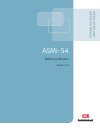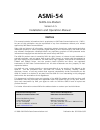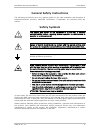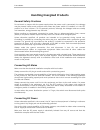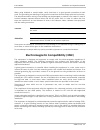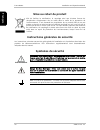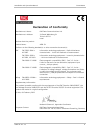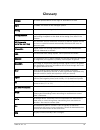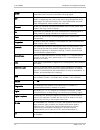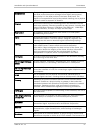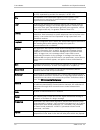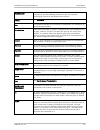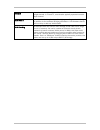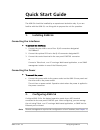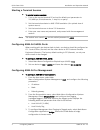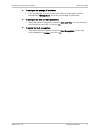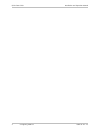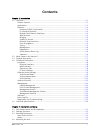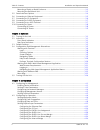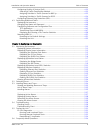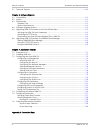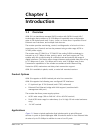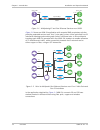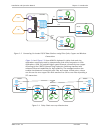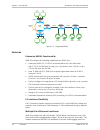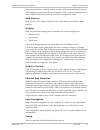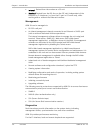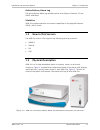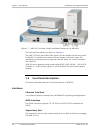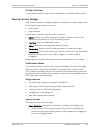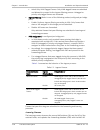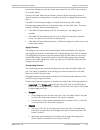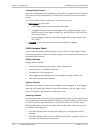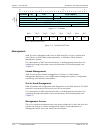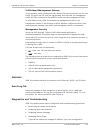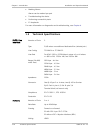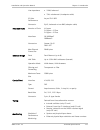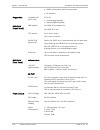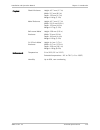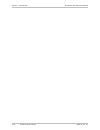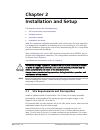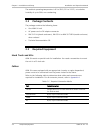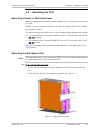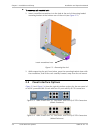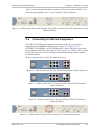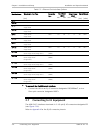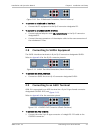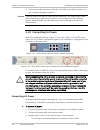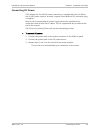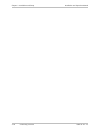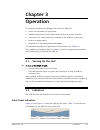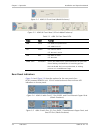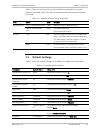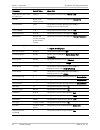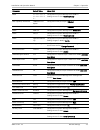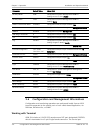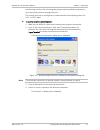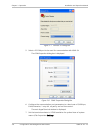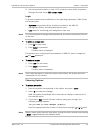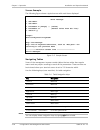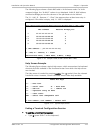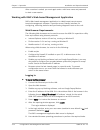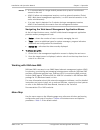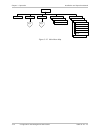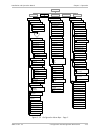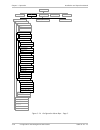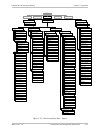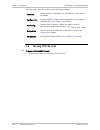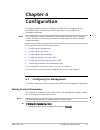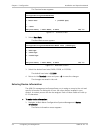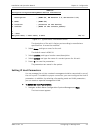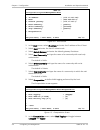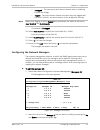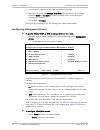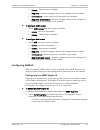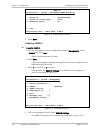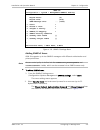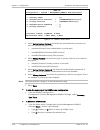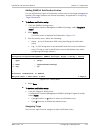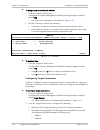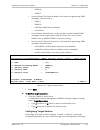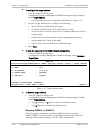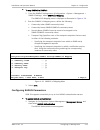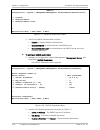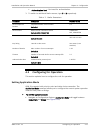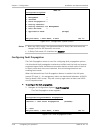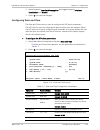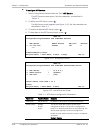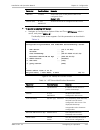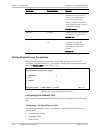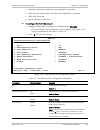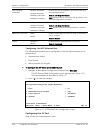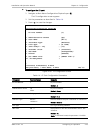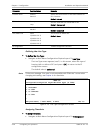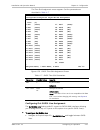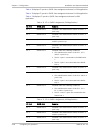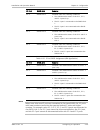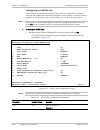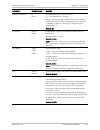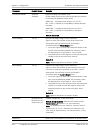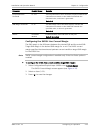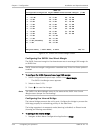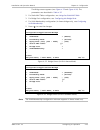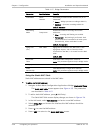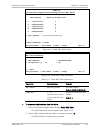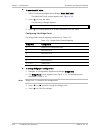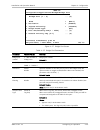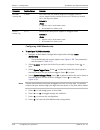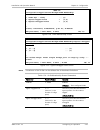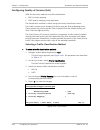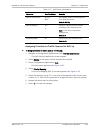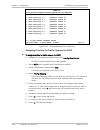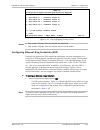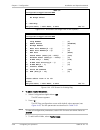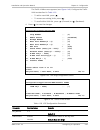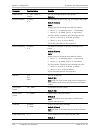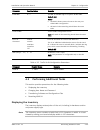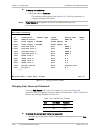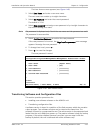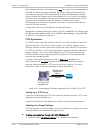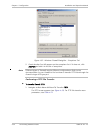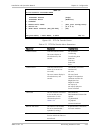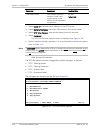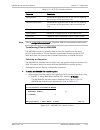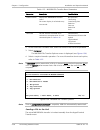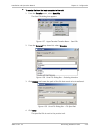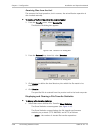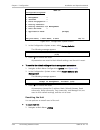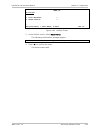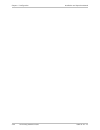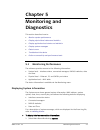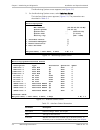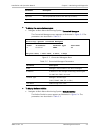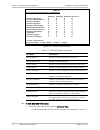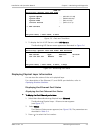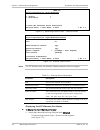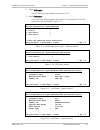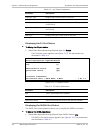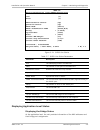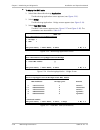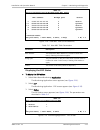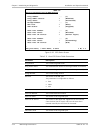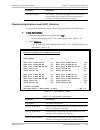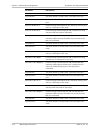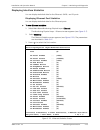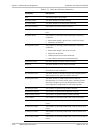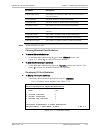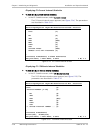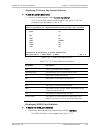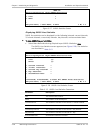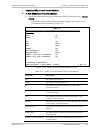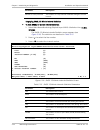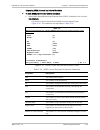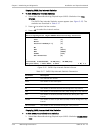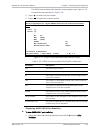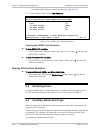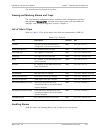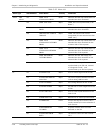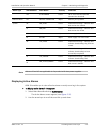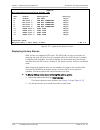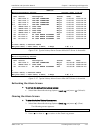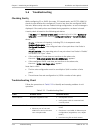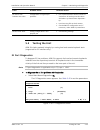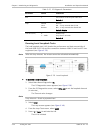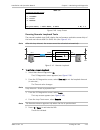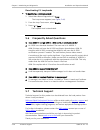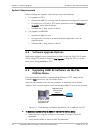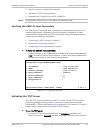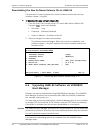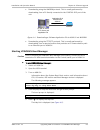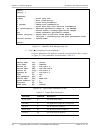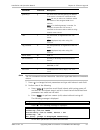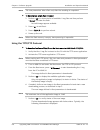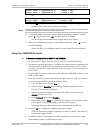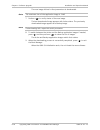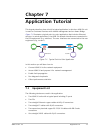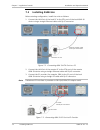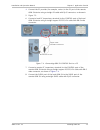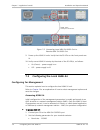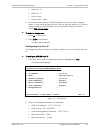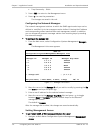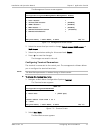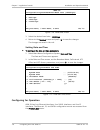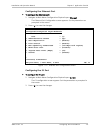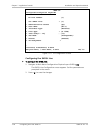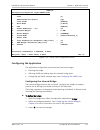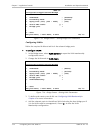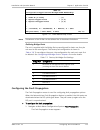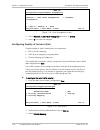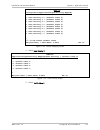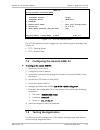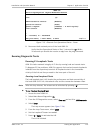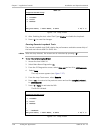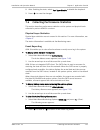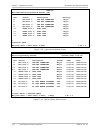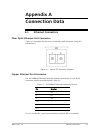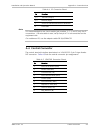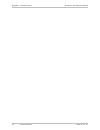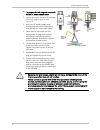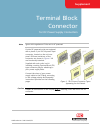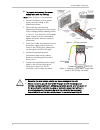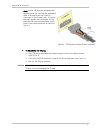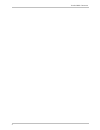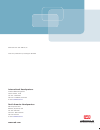- DL manuals
- RAD
- Modem
- ASMi-54
- Installation And Operation Manual
RAD ASMi-54 Installation And Operation Manual
Summary of ASMi-54
Page 1
Asmi-54 shdsl.Bis modem version 3.5 instal lation and operati on manual the access company.
Page 2
Installation and operation manual chapter 5 monitoring and diagnostics asmi-54 ver. 3.5 monitoring performance 5-11 asmi-54 monitoring>application>bridge>view mac table mac address bridge port status 1 11-11-11-11-11-11 1 static
Page 3: Asmi-54
Asmi-54 shdsl.Bis modem version 3.5 installation and operation manual notice this manual contains information that is proprietary to rad data communications ltd. ("rad"). No part of this publication may be reproduced in any form whatsoever without prior written approval by rad data communications. R...
Page 4: Limited Warranty
Front matter installation and operation manual ii asmi-54 ver. 3.5 limited warranty rad warrants to distributor that the hardware in the asmi-54 to be delivered hereunder shall be free of defects in material and workmanship under normal use and service for a period of twelve (12) months following th...
Page 5: Safety Symbols
Installation and operation manual front matter asmi-54 ver. 3.5 iii general safety instructions the following instructions serve as a general guide for the safe installation and operation of telecommunications products. Additional instructions, if applicable, are included inside the manual. Safety s...
Page 6: Handling Energized Products
Front matter installation and operation manual iv asmi-54 ver. 3.5 handling energized products general safety practices do not touch or tamper with the power supply when the power cord is connected. Line voltages may be present inside certain products even when the power switch (if installed) is in ...
Page 7
Installation and operation manual front matter asmi-54 ver. 3.5 v the maximum permissible current capability of the branch distribution circuit that supplies power to the product is 16a (20a for usa and canada). The circuit breaker in the building installation should have high breaking capacity and ...
Page 8
Front matter installation and operation manual vi asmi-54 ver. 3.5 when using shielded or coaxial cables, verify that there is a good ground connection at both ends. The grounding and bonding of the ground connections should comply with the local codes. The telecommunication wiring in the building m...
Page 9: Fcc-15 User Information
Installation and operation manual front matter asmi-54 ver. 3.5 vii fcc-15 user information this equipment has been tested and found to comply with the limits of the class a digital device, pursuant to part 15 of the fcc rules. These limits are designed to provide reasonable protection against harmf...
Page 10: Mise Au Rebut Du Produit
Front matter installation and operation manual viii asmi-54 ver. 3.5 f ran çai s mise au rebut du produit afin de faciliter la réutilisation, le recyclage ainsi que d'autres formes de récupération d'équipement mis au rebut dans le cadre de la protection de l'environnement, il est demandé au propriét...
Page 11
Installation and operation manual front matter asmi-54 ver. 3.5 ix f ran çai s certains produits peuvent être équipés d'une diode laser. Dans de tels cas, une étiquette indiquant la classe laser ainsi que d'autres avertissements, le cas échéant, sera jointe près du transmetteur optique. Le symbole d...
Page 12
Front matter installation and operation manual x asmi-54 ver. 3.5 f ran çai s connexion au courant du secteur assurez-vous que l'installation électrique est conforme à la réglementation locale. Branchez toujours la fiche de secteur à une prise murale équipée d'une borne protectrice de mise à la terr...
Page 13: Declaration Of Conformity
Installation and operation manual front matter asmi-54 ver. 3.5 xi declaration of conformity manufacturer's name: rad data communications ltd. Manufacturer's address: 24 raoul wallenberg st. Tel aviv 69719 israel declares that the product: product name: asmi-54 conforms to the following standard(s) ...
Page 15: Glossary
Asmi-54 ver. 3.5 xiii glossary address a coded representation of the origin or destination of data. Agent in snmp, this refers to the managed system. Analog a continuous wave or signal (such as human voice). Analog loopback a testing technique that isolates faults in transmission equipment by perfor...
Page 16
Front matter installation and operation manual xiv asmi-54 ver. 3.5 carrier a continuous signal at a fixed frequency that is capable of being modulated with a second (information carrying) signal. Cell the 53-byte basic information unit within an atm network. The user traffic is segmented into cells...
Page 17
Installation and operation manual front matter asmi-54 ver. 3.5 xv encapsulation encapsulating data is a technique used by layered protocols in which a low level protocol accepts a message from a higher level protocol, then places it in the data portion of the lower-level frame. The logistics of enc...
Page 18
Front matter installation and operation manual xvi asmi-54 ver. 3.5 ip address is a 32-bit numeric address written as four numbers from 0 to 255, separated by periods (for example, 1.0.255.123). Jitter the deviation of a transmission signal in time or phase. It can introduce errors and loss of synch...
Page 19
Installation and operation manual front matter asmi-54 ver. 3.5 xvii physical layer layer 1 of the osi model. The layer concerned with electrical, mechanical, and handshaking procedures over the interface connecting a device to the transmission medium. Polling see multidrop. Port the physical interf...
Page 20
Timeslot a portion of a serial multiplex of timeslot information dedicated to a single channel. In e1 and t1, one timeslot typically represents one 64 kbps channel. Vlan-aware a device that is doing the layer 2 bridging according to the vlan tag in addition to the standard bridging parameters. A vla...
Page 21: Quick Start Guide
Asmi-54 ver. 3.5 configuring asmi-54 1 quick start guide the asmi-54 should be installed by an experienced technician only. If you are familiar with the asmi-54, use this guide to prepare the unit for operation. 1. Installing asmi-54 connecting the interfaces to connect the interfaces: 1. Connect th...
Page 22
Quick start guide installation and operation manual 2 configuring asmi-54 asmi-54 ver. 3.5 starting a terminal session to start a terminal session: 1. Turn on the control terminal pc and set its default port parameters to 115,600 bps, 8 bits/character, 1 stop bit, no parity. 2. Set the terminal emul...
Page 23
Installation and operation manual quick start guide asmi-54 ver. 3.5 configuring asmi-54 3 to configure the manager ip addresses: • from the manager list menu, select main menu>configuration>system> management>managers list, and enter the manager ip address(es). To configure the date and time parame...
Page 24
Quick start guide installation and operation manual 4 configuring asmi-54 asmi-54 ver. 3.5.
Page 25: Contents
Asmi-54 ver. 3.5 i contents chapter 1. Introduction 1.1 overview .............................................................................................................................. 1-1 product options ...........................................................................................
Page 26
Table of contents installation and operation manual ii asmi-54 ver. 3.5 mounting a plastic or metal enclosure ................................................................................ 2-3 mounting the rail mount unit ...............................................................................
Page 27
Installation and operation manual table of contents asmi-54 ver. 3.5 iii configuring quality of service (qos) ................................................................................ 4-32 selecting a traffic classification method .................................................................
Page 28
Table of contents installation and operation manual iv asmi-54 ver. 3.5 5.7 technical support ............................................................................................................... 5-34 chapter 6. Software upgrade 6.1 compatibility ..............................................
Page 29: Chapter 1
Asmi-54 ver. 3.5 overview 1-1 chapter 1 introduction 1.1 overview asmi-54 is a standalone managed shdsl modem with shdsl.Bis and hdlc technologies that provides up to 22.8 mbps of bandwidth over multiple data rates in full-duplex mode over 2-wire, 4-wire, or 8-wire lines. It provides e1 and ethernet...
Page 30
Chapter 1 introduction installation and operation manual 1-2 overview asmi-54 ver. 3.5 2/4/8-wire shdsl asmi-54 4 x fe 4 x e1 pbx up to 22.8 mbps 4 x fe 4 x e1 up to 4 lans up to 4 lans pbx asmi-54 figure 1-1. Multiplexing e1 and fast ethernet services over shdsl figure 1-2 shows an asmi-54 applicat...
Page 31
Installation and operation manual chapter 1 introduction asmi-54 ver. 3.5 overview 1-3 n x e1 n x eth n x e1 ip/eth tdm rnc bsc bts 4 x e1s fe bts 4 x e1s 4 x fe bts 4 x e1s fe lrs-102/ megaplex-4100 airmux-400 node b optimux-108l node b asmi-54 node b airmux-400 bts site bts site bts site central o...
Page 32
Chapter 1 introduction installation and operation manual 1-4 overview asmi-54 ver. 3.5 asmi-54 shdsl pc pc asmi-54 shdsl asmi-54 asmi-54 asmi-54 video camera video camera video camera video camera pc pc ethernet fiber shdsl ring figure 1-5. Ring capabilities features extensive shdsl functionality as...
Page 33
Installation and operation manual chapter 1 introduction asmi-54 ver. 3.5 overview 1-5 levels of prioritization, enabling carriers to offer differentiated ethernet services. Vlan tagging can also be employed to separate traffic, ensuring transparency of the customer traffic and bolstering security o...
Page 34
Chapter 1 introduction installation and operation manual 1-6 overview asmi-54 ver. 3.5 • internal: derived from the modem as a co unit • received: derived from the dsl line on the cpe unit (independent of the ethernet or e1 interfaces), or from the e1 port in co mode only, while working with or with...
Page 35
Installation and operation manual chapter 1 introduction asmi-54 ver. 3.5 physical description 1-7 active/history alarm log the active/history alarm log includes entries from system, ethernet, e1 and shdsl interfaces. Statistics asmi-54 provides statistics and counter capabilities in the physical et...
Page 36
Chapter 1 introduction installation and operation manual 1-8 functional description asmi-54 ver. 3.5 figure 1-7. Asmi-54 front view (plastic and metal enclosures) for 8w units the front and rear panels are shown in chapter 3. The pwr, tst alm, and shdsl sync status leds are located on the front pane...
Page 37
Installation and operation manual chapter 1 introduction asmi-54 ver. 3.5 functional description 1-9 e1 user interface e1 user interface allows performance in dual bearer and ethernet hdlc modes. Ethernet access (bridge) asmi-54 has a multi-port bridging capability for handling up to eight bridge po...
Page 38
Chapter 1 introduction installation and operation manual 1-10 functional description asmi-54 ver. 3.5 admit only vlan tagged frames: only vlan tagged frames are admitted and allowed to proceed to the ingress filtering process. Untagged or priority-only tagged frames are discarded. • ingress filterin...
Page 39
Installation and operation manual chapter 1 introduction asmi-54 ver. 3.5 functional description 1-11 pair and the bridge port that the frame was received from. (fdb is also referred to as a mac table.) entries in the mac table can be dynamic (inserted by the learning process) or static (inserted by...
Page 40
Chapter 1 introduction installation and operation manual 1-12 functional description asmi-54 ver. 3.5 transmission process after the forwarding process identifies the destination bridge port/ports to which the frames must be transmitted, the frames are transmitted in the appropriate format. The fram...
Page 41
Installation and operation manual chapter 1 introduction asmi-54 ver. 3.5 functional description 1-13 aging process the aging process checks the forwarding mac table periodically. Each dynamic entry aging time period that has exceeded the configured aging time limit is deleted. The aging time period...
Page 42
Chapter 1 introduction installation and operation manual 1-14 functional description asmi-54 ver. 3.5 figure 1-3. Ip header bit 0 bit 1 bit 2 bit 3 bit 4 bit 5 bit 6 bit 7 ds5 ds4 ds3 ds2 ds1 ds0 xx xx dscp: six bits (ds5–ds0) figure 1-4. Tos byte dscp field management asmi-54 can be managed locally...
Page 43
Installation and operation manual chapter 1 introduction asmi-54 ver. 3.5 functional description 1-15 vlan-based management scheme in this scenario, traffic coming from the remote cpe uses two vlans: one for user traffic, for which the cpe may use tag stacking, and the other for management traffic. ...
Page 44
Chapter 1 introduction installation and operation manual 1-16 technical specifications asmi-54 ver. 3.5 • masking alarms alarms can be masked per port • troubleshooting the device • performing connectivity tests • e1 loopbacks. For more information on diagnostics and troubleshooting, see chapter 6 ....
Page 45
Installation and operation manual chapter 1 introduction asmi-54 ver. 3.5 technical specifications 1-17 line impedance • 120Ω, balanced • 75Ω, unbalanced (via adapter cable) e1 jitter performance as per itu g.823 connector rj-45, balanced or two bnc (adaptor cable) ethernet ports number of ports 4 c...
Page 46
Chapter 1 introduction installation and operation manual 1-18 technical specifications asmi-54 ver. 3.5 • shdsl performance and frame counters • e1 statistics diagnostics loopbacks (e1 ports only) itu v.54: • local analog loopback • remote digital loopback indicators (front panel) pwr (green) on: as...
Page 47
Installation and operation manual chapter 1 introduction asmi-54 ver. 3.5 technical specifications 1-19 physical plastic enclosure height: 43.7 mm (1.7 in) width: 217 mm (8.5 in) depth: 170 mm (6.7 in) weight: 0.6 kg (1.3 lb) metal enclosure height: 43.7 mm (1.7 in) width: 215.5 mm (8.5 in) depth: 1...
Page 48
Chapter 1 introduction installation and operation manual 1-20 technical specifications asmi-54 ver. 3.5.
Page 49: Chapter 2
Asmi-54 ver. 3.5 site requirements and prerequisites 2-1 chapter 2 installation and setup this chapter includes the following topics: • site requirements and prerequisites • package contents • equipment needed • installation and setup . Asmi-54 is delivered completely assembled, and is factory set f...
Page 50
Chapter 2 installation and setup installation and operation manual 2-2 required equipment asmi-54 ver. 3.5 the ambient operating temperature is 0º to 50ºc (32º to 122ºf), at a relative humidity of up to 90%, non-condensing. 2.2 package contents the package contains the following items: • one asmi-54...
Page 51
Installation and operation manual chapter 2 installation and setup asmi-54 ver. 3.5 mounting the unit 2-3 2.4 mounting the unit mounting a plastic or metal enclosure asmi-54 is designed for installation as a desktop unit. It can also be mounted in a 19" rack. If asmi-54 is to be used as a desktop un...
Page 52
Chapter 2 installation and setup installation and operation manual 2-4 panel interface options asmi-54 ver. 3.5 to remove a rail mounted unit: 1. Insert a small flat screwdriver into the hole at the end of the spring-loaded mounting bracket at the bottom rear of the unit (see figure 2-2 .) figure 2-...
Page 53
Installation and operation manual chapter 2 installation and setup asmi-54 ver. 3.5 connecting to ethernet equipment 2-5 figure 2-5 show the typical interface options for the front panel of asmi-54 unit with two power supplies, four e1 ports, and rj-45 eth connectors. Figure 2-5. Asmi-54 with two po...
Page 54
Chapter 2 installation and setup installation and operation manual 2-6 connecting to e1 equipment asmi-54 ver. 3.5 table 2-2. Ethernet port interface options module name wavelength, fiber type transmitter type input power [dbm] output power [dbm] typical range [nm] min max min max [km] [miles] sfp-1...
Page 55
Installation and operation manual chapter 2 installation and setup asmi-54 ver. 3.5 connecting to an ascii terminal 2-7 figure 2-10. Four e1 balanced connectors (plastic enclosure) to connect to a balanced e1 interface: • connect the e1 equipment to the rj-45 connector designated e1. To connect to a...
Page 56
Chapter 2 installation and setup installation and operation manual 2-8 connecting to power asmi-54 ver. 3.5 2. Connect the other connector of the rs-232 cable to an ascii terminal or an out-of-band management station. Terminal cables must have a frame ground connection. Use ungrounded cables when co...
Page 57
Installation and operation manual chapter 2 installation and setup asmi-54 ver. 3.5 connecting to power 2-9 connecting dc power a dc adaptor for the 48 vdc power connection is supplied with the unit. When the 24 vdc power supply is ordered, a special terminal block (tb) connector plug is supplied. R...
Page 58
Chapter 2 installation and setup installation and operation manual 2-10 connecting to power asmi-54 ver. 3.5.
Page 59: Chapter 3
Asmi-54 ver. 3.5 indicators 3-1 chapter 3 operation this chapter provides the following information for asmi-54: • power-on and power-off procedures • detailed description of the controls and indicators and their functions • instructions for using a terminal connected to the asmi-54 control port • h...
Page 60
Chapter 3 operation installation and operation manual 3-2 indicators asmi-54 ver. 3.5 figure 3-2. Asmi-54 front panel (metal enclosure) figure 3-3. Asmi-54 front panel (19-inch metal enclosure) table 3-1. Asmi-54 front panel leds name color function pwr green on: asmi-54 is powered on off: asmi-54 i...
Page 61
Installation and operation manual chapter 3 operation asmi-54 ver. 3.5 default settings 3-3 table 3-2 lists the functions of the led indicators on the plastic and metal encloses rear panel, and on the 19-inch metal enclosure front panel (ethernet ports only). Table 3-2. Asmi-54 rear and front panel ...
Page 62
Chapter 3 operation installation and operation manual 3-4 default settings asmi-54 ver. 3.5 parameter default value menu path clock source (device with e1 interface) internal configuration>system>clock>master clock contact name of the contact person configuration>system> management>device info conte...
Page 63
Installation and operation manual chapter 3 operation asmi-54 ver. 3.5 default settings 3-5 parameter default value menu path mask 1.1.1.1.1.1.1.1.1. 1.1.1.1.1.1.1.1.1. 1…. Configuration>system>management>snmpv3 setting>access & view>viewtreefamily max capability advertised 100basetx full- duplex co...
Page 64
Chapter 3 operation installation and operation manual 3-6 configuration and management alternatives asmi-54 ver. 3.5 parameter default value menu path security model usm configuration>system>management>snmpv3 setting>access & view>access security name initial configuration>system>management>snmpv3 s...
Page 65
Installation and operation manual chapter 3 operation asmi-54 ver. 3.5 configuration and management alternatives 3-7 continuously monitors the incoming data stream and immediately responds to any input string received through this port. The control port can be configured to communicate at the follow...
Page 66
Chapter 3 operation installation and operation manual 3-8 configuration and management alternatives asmi-54 ver. 3.5 figure 3-7. Connect to dialog box 5. Select a pc com port to be used for communication with asmi-54. The com properties dialog box is displayed. Figure 3-8. Com1 properties dialog box...
Page 67
Installation and operation manual chapter 3 operation asmi-54 ver. 3.5 configuration and management alternatives 3-9 8. Set the terminal emulator to view a 132-character screen width (properties> settings>terminal setup>132 column mode). Login to prevent unauthorized modification of the operating pa...
Page 68
Chapter 3 operation installation and operation manual 3-10 configuration and management alternatives asmi-54 ver. 3.5 screen example the following figure shows a typical screen with main items displayed. Product title line (asmi-54) short message 1. Sub menu> 2. Sub menu> 3. Parameter x [range] …… (...
Page 69
Installation and operation manual chapter 3 operation asmi-54 ver. 3.5 configuration and management alternatives 3-11 the following figure shows a static mac table in vlan-aware mode. For vlan unaware bridges, the “vlan id” column is not displayed. Vlan id, mac address, and receive bridge port are t...
Page 70
Chapter 3 operation installation and operation manual 3-12 configuration and management alternatives asmi-54 ver. 3.5 after a session is ended, you must again enter a valid user name and password to start a new session. Working with rad’s web-based management application rad’s web-based management a...
Page 71
Installation and operation manual chapter 3 operation asmi-54 ver. 3.5 configuration and management alternatives 3-13 • it is recommended to change default passwords to prevent unauthorized access to the unit. • asmi-54 allows six management sessions, such as network sessions (telnet, rad’s web-base...
Page 72
Chapter 3 operation installation and operation manual 3-14 configuration and management alternatives asmi-54 ver. 3.5 file transfer tftp transfer status transfer error server ip tftp total timeut (ms) [60-240] reset device page 4 page 2 main menu 2. Configuration 5. Utilities 4. Diagnostics 3. Monit...
Page 73
Installation and operation manual chapter 3 operation asmi-54 ver. 3.5 configuration and management alternatives 3-15 management bridge system physical layer applications main menu 2. Configuration 5. Utilities 4. Diagnostics 3. Monitoring 1. Inventory device information description contact name vla...
Page 74
Chapter 3 operation installation and operation manual 3-16 configuration and management alternatives asmi-54 ver. 3.5 management system physical layer applications main menu 2. Configuration 5. Utilities 4. Diagnostics 3. Monitoring 1. Inventory device information description contact name location c...
Page 75
Installation and operation manual chapter 3 operation asmi-54 ver. 3.5 configuration and management alternatives 3-17 bridge system physical layer application main menu 2. Configuration 5. Utilities 4. Diagnostics 3. Monitoring 1. Inventory interface status date and time view mac table ethernet e1 s...
Page 76
Chapter 3 operation installation and operation manual 3-18 turning off the unit asmi-54 ver. 3.5 the main menu provides access to the following functions: inventory display logistics information on the asmi-54. See chapter 4 for details. Configuration configure asmi-54 operational parameters, and ma...
Page 77: Chapter 4
Asmi-54 ver. 3.5 configuring for management 4-1 chapter 4 configuration this chapter describes how to configure the asmi-54 for management and operational tasks. Configuration screens are shown, and configuration parameters explained. The configuration screens presented in this chapter are taken fro...
Page 78
Chapter 4 configuration installation and operation manual 4-2 configuring for management asmi-54 ver. 3.5 the terminal screen appears. Asmi-54 configuration>system>terminal 1. Baud rate > (115200 bps) > s - save esc-prev.Menu; !-main menu; &-exit 1m/ 1c figure 4-1. Terminal screen 2. Select baud rat...
Page 79
Installation and operation manual chapter 4 configuration asmi-54 ver. 3.5 configuring for management 4-3 asmi-54 configuration>system>management>device information description … (asmi-54, hw version 3.0, sw version 3.51) 1. Name … (asmi-54) 2. Location … (location of the device) 3. Contact … (name ...
Page 80
Chapter 4 configuration installation and operation manual 4-4 configuring for management asmi-54 ver. 3.5 asmi-54 configuration>system>management>host 1. Ip address … (172.17.143.140) 2. Mask … (255.255.255.0) 3. Default gateway … (172.17.143.1) 4. Read community … (public) 5. Write community … (pri...
Page 81
Installation and operation manual chapter 4 configuration asmi-54 ver. 3.5 configuring for management 4-5 untagged – the host sends and receives frames with no vlan tag to/from the bridge. Tagged – the host receives frames only when they are tagged with the host’s vlan id, and sends frames to the br...
Page 82
Chapter 4 configuration installation and operation manual 4-6 configuring for management asmi-54 ver. 3.5 3. Enter a new ip address for the selected network manager. 4. Move the cursor to the manager trap mask field and press to toggle between mask and unmask to mask or unmask traps for the selected...
Page 83
Installation and operation manual chapter 4 configuration asmi-54 ver. 3.5 configuring for management 4-7 disable – telnet access is disabled mng only – network managers listed in the manager list are enabled enable secure – users using an ssh connection are enabled mng only enable secure – network ...
Page 84
Chapter 4 configuration installation and operation manual 4-8 configuring for management asmi-54 ver. 3.5 asmi-54 configuration > system > management>snmp engine id engine id, ... (800000a40432) 1. Engine id config type > (text) 2. Remaining bytes ... (2) > s - save esc-previous menu; !-main menu; &...
Page 85
Installation and operation manual chapter 4 configuration asmi-54 ver. 3.5 configuring for management 4-9 asmi-54 configuration > system > management>snmpv3 setting engine boots (2) engine time (276) snmp message size ... (1500) 1. Users > 2. Access & view > 3. Targets & notify > 4. Snmpv1/v3 mappin...
Page 86
Chapter 4 configuration installation and operation manual 4-10 configuring for management asmi-54 ver. 3.5 asmi-54 configuration > system > management>snmpv3 settings>users 1. Security name ... (1) 2. Authentication protocol > (usmhmacm5authprotocol) 3. Privacy protocol > (usmdesprivprotocol) 4. Aut...
Page 87
Installation and operation manual chapter 4 configuration asmi-54 ver. 3.5 configuring for management 4-11 adding snmpv3 notification entries you can define which types of notification will be sent to the target management stations (the target stations are defined separately, as explained in configu...
Page 88
Chapter 4 configuration installation and operation manual 4-12 configuring for management asmi-54 ver. 3.5 to assign traps to notification entries: 1. From the target & notify menu (configuration>system>management>snmpv3 settings>targets & notify), select trap. The trap menu is displayed as illustra...
Page 89
Installation and operation manual chapter 4 configuration asmi-54 ver. 3.5 configuring for management 4-13 snmpv2u snmpv3 security model (the security model to be used when generating snmp messages using this entry): snmpv1 snmpv2c usm (user-based security model) not defined security name (identific...
Page 90
Chapter 4 configuration installation and operation manual 4-14 configuring for management asmi-54 ver. 3.5 to configure the target address: 1. From the targets & notify menu (configuration>system>management>snmpv3 settings>targets & notify), select target address. The target address menu is displaye...
Page 91
Installation and operation manual chapter 4 configuration asmi-54 ver. 3.5 configuring for management 4-15 to map snmpv1 to snmpv3: 1. From the snmpv3 settings menu (configuration > system > management > snmpv3 settings), select snmpv1/v3 mapping. The snmpv1/v3 mapping menu is displayed as illustrat...
Page 92
Chapter 4 configuration installation and operation manual 4-16 configuring for management asmi-54 ver. 3.5 asmi-54 configuration > system > management>management access>radius authentication 1. Disable 2. Enabled remote 3. Enabled remote local > esc-previous menu; !-main menu; &-exit figure 4-17. Ra...
Page 93
Installation and operation manual chapter 4 configuration asmi-54 ver. 3.5 configuring for operation 4-17 authentication port – port used for authentication. 3. To switch to additional radius servers, type f or b respectively. Table 4-1. Radius parameters parameter description possible values server...
Page 94
Chapter 4 configuration installation and operation manual 4-18 configuring for operation asmi-54 ver. 3.5 asmi-54 configuration>system 1. Management > 2. Terminal > 3. Fault propagation > 4. Factory defaults 5. Factory defaults w/o management 6. Date and time > 7. Application mode (bridge) > esc-pre...
Page 95
Installation and operation manual chapter 4 configuration asmi-54 ver. 3.5 configuring for operation 4-19 2. Select network>user fault propagation and toggle between interface deactivation and disable. 3. Press to save the changes. Configuring date and time the date and time screen is used to config...
Page 96
Chapter 4 configuration installation and operation manual 4-20 configuring for operation asmi-54 ver. 3.5 to configure ntp servers: 3. Select configuration>system>date and time>ntp servers. The ntp servers screen opens. Set the parameters, as described in table 4-3 . 4. To add a new ntp server, pres...
Page 97
Installation and operation manual chapter 4 configuration asmi-54 ver. 3.5 configuring for operation 4-21 parameter possible values remarks udp port 1-65535 source udp port of ntp packets sent to the configured server. Default: 123 stratum (ro) 0…255 0xffffffff stratum of the server configured in th...
Page 98
Chapter 4 configuration installation and operation manual 4-22 configuring for operation asmi-54 ver. 3.5 parameter possible values remarks prefer prefer. If no server is configured as prefer or if the preferred server is not answering, the device sends requests to servers configured as enable. It n...
Page 99
Installation and operation manual chapter 4 configuration asmi-54 ver. 3.5 configuring for operation 4-23 • maximum advertised capability for autonegotiation procedure • data rate and duplex mode (only when autonegotiation is disabled) • mdix auto crossover • alarm indication on this port. To config...
Page 100
Chapter 4 configuration installation and operation manual 4-24 configuring for operation asmi-54 ver. 3.5 max capability advertised 10 mbps half duplex 10 mbps full duplex 100 mbps half duplex 100 mbps full duplex specifies the set of capabilities advertised by the local autonegotiation entity. Defa...
Page 101
Installation and operation manual chapter 4 configuration asmi-54 ver. 3.5 configuring for operation 4-25 to configure the e1 port: 1. Navigate to main menu>configuration>physical layer>e1. The e1 configuration screen appears. 2. Set the parameters as described in table 4-6 . 3. Press to save the ch...
Page 102
Chapter 4 configuration installation and operation manual 4-26 configuring for operation asmi-54 ver. 3.5 parameter possible values remarks transmit clock internal external selects the clock source for the data transmit for stu-c devices. Default: internal ts0 mode trransparent loop sets the time sl...
Page 103
Installation and operation manual chapter 4 configuration asmi-54 ver. 3.5 configuring for operation 4-27 the time slot assignment screen appears. Set the parameters as described in table 4-7 . Asmi-54 configuration>physical layer>e1>ts assignment port (1) 1.Ts1 (data) 17. Ts17 (data) 2.Ts2 (data) 1...
Page 104
Chapter 4 configuration installation and operation manual 4-28 configuring for operation asmi-54 ver. 3.5 table 4-8 displays e1 ports to shdsl lines assignment scheme for 2w application. Table 4-9 displays e1 ports to shdsl lines assignment scheme for 4w application. Table 4-10 displays e1 ports to ...
Page 105
Installation and operation manual chapter 4 configuration asmi-54 ver. 3.5 configuring for operation 4-29 e1 port shdsl link remarks e1-3 shdsl link-1 available under the following conditions: • the administrative status of the e1-1, e1-2, and e1-3 ports is up • the e1-2 port is connected to the shd...
Page 106
Chapter 4 configuration installation and operation manual 4-30 configuring for operation asmi-54 ver. 3.5 configuring the shdsl line asmi-54 has four independent shdsl ports. Each port requires a 2-wire line. Ports can be configured to operate separately (2-wire mode), or can be bonded together in t...
Page 107
Installation and operation manual chapter 4 configuration asmi-54 ver. 3.5 configuring for operation 4-31 parameter possible values remarks administrative status up down administrative status of the shdsl line. Up – the selected line is enabled. Down – the selected line is disabled. This state shoul...
Page 108
Chapter 4 configuration installation and operation manual 4-32 configuring for operation asmi-54 ver. 3.5 parameter possible values remarks transmission mode annexa/f annexb/g regional setting of the shdsl span all the module ports use the same mode (the last selection is automatically applied to al...
Page 109
Installation and operation manual chapter 4 configuration asmi-54 ver. 3.5 configuring for operation 4-33 parameter possible values remarks loop attenuation threshold 0...127 the loop attenuation alarm threshold. Displays whether the attenuation measured on the shdsl link exceeds the threshold value...
Page 110
Chapter 4 configuration installation and operation manual 4-34 configuring for operation asmi-54 ver. 3.5 asmi-54 configuration>physical layer>shdsl>line>current margin (7 db) 1. -10 db 13. 2 db 25. 14 db 2. -9 db 14. 3 db 26. 15 db 3. -8 db 15. 4 db 27. 16 db 4. -7 db 16. 5 db 28. 17 db 5. -6 db 17...
Page 111
Installation and operation manual chapter 4 configuration asmi-54 ver. 3.5 configuring for operation 4-35 the bridge screen appears (see figure 4-33 and figure 4-34 ). The parameters are described in table 4-12 . 2. For static mac table configuration, see using the static mac table . 3. For bridge p...
Page 112
Chapter 4 configuration installation and operation manual 4-36 configuring for operation asmi-54 ver. 3.5 table 4-12. Bridge parameters parameter possible values remarks vlan mode aware unaware forwarding is based on mac address only or on vlan+mac. • aware – bridge operates according to 802.1q • un...
Page 113
Installation and operation manual chapter 4 configuration asmi-54 ver. 3.5 configuring for operation 4-37 asmi-54 configuration>applications>bridge>static mac table mac address receive bridge port 1 111111111111 1 2 222222222222 2 3 333333333333 3 4 444444444444 4 5 555555555555 5 1. Mac address … (...
Page 114
Chapter 4 configuration installation and operation manual 4-38 configuring for operation asmi-54 ver. 3.5 to clear the mac table: 1. Select configuration>applications>bridge>static mac table. The static mac table screen appears (see figure 4-35 ). 2. Press to clear the table. The following message a...
Page 115
Installation and operation manual chapter 4 configuration asmi-54 ver. 3.5 configuring for operation 4-39 asmi-54 configuration>applications>bridge>bridge port bridge port [1 – 9] ... (2) bind > (eth 1) 1. Activation > (enable) 2. Ingress filtering > (disable) 3. Accept frame type (all) 4. Port vid/...
Page 116
Chapter 4 configuration installation and operation manual 4-40 configuring for operation asmi-54 ver. 3.5 parameter possible values remarks port vid / stacking vid 1–4094 this is the pvid, the vlan id assigned to untagged frames or priority-tagged frames received on this port. If stacking is enabled...
Page 117
Installation and operation manual chapter 4 configuration asmi-54 ver. 3.5 configuring for operation 4-41 asmi-54 configuration>applications>bridge>vlan membership 1. Vlan id[1 – 4094] ... (1) 2. Egress tagged ports > (1,2) 3. Egress untagged ports > (3,4) > s-save; f-forward; b-backward; g-go to; r...
Page 118
Chapter 4 configuration installation and operation manual 4-42 configuring for operation asmi-54 ver. 3.5 configuring quality of service (qos) asmi-54 uses three methods of traffic classification: • 802.1 priority mapping • dscp priority mapping, using tag values. The classification method is chosen...
Page 119
Installation and operation manual chapter 4 configuration asmi-54 ver. 3.5 configuring for operation 4-43 table 4-17. Qos screen parameters parameter possible values remarks priority classification 802.1p dscp the method used for classifying traffic for 3 different queues. Default: 802.1p priority m...
Page 120
Chapter 4 configuration installation and operation manual 4-44 configuring for operation asmi-54 ver. 3.5 asmi-54 configuration>applications>qos>priority mapping 1. User priority 0 > (traffic class 0) 2. User priority 1 > (traffic class 0) 3. User priority 2 > (traffic class 1) 4. User priority 3 > ...
Page 121
Installation and operation manual chapter 4 configuration asmi-54 ver. 3.5 configuring for operation 4-45 asmi-54 configuration>applications>qos>priority mapping 1. Tag value 0 > (traffic class 0) 2. Tag value 11 > (traffic class 0) 3. Tag value 21 > (traffic class 1) 4. Tag value 63 > (traffic clas...
Page 122
Chapter 4 configuration installation and operation manual 4-46 configuring for operation asmi-54 ver. 3.5 asmi-54 configuration>applications>erp no rings exist! > a – add ring esc-prev.Menu; !-main menu; &-exit 1m/ 1c figure 4-43. Erp screen (no rings exist on the system) asmi-54 configuration>appli...
Page 123
Installation and operation manual chapter 4 configuration asmi-54 ver. 3.5 configuring for operation 4-47 the traffic vlans screen appears (see figure 4-46 ). Configure the traffic vlan as described in table 4-19 . To add a new vlan, press . To remove an existing vlan, press . To scroll within vlan ...
Page 124
Chapter 4 configuration installation and operation manual 4-48 configuring for operation asmi-54 ver. 3.5 parameter possible values remarks bridge number 1 – max. Number of bridges the current bridge number in the project default: 1 east port number 0 (none) 2…9 the east port number in the ring, acc...
Page 125
Installation and operation manual chapter 4 configuration asmi-54 ver. 3.5 performing additional tasks 4-49 parameter possible values remarks r-aps mel 0 - 7 the mel of the erp ring for a specific r-aps vlan. Default: 255 notes: • the admin status cannot be set to the user port without mel configura...
Page 126
Chapter 4 configuration installation and operation manual 4-50 performing additional tasks asmi-54 ver. 3.5 to display the inventory: • select main menu>inventory. The inventory table appears (see figure 4-47 ). Use the arrow keys to navigate throughout the table. Power supply 2 row appears in the 1...
Page 127
Installation and operation manual chapter 4 configuration asmi-54 ver. 3.5 performing additional tasks 4-51 the user access screen appears (see figure 4-48 ). 2. Select user name, and enter a new user name. The user name can contain up to eight characters. 3. Select old password and enter the curren...
Page 128
Chapter 4 configuration installation and operation manual 4-52 performing additional tasks asmi-54 ver. 3.5 new software releases are distributed as *.Img files, which can be downloaded to the asmi-54. When starting a download, the current backup is erased and the new software is placed in the backu...
Page 129
Installation and operation manual chapter 4 configuration asmi-54 ver. 3.5 performing additional tasks 4-53 the my network place window appears. 2. On the network tasks sidebar, click view network connections. The available network connections are displayed. Figure 4-50. View network connections 3. ...
Page 130
Chapter 4 configuration installation and operation manual 4-54 performing additional tasks asmi-54 ver. 3.5 figure 4-52. Windows firewall dialog box – exceptions tab 5. Check whether port 69 appears on the exceptions list. If it does not, click add port and add it to the list of exceptions. Differen...
Page 131
Installation and operation manual chapter 4 configuration asmi-54 ver. 3.5 performing additional tasks 4-55 asmi-54 utilities>file transfer>tftp transfer status (no0p) transfer error (noerror) 1. Command > 2. Remote file name … (put your string here) 3. Server ip … (0.0.0.0) 4. Tftp total timeout (m...
Page 132
Chapter 4 configuration installation and operation manual 4-56 performing additional tasks asmi-54 ver. 3.5 parameter description possible value tftp total timeout total timeout period (in seconds), which is the maximum time period allowed for the attempted transmission. 60-240 default: 60 2. Select...
Page 133
Installation and operation manual chapter 4 configuration asmi-54 ver. 3.5 performing additional tasks 4-57 table 4-22. Tftp file transfer options command description sw download download new application files to the unit, for replacing the currently running application files. Sw download & reset do...
Page 134
Chapter 4 configuration installation and operation manual 4-58 performing additional tasks asmi-54 ver. 3.5 table 4-23. Xmodem file transfer menu parameters parameter description possible value transfer status displays the xmodem file transfer status. The status display is refreshed every one second...
Page 135
Installation and operation manual chapter 4 configuration asmi-54 ver. 3.5 performing additional tasks 4-59 to send a file from the local computer to the unit: 1. From the transfer menu, select send file. The send file dialog box appears. Figure 4-57. Hyperterminal transfer menu – send file 2. From ...
Page 136
Chapter 4 configuration installation and operation manual 4-60 performing additional tasks asmi-54 ver. 3.5 receiving files from the unit the same as the send operation, but in reverse, the actual receive operation is also invoked manually. To receive a file from the unit at the local computer: 1. F...
Page 137
Installation and operation manual chapter 4 configuration asmi-54 ver. 3.5 performing additional tasks 4-61 end–ok – the number of file transfer operations successfully completed failed – the number of uncompleted (failed) file transfer operations. Asmi-54 utilities>file transfer>show statistics pro...
Page 138
Chapter 4 configuration installation and operation manual 4-62 performing additional tasks asmi-54 ver. 3.5 asmi-54 configuration>system 1. Management > 2. Terminal > 3. Fault propagation > 4. Factory defaults 5. Factory defaults w/o management 6. Date and time > 7. Application mode (bridge) > esc-p...
Page 139
Installation and operation manual chapter 4 configuration asmi-54 ver. 3.5 performing additional tasks 4-63 asmi-54 utilities 1. File transfer > 2. Reset device > > esc-prev.Menu; !-main menu; &-exit 1m/ 1c figure 4-64. Utilities screen 2. In the utilities screen, select reset device. The following ...
Page 140
Chapter 4 configuration installation and operation manual 4-64 performing additional tasks asmi-54 ver. 3.5.
Page 141: Chapter 5
Asmi-54 ver. 3.5 monitoring performance 5-1 chapter 5 monitoring and diagnostics this section describes how to: • monitor system performance • display physical level status and statistics • display application level status and statistics • display system messages • detect errors • troubleshoot the d...
Page 142
Chapter 5 monitoring and diagnostics installation and operation manual 5-2 monitoring performance asmi-54 ver. 3.5 the monitoring system screen appears (see figure 5-1 ). 2. On the monitoring system screen, select interface status. The interface status screen appears ( figure 5-2 ). The parameters a...
Page 143
Installation and operation manual chapter 5 monitoring and diagnostics asmi-54 ver. 3.5 monitoring performance 5-3 parameter description 4 ). Operation actual operational status of the link (up or down). Speed actual speed of the interface. To display the connected managers: • navigate to main menu>...
Page 144
Chapter 5 monitoring and diagnostics installation and operation manual 5-4 monitoring performance asmi-54 ver. 3.5 asmi-54 monitoring>system>radius statistics server1 server2 server3 server4 access requests 0 0 0 0 access retransmits 0 0 0 0 access accepts 0 0 0 0 access rejects 0 0 0 0 access chall...
Page 145
Installation and operation manual chapter 5 monitoring and diagnostics asmi-54 ver. 3.5 monitoring performance 5-5 asmi-54 monitoring> system> date and time system uptime ... (00:02:17:10) system date ... (2012:09:01) system time ... (20:11:07) current source ... (127.0.0.1) 1. Ntp servers > > esc-p...
Page 146
Chapter 5 monitoring and diagnostics installation and operation manual 5-6 monitoring performance asmi-54 ver. 3.5 asmi-54 monitoring>physical layer>ethernet 1. Status > 2. Statistics > > c-clear all ethernet ports statistics esc-prev.Menu; !-main menu; &-exit 1 m/ 1 c figure 5-7. Monitoring physica...
Page 147
Installation and operation manual chapter 5 monitoring and diagnostics asmi-54 ver. 3.5 monitoring performance 5-7 2. Select sfp status. The sfp status screen appears (see figure 5-10 ). 3. Select link status. The link status screen appears (see figure 5-11 and figure 5-12 ). The parameters are desc...
Page 148
Chapter 5 monitoring and diagnostics installation and operation manual 5-8 monitoring performance asmi-54 ver. 3.5 table 5-5. Link status parameters parameter description connector type displays the connector type for this port. Manufacturer name displays the name of a specific port manufacturer. Ma...
Page 149
Installation and operation manual chapter 5 monitoring and diagnostics asmi-54 ver. 3.5 monitoring performance 5-9 asmi-54 monitoring>physical layer>shdsl>status>line line (1) wires (1) administrative status (up) operation status (up) shdsl mode (stu-c) shdsl transmission mode (annex_b/g) wiring > (...
Page 150
Chapter 5 monitoring and diagnostics installation and operation manual 5-10 monitoring performance asmi-54 ver. 3.5 to display the mac table: 1. Select main menu>monitoring>application. The monitoring application screen appears (see figure 5-15 ). 2. Select bridge. The monitoring application - bridg...
Page 152
Chapter 5 monitoring and diagnostics installation and operation manual 5-12 monitoring performance asmi-54 ver. 3.5 asmi-54 monitoring>application>erp>status ring number ... (1) ring admin status > (enabled) ring state > (protected) bridge number ... (1) rpl port > (east) wtr status > (stopped) east...
Page 153
Installation and operation manual chapter 5 monitoring and diagnostics asmi-54 ver. 3.5 monitoring performance 5-13 parameter description west port sf source the source of the signal fail. Signal fail can be received from the port (server layer) and from the user when entered manually via the force ...
Page 154
Chapter 5 monitoring and diagnostics installation and operation manual 5-14 monitoring performance asmi-54 ver. 3.5 parameter description other non-failed blocked ports in the ring will be unblocked. Total valid rx the total number of valid frames received by this port. Total errors rx the total num...
Page 155
Installation and operation manual chapter 5 monitoring and diagnostics asmi-54 ver. 3.5 monitoring performance 5-15 displaying interface statistics you can display statistical data for the ethernet, shdsl, and e1 ports. Displaying ethernet port statistics you can display statistical data for the eth...
Page 156
Chapter 5 monitoring and diagnostics installation and operation manual 5-16 monitoring performance asmi-54 ver. 3.5 table 5-11. Ethernet statistics parameters parameter description port the selected port slot number. Rx total frames the total number of frames received. Rx total octets the total numb...
Page 157
Installation and operation manual chapter 5 monitoring and diagnostics asmi-54 ver. 3.5 monitoring performance 5-17 parameter description in 1024-long octets the number of received packets with a size of 1024 to 1518/1536 bytes. Tx total frames the total number of frames transmitted. Tx total octets...
Page 158
Chapter 5 monitoring and diagnostics installation and operation manual 5-18 monitoring performance asmi-54 ver. 3.5 displaying e1 current interval statistics to view the e1 current interval statistics: • in the e1 statistics screen, select current interval. The e1 current interval screen appears (se...
Page 159
Installation and operation manual chapter 5 monitoring and diagnostics asmi-54 ver. 3.5 monitoring performance 5-19 displaying e1 current day interval statistics to view the current day interval: • in the e1 statistics screen, select current day interval. The e1 current day interval screen appears (...
Page 160
Chapter 5 monitoring and diagnostics installation and operation manual 5-20 monitoring performance asmi-54 ver. 3.5 asmi-54 monitoring>physical layer>shdsl>statistics 1. Line > 2. Hdlc > > esc-prev.Menu; !-main menu; &-exit 1 m/ 1 c figure 5-27. Shdsl statistics screen displaying shdsl line statisti...
Page 161
Installation and operation manual chapter 5 monitoring and diagnostics asmi-54 ver. 3.5 monitoring performance 5-21 displaying shdsl current interval statistics to view shdsl current interval statistics: • select main menu>monitoring>physical layer>shdsl>statistics>line> current interval. The shdsl ...
Page 162
Chapter 5 monitoring and diagnostics installation and operation manual 5-22 monitoring performance asmi-54 ver. 3.5 parameter description number of 1 day intervals the number of 1-day intervals collected during the current interval. Displaying shdsl 15-minute interval statistics to view shdsl 15-min...
Page 163
Installation and operation manual chapter 5 monitoring and diagnostics asmi-54 ver. 3.5 monitoring performance 5-23 displaying shdsl current day interval statistics to view shdsl current day interval statistics: • select main menu>monitoring>physical layer>shdsl>statistics>line>current day intervals...
Page 164
Chapter 5 monitoring and diagnostics installation and operation manual 5-24 monitoring performance asmi-54 ver. 3.5 displaying shdsl day intervals statistics to view shdsl day intervals statistics: 4. Select main menu>monitoring>physical layer>shdsl>statistics>line>day intervals. The shdsl day inter...
Page 165
Installation and operation manual chapter 5 monitoring and diagnostics asmi-54 ver. 3.5 monitoring performance 5-25 the shdsl accumulated data statistics screen appears (see figure 5-33 ). The statistics are described in table 5-18 . 2. Press to select the line number. 3. Press to select the interva...
Page 166
Chapter 5 monitoring and diagnostics installation and operation manual 5-26 handling alarms and traps asmi-54 ver. 3.5 the shdsl hdlc statistics screen appears (see figure 5-34 ). 2. To clear statistics data, select clear counters. Asmi-54 monitoring>physical layer>shdsl>statistics>hdlc line (1) tx ...
Page 167
Installation and operation manual chapter 5 monitoring and diagnostics asmi-54 ver. 3.5 handling alarms and traps 5-27 the contents can be cleared at any time. Viewing and masking alarms and traps the trap masking configuration menu is located under configuration>system> management>managers list. Al...
Page 168
Chapter 5 monitoring and diagnostics installation and operation manual 5-28 handling alarms and traps asmi-54 ver. 3.5 table 5-20. Alarm list alarm type alarmnumber alarm name severity comments shdsl pme alarms 125 shdsl loop attenuation error minor indicates that the loop attenuation has exceeded t...
Page 169
Installation and operation manual chapter 5 monitoring and diagnostics asmi-54 ver. 3.5 handling alarms and traps 5-29 alarm type alarmnumber alarm name severity comments 122 e1 crc error event crc-4 error that was detected exceeded the threshold ethernet ports 127 lan not connected major ethernet p...
Page 170
Chapter 5 monitoring and diagnostics installation and operation manual 5-30 handling alarms and traps asmi-54 ver. 3.5 asmi-54 main menu>monitoring>active alarms (on) num source description severity 63 system ps2 fail major 8 eth port 1 lan not connected major 8 eth port 2 lan not connected major 8 ...
Page 171
Installation and operation manual chapter 5 monitoring and diagnostics asmi-54 ver. 3.5 handling alarms and traps 5-31 asmi-54 monitoring>history alarms current time: 2:01:26 num source description status time date 8 eth port 4 lan not connected major 0:00:02 1970-01-01 8 eth port 3 lan not connecte...
Page 172
Chapter 5 monitoring and diagnostics installation and operation manual 5-32 troubleshooting asmi-54 ver. 3.5 5.4 troubleshooting checking sanity while configuring e1 or shdsl line rates, e1 framed mode, and e1 ts0, asmi-54 checks to see whether the configured e1 rate is less than the configured shds...
Page 173
Installation and operation manual chapter 5 monitoring and diagnostics asmi-54 ver. 3.5 testing the unit 5-33 fault probable cause remedial action no traffic flow between two units configuration or logical layer problems • use system interface status screen for assistance. All active ports that show...
Page 174
Chapter 5 monitoring and diagnostics installation and operation manual 5-34 testing the unit asmi-54 ver. 3.5 table 5-22. E1 diagnostic parameters parameter values comments port 1 the number of the e1 port under test. Default: 1 loop disable local remote no loop llb - a loop towards the e1 link rlb ...
Page 175
Installation and operation manual chapter 5 monitoring and diagnostics asmi-54 ver. 3.5 testing the unit 5-35 asmi-54 diagnostics>e1>loop 1. Disable 2. Local 3. Remote > esc-prev.Menu; !-main menu; &-exit 1 m/ 1 c figure 5-40. Loop screen running remote loopback tests the remote loopback test (rlb) ...
Page 176
Chapter 5 monitoring and diagnostics installation and operation manual 5-36 technical support asmi-54 ver. 3.5 deactivating e1 loopbacks to deactivate a running loopback: 1. Select main menu>diagnostics>e1>loop. The loop screen appears (see figure 5-40 ). 2. From the loop tests menu, select disable....
Page 177: Chapter 6
Asmi-54 ver. 3.5 prerequisites 6-1 chapter 6 software upgrade this chapter explains how to upgrade asmi-54 when a newer software version is available. The information includes the following: • detailed conditions required for the upgrade • any impact the upgrade may have on the system • overview of ...
Page 178
Chapter 6 software upgrade installation and operation manual 6-2 upgrading asmi-54 software via the file utilities menu asmi-54 ver. 3.5 system requirements before starting the upgrade, verify that you have the following: • for upgrade via tftp: operational asmi-54 unit with valid ip parameters conf...
Page 179
Installation and operation manual chapter 6 software upgrade asmi-54 ver. 3.5 upgrading asmi-54 software via the file utilities menu 6-3 3. Ping from the pc to verify the connection. 4. Activate the tftp server application. 5. Download the *.Img file from the pc to asmi-54. Configuration values show...
Page 180
Chapter 6 software upgrade installation and operation manual 6-4 upgrading asmi-54 software via vxworks boot manager asmi-54 ver. 3.5 downloading the new software release file to asmi-54 this procedure is used to replace the current software version with the new software release (*.Img file). To dow...
Page 181
Installation and operation manual chapter 6 software upgrade asmi-54 ver. 3.5 upgrading asmi-54 software via vxworks boot manager 6-5 • downloading using the xmodem protocol. This is usually performed by downloading from a pc directly connected to the control dce port of the unit. Rs-232 pc with an ...
Page 182
Chapter 6 software upgrade installation and operation manual 6-6 upgrading asmi-54 software via vxworks boot manager asmi-54 ver. 3.5 [boot]: [boot]: ? Commands: ?/help - print this list @ - boot (load and go) p - print boot parameters c [param] - change boot parameter(s) v - print boot logo with ve...
Page 183
Installation and operation manual chapter 6 software upgrade asmi-54 ver. 3.5 upgrading asmi-54 software via vxworks boot manager 6-7 parameter command description gateway ip g the tftp server default gateway ip-address if the server is located on a different lan. Note: be sure to select an ip addre...
Page 184
Chapter 6 software upgrade installation and operation manual 6-8 upgrading asmi-54 software via vxworks boot manager asmi-54 ver. 3.5 the new parameters take effect only after the resetting is completed. To decompress empty flash memory: 1. Perform to erase the flash. No valid images appear availabl...
Page 185
Installation and operation manual chapter 6 software upgrade asmi-54 ver. 3.5 upgrading asmi-54 software via vxworks boot manager 6-9 active image: 0 (application 0) ; backup image: 1 (application 1) ; or: active image: 1 (application 1) ; backup image: 0 (application 0) ; the headers (size, name, d...
Page 186
Chapter 6 software upgrade installation and operation manual 6-10 upgrading asmi-54 software via vxworks boot manager asmi-54 ver. 3.5 the new image defined in boot parameters is downloaded. The maximum size of the application image is 3 mb. 7. Perform the last downloaded image appears with active s...
Page 187: Chapter 7
Asmi-54 ver. 3.5 equipment list 7-1 chapter 7 application tutorial this chapter describes how to build a typical application in which an asmi-54 unit is used for customer premises with inband management and an aware bridge. Figure 7-1 illustrates a typical point-to-point application that includes et...
Page 188
Chapter 7 application tutorial installation and operation manual 7-2 installing asmi-54s asmi-54 ver. 3.5 7.2 installing asmi-54s before starting configuration, install the units as follows: 1. Connect the lan port of the local pc to the eth port of the local asmi-54 device using a straight ethernet...
Page 189
Installation and operation manual chapter 7 application tutorial asmi-54 ver. 3.5 installing asmi-54s 7-3 4. Connect the e1 provider (for example, router) to the e1 port of the remote asmi-54 device using a straight e1 cable with rj-45 connector, as shown in 5. Figure 7-3. 6. Connect a local pc (sup...
Page 190
Chapter 7 application tutorial installation and operation manual 7-4 configuring the local asmi-54 asmi-54 ver. 3.5 figure 7-5. Connecting local asmi-54 shdsl port to remote asmi-54 shdsl port 9. Power up the asmi-54 units. Verify that the ps leds on the front panels are lit. 10. Verify correct asmi...
Page 191
Installation and operation manual chapter 7 application tutorial asmi-54 ver. 3.5 configuring the local asmi-54 7-5 • data bits – 8 • stop bits – 1 • parity –none • flow control – none 3. Set the terminal emulator to vt100 emulation for optimal view of system menus. If you are using hyperterminal, s...
Page 192
Chapter 7 application tutorial installation and operation manual 7-6 configuring the local asmi-54 asmi-54 ver. 3.5 • trap community – public. 3. Press to return to the management menu. 4. Press to save the parameters. The changes are saved in the unit. Configuring the network managers the network m...
Page 193
Installation and operation manual chapter 7 application tutorial asmi-54 ver. 3.5 configuring the local asmi-54 7-7 the management access screen appears. Asmi-54 configuration>system>management>management access 1. User access > 2. Telnet/ssh access > (enable) 3. Snmp access > > (enable) 4. Web acce...
Page 194
Chapter 7 application tutorial installation and operation manual 7-8 configuring the local asmi-54 asmi-54 ver. 3.5 asmi-54 configuration>system>terminal>baud rate (19200 bps) 1. 9600 bps 2. 19200 bps 3. 115200 bps > esc-prev.Menu; !-main menu; &-exit 1m/ 1c figure 7-10. Baud rate screen 3. Select t...
Page 195
Installation and operation manual chapter 7 application tutorial asmi-54 ver. 3.5 configuring the local asmi-54 7-9 configuring the ethernet port to configure the ethernet port: 1. Navigate to main menu>configuration>physical layer>ethernet. The ethernet port configuration screen appears. Set the pa...
Page 196
Chapter 7 application tutorial installation and operation manual 7-10 configuring the local asmi-54 asmi-54 ver. 3.5 asmi-54 configuration>physical layer>e1 e1 port number (1) out shdsl line > (1) 1. Administrative status (up) 2. User name (e1-1) 3. Interface type (balance) 4. Line type > (g.732n) 5...
Page 197
Installation and operation manual chapter 7 application tutorial asmi-54 ver. 3.5 configuring the local asmi-54 7-11 asmi-54 configuration>physical layer>shdsl>line line (1) administrative status (up) line probe (enable) 1. Wire mode (2 wire) 2. Stu (remote) 3. Power backoff[0 – 31] … (0) 4. Current...
Page 198
Chapter 7 application tutorial installation and operation manual 7-12 configuring the local asmi-54 asmi-54 ver. 3.5 asmi-54 configuration>applications>bridge 1. Vlan mode … (unaware) 2. Forwarding mode … (filter) 3. Aging time (sec) [300 – 4080] … (300) 4. Static mac table [] > 5. Bridge port > > s...
Page 199
Installation and operation manual chapter 7 application tutorial asmi-54 ver. 3.5 configuring the local asmi-54 7-13 asmi-54 configuration>applications>bridge>vlan membership 1. Vlan id [1-4094] ...(1) 2. Egress tagged ports > (1,2) 3. Egress untagged ports > (3,4) > f – forwards; b – backwards; r -...
Page 200
Chapter 7 application tutorial installation and operation manual 7-14 configuring the local asmi-54 asmi-54 ver. 3.5 asmi-54 configuration>system>fault propagation network -> user fault propagation > (disable) propagation > a – add; r – remove; s - save esc-prev.Menu; !-main menu; &-exit 1m/ 1c figu...
Page 201
Installation and operation manual chapter 7 application tutorial asmi-54 ver. 3.5 configuring the local asmi-54 7-15 asmi-54 configuration>applications>qos>priority mapping 1. User priority 0 > (traffic class 0) 2. User priority 1 > (traffic class 0) 3. User priority 2 > (traffic class 0) 4. User pr...
Page 202
Chapter 7 application tutorial installation and operation manual 7-16 configuring the local asmi-54 asmi-54 ver. 3.5 asmi-54 configuration>applications>qos>priority mapping ( 802.1p ) 1. User priority 0 > (traffic class 0) 2. User priority 1 > (traffic class 0) 3. User priority 2 > (traffic class 0)...
Page 203
Installation and operation manual chapter 7 application tutorial asmi-54 ver. 3.5 testing the application 7-17 asmi-54 utilities>file transfer>tftp transfer status (no0p) transfer error (noerror) 1. Command > 2. Remote file name … (put your string here) 3. Server ip … (0.0.0.0) 4. Tftp total timeout...
Page 204
Chapter 7 application tutorial installation and operation manual 7-18 testing the application asmi-54 ver. 3.5 verifying proper data transfer to verify proper data transfer between the pcs: 1. From the local pc, open the run prompt and enter: ping 172.17.152.47 -t. 2. Verify that the remote pc respo...
Page 205
Installation and operation manual chapter 7 application tutorial asmi-54 ver. 3.5 testing the application 7-19 asmi-54 monitoring>physical layers>ethernet>status port (3) administrative status (enable) operation status (down) speed & duplex (100base – t full duplex) flow control (enable) > f – forwa...
Page 206
Chapter 7 application tutorial installation and operation manual 7-20 testing the application asmi-54 ver. 3.5 asmi-54 diagnostics>e1>loop 1. Disable 2. Local 3. Remote > esc-prev.Menu; !-main menu; &-exit 1 m/ 1 c figure 7-26. Loop screen 8. After finishing the test, select test type>disable to dis...
Page 207
Installation and operation manual chapter 7 application tutorial asmi-54 ver. 3.5 collecting performance statistics 7-21 8. After finishing the tests, select test type>disable to disable the loopback. 9. Press to save the changes. 7.6 collecting performance statistics this section describes performa...
Page 208
Chapter 7 application tutorial installation and operation manual 7-22 collecting performance statistics asmi-54 ver. 3.5 asmi-54 main menu>monitoring>active alarms (on) num source description severity 8 eth port 1 lan not connected major 8 eth port 2 lan not connected major 8 eth port 3 lan not conn...
Page 209: Appendix A
Asmi-54 ver. 3.5 ethernet connectors a-1 appendix a connection data a.1 ethernet connectors fiber optic ethernet port connector figure a-1 illustrates the structure of the fiber optic connector (using sfp transceivers): figure a-1. Optical sfp connector diagram copper ethernet port connector the 10/...
Page 210
Appendix a connection data installation and operation manual a-2 e1 interface connector asmi-54 ver. 3.5 a.2 shdsl connector the shdsl electrical interface terminates in two 8-pin rj-45 connectors wired in accordance with table a-2 and table a-3 . Table a-2. Shdsl connector pinouts (connector one) p...
Page 211
Installation and operation manual appendix a connection data asmi-54 ver. 3.5 control connector a-3 table a-4. E1 connector pinout pin function 1, 2 transmit (output) 4, 5 receive (input) 7 cpu id for unbalanced interface detection 8 earth gnd it is recommended to use 4-wire cables (pin numbers 1, 2...
Page 212
Appendix a connection data installation and operation manual a-4 control connector asmi-54 ver. 3.5.
Page 213: Supplement
Publication no. Sup-930-08/11 the access company ac/dc adapter (ad) plug for dc power supply connection supplement ignore this supplement if the unit is ac-powered. Certain units are equipped with a wide-range ac/dc power supply. These units are equipped with a standard ac-type 3-prong power input c...
Page 214
Ac/dc adapter (ad) plug 2 ³ to prepare the ad plug and connect it to the dc power supply cable: 1. Loosen the cover screw on the bottom of the ad plug to open it (see figure 3 ). 2. Run your dc power supply cable through the removable cable guard and through the open cable clamp. 3. Place each dc wi...
Page 215: Supplement
Publication no. Sup-220-09/11 the access company terminal block connector for dc power supply connection supplement 5 ignore this supplement if the unit is ac-powered. Certain dc-powered units are equipped with a plastic 3-pin vdc-in power input connector, located on the unit rear panel. Different v...
Page 216
Terminal block connector 2 ³ to prepare and connect the power supply cable with the tb plug: note: refer to 1 figure 2 for assistance . 1. Strip the insulation of your power supply wires according to the dimensions shown. 2. Place each wire lead into the appropriate tb plug terminal according to the...
Page 217
Terminal block connector 3 note: certain tb plugs are equipped with captive screws for securing the assembled cable’s tb plug to the unit’s vdc-in connector (c and e types only). To secure the plug, tighten the two screws on the plug into the corresponding holes on the sides of the input connector a...
Page 218
Terminal block connector 4.
Page 220
Publication no. 503-200-01/13 order this publication by catalog no. 803760 international headquarters 24 raoul wallenberg street tel aviv 69719, israel tel. 972-3-6458181 fax 972-3-6498250, 6474436 e-mail market@rad.Com north america headquarters 900 corporate drive mahwah, nj 07430, usa tel. 201-52...