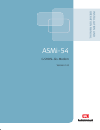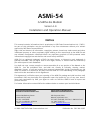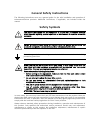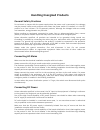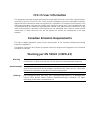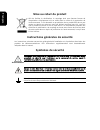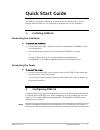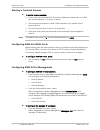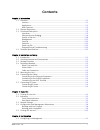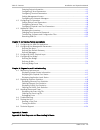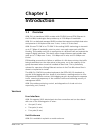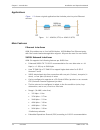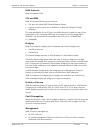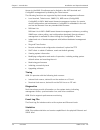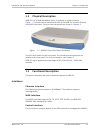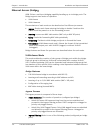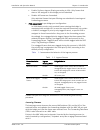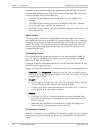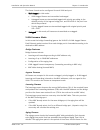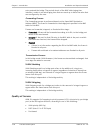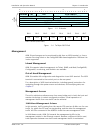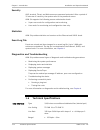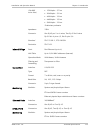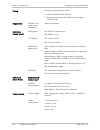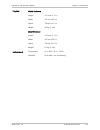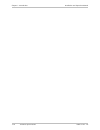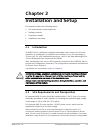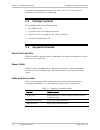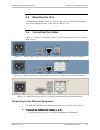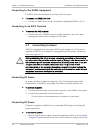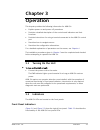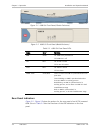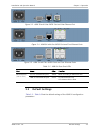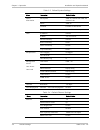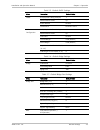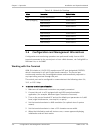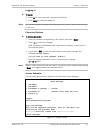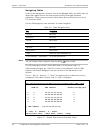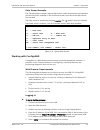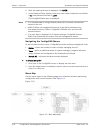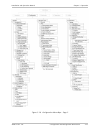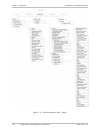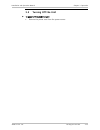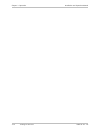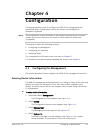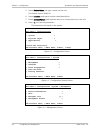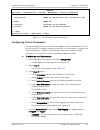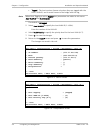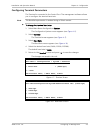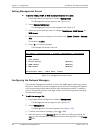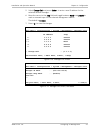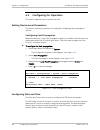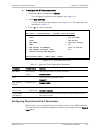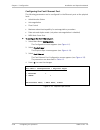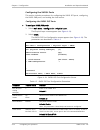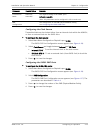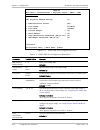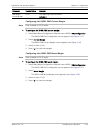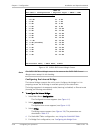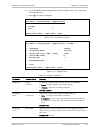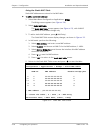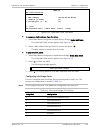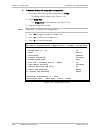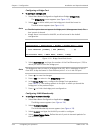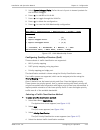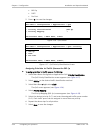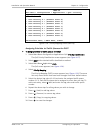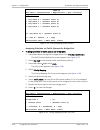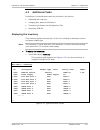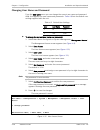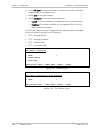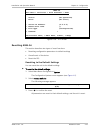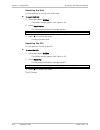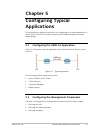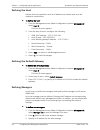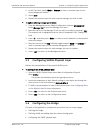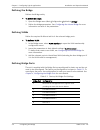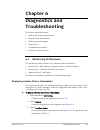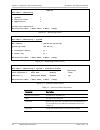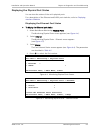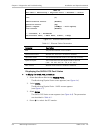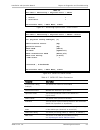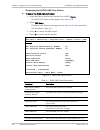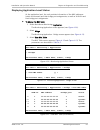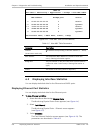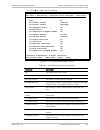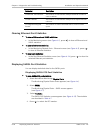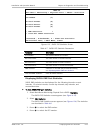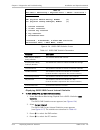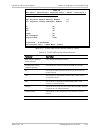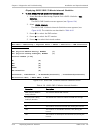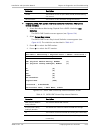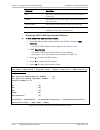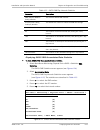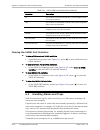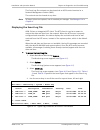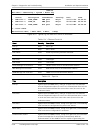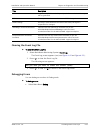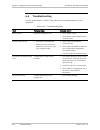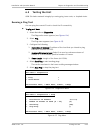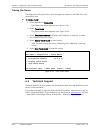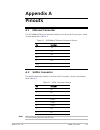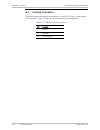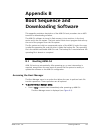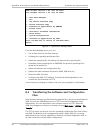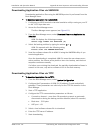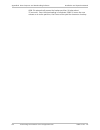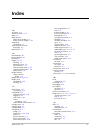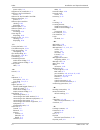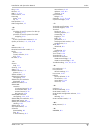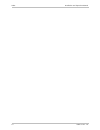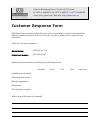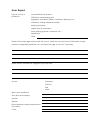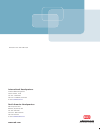- DL manuals
- RAD
- Modem
- ASMi-54
- Operation Manual
RAD ASMi-54 Operation Manual
Summary of ASMi-54
Page 1
Asmi-54 g.Shdsl.Bis modem version 1.0 instal lation and operati on manual the access company.
Page 2
Chapter 6 diagnostics and troubleshooting installation and operation manual 6-8 displaying interface statistics asmi-54 ver. 1.0 asmi-54 main menu > monitoring > application > bridge > view mac table mac address bridge port status 1 11-11-11-11-11-11 1 static
Page 3: Asmi-54
Asmi-54 g.Shdsl.Bis modem version 1.0 installation and operation manual notice this manual contains information that is proprietary to rad data communications ltd. ("rad"). No part of this publication may be reproduced in any form whatsoever without prior written approval by rad data communications....
Page 4: Limited Warranty
Limited warranty rad warrants to distributor that the hardware in the asmi-54 to be delivered hereunder shall be free of defects in material and workmanship under normal use and service for a period of twelve (12) months following the date of shipment to distributor. If, during the warranty period, ...
Page 5: General Safety Instructions
General safety instructions the following instructions serve as a general guide for the safe installation and operation of telecommunications products. Additional instructions, if applicable, are included inside the manual. Safety symbols this symbol may appear on the equipment or in the text. It in...
Page 6: Handling Energized Products
Handling energized products general safety practices do not touch or tamper with the power supply when the power cord is connected. Line voltages may be present inside certain products even when the power switch (if installed) is in the off position or a fuse is blown. For dc-powered products, altho...
Page 7
Before connecting the dc supply wires, ensure that power is removed from the dc circuit. Locate the circuit breaker of the panel board that services the equipment and switch it to the off position. When connecting the dc supply wires, first connect the ground wire to the corresponding terminal, then...
Page 8
There are restrictions on the diameter of wires in the telecom cables, between the equipment and the mating connectors. To reduce the risk of fire, use only no. 26 awg or larger telecommunication line cords. Pour réduire les risques s’incendie, utiliser seulement des conducteurs de télécommunication...
Page 9: Fcc-15 User Information
Fcc-15 user information this equipment has been tested and found to comply with the limits of the class a digital device, pursuant to part 15 of the fcc rules. These limits are designed to provide reasonable protection against harmful interference when the equipment is operated in a commercial envir...
Page 10: Mise Au Rebut Du Produit
Français mise au rebut du produit afin de faciliter la réutilisation, le recyclage ainsi que d'autres formes de récupération d'équipement mis au rebut dans le cadre de la protection de l'environnement, il est demandé au propriétaire de ce produit rad de ne pas mettre ce dernier au rebut en tant que ...
Page 11
Français certains produits peuvent être équipés d'une diode laser. Dans de tels cas, une étiquette indiquant la classe laser ainsi que d'autres avertissements, le cas échéant, sera jointe près du transmetteur optique. Le symbole d'avertissement laser peut aussi être joint. Veuillez observer les préc...
Page 12
Français connexion au courant du secteur assurez-vous que l'installation électrique est conforme à la réglementation locale. Branchez toujours la fiche de secteur à une prise murale équipée d'une borne protectrice de mise à la terre. La capacité maximale permissible en courant du circuit de distribu...
Page 13: Quick Start Guide
Asmi-54 ver. 1.0 configuring asmi-54 1 quick start guide the asmi-54 should be installed by an experienced technician only. If you are familiar with the asmi-54, use this guide to prepare the unit for operation. 1. Installing asmi-54 connecting the interfaces to connect the interfaces: 1. Connect th...
Page 14
Quick start guide installation and operation manual 2 configuring asmi-54 asmi-54 ver. 1.0 starting a terminal session to start a terminal session: 1. Turn on the control terminal pc and set its default port parameters to 9,600 bps, 8 bits/character, 1 stop bit, no parity. 2. Set the terminal emulat...
Page 15: Contents
Asmi-54 ver. 1.0 i contents chapter 1. Introduction 1.1 overview.................................................................................................................... 1-1 versions .............................................................................................................
Page 16
Table of contents installation and operation manual ii asmi-54 ver. 1.0 entering device information.................................................................................... 4-1 configuring ip host parameters............................................................................... 4-...
Page 17: Chapter 1
Asmi-54 ver. 1.0 overview 1-1 chapter 1 introduction 1.1 overview asmi-54 is a standalone shdsl modem with g.Shdsl.Bis and efm (ethernet in the first mile) technologies that provides up to 22.8 mbps of bandwidth. Asmi-54 is a dedicated managed shdsl modem that supports multiple data rates and operat...
Page 18
Chapter 1 introduction installation and operation manual 1-2 overview asmi-54 ver. 1.0 applications figure 1-1 shows a typical application that includes point-to-point ethernet services. Figure 1-1. Asmi-54 (eth) vs. Asmi-54 (eth) main features ethernet interfaces asmi-54 provides one or four half/f...
Page 19
Installation and operation manual chapter 1 introduction asmi-54 ver. 1.0 overview 1-3 wan protocol asmi-54 supports efm. Pcs and pme asmi-54 follows efm naming conventions: • dsl pairs are called pme (physical medium entity) • a group of pairs (up to four in asmi-54) is called pcs (physical coding ...
Page 20
Chapter 1 introduction installation and operation manual 1-4 overview asmi-54 ver. 1.0 access to the asmi-54 software can be limited to the ascii terminal and configurad management by disabling the telnet access. The following functions are supported by the internal management software: • local term...
Page 21
Installation and operation manual chapter 1 introduction asmi-54 ver. 1.0 functional description 1-5 1.2 physical description asmi-54 is a 1u high standalone device in a plastic or metal enclosure. Figure 1-2 shows a three-dimensional view of the asmi-54 unit with ethernet and shdsl interfaces. The ...
Page 22
Chapter 1 introduction installation and operation manual 1-6 functional description asmi-54 ver. 1.0 ethernet access (bridge) asmi-54 has a multi-port bridging capability handling up to six bridge ports. The bridge supports two modes of operation: • vlan-aware • vlan-unaware. The mechanism of each m...
Page 23
Installation and operation manual chapter 1 introduction asmi-54 ver. 1.0 functional description 1-7 enable: performs ingress filtering according to vids. Only frames that share a vid assigned to this bridge port are admitted disable: all frames are forwarded. Only admitted frames that pass filterin...
Page 24
Chapter 1 introduction installation and operation manual 1-8 functional description asmi-54 ver. 1.0 the asmi-54 vlan-aware bridge is an independent vlan learning (ivl) bridge. The learning process inserts a new dynamic entry into the mac table. This entry consists of a mac-vid pair and bridge port....
Page 25
Installation and operation manual chapter 1 introduction asmi-54 ver. 1.0 functional description 1-9 the frame format can be configured for each vlan and port: • vlan-tagged: in this mode: vlan-tagged frames are transmitted unchanged. Untagged frames are transmitted tagged with priority according to...
Page 26
Chapter 1 introduction installation and operation manual 1-10 functional description asmi-54 ver. 1.0 entry entered the bridge. The periodic check of the mac table (aging time intervals), results in an actual aging time that can reach up to twice the value that was configured by the user. Forwarding...
Page 27
Installation and operation manual chapter 1 introduction asmi-54 ver. 1.0 functional description 1-11 0 0 1 2 3 4 5 6 7 8 9 0 1 0 2 0 3 1 version ihl tos total length identification flags fragment offset time to live protocol header checksum source address destination address 1 2 3 4 5 6 7 8 9 1 2 3...
Page 28
Chapter 1 introduction installation and operation manual 1-12 technical specifications asmi-54 ver. 1.0 security ascii terminal, telnet, and web access are password protected. After a period of 15 minutes of inactivity, the system exits to the password screen. Asmi-54 supports the following access a...
Page 29
Installation and operation manual chapter 1 introduction asmi-54 ver. 1.0 technical specifications 1-13 (26 awg, noise free) • 1536 kpbs – 5.7 km • 2048 kpbs – 5.1 km • 4096 kpbs – 3.9 km • 4608 kpbs – 3.5 km • 5696 kpbs – 2.9 km. *preliminary estimate impedance 135Ω connector one rj-45 per 2 or 4 w...
Page 30
Chapter 1 introduction installation and operation manual 1-14 technical specifications asmi-54 ver. 1.0 timing derived from alternative sources: • internal oscillator (only co unit) • receive, derived from the shdsl received signal (only cpe unit) diagnostics statistics and performance monitoring sh...
Page 31
Installation and operation manual chapter 1 introduction asmi-54 ver. 1.0 technical specifications 1-15 physical plastic enclosure height 43.7 mm (1.7 in) width 217 mm (8.5 in) depth 170 mm (6.7 in) weight 0.5 kg (1.1 lb) metal enclosure height 43.7 mm (1.7 in) width 217 mm (8.5 in) depth 170 mm (6....
Page 32
Chapter 1 introduction installation and operation manual 1-16 technical specifications asmi-54 ver. 1.0
Page 33: Chapter 2
Asmi-54 ver. 1.0 site requirements and prerequisites 2-1 chapter 2 installation and setup this chapter includes the following topics: • site requirements and prerequisites • package contents • equipment needed • installation and setup. 2.1 introduction an asmi-54 unit is delivered completely assembl...
Page 34
Chapter 2 installation and setup installation and operation manual 2-2 equipment needed asmi-54 ver. 1.0 the ambient operating temperature is 0º–50ºc (32º–122ºf), at a relative humidity of up to 90%, non-condensing. 2.3 package contents the package contains the following items: • one asmi-54 unit • ...
Page 35
Installation and operation manual chapter 2 installation and setup asmi-54 ver. 1.0 connecting the cables 2-3 2.5 mounting the unit for mounting the asmi-54 unit in a 19-inch rack, refer to the rack mounting kit for 19-inch racks guide that comes with the rm-33-2 kit. 2.6 connecting the cables figur...
Page 36
Chapter 2 installation and setup installation and operation manual 2-4 connecting to power asmi-54 ver. 1.0 connecting to the shdsl equipment the shdsl interfaces terminate in an 8-pin rj-45 connector. T o connect the shdsl interface: • connect an shdsl line to an rj-45 connector designated shdsl (1...
Page 37: Chapter 3
Asmi-54 ver. 1.0 indicators 3-1 chapter 3 operation this chapter provides the following information for asmi-54: • explains power-on and power-off procedures • provides a detailed description of the controls and indicators and their functions • provides instructions for using a terminal connected to...
Page 38
Chapter 3 operation installation and operation manual 3-2 indicators asmi-54 ver. 1.0 figure 3-1. Asmi-54 front panel (plastic enclosure) figure 3-2. Asmi-54 front panel (metal enclosure) table 3-1. Asmi-54 front panel leds name color function pwr green on: asmi-54 is powered on off: asmi-54 is off ...
Page 39
Installation and operation manual chapter 3 operation asmi-54 ver. 1.0 default settings 3-3 figure 3-3. Asmi-54 with one shdsl port and one ethernet port figure 3-4. Asmi-54 with one shdsl port and four ethernet ports figure 3-5. Asmi-54 with two shdsl ports and four ethernet ports table 3-2. Asmi-5...
Page 40
Chapter 3 operation installation and operation manual 3-4 default settings asmi-54 ver. 1.0 table 3-3. Default system settings menu parameter default value description asmi-54, hw version 0.00, sw version 1.00 name asmi-54 location location of the device device information contact name of the contac...
Page 41
Installation and operation manual chapter 3 operation asmi-54 ver. 1.0 default settings 3-5 table 3-5. Default shdsl settings menu parameter default value pcs (physical coding sublayer) 1 administrative status up power backoff disable shdsl clock source rx clock: stu-r pme (physical medium entity) 1...
Page 42
Chapter 3 operation installation and operation manual 3-6 configuration and management alternatives asmi-54 ver. 1.0 table 3-8. Default qos settings menu parameter default value qos priority classification 802.1p user priority 0 traffic class 0 user priority 1 traffic class 0 user priority 2 traffic...
Page 43
Installation and operation manual chapter 3 operation asmi-54 ver. 1.0 configuration and management alternatives 3-7 logging in to log in: 1. Enter su for user name with read/write permission. 2. Enter 1234 for (default) password. It is recommended to change default passwords to prevent unauthorized...
Page 44
Chapter 3 operation installation and operation manual 3-8 configuration and management alternatives asmi-54 ver. 1.0 navigating tables some of the management screens, such as the manager table, are tables that are larger than regular menus and may require scrolling to navigate between parameters. Th...
Page 45
Installation and operation manual chapter 3 operation asmi-54 ver. 1.0 configuration and management alternatives 3-9 help screen example the following figure shows a typical help screen, which summarizes the keyboard shortcuts that are available in the functional screen from which the help screen wa...
Page 46
Chapter 3 operation installation and operation manual 3-10 configuration and management alternatives asmi-54 ver. 1.0 6. After the opening window is displayed, click login. 7. In the password entry window, enter your user name (read/write user default is su) and password (default is 1234). The confi...
Page 47
Installation and operation manual chapter 3 operation asmi-54 ver. 1.0 configuration and management alternatives 3-11 figure 3-10. Configuration menu map – page 2.
Page 48
Chapter 3 operation installation and operation manual 3-12 configuration and management alternatives asmi-54 ver. 1.0 figure 3-11. Monitoring menu map – page 3.
Page 49
Installation and operation manual chapter 3 operation asmi-54 ver. 1.0 turning off the unit 3-13 3.5 turning off the unit to power off the asmi-54 unit: • remove the power cord from the power source..
Page 50
Chapter 3 operation installation and operation manual 3-14 turning off the unit asmi-54 ver. 1.0
Page 51: Chapter 4
Asmi-54 ver. 1.0 configuring for management 4-1 chapter 4 configuration this chapter describes how to configure the asmi-54 for management and operational tasks. Configuration screens are shown, and configuration parameters explained. The configuration screens illustrated in this chapter are taken f...
Page 52
Chapter 4 configuration installation and operation manual 4-2 configuring for management asmi-54 ver. 1.0 5. Select device name, and type a name for the unit. The default name is asmi-54. 6. Select location, and type a location name/description. 7. Select contact person, and type the name of a conta...
Page 53
Installation and operation manual chapter 4 configuration asmi-54 ver. 1.0 configuring for management 4-3 asmi-54 main menu > configuration > system > management > device information description … (asmi-54, hw version 0.00, sw version 1.00) 1. Name … (asmi-54) 2. Location … (location of the device) ...
Page 54
Chapter 4 configuration installation and operation manual 4-4 configuring for management asmi-54 ver. 1.0 tagged – the host receives frames only when they are tagged with the host’s vlan id, and it sends frames to the bridge with this tag. When host tagging is set to tagged, two parameters are added...
Page 55
Installation and operation manual chapter 4 configuration asmi-54 ver. 1.0 configuring for management 4-5 configuring terminal parameters the terminal is connected to the control port. The management software allows you to configure the terminal baud rate. The baud rate parameter is masked during a ...
Page 56
Chapter 4 configuration installation and operation manual 4-6 configuring for management asmi-54 ver. 1.0 setting management access to modify telnet, snmp, or web access permissions for a user: 1. Select main menu>configuration>system>management. The management screen appears (see figure 4-3 ). 2. S...
Page 57
Installation and operation manual chapter 4 configuration asmi-54 ver. 1.0 configuring for management 4-7 5. Select change cell, and press to enter a new ip address for the selected network manager. 6. Move the cursor to the trap field and toggle between mask and unmask to mask or unmask traps for t...
Page 58
Chapter 4 configuration installation and operation manual 4-8 configuring for operation asmi-54 ver. 1.0 4.2 configuring for operation this section explains how to operate the unit. Setting device-level parameters this section includes procedures for setting the configuring fault propagation options...
Page 59
Installation and operation manual chapter 4 configuration asmi-54 ver. 1.0 configuring for operation 4-9 to configure the ntp client parameters: 1. Select main menu>configuration>system. The configuration system screen appears (see figure 4-2 ). 2. Select date and time. The date and time screen appe...
Page 60
Chapter 4 configuration installation and operation manual 4-10 configuring for operation asmi-54 ver. 1.0 configuring the fast ethernet port the following parameters can be configured for the ethernet ports at the physical level: • administrative status • autonegotiation • flow control • maximum adv...
Page 61
Installation and operation manual chapter 4 configuration asmi-54 ver. 1.0 configuring for operation 4-11 asmi-54 main menu > configuration > physical layer > ethernet port (1) 1. Administrative status (up) 2. Auto negotiation (enable) 3. Flow control (disable) 4. Max capability advertised (100base ...
Page 62
Chapter 4 configuration installation and operation manual 4-12 configuring for operation asmi-54 ver. 1.0 configuring the shdsl ports this section includes procedures for configuring the shdsl pcs ports, configuring the shdsl pme ports, and setting the clock source. Configuring the shdsl pcs ports t...
Page 63
Installation and operation manual chapter 4 configuration asmi-54 ver. 1.0 configuring for operation 4-13 parameter possible values remarks transmission mode annex a/f annex b/g the regional setting of the shdsl span. Default: annex b/g note: this parameter can be configured in stu-c mode only. Pme ...
Page 64
Chapter 4 configuration installation and operation manual 4-14 configuring for operation asmi-54 ver. 1.0 asmi-54 main menu > configuration > physical layer > shdsl > pme configuration pme (physical medium entity) (1) 1. Administrative status (up) 2. Line probe (disable) 3. Line rate (192000) 4. Cur...
Page 65
Installation and operation manual chapter 4 configuration asmi-54 ver. 1.0 configuring for operation 4-15 parameter possible values remarks snr margin threshold (db) 0…15 the snr margin alarm threshold. Default: 0 configuring the shdsl pme current margin only available in stu-r mode. To configure th...
Page 66
Chapter 4 configuration installation and operation manual 4-16 configuring for operation asmi-54 ver. 1.0 asmi-54 main menu > configuration > physical layer > shdsl > pme configuration > current margin 1. –10 db 17. 6 db 2. –9 db 18. 7 db 3. –8 db 19. 8 db 4. –7 db 20. 9 db 5. –6 db 21. 10 db 6. –5 ...
Page 67
Installation and operation manual chapter 4 configuration asmi-54 ver. 1.0 configuring for operation 4-17 6. For vlan membership configuration (in aware bridge only), see configuring vlan membership . 7. Press to save the changes. Asmi-54 main menu > configuration > applications 1. Bridge > 2. Qos >...
Page 68
Chapter 4 configuration installation and operation manual 4-18 configuring for operation asmi-54 ver. 1.0 using the static mac table static mac addresses are stored in the mac table. To add a static mac address: 1. Select main menu>configuration>applications> bridge. The bridge screen appears (see f...
Page 69
Installation and operation manual chapter 4 configuration asmi-54 ver. 1.0 configuring for operation 4-19 asmi-54 mac table handling 1. Mac address … (00-00-00-00-00-00) 2. Vlan id [1-4094] (1) 3. Bridge port [1 – n] (1) s - save esc-previous menu; !-main menu; &-exit; ?-help figure 4-22. Static mac...
Page 70
Chapter 4 configuration installation and operation manual 4-20 configuring for operation asmi-54 ver. 1.0 to delete a factory-set bridge port configuration: 1. Select main menu>configuration>applications>bridge. The bridge screen appears (see figure 4-20 ). 2. Select bridge port. The bridge ports sc...
Page 71
Installation and operation manual chapter 4 configuration asmi-54 ver. 1.0 configuring for operation 4-21 table 4-7. Bridge port parameters parameter possible values remarks bridge port number 1 - 6 bridge port number. Default: 2 note: bridge port number 1 is reserved for the host bridge port. Bind ...
Page 72
Chapter 4 configuration installation and operation manual 4-22 configuring for operation asmi-54 ver. 1.0 configuring a bridge port to configure a bridge port: 1. Select main menu>configuration>applications>bridge>bridge ports. The bridge ports screen appears (see figure 4-23 ). 2. Select bind to de...
Page 73
Installation and operation manual chapter 4 configuration asmi-54 ver. 1.0 configuring for operation 4-23 5. Select egress untagged ports. Define the set of ports to transmit packets for this vlan as untagged. 6. Press to add bp to this vlan. 7. Press to toggle through the vlan ids. 8. Press to dele...
Page 74
Chapter 4 configuration installation and operation manual 4-24 configuring for operation asmi-54 ver. 1.0 802.1p dscp per port. 5. Press to save the changes. Asmi-54 main menu > configuration > applications > qos 1. Priority classification (802.1p) 2. Priority mapping > esc-previous menu; !-main men...
Page 75
Installation and operation manual chapter 4 configuration asmi-54 ver. 1.0 configuring for operation 4-25 asmi-54 main menu > configuration > applications > qos > priority mapping (802.1p) 1. User priority 0 > (traffic class 0) 2. User priority 1 > (traffic class 0) 3. User priority 2 > (traffic cla...
Page 76
Chapter 4 configuration installation and operation manual 4-26 configuring for operation asmi-54 ver. 1.0 asmi-54 main menu > configuration > applications > qos > priority mapping (dscp) 1. Tag value 0 > (traffic class 0) 2. Tag value 1 > (traffic class 0) 3. Tag value 2 > (traffic class 0) 4. Tag v...
Page 77
Installation and operation manual chapter 4 configuration asmi-54 ver. 1.0 additional tasks 4-27 4.3 additional tasks procedures for miscellaneous tasks are provided in this section. • displaying the inventory • changing user name and password • transferring software and configuration files • resett...
Page 78
Chapter 4 configuration installation and operation manual 4-28 additional tasks asmi-54 ver. 1.0 changing user name and password from the user level menu you can change the current user name and password. Asmi-54 supports two user names and passwords. Table 4-8 lists the default user settings suppli...
Page 79
Installation and operation manual chapter 4 configuration asmi-54 ver. 1.0 additional tasks 4-29 asmi-54 main menu > configuration > system > management > management access > user access > user level 1. User name … (user) 2. Old password … (********) 3. New password … (********) 4. Confirm new passw...
Page 80
Chapter 4 configuration installation and operation manual 4-30 additional tasks asmi-54 ver. 1.0 6. Select file type, and choose whether you intend to transfer a software program (img) or configuration file. 7. Select save to save the changes. 8. Select command to start the desired procedure: upload...
Page 81
Installation and operation manual chapter 4 configuration asmi-54 ver. 1.0 additional tasks 4-31 asmi-54 main menu > utilities > file transfer > tftp status (no operation) error (no error) 1. Server ip address (0.0.0.0) 2. Remote file name () 3. File type (configuration) 4. Command > esc-previous me...
Page 82
Chapter 4 configuration installation and operation manual 4-32 additional tasks asmi-54 ver. 1.0 resetting the unit you can perform an overall reset of the unit. To reset asmi-54: 1. Select main menu>utilities. The utilities screen appears (see figure 4-34 ). 2. Select reset device. The following co...
Page 83: Chapter 5
Asmi-54 ver. 1.0 configuring the management parameters 5-1 chapter 5 configuring typical applications this chapter gives detailed instructions for configuring for a typical application in which a unit is used for customer premises with inband management and an aware bridge. 5.1 configuring the asmi-...
Page 84
Chapter 5 configuring typical applications installation and operation manual 5-2 configuring the management parameters asmi-54 ver. 1.0 defining the host defines the host parameters such as ip address and subnet mask, and the read/write communities. To define the host: 1. From the management menu (m...
Page 85
Installation and operation manual chapter 5 configuring typical applications asmi-54 ver. 1.0 configuring the bridge 5-3 4. In the trap field, specify mask or unmask to mask or unmask traps for the new management station. 5. Select save. 6. Repeat the previous steps for each network manager you wish...
Page 86
Chapter 5 configuring typical applications installation and operation manual 5-4 configuring the bridge asmi-54 ver. 1.0 defining the bridge defines the bridge entity. To define the bridge: 1. Open the bridge menu (main>configuration>application>bridge). 2. Define the bridge parameters. See configur...
Page 87: Chapter 6
Asmi-54 ver. 1.0 monitoring performance 6-1 chapter 6 diagnostics and troubleshooting this section describes how to: • monitor the system performance • display status and statistics • display system messages • detect errors • troubleshoot the device • perform connectivity tests. 6.1 monitoring perfo...
Page 88
Chapter 6 diagnostics and troubleshooting installation and operation manual 6-2 monitoring performance asmi-54 ver. 1.0 asmi-54 main menu > monitoring 1. System > 2. Physical ports > 3. Application > c-clear all statistics esc-previous menu; !-main menu; &-exit; ?-help figure 6-1. Monitoring screen ...
Page 89
Installation and operation manual chapter 6 diagnostics and troubleshooting asmi-54 ver. 1.0 monitoring performance 6-3 displaying the physical port status you can view the status of the unit’s physical ports. For a description of the ethernet and shdsl port statistics, refer to displaying interface...
Page 90
Chapter 6 diagnostics and troubleshooting installation and operation manual 6-4 monitoring performance asmi-54 ver. 1.0 asmi-54 main menu > monitoring > physical ports > ethernet > status port (1) administrative status (enable) operation status (up) speed & duplex (100mbps – full duplex) flow contro...
Page 91
Installation and operation manual chapter 6 diagnostics and troubleshooting asmi-54 ver. 1.0 monitoring performance 6-5 asmi-54 main menu > monitoring > physical ports > shdsl 1. Status > 2. Statistics > esc-previous menu; !-main menu; &-exit figure 6-7. Monitoring physical ports - shdsl screen asmi...
Page 92
Chapter 6 diagnostics and troubleshooting installation and operation manual 6-6 monitoring performance asmi-54 ver. 1.0 displaying the shdsl pme port status to display the shdsl pme port status: 1. Select main menu>monitoring>physical ports>shdsl>status. The shdsl pcs status screen appears (see figu...
Page 93
Installation and operation manual chapter 6 diagnostics and troubleshooting asmi-54 ver. 1.0 monitoring performance 6-7 displaying application-level status at the application level, the unit provides information of the mac addresses (static and learned) and their bridge port assignments; as well as ...
Page 95
Installation and operation manual chapter 6 diagnostics and troubleshooting asmi-54 ver. 1.0 displaying interface statistics 6-9 4. Press to select the port number. Asmi-54 main menu > monitoring > physical ports> ethernet > statistics port (1) rx correct frames (166185) rx correct octets 10635840) ...
Page 96
Chapter 6 diagnostics and troubleshooting installation and operation manual 6-10 displaying interface statistics asmi-54 ver. 1.0 parameter description tx deferred transmissions the number of transmission attempts deferred in order to avoid a collision. Tx late collisions the number of transmission ...
Page 97
Installation and operation manual chapter 6 diagnostics and troubleshooting asmi-54 ver. 1.0 displaying interface statistics 6-11 asmi-54 main menu > monitoring > physical ports > shdsl > statistics pcs number (1) rx total frames (0) rx total errors (0) tx total frames (0) 1. Pme statistics > 2. Cle...
Page 98
Chapter 6 diagnostics and troubleshooting installation and operation manual 6-12 displaying interface statistics asmi-54 ver. 1.0 asmi-54 main menu > monitoring > physical ports > shdsl > statistics > pme statistics pme (physical medium entity) number (1) pcs (physical coding sublayer) number (1) 1....
Page 99
Installation and operation manual chapter 6 diagnostics and troubleshooting asmi-54 ver. 1.0 displaying interface statistics 6-13 asmi-54 main menu > monitoring > physical ports > shdsl > statistics > pme statistics > current interval pme (physical medium entity) number (1) pcs (physical coding subl...
Page 100
Chapter 6 diagnostics and troubleshooting installation and operation manual 6-14 displaying interface statistics asmi-54 ver. 1.0 displaying shdsl pme 15 minute intervals statistics to view shdsl pme 15 minute intervals statistics: 1. Select main menu>monitoring>physical ports>shdsl>statistics >pme ...
Page 101
Installation and operation manual chapter 6 diagnostics and troubleshooting asmi-54 ver. 1.0 displaying interface statistics 6-15 parameter description losws the number of loss of sync word (losw) seconds during the interval. Crc anomalies the number of crc anomalies during the interval. Displaying ...
Page 102
Chapter 6 diagnostics and troubleshooting installation and operation manual 6-16 displaying interface statistics asmi-54 ver. 1.0 parameter description ses the number of severely errored seconds (es) during the current day. Losws the number of loss of sync word (losw) seconds during the current day....
Page 103
Installation and operation manual chapter 6 diagnostics and troubleshooting asmi-54 ver. 1.0 displaying interface statistics 6-17 table 6-12. Shdsl pme day intervals statistics parameter description pme (physical medium entity) number the selected shdsl pme number. Pcs (physical coding sublayer) num...
Page 104
Chapter 6 diagnostics and troubleshooting installation and operation manual 6-18 handling alarms and traps asmi-54 ver. 1.0 table 6-13. Shdsl pme accumulated data statistics parameter description es the number of errored seconds (es) on this endpoint since it was last restarted. Uas the number of un...
Page 105
Installation and operation manual chapter 6 diagnostics and troubleshooting asmi-54 ver. 1.0 handling alarms and traps 6-19 the event log file contents can be viewed via an ascii control terminal or a network management station (nms). The contents can be cleared at any time. All traps (alarm and sys...
Page 106
Chapter 6 diagnostics and troubleshooting installation and operation manual 6-20 handling alarms and traps asmi-54 ver. 1.0 asmi-54 main menu > monitoring > system > event log source description information severity date time 1 pme port 1 link_down pme port major 04-07-1776 00:00:01 2 pme port 2 lin...
Page 107
Installation and operation manual chapter 6 diagnostics and troubleshooting asmi-54 ver. 1.0 handling alarms and traps 6-21 trap description trap, the snmpenableauthentraps object indicates whether this trap will be generated. Tftp status this trap is sent whenever the status of tftp changed. Status...
Page 108
Chapter 6 diagnostics and troubleshooting installation and operation manual 6-22 troubleshooting asmi-54 ver. 1.0 6.4 troubleshooting use the chart shown in table 6-16 to identify and remedy problems in unit operation. Table 6-16. Troubleshooting chart fault probable cause remedial action power led ...
Page 109
Installation and operation manual chapter 6 diagnostics and troubleshooting asmi-54 ver. 1.0 testing the unit 6-23 6.5 testing the unit asmi-54 checks network integrity by running ping, trace route, or loopback tests. Running a ping test you can ping the remote ip host to check the ip connectivity. ...
Page 110
Chapter 6 diagnostics and troubleshooting installation and operation manual 6-24 technical support asmi-54 ver. 1.0 tracing the route this diagnostic utility traces the route through the network from asmi-54 to the destination host. To trace a route: 1. Select main menu>diagnostics. The diagnostics ...
Page 111: Appendix A
Asmi-54 ver. 1.0 shdsl connector a-1 appendix a pinouts a.1 ethernet connector the 10/100baset ethernet electrical interface is an 8-pin rj-45 connector, wired in accordance with table a-1 . Table a-1. 10/100baset ethernet connector pinouts pin function 1 tx+ 2 tx– 3 rx+ 4, 5 – 6 rx– 7, 8 – a.2 shds...
Page 112
Appendix a pinouts installation and operation manual a-2 control connector asmi-54 ver. 1.0 a.3 control connector the control terminal interface terminates in a v.24/rs-232 9-pin d-type female dce connector. Table a-3 lists the control connector pin assignments. Table a-3. Control connector pinout p...
Page 113: Appendix B
Asmi-54 ver. 1.0 booting asmi-54 b-1 appendix b boot sequence and downloading software this appendix provides a description of the asmi-54 boot procedure via an ascii terminal for downloading software. The asmi-54 software is stored in flash memory in two sections, in the boot sector and in the file...
Page 114
Appendix b boot sequence and downloading software installation and operation manual b-2 transferring the software and configuration files asmi-54 ver. 1.0 asmi-54 boot version 1.00 (jan 20 2005) boot manager version 7.02 (jan 20 2005) 0 - exit boot-manager 1 - dir 2 - set active software copy 3 - de...
Page 115
Installation and operation manual appendix b boot sequence and downloading software asmi-54 ver. 1.0 transferring the software and configuration files b-3 downloading application files via xmodem downloading application files using the xmodem protocol is performed from the boot manager menu. To down...
Page 116
Appendix b boot sequence and downloading software installation and operation manual b-4 transferring the software and configuration files asmi-54 ver. 1.0 asmi-54 automatically erases the backup partition (it takes about 25 seconds). Once the downloading is completed, asmi-54 saves the new release a...
Page 117: Index
Asmi-54 ver. 1.0 i-1 index —a— ac power, 2-4 additional tasks, 4-27 aging, 1-6 aging process vlan-aware bridge, 1-8 vlan–unaware bridge, 1-10 application configuring, 5-1 application-level status displaying, 6-7 applications, 1-2 —b— boot manager, b-1 boot sequence, b-1 booting, b-1 bridge, 1-3 , 1-...
Page 118
Index installation and operation manual i-2 asmi-54 ver. 1.0 power cable, 2-2 equipment for installation, 2-2 ethernet. See fast ethernet access, 1-6 ethernet in the first mile. See efm ethernet interface, 1-2 pinouts, a-1 ethernet port statistics clearing, 6-10 displaying, 6-8 ethernet ports, 1-13 ...
Page 119
Installation and operation manual index asmi-54 ver. 1.0 i-3 ping, 6-23 pinouts, a-1 pme, 1-3 , 6-11 power source, 1-14 powering down, 3-13 up, 3-1 prerequisites, 2-1 pvid assignment, 1-7 —q— qos priorities for traffic queues for 802.1p assigning, 4-24 priorities for traffic queues for dscp assignin...
Page 120
Index installation and operation manual i-4 asmi-54 ver. 1.0
Page 121: Customer Response Form
24 raoul wallenberg street, tel aviv 69719, israel tel: +972-3-6458181, fax +972-3-6483331, +972-3-6498250 e-mail: erika_y@rad.Com , web site: http://www.Rad.Com customer response form rad data communications would like your help in improving its product documentation. Please complete and return thi...
Page 123
Error report incompatibility with product difficulty in understanding text regulatory information (safety, compliance, warnings, etc.) difficulty in finding needed information missing information illogical flow of information style (spelling, grammar, references, etc.) appearance type of error(s) or...
Page 126
Publication no. 503-200-12/07 international headquarters 24 raoul wallenberg street tel aviv 69719, israel tel. 972-3-6458181 fax 972-3-6498250, 6474436 e-mail market@rad.Com north america headquarters 900 corporate drive mahwah, nj 07430, usa tel. 201-5291100 toll free 1-800-4447234 fax 201-5295777...