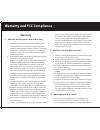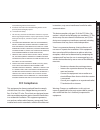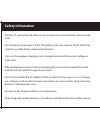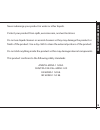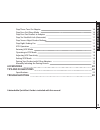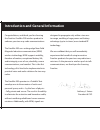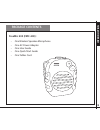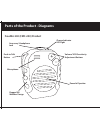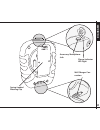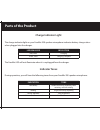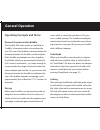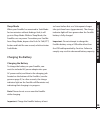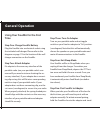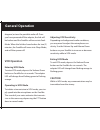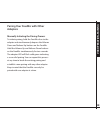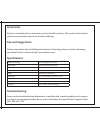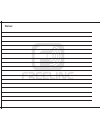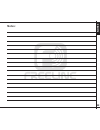Summary of FreeMic 200
Page 1
Freelinc™ freemic™ 200 product user guide ™.
Page 2: Warranty
Warranty i. What this warranty covers and for how long: a. Radeum, inc., doing business as freelinc (“freelinc”), war- rants to purchaser that its freelinc manufactured products (“product”) will substantially conform to freelinc’s published specifications, as of the date of the purchaser’s purchase o...
Page 3: Fcc Compliance
Nonconforming product from freelinc. B. Purchaser shall return the nonconforming product to the place of purchase freight prepaid. Iv. Limitation of liability: a. This warranty sets forth the full extent of freelinc’s responsi- bilities regarding the product. Repair, replacement, or refund of the pu...
Page 4: Safety Information
Caution: to reduce the risk of fire or injury to persons, read and follow these instruc- tions. Do not dispose of product in a fire. The battery cells may explode. Check with local codes for possible battery disposal instructions. Use only the supplied charging unit to charge the product from an ac vo...
Page 5
Never submerge your product in water or other liquids. Protect your product from spills, excessive rain, and wet locations. Do not use liquid cleaners or aerosol cleaners as they may damage the product or finish of the product. Use a dry cloth to clean the external portions of the product. Do not sti...
Page 6: 2-5
Safety and warranty information 2-5 warranty 2 fcc compliance 3 safety information 4-5 table of contents 6-7 introduction and general information 8 contents in packages 9 parts of the product 10-13 diagram/terms 10-11 product 10-11 product charge indicator light 12 product indicator tones 12 product...
Page 7: Accessories
Step three: turn on adapter 16 step four: exit sleep mode 16 step five: pair product to adapter 16 step six: establish link (automatic) 17 step seven: adjust product volume 17 step eight: ending use 17 vox operation 18 entering vox mode 18 operating in vox mode 18 adjusting vox sensitivity 18 exitin...
Page 8
Congratulations, and thank you for choosing the freelinc freemic 200 wireless product to enhance your two-way radio communications. The freemic 200 uses cutting-edge near-field magnetic induction communication (nfmi) wireless technology. Nfmi supports mobility, freedom-of-motion, exceptional battery...
Page 9: Package Contents
Package contents intr oduc tion freemic 200 (fmc-200): • one wireless speaker-microphone • one ac power adapter • one user guide • one quick start guide • one tether cord 9.
Page 10
Parts of the product - diagrams freemic 200 (fmc-200) product push-to-talk button powerful speaker volume/ vox sensitivity adjustment buttons charge indicator led light accessory/ headphone jack rugged all- weather design microphone.
Page 11
Safety & w arr anty d ia gr ams wall charger con- nection charge indicator led light spring-loaded rotating clip accessory/ headphone jack 11.
Page 12: Charge Indicator Light
Charge indicator light the charge indicator light on your freemic 200 speaker-microphone indicates battery charge status when plugged into the charger: the freemic led will not illuminate when it is unplugged from the charger. Indicator tones during operation, you will hear the following tones from ...
Page 13: Volume Adjustment Tones
Volume adjustment tones when clicking the volume up or volume down buttons to adjust freemic volume, you will hear the following tones: indication tone volume up/volume down buttons clicked single short tone maximum volume reached double short tone, high pitched minimum volume reached no tone, speak...
Page 14: General Operation
General operation operating concepts and terms personal communication bubble the freemic 200 works within a small field, or “bubble” of communication surrounding the user. The size of the bubble is determined by the distance between the freemic and the adapter. If the freemic and adapter are close to...
Page 15: Charging The Battery
Sleep mode when your freemic has remained in seek mode for two minutes without finding a link, it will go into sleep mode. While in sleep mode, the freemic uses no power. To awaken your freemic from sleep mode, depress the push-to-talk (ptt) button and hold for one second, which activates seek mode. ...
Page 16: General Operation
General operation using your freemic for the first time step one: charge freemic battery plug the freemic into an electrical socket using the included wall charger. Please refer to the diagram on page 11 for the location of the wall charger connection on the freemic. Step two: attach adapter fit ada...
Page 17
Using your freemic for the first time 17 taneously depress the volume up and volume down buttons on the freemic. When you have successfully paired your freemic to the adapter, the adapter led will turn solid green and then begin flashing green, indicating a link has been established. Step six: establ...
Page 18: General Operation
General operation vox operation entering vox mode to enter vox mode, depress the volume down button on freemic for six seconds. The adapter led will change from flashing green to flashing orange. Operating in vox mode to initiate a transmission in vox mode, you sim- ply speak into the microphone on th...
Page 19: Adapters
V o x oper a tion, p airing 19 pairing your freemic with other adapters manually initiating the pairing process to initiate pairing, hold the freemic close to the adapter and simultaneously depress the volume down and volume up buttons on the freemic. Hold the volume up and volume down buttons on th...
Page 20: Accessories
Accessories freelinc continually releases new accessories for freemic products. Please refer to the freelinc website at www.Freelinc.Com to see the latest offerings. Tips and suggestions to learn more about near-field magnetic induction technology, please visit the technology area of the freelinc web...
Page 21: Notes:
Help 21 notes:.
Page 22: Notes:
Notes:.
Page 23: Notes:
No tes 23 notes:.
Page 24: ™
© 2005 radeum inc., dba freelinc. All rights reserved. U.S. Patents pending. The freelinc freemic 200 may not be authorized for use in some countries. ™.