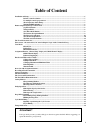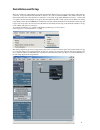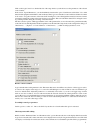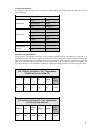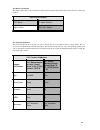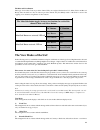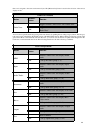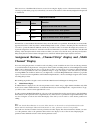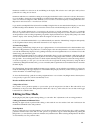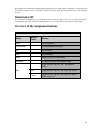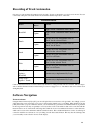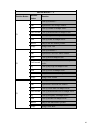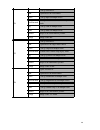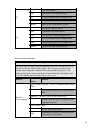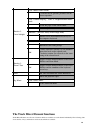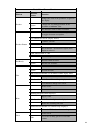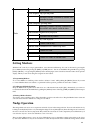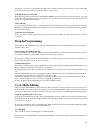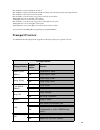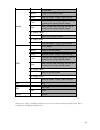1 sac 2k/2.2 manual for logic audio platinum.
2 sac-2k/sac-2.2 in lgc (logic control) operating mode.
3 system dump.
4 copyright 2002 radikal technologies, inc. This manual cannot be reproduced, in whole or in part, without the express written permission from radikal technologies, inc. All company names and trademarks mentioned in this manual are the property of their respective owners..
5 attention!! If a logic audio presents you with a dialog box when it recognizes the sac-2k/2.2, suggesting you update the firmware, press [cancel]. Table of content installation and setup ..................................................................................................................
6 installation and setup the basic assumption of this manual concerning using the sac-2k/2.2 in logic control mode is that you have already connected, set up and installed the sac-2k or sac 2.2. You can use either the midi or the usb connection, the functionality is the same. Once the sac is connect...
7 click on the logic control icon. On the left side of the setup window you should now see the parameters of the selected control surface. In the section “special parameters” you should definitely deactivate the option “touchless movable faders”. Use of this function with equipment with reliable tou...
8 display blank spaces for a correct replication of track names between the individual channels. If these options are checked it is possible that long parameter names can be separated in pieces. Display duration (s) this parameter determines how long the alternate longer version of the parameter nam...
9 sac mixer mode buttons located between the two fader groups of the sac are the mixer mode buttons. In the following chart you can see the lgc assignments. The software navigation buttons just above the locator display of the sac are the software navigation buttons. The [num] key of the sac is of p...
10 the master select button the [master select] button above the master fader has been assigned the [global view] button function of the logic control. The channel strip buttons the channel strip buttons of the sac are used to activate the various automation modes of logic audio. The one exception i...
11 the mute and select buttons the logic control has 4 buttons per fader channel. They are assigned the functions solo, mute, select and record- ready. Since the sac has only two buttons per fader channel, the [solo/mute] switch of the sac is used for the toggling of two alternate assignments of the...
12 than one is assigned to the same environment object. The [masterselect] button is used for the selection of the various display modes. You can select a specific track category in global view directly, by pushing the according category button. The category button is located on the sac in the middl...
13 the lowest four of the mixer mode buttons are used for moving the display section of the mixer. Instead of directly selecting a specific fader group (as just described) you can move the selection of the currently displayed track upwards or downwards. In track view or extended track view the sac a...
14 parameters available for selection are shown blinking in the display. The selection won’t take place until you have pushed the according encoder button. Parameters which are not available for editing are not displayed in the sac at all nor offered for selection. For instance, if you would like to...
15 by pushing down the [shift] button while pushing the [flip] button, logic will activate a “flip-swap” mode. In this mode the parameter assigned to the encoder will be assigned to the fader, while the fader parameter can be edited with the encoder. Motorfader off if you want quiet during listening...
16 recording of track automation of course you can automate all parameters in logic audio. To turn on automation you won’t need a mouse! You can comfortably call up the various automation modes with the channel strip buttons of the sac. Caution: automation data is recorded continuously when the acco...
17 function buttons 1 - 8 function button modifier button function f1 - calls up screenset 1 shift opens/closes the arrange window. Track calls up volume on multiple tracks pan/surround calls up pan/surround on multiple tracks eq calls up bypass on multiple tracks send calls up sends on multiple tra...
18 f4 - calls up screenset 4 shift opens/closes the note editor track calls up input on multiple tracks pan/surround calls up pan/surround mode on multiple tracks eq calls up gain on multiple tracks send calls up mute on multiple tracks marker jumps to the fourth marker position nudge nudge-value: b...
19 the cursor and zoom functions f7 - calls up screenset 7 shift opens/closes the transport window eq calls up frequency/gain on multiple tracks send calls up destination/level on multiple tracks marker jumps to the seventh marker position f8 - enter on the topmost window shift opens/closes the audi...
20 the track mixer element functions track mixer elements are all control elements which are available for each channel individually. The following chart shows the list of key combinations and shortcuts which are available. Encoder 2 - cursor left/right in the "multi channel" mode: - call of the nex...
21 track m ixe r ele me nt functions ele me nt m odifie r button function encoder - changes the value of the parameter assigned in the display o ption changes the according parameter to the maximum or minimum value alt the encoder works in finest resolution encoder button - recalls the non-edited va...
22 setting markers with the sac controls you can program markers, erase them and call them up. You can do the latter by pressing the [store marker] button and pressing the [rew] or [fwd] buttons. You can set the marker program mode by pressing [shift] + [marker], or by pressing the [marker] button a...
23 first display you can now see the currently set nudge value as well as the current position of the move object. In the third mode the selected object will be moved to the selected song position. 1) moving the object by a fixed value keep the [nudge] button pushed and use the [fwd] and [rwd] butto...
24 encoder-button 1 turns cycle mode off and on encoder button 2 turns cycle mode on and off according to the current selection in the arrange window encoder button 3 moves the cycle zone by bar encoder button 5 sets the current song position as the left locator point turning encoder 5 moves the lef...
25 * the [cycle]-, [solo]- and [replace] buttons are located in the software navigation button field, and are available when the sac-option button is lit. Rewind - fast rewind marker jumps to the previous marker nudge shifts the current " nudge" value to the left cycle turns on cycle mode and brings...