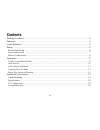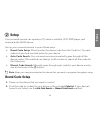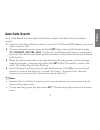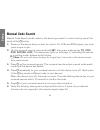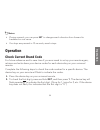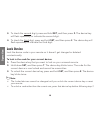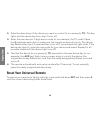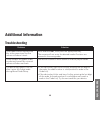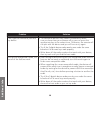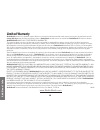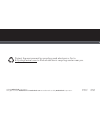- DL manuals
- Radio Shack
- Remote Control
- 15-303
- User Manual
Radio Shack 15-303 User Manual
Summary of 15-303
Page 1
15-303 user’s guide satellite/cable universal remote control thank you for purchasing your satellite/cable universal remote control from radioshack . Please read this user’s guide before installing, setting up, and using your new remote control..
Page 2: Contents
2 contents package contents ............................................................................................................ 3 features ............................................................................................................................ 3 install batteries ..........
Page 3: Package Contents
3 se tu p package contents • remote control • user’s guide • code list features • operates up to four devices • controls tv volume regardless of mode 1 install the batteries remove the battery cover and insert two aaa batteries (not included), matching the polarity symbols (+ /–) marked inside. Repl...
Page 4: –
4 se tu p ch+/– select the next or previous channel. Select the next or previous chapter on some dvd players. Device keys select a device to control: tv; vcr/dvd; satellite/cable (sat/cbl); or aux. G turn on /off a selected device. Vol+/– adjust volume. 0–9 channel numbers. Control your vcr or dvd p...
Page 5: Setup
5 se tu p 2 setup your universal remote can operate a tv, cable or satellite, vcr, dvd player, and external audio (aux) device. Set up your universal remote in one of three ways: • brand code setup: directly enter the device code from the code list. Try each code until you find one that works for yo...
Page 6
6 se tu p 3. On your universal remote, press and hold set , and then press a device key ( tv , vcr/dvd , sat/cbl , aux ). The device key lights up and stays lit, indicating that the remote is in setup mode. Release both buttons. N note : do not hold down the keys for longer than 3 seconds or the rem...
Page 7: Auto Code Search
7 se tu p auto code search auto code search automatically sends device codes to the device that you want to control. 1. Power on the device that you want to control. For vcrs and dvd players, you must insert a tape or disc. 2. On your universal remote, press and hold set , then press and hold a devi...
Page 8: Manual Code Search
8 se tu p manual code search manual code search sends codes to the device you want to control one by one at the touch of the g button. 1. Power on the device that you want to control. For vcrs and dvd players, you must insert a tape or disc. 2. On the universal remote, press and hold set , then pres...
Page 9: Tio
9 o pe ra tio n n notes : • during a search, you can press set to change search direction from forward to backward or vice versa. • if no keys are pressed in 10 seconds, search stops. Operation check current brand code for future reference and to save time if you ever need to set up your remote agai...
Page 10: Lock Device
10 o pe ra ti on 3. To check the second digit, press and hold set , and then press 2. The device key will flash repeatedly to indicate the second digit. 4. To check the third digit, press and hold set , and then press 3 . The device key will flash repeatedly to indicate the third digit. Lock device ...
Page 11: Tio
11 o pe ra tio n lock volume and mute you can lock the volume and mute functions so they work only with one device. For example, if you’ve locked the volume and mute functions to the tv device key on your universal remote, you can only control tv volume, even if you are in aux or vcr/dvd modes. To l...
Page 12: Reset Your Universal Remote
12 o pe ra ti on 3. Press the device key of the device you want to control (in our example, tv ). This key lights and the device key from step 2 turns off. 4. Enter the new device’s 3-digit device code (in our example, the tv code). Pause briefly between each digit to make sure the remote receives a...
Page 13: Dit
13 ad dit io na l i nf o additional information troubleshooting problem solution i press set and the appropriate key at the same time, but the remote still doesn’t work. Press and hold set , then press the appropriate key. The remote will not enter the desired mode if buttons are pressed in the wron...
Page 14
14 ad di ti on al i nf o problem solution i can’t get the remote to pair with my device. • tvs and other devices may power off differently. Make sure you know how yours powers off so you can press the appropriate key at the correct time. Otherwise, the remote will not pair with the device and you wi...
Page 15: Dit
15 ad dit io na l i nf o specifications power requirement ............................................................................................................... 2 aaa batteries battery life ......................................................................................... Working: 60...
Page 16: Limited Warranty
16 ad di ti on al i nf o limited warranty radioshack warrants this product against defects in materials and workmanship under normal use by the original purchaser for ninety (90) days after the date of purchase from a radioshack -owned store or an authorized radioshack franchisee or dealer. Radiosha...
Page 18
Printed in china 07a10 15-303 ©2010. Radioshack corporation. All rights reserved. Radioshack and radioshack.Com are trademarks used by radioshack corporation. Protect the environment by recycling used electronics. Go to e-cyclingcentral.Com to find an electronic recycling center near you..