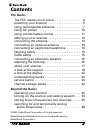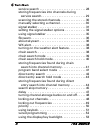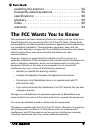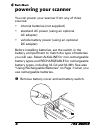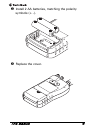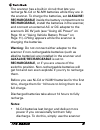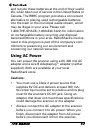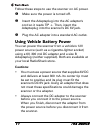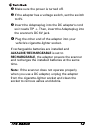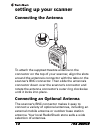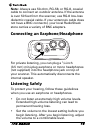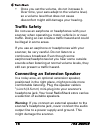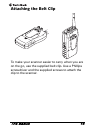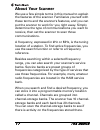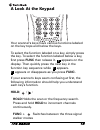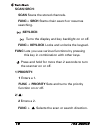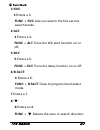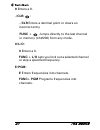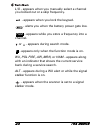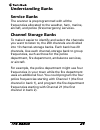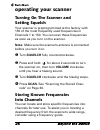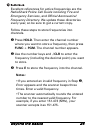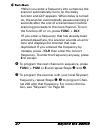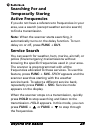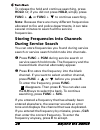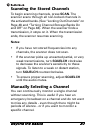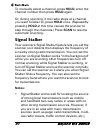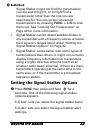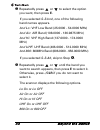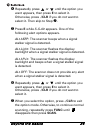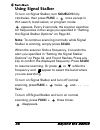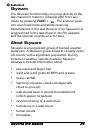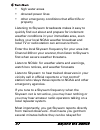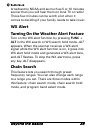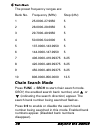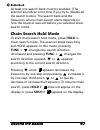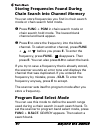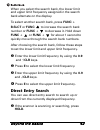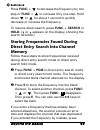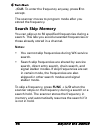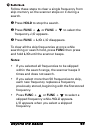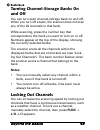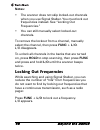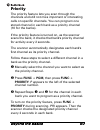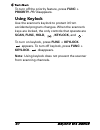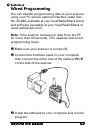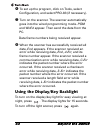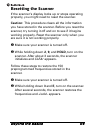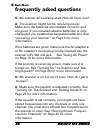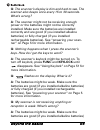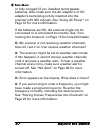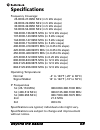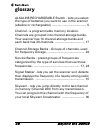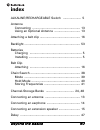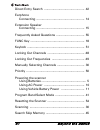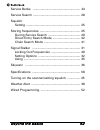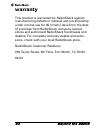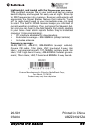- DL manuals
- Radio Shack
- Scanner
- 20-501
- User Manual
Radio Shack 20-501 User Manual
Summary of 20-501
Page 1
20-501 pro-83 200 channel compact scanner w/signal stalker search and lighted keypad read this user’s guide completely before using your scanner.
Page 2: The Basics
The basics 2 contents the basics the fcc wants you to know . . . . . . . . . . . . . . . . 4 powering your scanner . . . . . . . . . . . . . . . . . . . . 5 using rechargeable batteries . . . . . . . . . . . . . . . . 7 using ac power . . . . . . . . . . . . . . . . . . . . . . . . . 10 using vehicl...
Page 3
3 the basics service search . . . . . . . . . . . . . . . . . . . . . . . . . . . 28 storing frequencies into channels during service search. . . . . . . . . . . . . . . . . . . . . . . . . . 29 scanning the stored channels. . . . . . . . . . . . . . . 30 manually selecting a channel . . . . . . . ....
Page 4
The basics 4 resetting the scanner . . . . . . . . . . . . . . . . . . . . . 54 frequently asked questions . . . . . . . . . . . . . . . . 55 specifications . . . . . . . . . . . . . . . . . . . . . . . . . . . 58 glossary. . . . . . . . . . . . . . . . . . . . . . . . . . . . . . . . 59 index . . ....
Page 5
5 the basics powering your scanner you can power your scanner from any of three sources: • internal batteries (not supplied) • standard ac power (using an optional ac adapter) • vehicle battery power (using an optional dc adapter) before installing batteries, set the switch in the battery compartmen...
Page 6
The basics 6 y install 2 aa batteries, matching the polarity symbols (+ -). Z replace the cover..
Page 7: Cautions:
7 the basics warning: set alkaline/rechargeable to rechargeable for use only with nickel cadmium (ni-cd) or nickel metal hydride (ni-mh) rechargeable batteries. Never attempt to recharge non- rechargeable batteries. Non-rechargeable batteries can get hot or explode if you try to recharge them. Cauti...
Page 8: Notes:
The basics 8 the scanner has a built-in circuit that lets you recharge ni-cd or ni-mh batteries while they are in the scanner. To charge the batteries, set alkaline/ rechargeable inside the battery compartment to rechargeable, install the batteries in the scanner, and connect an external ac or dc ad...
Page 9
9 the basics until it beeps every 15 seconds and flashes. • to prevent damage to ni-cd and ni-mh batteries, never charge them in an area where the temperature is above 113°f (40°c) or below 40°f (4°c). • if you connect an external power source to the scanner with alkaline/rechargeable set to alkalin...
Page 10: Cautions:
The basics 10 and recycle these batteries at the end of their useful life, when taken out of service in the united states or canada. The rbrc program provides a convenient alternative to placing used rechargeable batteries into the trash or the municipal waste stream, which may be illegal in your ar...
Page 11: Cautions:
11 the basics follow these steps to use the scanner on ac power. X make sure the power is turned off. Y insert the adaptaplug into the ac adapter's cord so it reads tip +. Then, insert the adaptaplug into the scanner's dc 6v jack. Z plug the ac adapter into a standard ac outlet. Using vehicle batter...
Page 12
The basics 12 x make sure the power is turned off. Y if the adapter has a voltage switch, set the switch to 6v. Z insert the adaptaplug into the dc adapter's cord so it reads tip +. Then, insert the adaptaplug into the scanner's dc 6v jack. [ plug the other end of the adapter into your vehicle's cig...
Page 13
13 the basics setting up your scanner connecting the antenna to attach the supplied flexible antenna to the connector on the top of your scanner, align the slots around the antenna's connector with the tabs on the scanner's bnc connector. Then slide the antenna's connector down over the scanner's co...
Page 14
The basics 14 note: always use 50-ohm, rg-58, or rg-8, coaxial cable to connect an outdoor antenna. If the antenna is over 50 feet from the scanner, use rg-8 low-loss dielectric coaxial cable. If your antenna's cable does not have a bnc connector, your local radioshack store carries a variety of bnc...
Page 15
15 the basics • once you set the volume, do not increase it. Over time, your ears adapt to the volume level, so a volume level that does not cause discomfort might still damage your hearing. Traffic safety do not use an earphone or headphones with your scanner when operating a motor vehicle in or ne...
Page 16
The basics 16 attaching the belt clip to make your scanner easier to carry when you are on the go, use the supplied belt clip. Use a phillips screwdriver and the supplied screws to attach the clip to the scanner..
Page 17
17 the basics about your scanner we use a few simple terms in this manual to explain the features of the scanner. Familiarize yourself with these terms and the scanner's features, and you can put the scanner to work for you right away. Simply determine the type of communications you want to receive,...
Page 18: Hold/
The basics 18 a look at the keypad your scanner's keys have various functions labeled on the key tops and below the keys. To select the function labeled on a key, simply press the key. To select the function labeled below a key, first press func then release it. Appears on the display. Then quickly ...
Page 19: Scan/srch:
19 the basics scan/srch: scan scans the stored channels. Func+ srch starts chain search or resumes searching. /keylock: turns the display and key backlight on or off. Func+ keylock locks and unlocks the keypad. Func lets you use various functions by pressing this key in combination with other keys. ...
Page 20: 3/svc:
The basics 20 3/svc: 3 enters a 3. Func + svc lets you search the five service search banks. 4/alt: 4 enters a 4. Func + alt turns the wx alert function on or off. 5/dly: 5 enters a 5. Func + dly turns the delay function on or off. 6/b.Slct: 6 enters a 6. Func + b.Slct goes to program band select mo...
Page 21: 9 Enters A 9.
21 the basics 9 enters a 9. ./clr/ : ./clr enters a decimal point or clears an incorrect entry. Func + jumps directly to the last channel in memory (ch#200) from any mode. 0/l/o: 0 enters a 0. Func + l/o lets you lock out a selected channel or skip a specified frequency. E/pgm: e enters frequencies ...
Page 22
The basics 22 a look at the display the display has indicators that show the scanner's current operating status. The display information helps you understand how your scanner operates. Bank - appears with numbers (1-10). P - appears when you select a priority channel. Scn - appears when you scan cha...
Page 23
23 the basics l/o - appears when you manually select a channel you locked out or a skip frequency. - appears when you lock the keypad. - alerts you when the battery power gets low. - appears while you store a frequency into a channel. Or - appears during search mode. - appears only when the function...
Page 24
The basics 24 understanding banks service banks the scanner is preprogrammed with all the frequencies allocated to the weather, ham, marine, aircraft, and police (fire/emergency) services. Channel storage banks to make it easier to identify and select the channels you want to listen to, the 200 chan...
Page 25
25 beyond the basics operating your scanner turning on the scanner and setting squelch your scanner is preprogrammed at the factory with 150 of the most frequently used frequencies in channels 1 to 150. You can scan these frequencies as soon as you turn on the scanner. Note: make sure the scanner's ...
Page 26: Notes:
Beyond the basics 26 excellent references for active frequencies are the radioshack police call guide including fire and emergency services, and official aeronautical frequency directory. We update these directories every year, so be sure to get a current copy. Follow these steps to store frequencie...
Page 27: E To Accept.
27 beyond the basics •when you enter a frequency into a channel, the scanner automatically turns on the delay function and dly appears. When delay is turned on, the scanner automatically pauses scanning 2 seconds after the end of a transmission before scanning proceeds to the next channel. To turn t...
Page 28: Press Func +
Beyond the basics 28 searching for and temporarily storing active frequencies if you do not have a reference to frequencies in your area, use a search (except weather service search) to find a transmission. Note: when the scanner starts searching, it automatically turns on the delay function. To tur...
Page 29: Func +
29 beyond the basics to release the hold and continue searching, press hold. Or, if you did not press hold, simply press func + or func + to continue searching. Note: because there are many different frequencies allocated to fire and police departments, it can take several minutes to search all the ...
Page 30: Notes:
Beyond the basics 30 scanning the stored channels to begin scanning channels, press scan. The scanner scans through all non-locked channels in the activated banks. (see “locking out channels” on page 48 and “turning channel-storage banks on and off” on page 48). When the scanner finds a transmission...
Page 31: Notes:
31 beyond the basics to manually select a channel, press hold, enter the channel number then press hold again. Or, during scanning, if the radio stops at a channel you want to listen to, press hold once. (repeatedly pressing hold at this time causes the scanner to step through the channels.) press s...
Page 32
Beyond the basics 32 signal stalker might not find the transmission you are searching for, or it might find a transmission other than the one you are searching for. You can screen unwanted transmissions by pressing func + l/o to lock them out. See “locking out frequencies” on page 49 for more inform...
Page 33: You Want, Then Press E.
33 beyond the basics y repeatedly press or to select the option you want, then press e. If you selected s-s.Bnd, one of the following band names appears. Bnd lo: vhf low band (25.0000 - 54.0000 mhz) bnd air: air band (108.0000 - 136.9875 mhz) bnd hi: vhf high band (137.0000 - 174.0000 mhz) bnd uhf: ...
Page 34: Disappears Then Press Scan.
Beyond the basics 34 [ repeatedly press or until the option you want appears, then press e to select it. Otherwise, press ./clr if you do not want to select it. Then skip to step ^ . \ press e while s-s.Alt appears. One of the following alert options appears. Alt beep: the scanner beeps when a signa...
Page 35: Scanning, Press Func +
35 beyond the basics using signal stalker to turn on signal stalker, turn squelch fully clockwise, then press func + once except in wx search, band select, or program mode. Appears. Every 2 seconds, the scanner searches for frequencies in the range you specified in “setting the signal stalker option...
Page 36: Mode By Pressing Func +
Beyond the basics 36 skywarn the skywarn function lets you jump directly to the last channel in memory (channel 200) from any mode by pressing func + . The scanner goes into scan hold mode and starts receiving transmissions in the last channel. If no frequency is programmed in the last channel, no p...
Page 37
37 beyond the basics • high water areas • downed power lines • other emergency conditions that affect life or property listening to skywarn broadcasts makes it easy to quickly find out about and prepare for inclement weather conditions in your immediate area, even before your local noaa weather broa...
Page 38
Beyond the basics 38 broadcast by noaa and as much as 5 or 10 minutes sooner than you will hear them on local tv or radio! Those few minutes can be worth a lot when it comes to deciding if your family needs to take cover. Wx alert turning on the weather alert feature turn on the wx alert function by...
Page 39
39 beyond the basics the preset frequency ranges are: bank no. Frequency (mhz) step (khz) 1 25.0000-27.9950 5 2 28.0000-29.6950 5 3 29.7000-49.9950 5 4 50.0000-54.0000 5 5 137.0000-143.9950 5 6 144.0000-147.9950 5 7 406.0000-419.99375 6.25 8 420.0000-449.99375 6.25 9 450.0000-469.99375 6.25 10 806.0...
Page 40: Func +
Beyond the basics 40 at least one search bank must be enabled. (the scanner sounds an error tone if you try to disable all the search banks). The search bank and the frequency where chain search starts depends on how the scanner was set before you selected chain search mode. Chain search hold mode t...
Page 41: Frequency, Press Func.
41 beyond the basics storing frequencies found during chain search into channel memory you can store frequencies you find in chain search mode or chain search hold mode. X press func + pgm in chain search mode or chain search hold mode. The lowest blank channel and bank appear. Y press e to store th...
Page 42: B.Slct Or Func
Beyond the basics 42 when you select the search bank, the lower limit and upper limit frequency assigned in the search bank alternate on the display. To select another search bank, press func + b.Slct or func to increase the search bank number or func + to decrease it. Hold down func + or func + for...
Page 43: Press Func +
43 beyond the basics y enter the frequency you want to start from by using the number keys. (press ./clr to enter a decimal point). Z press func + or . The scanner searches, starting from the frequency you entered in step y . If you enter a frequency that is out of range, the scanner sounds an error...
Page 44: Press Func +
Beyond the basics 44 press func + to decrease the frequency by one step or func + to increase it by one step. Hold down or for about 1 second to quickly decrease or increase the frequency. To resume direct search, press func + search or hold. ( or appears on the display, showing the search direction...
Page 45: Notes:
45 beyond the basics ./clr. To enter the frequency anyway, press e to accept. The scanner moves to program mode after you stored the frequency. Search skip memory you can skip up to 50 specified frequencies during a search. This lets you avoid unwanted frequencies or those already stored in a channe...
Page 46: Press Func +
Beyond the basics 46 follow these steps to clear a single frequency from skip memory so the scanner stops on it during a search. X press hold to stop the search. Y press func + or func + to select the frequency. L/o appears. Z press func + l/o. L/o disappears. To clear all the skip frequencies at on...
Page 47
47 beyond the basics delay sometimes a user might pause before replying to a transmission. To avoid missing a reply on a specific channel, you can program a 2-second delay into any channel or frequency. The scanner continues to monitor the channel frequency for an additional 2 seconds after the tran...
Page 48: Notes:
Beyond the basics 48 turning channel-storage banks on and off you can turn each channel-storage bank on and off. When you turn off a bank, the scanner does not scan any of the 20 channels in that bank. While scanning, press the number key that corresponds to the bank you want to turn on or off. Numb...
Page 49: Notes:
49 beyond the basics notes: • the scanner does not skip locked-out channels when you use signal stalker. You must lock out frequencies instead. See “locking out frequencies.” • you can still manually select locked-out channels. To remove the lockout from a channel, manually select the channel, then ...
Page 50
Beyond the basics 50 priority the priority feature lets you scan through the channels and still not miss important or interesting calls on specific channels. You can program one stored channel in each bank as a priority channel (10 for the banks). If the priority feature is turned on, as the scanner...
Page 51: Priority. Pri Disappears.
51 beyond the basics to turn off the priority feature, press func + priority. Pri disappears. Using keylock use the scanner's keylock to protect it from accidental program changes. When the scanner's keys are locked, the only controls that operate are scan, func, hold, , keylock, and . To turn on ke...
Page 52
Beyond the basics 52 wired programming you can transfer programming data to your scanner using your pc and an optional interface cable (cat. No. 20-289, available at your local radioshack store) and software (available at your local radioshack or www.Radioshack.Com). Note: if the scanner receives no...
Page 53
53 beyond the basics [ to set up the program, click on tools, select configuration, and select pro-83 (if necessary). \ turn on the scanner. The scanner automatically goes into the wired programming mode. Pgm and wired appear. Then send the data from the pc. Data frame numbers being received appear....
Page 54
Beyond the basics 54 resetting the scanner if the scanner’s display locks up or stops operating properly, you might need to reset the scanner. Caution: this procedure clears all the information you have stored in the scanner. Before you reset the scanner, try turning it off and on to see if it begin...
Page 55
55 beyond the basics frequently asked questions q: my scanner isn’t working at all. How do i turn it on? A: the scanner might not be receiving power. Make sure the batteries are installed correctly and are good (if you installed alkaline batteries) or fully charged (if you installed rechargeable bat...
Page 56
Beyond the basics 56 q: the scanner’s display is dim and hard to see. The scanner also beeps once every 15 to 30 seconds. What’s wrong? A: the scanner might not be receiving enough power or the batteries might not be correctly installed. Make sure the batteries are installed correctly and are good (...
Page 57
57 beyond the basics or fully charged (if you installed rechargeable batteries. Also make sure the ac adapter’s or dc adapter’s barrel plug is fully inserted into the scanner’s 6v 300 ma jack. See “using ac power” on page 10 for more information. If the batteries are ok, the antenna might not be con...
Page 58
Beyond the basics 58 specifications frequency coverage: 25.0000-27.9950 mhz (in 5 khz steps) 28.0000-29.9950 mhz (in 5 khz steps) 30.0000-49.9950 mhz (in 5 khz steps) 50.0000-54.0000 mhz (in 5 khz steps) 108.0000-136.9875 mhz (in 12.5 khz steps) 137.0000-143.9950 mhz (in 5 khz steps) 144.0000-147.99...
Page 59
59 beyond the basics glossary alkaline/rechargeable switch - lets you select the type of batteries you want to use in the scanner (alkaline or rechargeable) ........................................ 5 channel - a programmable memory location. Channels are grouped into channel-storage banks. Your scan...
Page 60
Beyond the basics 60 index alkaline/rechargeable switch ..................... 5 antenna connecting ........................................................ 13 using an optional antenna .............................. 13 attaching a belt clip ............................................... 16 backligh...
Page 61
61 beyond the basics direct entry search ............................................... 42 earphone connecting ........................................................ 14 extension speaker connecting ........................................................ 15 frequently asked questions ...............
Page 62
Beyond the basics 62 service banks ....................................................... 24 service search ....................................................... 28 squelch setting ............................................................... 25 storing frequencies ................................
Page 63
63 beyond the basics warranty this product is warranted by radioshack against manufacturing defects in material and workmanship under normal use for 90 (ninety) days from the date of purchase from radioshack company-owned stores and authorized radioshack franchisees and dealers. For complete warrant...
Page 64
Beyond the basics 64 lightweight, and loaded with the frequencies you want! This compact scanner fits in your palm and has an orange backlit display and keypad for easy use at night. Store up to 200 frequencies into memory. Scanner enthusiasts will appreciate the signal stalker feature that instantl...