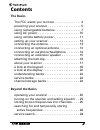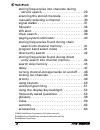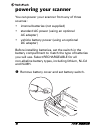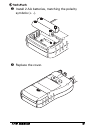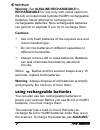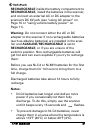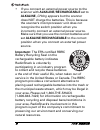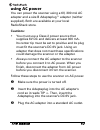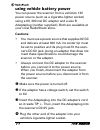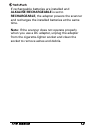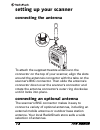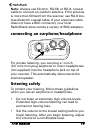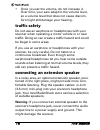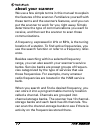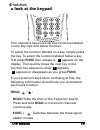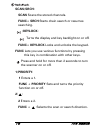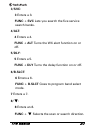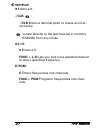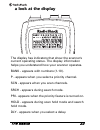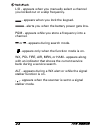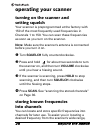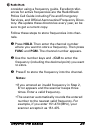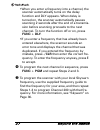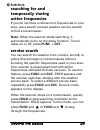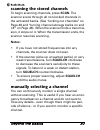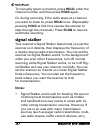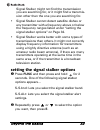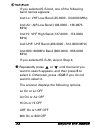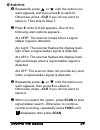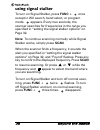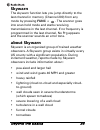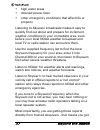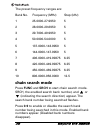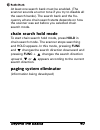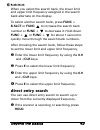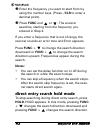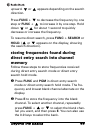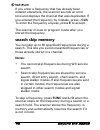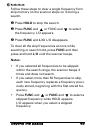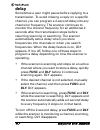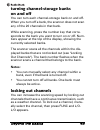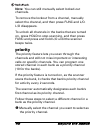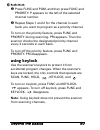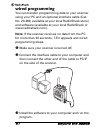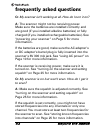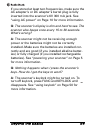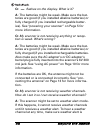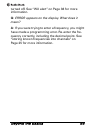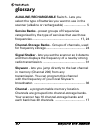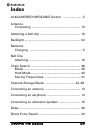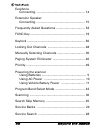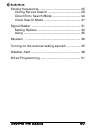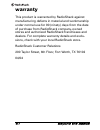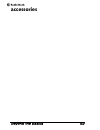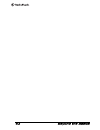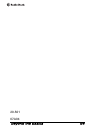- DL manuals
- Radio Shack
- Scanner
- 20-501
- User Manual
Radio Shack 20-501 User Manual
Summary of 20-501
Page 1
20-501 pro-83 200 channel compact scanner w/sweep search and lighted keypad read this user’s guide completely before using your scanner.
Page 2: Contents
The basics 2 contents the basics the fcc wants you to know . . . . . . . . . . . . . . . 4 powering your scanner . . . . . . . . . . . . . . . . . . . 5 using rechargeable batteries . . . . . . . . . . . . . . . 7 using ac power . . . . . . . . . . . . . . . . . . . . . . . . 10 using vehicle batter...
Page 3
3 the basics storing frequencies into channels during service search. . . . . . . . . . . . . . . . . . . . . . . . . 29 scanning the stored channels. . . . . . . . . . . . . . 30 manually selecting a channel . . . . . . . . . . . . . . 30 signal stalker . . . . . . . . . . . . . . . . . . . . . . ....
Page 4: The Fcc Wants You to Know
The basics 4 the fcc wants you to know this equipment has been tested and found to comply with the limits for a class b digital device, pursuant to part 15 of the fcc rules. These limits are designed to provide reasonable protection against harmful interference in a residential installation. This eq...
Page 5: Powering Your Scanner
5 the basics powering your scanner you can power your scanner from any of three sources: • internal batteries (not supplied) • standard ac power (using an optional ac adapter) • vehicle battery power (using an optional dc adapter) before installing batteries, set the switch in the battery compartmen...
Page 6
The basics 6 install 2 aa batteries, matching the polarity symbols (+ -). Replace the cover..
Page 7: Cautions:
7 the basics warning: set alkaline/rechargeable to rechargeable for use only with nickel cadmium (ni-cd) or nickel metal hydride (ni-mh) rechargeable batteries. Never attempt to recharge non- rechargeable batteries. Non-rechargeable batteries can get hot or explode if you try to recharge them. Cauti...
Page 8: Notes:
The basics 8 rechargeable inside the battery compartment to rechargeable, install the batteries in the scanner, and connect an external ac or dc adapter to the scanner's dc 6v jack (see “using ac power” on page 10 or “using vehicle battery power” on page 11). Warning: do not connect either the ac or...
Page 9
9 the basics • if you connect an external power source to the scanner with alkaline/rechargeable set to alkaline, charg appears but the scanner does not charge the batteries. This is because the scanner's microprocessor unit does not recognize the switch position when you incorrectly connect an exte...
Page 10: Using Ac Power
The basics 10 using ac power you can power the scanner using a 6v, 300 ma ac adapter and a size b adaptaplug™ adapter (neither supplied). Both are available at your local radioshack store. Cautions: • you must use a class 2 power source that supplies 6v dc and delivers at least 300 ma. Its center ti...
Page 11: Using Vehicle Battery Power
11 the basics using vehicle battery power you can power the scanner from a vehicle's 12v power source (such as a cigarette-lighter socket) using a 6v, 300 ma dc adapter and a size b adaptaplug (neither supplied). Both are available at your local radioshack store. Cautions: • you must use a power sou...
Page 12
The basics 12 if rechargeable batteries are installed and alkaline/rechargeable is set to rechargeable, the adapter powers the scanner and recharges the installed batteries at the same time. Note: if the scanner does not operate properly when you use a dc adapter, unplug the adapter from the cigaret...
Page 13: Setting Up Your Scanner
13 the basics setting up your scanner connecting the antenna to attach the supplied flexible antenna to the connector on the top of your scanner, align the slots around the antenna's connector with the tabs on the scanner's bnc connector. Then slide the antenna's connector down over the scanner's co...
Page 14: Listening Safely
The basics 14 note: always use 50-ohm, rg-58, or rg-8, coaxial cable to connect an outdoor antenna. If the antenna is more than 50 feet from the scanner, use rg-8 low- loss dielectric coaxial cable. If your antenna's cable does not have a bnc connector, your local radioshack store carries a variety ...
Page 15: Traffic Safety
15 the basics • once you set the volume, do not increase it. Over time, your ears adapt to the volume level, so a volume level that does not cause discom- fort might still damage your hearing. Traffic safety do not use an earphone or headphones with your scanner when operating a motor vehicle in or ...
Page 16: Attaching The Belt Clip
The basics 16 attaching the belt clip to make your scanner easier to carry when you are on the go, use the supplied belt clip. Use a phillips screwdriver and the supplied screws to attach the clip to the scanner..
Page 17: About Your Scanner
17 the basics about your scanner we use a few simple terms in this manual to explain the features of the scanner. Familiarize yourself with these terms and the scanner's features, and you can put the scanner to work for you right away. Simply determine the type of communications you want to receive,...
Page 18: A Look At The Keypad
The basics 18 a look at the keypad your scanner's keys have various functions labeled on the key tops and below the keys. To select the function labeled on a key, simply press the key. To select the function labeled below a key, first press func then release it. Appears on the display. Then quickly ...
Page 19: Scan/srch:
19 the basics scan/srch: scan scans the stored channels. Func+ srch starts chain search or resumes searching. /keylock: turns the display and key backlight on or off. Func+ keylock locks and unlocks the keypad. Func lets you use various functions by pressing this key in combination with other keys. ...
Page 20: 3/svc:
The basics 20 3/svc: 3 enters a 3. Func + svc lets you search the five service search banks. 4/alt: 4 enters a 4. Func + alt turns the wx alert function on or off. 5/dly: 5 enters a 5. Func + dly turns the delay function on or off. 6/b.Slct: 6 enters a 6. Func + b.Slct goes to program band select mo...
Page 21: 9 Enters A 9.
21 the basics 9 enters a 9. ./clr/ : ./clr enters a decimal point or clears an incor- rect entry. Jumps directly to the last channel in memory (ch#200) from any mode. 0/l/o: 0 enters a 0. Func + l/o lets you lock out a selected channel or skip a specified frequency. E/pgm: e enters frequencies into ...
Page 22: A Look At The Display
The basics 22 a look at the display the display has indicators that show the scanner's current operating status. The display information helps you understand how your scanner operates. Bank - appears with numbers (1-10). P - appears when you select a priority channel. Scn - appears when you scan cha...
Page 23
23 the basics l/o - appears when you manually select a channel you locked out or a skip frequency. - appears when you lock the keypad. - alerts you when the battery power gets low. Pgm - appears while you store a frequency into a channel. Or - appears during search mode. - appears only when the func...
Page 24: Understanding Banks
The basics 24 understanding banks service banks the scanner is preprogrammed with all the frequen- cies allocated to the weather, ham, marine, aircraft, and police (fire/emergency) services. Channel storage banks to make it easier to identify and select the channels you want to listen to, the 200 ch...
Page 25: Operating Your Scanner
25 beyond the basics operating your scanner turning on the scanner and setting squelch your scanner is preprogrammed at the factory with 150 of the most frequently used frequencies in channels 1 to 150. You can scan these frequencies as soon as you turn on the scanner. Note: make sure the scanner's ...
Page 26: Notes:
Beyond the basics 26 consider using a frequency guide. Excellent refer- ences for active frequencies are the radioshack police call guide including fire and emergency services, and official aeronautical frequency direc- tory. We update these directories every year, so be sure to get a current copy. ...
Page 27: Func + Dly.
27 beyond the basics •when you enter a frequency into a channel, the scanner automatically turns on the delay function and dly appears. When delay is turned on, the scanner automatically pauses scanning 2 seconds after the end of a transmis- sion before scanning proceeds to the next channel. To turn...
Page 28: Searching For and
Beyond the basics 28 searching for and temporarily storing active frequencies if you do not have a reference to frequencies in your area, use a search (except weather service search) to find a transmission. Note: when the scanner starts searching, it automatically turns on the delay function. To tur...
Page 29: Func And
29 beyond the basics to release the hold and continue searching, press hold. Or, if you did not press hold, simply press func and or func and to continue searching. Note: because there are many different frequencies allocated to fire and police departments, it can take several minutes to search all ...
Page 30: Scanning The Stored Channels
Beyond the basics 30 scanning the stored channels to begin scanning channels, press scan. The scanner scans through all non-locked channels in the activated banks. (see “locking out channels” on page 48 and “turning channel-storage banks on and off” on page 48). When the scanner finds a transmis- si...
Page 31: Signal Stalker
31 beyond the basics to manually select a channel, press hold, enter the channel number and then press hold again. Or, during scanning, if the radio stops at a channel you want to listen to, press hold once. (repeatedly pressing hold at this time causes the scanner to step through the channels.) pre...
Page 32: You Want, Then Press E.
Beyond the basics 32 signal stalker might not find the transmission you are searching for, or it might find a transmis- sion other than the one you are searching for. • signal stalker cannot detect satellite dishes or any transmitter with a frequency above or below the frequency ranges listed under ...
Page 33
33 beyond the basics if you selected s-s.Bnd, one of the following band names appears. Bnd lo: vhf low band (25.0000 - 54.0000 mhz) bnd air: air low band (108.0000 - 136.9875 mhz) bnd hi: vhf high band (137.0000 - 174.0000 mhz) bnd uhf: uhf band (406.0000 - 512.0000 mhz) bnd 800: 800mhz band (806.00...
Page 34
Beyond the basics 34 repeatedly press or until the option you want appears, and then press e to select it. Otherwise, press ./clr if you do not want to select it. Then skip to step 7. Press e while s-s.Alt appears. One of the following alert options appears... Alt beep: the scanner beeps when a sign...
Page 35: Using Signal Stalker
35 beyond the basics using signal stalker to turn on signal stalker, press func + once except in wx search, band select, or program mode. Appears. Every two seconds, the scanner searches for frequencies in the range you specified in “setting the signal stalker options” on page 32. Note: to continue ...
Page 36: Skywarn
Beyond the basics 36 skywarn the skywarn function lets you jump directly to the last channel in memory (channel 200) from any mode by pressing func + . The scanner goes into scan hold mode and starts receiving transmissions in the last channel. If no frequency is programmed in the last channel, no p...
Page 37
37 beyond the basics • high water areas • downed power lines • other emergency conditions that affect life or property listening to skywarn broadcasts makes it easy to quickly find out about and prepare for inclement weather conditions in your immediate area, even before your local noaa weather broa...
Page 38: Wx Alert
Beyond the basics 38 it several minutes before it can be relayed for broadcast by noaa and as much as 5 or 10 minutes sooner than you will hear it on local tv or radio! Those few minutes can be worth a lot when it comes to deciding if your family needs to take cover. Wx alert turning on the weather ...
Page 39: Chain Search Mode
39 beyond the basics the preset frequency ranges are: bank no. Frequency (mhz) step (khz) 1 25.0000-27.9950 5 2 28.0000-29.6950 5 3 29.7000-49.9950 5 4 50.0000-54.0000 5 5 137.0000-143.9950 5 6 144.0000-147.9950 5 7 406.0000-419.99375 6.25 8 420.0000-449.99375 6.25 9 450.0000-469.99375 6.25 10 806.0...
Page 40: Chain Search Hold Mode
Beyond the basics 40 at least one search bank must be enabled. (the scanner sounds an error tone if you try to disable all the search banks). The search bank and the fre- quency where chain search starts depends on how the scanner was set before you selected chain search mode. Chain search hold mode...
Page 41: Program Band Select Mode
41 beyond the basics storing frequencies found during chain search into channel memory you can store frequencies you find in chain search mode or chain search hold mode. Press func and pgm in chain search mode or chain search hold mode. The lowest blank chan- nel and bank appear. Press e to store th...
Page 42: B.Slct Or Func
Beyond the basics 42 when you select the search bank, the lower limit and upper limit frequency assigned in the search bank alternate on the display. To select another search bank, press func + b.Slct or func to increase the search bank number or func + to decrease it. Hold down func + or func + for...
Page 43: Press Func And
43 beyond the basics enter the frequency you want to start from by using the number keys. (press ./clr to enter a decimal point). Press func and or . The scanner searches, starting from the frequency you entered in step 2. If you enter a frequency that is out of range, the scanner sounds an error to...
Page 44: Press Func +
Beyond the basics 44 upward. Or appears depending on the search direction. Press func + to decrease the frequency by one step or func + to increase it by one step. Hold down or for about 1 second to quickly decrease or increase the frequency. To resume direct search, press func + search or hold. ( o...
Page 45: Search Skip Memory
45 beyond the basics if you enter a frequency that has already been entered elsewhere, the scanner sounds an error tone and displays the channel that was duplicated. If you entered the frequency by mistake, press ./clr. To enter the frequency anyway, press e to accept. The scanner moves to program m...
Page 46: Press Func And
Beyond the basics 46 follow these steps to clear a single frequency from skip memory so the scanner stops on it during a search. Press hold to stop the search. Press func and or func and to select the frequency. L/o appears. Press func and l/o. L/o disappears. To clear all the skip frequencies at on...
Page 47: Delay
47 beyond the basics delay sometimes a user might pause before replying to a transmission. To avoid missing a reply on a specific channel, you can program a 2-second delay into any channel or frequency. The scanner continues to monitor the channel frequency for an additional 2 seconds after the tran...
Page 48: On and Off
Beyond the basics 48 turning channel-storage banks on and off you can turn each channel-storage bank on and off. When you turn off a bank, the scanner does not scan any of the 20 channels in that bank. While scanning, press the number key that corre- sponds to the bank you want to turn on or off. Nu...
Page 49: Priority
49 beyond the basics note: you can still manually select locked-out channels. To remove the lockout from a channel, manually select the channel, and then press func and l/o. L/o disappears. To unlock all channels in the banks that are turned on, press hold to stop scanning, and then press func and p...
Page 50: Using Keylock
Beyond the basics 50 press func and pgm, and then press func and priority. P appears to the left of the selected channel number. Repeat steps 1 and 2 for the channel in each bank you want to program as a priority channel. To turn on the priority feature, press func and priority during scanning. Pri ...
Page 51: Wired Programming
51 beyond the basics wired programming you can transfer programming data to your scanner using your pc and an optional interface cable (cat. No. 20-289, available at your local radioshack store) and software (available at your local radioshack or www.Radioshack.Com). Note: if the scanner receives no...
Page 52
Beyond the basics 52 to set up the program, click on tools, select configuration, and select pro-83 (if necessary). Turn on the scanner. The scanner automatically goes into the wired programming mode. Pgm and wired appear. Then send the data from the pc. Data frame numbers being received appear. Whe...
Page 53: Frequently Asked Questions
53 beyond the basics frequently asked questions q: my scanner isn’t working at all. How do i turn it on? A: the scanner might not be receiving power. Make sure the batteries are installed correctly and are good (if you installed alkaline batteries) or fully charged (if you installed rechargeable bat...
Page 54
Beyond the basics 54 if you stored at least two frequencies, make sure the ac adapter’s or dc adapter’s barrel plug is fully inserted into the scanner’s 6v 300 ma jack. See “using ac power” on page 10 for more information. Q: the scanner’s display is dim and hard to see. The scanner also beeps once ...
Page 55
55 beyond the basics q: flashes on the display. What is it? A: the batteries might be weak. Make sure the bat- teries are good (if you installed alkaline batteries) or fully charged (if you installed rechargeable batter- ies). See “powering your scanner” on page 5 for more information. Q: my scanner...
Page 56
Beyond the basics 56 turned off. See “wx alert” on page 38 for more information. Q: error appears on the display. What does it mean? A: if you were trying to enter a frequency, you might have made a programming error. Re-enter the fre- quency correctly, including the decimal point. See “storing know...
Page 57: Glossary
57 beyond the basics glossary alkaline/rechargeable switch - lets you select the type of batteries you want to use in the scanner (alkaline or rechargeable) .......................... 5 service banks - preset groups of frequencies categorized by the type of services that use those frequencies. ........
Page 58: Index
Beyond the basics 58 index alkaline/rechargeable switch ...................... 5 antenna connecting ........................................................ 13 attaching a belt clip ............................................... 16 backlight ............................................................
Page 59
59 beyond the basics earphone connecting ........................................................ 14 extension speaker connecting ........................................................ 15 frequently asked questions ................................. 53 func key ........................................
Page 60
Beyond the basics 60 storing frequencies ............................................... 25 during service search ..................................... 29 direct entry search mode ................................ 44 chain search mode .......................................... 41 signal stalker ........
Page 61: Warranty
61 beyond the basics warranty this product is warranted by radioshack against manufacturing defects in material and workmanship under normal use for 90 (ninety) days from the date of purchase from radioshack company-owned stores and authorized radioshack franchisees and dealers. For complete warrant...
Page 62: Accessories
Beyond the basics 62 accessories.
Page 63
63 beyond the basics.
Page 64
Beyond the basics 64 20-501 07a04.