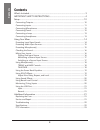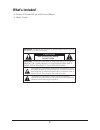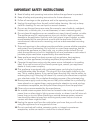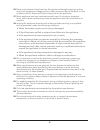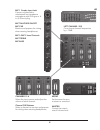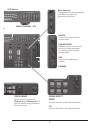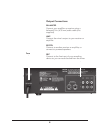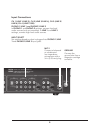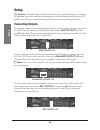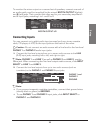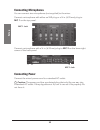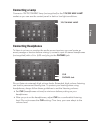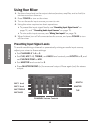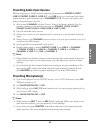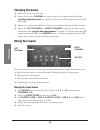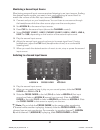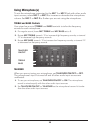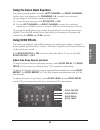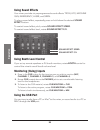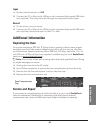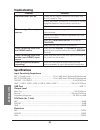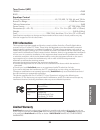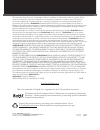- DL manuals
- Radio Shack
- Music Mixer
- 3200026
- User Manual
Radio Shack 3200026 User Manual
Summary of 3200026
Page 1
3200026 user’s guide thank you for purchasing your stereo 4-channel mixer with sound effects from radioshack. Please read this user’s guide before installing, setting up, and using your new mixer. Stereo • 4-channel mixer with sound effects.
Page 2
2 c on te nt s contents what’s included .................................................................................................. 3 important safety instructions .............................................................. 4 setup .............................................................
Page 3
3 caution risk of electric shock do not open this symbol is intended to inform you that important operating and maintenance instructions are included in the literature accompanying this product. This symbol is intended to alert you to the presence of un- insulated dangerous voltage within the produc...
Page 4
4 important safety instructions 1. Read all safety and operating instructions before the appliance is operated. 2. Keep all safety and operating instructions for future reference. 3. Follow all warnings on the appliance and in the operating instructions. 4. Unplug this appliance from the wall outlet...
Page 5
5 16. Never push objects of any kind into this appliance through openings, as they may touch dangerous voltage points or short out parts that could result in a fire or electric shock. Never spill liquid of any kind on the appliance. 17. Move appliance and cart combinations with care. Quick stops, ex...
Page 6
6 left channel / eq cut or boost channel frequencies by ± 12db. Right channel / eq mic 1 combo input jack connect a balanced or unbalanced low impedance microphone with xlr-type or ¼ in. (6.35 mm) plug. Mic talkover on/off mic cue monitor and prepare for mixing when wearing headphones. Mic 1/mic 2 l...
Page 7
7 booth control the mixer’s booth volume level. Cue/mix/pgm balance output volume with the input being prepared for mixing when wearing headphones. Cue adjust the headphones volume. Phones echo controls compensate for environmental conditions or adjust for personal preference. Left channel / eq cut ...
Page 8
8 output connections balanced connect your amplifier or receiver using a balanced ¼ in. (6.35 mm) audio cable (not supplied). Amp connect the mixer’s output to your receiver or amplifier. Booth connect to another receiver or amplifier, or connect to powered speakers. Rec connect to the line input of...
Page 9
9 input connections ch 1 (line 1/line 2), ch 2 (line 3/line 4), ch 3 (line 5/ line 6) ch 4 (line 7/usb) phono 1/line 1 and phono 2/line 3 in phono 1 and phono 2 settings, connect low-level audio sources (such as turntables). In line 1 and line 3 settings, connect high-level audio sources. Input sele...
Page 10
10 se tu p setup w caution: a sudden high output from the mixer could damage your hearing or damage the audio devices connected your mixer. Before connecting to ac power, turn off your mixer and all audio devices connected to your mixer. Connecting outputs to play the mixer’s output signal through y...
Page 11
11 se tu p to monitor the mixer output on a second set of speakers, connect one end of an audio patch cord (not supplied) to the mixer’s booth output l (white) and r (red) jacks. Then connect the other end to your secondary amplifier’s l and r input jacks, matching l to l and r to r. Connecting inpu...
Page 12
12 se tu p connecting microphones you can connect two microphones (not supplied) to the mixer. Connect a microphone with either an xlr plug or a ¼ in. (6.35 mm) plug to mic 1 on the top panel. Connect a microphone with a ¼ in. (6.35 mm) plug to mic 2 on the lower right corner of the back panel. Conn...
Page 13
13 se tu p connecting a lamp connect a 12v dc/3w bnc lamp (not supplied) to the 12v/3w max lamp socket so you can see the control panel in dark or low-light conditions. Connecting headphones to listen in privacy or monitor the audio source inputs so you can locate an exact passage or section before ...
Page 14
14 o pe ra ti on using your mixer 1. Set the volume level on the output devices (receiver, amplifier, and so forth) to minimum and turn them on. 2. Press power to turn on the mixer. 3. Turn on the audio input sources you want to mix. 4. Using the mixer requires two basic operations: • to preset the ...
Page 15
15 o pe ra tio n presetting audio input sources before mixing your audio sources (devices connected to phono 1/line 1, line 2, phono 2/line 3, line 4–7, and usb port), you must set their input signal levels to each channel input (channels 1–4). You do not have to mix every connected input source. 1....
Page 16
16 o pe ra ti on checking the sound 1. Select an input source to play. 2. Adjust its volume (channel volume control) to its preset signal level (see “presetting input signal levels” on page 14). The mixer’s led meters should read 0 db or less. 3. Adjust your receiver/amplifier’s volume to an appropr...
Page 17
17 o pe ra tio n monitoring a second input source monitoring a second input source requires listening to an input source, finding the desired audio section you want to mix, and adjusting its sound level to match the volume of the first input source (assign a). 1. Connect and put on your headphones. ...
Page 18
18 o pe ra ti on using microphone(s) to mix the microphone connected to the mic 1 or mic 2 jack with other audio input sources, rotate mic 1 or mic 2 to increase or decrease the microphone volume. Set mic 1 or mic 2 to 0 when you are not using the microphone. Treble and bass controls your mixer has ...
Page 19
19 o pe ra tio n using the seven band equalizer the seven band equalizer controls, left channel and right channel, further tailor the frequency for channels 1–4 to match your acoustic surroundings or to suit your personal preference. 1. To activate the equalizer, slide eq on/off to on. 2. Set the le...
Page 20
20 o pe ra ti on using sound effects your mixer provides six preprogrammed sound effects: tron, ufo, machine gun, emergency, laser, and siren. To play a sound effect, repeatedly press or hold down the desired sound effect button. To control sound effect pitch, rotate sound effect speed. To control s...
Page 21
21 ad dit io na l i nfo input 1. Set the channel selector to usb. 2. Connect the pc or mac to the usb port with a standard high-speed usb cable (not supplied). Then play the audio through the computer’s audio player. Record 1. On the mixer, mix your inputs. 2. Connect the pc or mac to the usb port w...
Page 22
22 ad di ti on al i nf o troubleshooting problem solution the mixer won’t turn on. Check the ac power connection and make sure the ac outlet is “live.” check the power connections to the rest of system (amplifier/receiver, input sources, and so on). Check the fuse, and replace it if necessary. There...
Page 23
23 ad dit io na l i nfo tone control (mic) treble ........................................................................................................................... ±12db bass ......................................................................................................................
Page 24
Printed in china 04a12 3200026 ©2012. Radioshack corporation. All rights reserved. Radioshack and radioshack.Com are trademarks used by radioshack corporation. Protect the environment by recycling your used electronics. Go to e-cyclingcentral.Com to find an electronic recycling center near you. Comp...