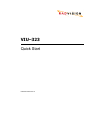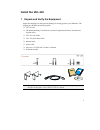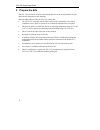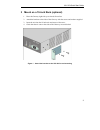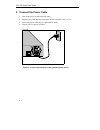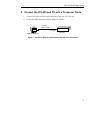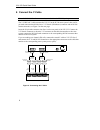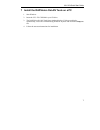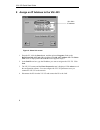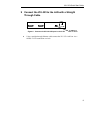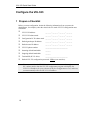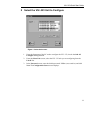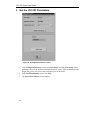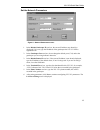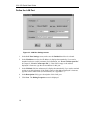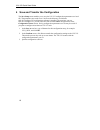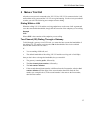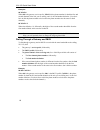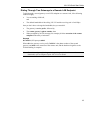P/n 62421-00001 rev a viu–323 quick start.
Notice © 2000 radvision ltd. All intellectual property rights in this publication are owned by radvision ltd. And are protected by united states copyright laws, other applicable copyright laws and international treaty provisions. Radvision ltd. Retains all rights not expressly granted. No part of th...
1 install the viu–323 1 unpack and verify the equipment inspect the shipping box and report any damage or missing goods to your distributor. The shipping box includes the following items: ❍ viu-323 unit. ❍ cd rom containing: unit software, system configuration software, and software upload utility. ...
Viu–323 quick start guide 2 2 prepare the site the viu-323 is suited for an office environment where it can be rack mounted with your other network equipment or free standing. When deciding where to place the viu-323, ensure that: ! The viu-323 is accessible and all cables can be easily connected to...
Viu–323 quick start guide 3 3 mount on a 19-inch rack (optional) 1. Place the gateway right side up on a hard, flat surface. 2. Attach the brackets to the sides of the gateway with the screws and washers supplied. 3. Insert the unit into the 19-inch rack and secure with screws. 4. Check that the air...
Viu–323 quick start guide 4 4 connect the power cable 1. Turn off the power switch on the rear panel. 2. Plug the power cord into the power socket on the rear panel of the viu-323. 3. Connect the power cable plug to a grounded ac outlet. 4. Turn the viu-323 power switch on. La n 1 figure 2 – connect...
Viu–323 quick start guide 5 5 connect the viu-323 and pc with a crossover cable 1. Connect one of the crossover cable connectors to the viu-323 lan port. 2. Connect the other connector to the pc 10base-t interface. 10base-t ethernet cable win 95/98/nt pc viu-323 lan port figure 3 – crossover etherne...
Viu–323 quick start guide 6 6 connect the y-cable note v.35/rs-366 y-cables are not always included in the viu-323 package. The v.35/rs-366 y-cable connects the viu-323 to the h.320 room system. It has one 26- pin male connector that divides into a v.35 female (winchester) connector and an rs-366 fe...
Viu–323 quick start guide 7 7 install the radvision onlan tools on a pc 1. Start windows. 2. Insert the viu–323 cd rom in your cd drive. 3. The radvision onlan tools setup window displays. If it does not display automatically, access the cd rom using windows explorer and invoke the setup.Exe file. 4...
Viu–323 quick start guide 8 8 assign an ip address to the viu–323 figure 5- select unit screen 1. From the pc, click the start button, and then point to programs. Point to the radvision onlan tools folder and then click onlan configure 323. The select unit screen is displayed and the unit ip list bo...
Viu–323 quick start guide 9 9 connect the viu-323 to the lan with a straight through cable port 1 lan 1 100-240 vac power port 2 figure 6 – connect the viu-323 lan port 1to the lan • using a straight through ethernet cable connect the viu-323 lan port 1 to a 10base-t lan connection on a hub. To 10ba...
Viu–323 quick start guide 10 configure the viu-323 1 prepare a checklist before you start configuration, obtain the following information (from your network administrator, for example); enter the values below to make viu-323 configuration more convenient: ❒ viu-323 ip address: __ __ __ . __ __ __ . ...
Viu–323 quick start guide 11 2 select the viu–323 unit to configure figure 7- select unit screen 1. From the start menu of the pc used to configure the viu–323, invoke the onlan configure 323 application. 2. From the select unit screen, select the viu–323 unit you are configuring from the unit ip li...
Viu–323 quick start guide 12 3 set the viu-323 parameters figure 8 - configuration source screen 1. In the configuration source screen, click unit setup. Selecting the current source parameters retrieves the default hard coded parameter values. These are identical to the plug & play source file valu...
Viu–323 quick start guide 13 set the network parameters figure 9 - network parameters screen 1. In the default gatekeeper ip text box, the correct ip address may already be displayed; if it is not, type the ip address of the gatekeeper the viu-323 will be registered with. 2. In the gatekeeper port t...
Viu–323 quick start guide 14 define the lan port figure 10 - lan port settings screen 1. In the lan port settings screen, make sure the enabled check box is selected. 2. In the ip address text box, the ip address is displayed automatically if you used a terminal session to set this parameter (for in...
Viu–323 quick start guide 15 set dialing properties figure 11 - dialing parameters screen note set outgoing and incoming default bandwidths to the same value. We recommend setting the default bandwidth to 384 kbps for maximum quality. If you need to call to an endpoint with a different bandwidth, yo...
Viu–323 quick start guide 16 4 save and transfer the configuration the save setup screen enables you to save the viu-323 configuration parameters to a local file. The parameters are saved as an *.Ini file to the directory in which the onlan configure 323 configuration software is installed. The next...
Viu–323 quick start guide 17 5 make a trial call after the room system is connected to the viu-323, the viu-323 is connected to the lan, and both the room system and the viu-323 are up and running. Use the room system dialer to make your call. The following are examples of basic dialing. Dialing wit...
Viu–323 quick start guide 18 examples 80 7654321* where 80 is the gateway service prefix, 7654321 is the phone number for both the first and second channels of the unit you are calling, and * is the 2nd number delimiter. (you don’t have to dial the phone number twice because the phone numbers are th...
Viu–323 quick start guide 19 dialing through two gateways to a remote lan endpoint to dial through a second gateway to an h.323 endpoint on a remote lan, if the following conditions apply: ! You are making a bri call, and ! The default bandwidth of the calling viu-323 and the receiving unit is 2x64 ...